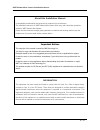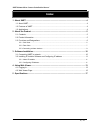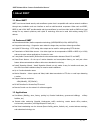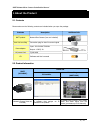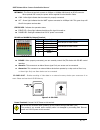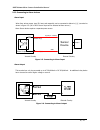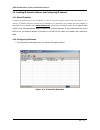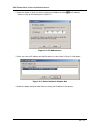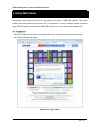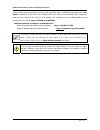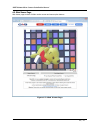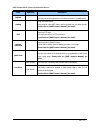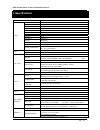Summary of IGP1000F
Page 1
Ver. 1.0 xnet network box camera (igp1000f) installation manual.
Page 2
Xnet network box camera installation manual 2 / 18 about this installation manual a compatibility and durability test ensured this product’s high performance. This installation manual is for xnet network box camera users only, and it describes operations related to xnet network box camera. Please re...
Page 3: Index
Xnet network box camera installation manual 3 / 18 index 1 . About xnet ..................................................................................................................... 4 1.1. About xnet ...............................................................................................
Page 4: 1. About Xnet
Xnet network box camera installation manual 4 / 18 1. About xnet 1 1 . . 1 1 . . A a b b o o u u t t x x n n e e t t xnet is an internet based security and surveillance system that is compatible with various network conditions through easy installation and user interface as well as multi-functional ...
Page 5: 2. About The Product
Xnet network box camera installation manual 5 / 18 2. About the product 2 2 . . 1 1 . . C c o o n n t t e e n n t t s s please make sure the following contents are included when you open the package . Contents description additional info. Xnet product network box camera (lens not included) auto iris...
Page 6
Xnet network box camera installation manual 6 / 18 2 2 . . 3 3 . . F f u u n n c c t t i i o o n n s s a a n n d d d d e e s s i i g g n n a a t t i i o o n n s s 2 2 . . 3 3 . . 1 1 . . S s i i d d e e v v i i e e w w figure 2-1. Network camera side view y lens (sold separately): c or cs mount/ fix...
Page 7
Xnet network box camera installation manual 7 / 18 2 2 . . 3 3 . . 2 2 . . R r e e a a r r v v i i e e w w figure 2-2. Network camera rear view mic / line in: connects to auxiliary audio device or microphone. 3.5 mm mono/ stereo audio connector is used. For connection, refer to the figure below: fig...
Page 8
Xnet network box camera installation manual 8 / 18 network : this ethernet terminal connects to 10mbps or 100mbps lan through an rj-45 connector. When optional poe is used, the power will be supplied from the network cable. Link : yellow light indicates that he network is properly connected. Act : g...
Page 9
Xnet network box camera installation manual 9 / 18 2 2 . . 3 3 . . 3 3 c c o o n n n n e e c c t t i i n n g g t t o o a a l l a a r r m m d d e e v v i i c c e e s s alarm input wires from various sensor type (ir, heat, and magnetic) can be connected to alarm in(+)/(-) terminal as shown in figure 2...
Page 10: 3. Software Installation
Xnet network box camera installation manual 10 / 18 3. Software installation this section provides brief guidelines to install the xnet software quickly and to monitor xnet’s video and audio signals easily. If you have questions about details not explained in this section or if the product is not fu...
Page 11
Xnet network box camera installation manual 11 / 18 3 3 . . 2 2 . . I i n n s s t t a a l l l l i i n n g g i i p p - - i i n n s s t t a a l l l l e e r r s s o o f f t t w w a a r r e e a a n n d d c c o o n n f f i i g g u u r r i i n n g g i i p p a a d d d d r r e e s s s s 3 3 . . 2 2 . . 1 1 ...
Page 12
Xnet network box camera installation manual 12 / 18 2. Select the camera of which you wish to change the ip address and click (set ip address) button to bring up the following box in figure 3-3. Figure 3-3. Ip address box 3. When you enter the ip address and click set button, the box shown in figure...
Page 13: 4. Using Web Viewer
Xnet network box camera installation manual 13 / 18 4. Using web viewer connecting to network devices can be done using internet web browser or “xnet-cms” software. This manual explains about using internet web browser only. For instructions on how to configure network connection using xnet-cms soft...
Page 14
Xnet network box camera installation manual 14 / 18 enter the user name and password to bring up the web viewer page. The default id and password is “root”, “admin” respectively. If you want to use a different http port number from the default value, simply put a colon and port number at the end of ...
Page 15
Xnet network box camera installation manual 15 / 18 4 4 . . 2 2 . . W w e e b b v v i i e e w w e e r r p p a a g g e e web viewer page consists of video monitor screen and menu option buttons. Figure 4-2. Web viewer page.
Page 16
Xnet network box camera installation manual 16 / 18 item sub item description capture - captures and saves the current image as a still picture. The image is saved as jpeg file in the following folder: c:₩xnetcapture setting - brings up menu screen. Setup page for each xnet feature can be opened fro...
Page 17: 5. Specifications
Xnet network box camera installation manual 17 / 18 5. Specifications igp1000f specifications camera signal system progressive image processing scanning system 4:3 progressive image sensor progressive ccd sensor sync. System internal effective pixels number 659 (h) x 494(v) 330k video output level s...
Page 18
Xnet network box camera installation manual 18 / 18 maintenance system upgrade firmware upgrade over http ptz control (rs-485) ptz protocol service (user define update) mechanical operating temperature -10℃ ~ 40℃ power dc 12v max. 5 w dimensions 128.7(d) x 72(w) x 64(h)mm.