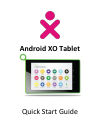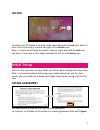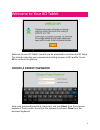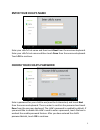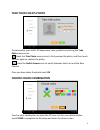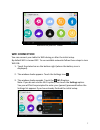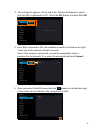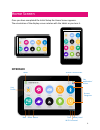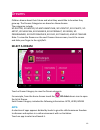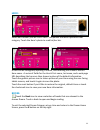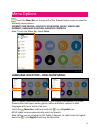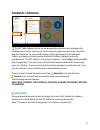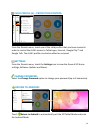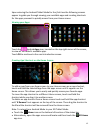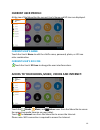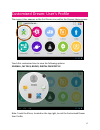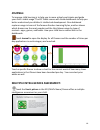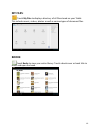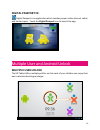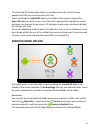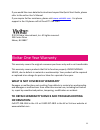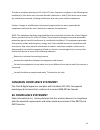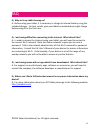Summary of Tablet
Page 1
Android xo tablet quick start guide.
Page 2: Xo Tablet
2 features parental controls front & rear cameras 1.6 ghz dual-core processor 1gb of ram wi-fi hdmi supports multiple users 8gb of flash storage (expandable by micro sd) high resolution (1024x600) 7 inch display extra long life battery getting to know your xo tablet xo tablet front back.
Page 3: Unlock
3 unlock to unlock your xo tablet in android mode, touch and hold the lock icon. When it turns into a circle drag it towards the right, to the unlock icon. Note: to unlock and activate the tablet’s camera, touch and hold the lock icon and when it turns into a circle drag it towards the left, to the ...
Page 4: Choose A Parent Password
4 welcome to your xo tablet welcome to your xo tablet! You will now be prompted to continue the xo setup. This includes selecting your password and setting up your child’s profile. Touch ok to continue this process. Choose a parent password enter your password (must be 6 characters) and touch next f...
Page 5: Enter Your Child’S Name
5 enter your child’s name enter your child’s first name and then touch next from the onscreen keyboard. Enter your child’s last name and then touch done from the onscreen keyboard. Touch ok to continue. Choose your child's password enter a password for your child to use (must be 6 characters) and to...
Page 6: Take Your Child'S Photo
6 take your child's photo to personalize your child’s xo experience, take a photo by touching the take photo camera icon. Touch the take photo camera icon to first preview the photo, and then touch the icon again to capture the photo. Touch the switch camera icon to switch between the front and the ...
Page 7: Wifi Connection
7 welcome to your xo tablet! Wifi connection you can connect your tablet to wifi during or after the initial setup. By default wifi is turned off. To see available networks follow these steps to turn wifi on: 1. Touch the status bar on the bottom right (where the battery icon is displayed). 2. The w...
Page 8
8 4. The settings list appears. On the top is the ‘wireless & networks’ option with the wifi is displayed as off. Touch the off button to switch wifi on. 5. Once wifi is selected as on, the available networks are listed on the right. Touch one of the networks listed to connect. Note: if the network ...
Page 9: Interface
9 home screen once you have completed the initial setup the home screen appears. The orientation of the display screen rotates with the tablet as you turn it. Interface menu ‘dreams’ home screen ‘my applications’ screen dreams categories back home recent time battery level wi-fi connected user profi...
Page 10: Select A Dream
10 dreams children dream about their future and what they would like to be when they grow up. The dreams categories are based on these dreams. The categories include: xo doctor, xo writer, xo mathematician, xo scientist, xo athlete, xo artist, xo musician, xo engineer, xo astronaut, xo green, xo pro...
Page 11: Hero:
11 hero: under each dream you will find a hero - the person that best represents that category. Touch the hero’s photo to read his/her bio. A hero can be changed by opening a dream, and touching the dream's current hero name. A series of fields for the hero's first name, last name, and a web page ur...
Page 12
12 menu options touch the menu bar on the top left of the dreams home screen to view the following menu options: current user profile; access to your books, music, videos and internet; language selection; parental controls note: to exit the menu bar, touch close. Language selection – english/spanish...
Page 13: Parental Controls:
13 parental controls: the xo tablet allows you to set up password protected user privileges for multiple users and to limit access to the internet, app store purchases and talk and chat features. As your child matures, these privileges can be changed. Tablets are always a family device shared by chi...
Page 14: Settings:
14 child profile (s) – protection control: from the parents menu, touch one of the child profiles that you have created in order to control the child’s access to tablet apps, internet, google play™ and google talk. The child’s profile can also be edited or removed. Settings: from the parents menu, t...
Page 15
15 upon entering the android tablet mode for the first time the following screens appear to guide you through viewing your available apps and creating shortcuts for the apps you want to quickly access from your home screen. Viewing your apps: touch the android apps icon, located on the top right cor...
Page 16: Current User Profile:
16 current user profile: at the top of the menu bar the current user’s name and xo icon are displayed. Current user’s name: touch the user’s name to edit the child’s name, password, photo, or xo icon color combination. Current user’s xo icon: touch the user’s xo icon to change the user interface col...
Page 17
17 customized dream: user’s profile the current user appears as the first dream icon within the dreams home screen. Touch this customized icon to view the following options: journal , my files, books, digital passport ce note: touch the x icon, located on the top right, to exit the customized dream ...
Page 18: Journal:
18 journal: to improve child learning is to help you to more actively participate and guide your child’s tablet usage. The xo tablet comes with three dashboards to help you better understand you children’s intellectual development. One dashboard captures usage in terms of the famous gardner learning...
Page 19: My Files:
19 my files: touch my files to display a directory of all files stored on your tablet. This includes music, videos, photos as well as various types of document files. Books: touch books to view your entire library. Touch a book cover or book title to select and open the book..
Page 20: Digital Passport Ce:
20 digital passport ce: digital passport is an application which teaches proper online internet safety and similar topics. Touch the digital passport icon to launch the app. Multiple user and android unlock multiple user unlock the xo tablet offers multiple profiles so that each of your children can...
Page 21: Android Mode Unlock
21 to unlock the xo tablet when there are multiple users, the unlock screen appears with the icon and name of each user. Touch and drag the locked xo icon in the middle of the screen towards the user’s xo icon you wish to use. Enter the user’s password (if needed) to unlock and enter the dreams home...
Page 22: Information:
22 if you would like more detailed instructions beyond the quick start guide, please refer to the online user’s manual. If you require further assistance, please visit www.Xotablet.Com . For phone support in the us please call toll free 877-238-1563. © 2013 sakar international, inc. All rights reser...
Page 23
23 to receive warranty service along with the name and address of an authorized product service center, the original consumer purchaser must contact us for problem determination and service procedures. Proof of purchase in the form of a bill of sale or receipted invoice, evidencing that the product ...
Page 24: Eu Compliance Statement
24 this device complies with the part 15 of the fcc rules. Operation is subject to the following two conditions:(1) this device may not cause harmful interference , and (2) this device must accept any interference received, including interference that may cause undesired operation. Caution: changes ...
Page 25
25 faq q: why isn’t my tablet turning on? A: before using your tablet, it is necessary to charge its internal battery using the included charger. For best results, give your tablet an extended overnight charge before using it for the first time. Q: i am having difficulties connecting to the internet...