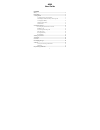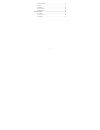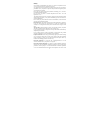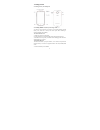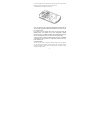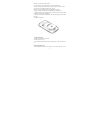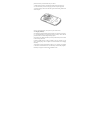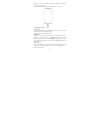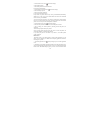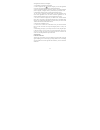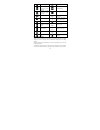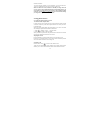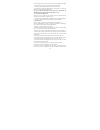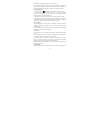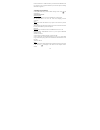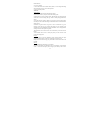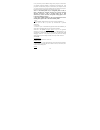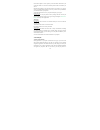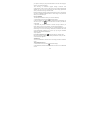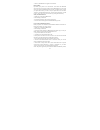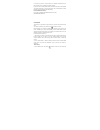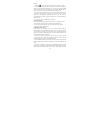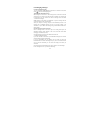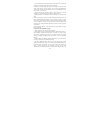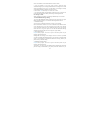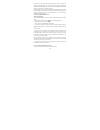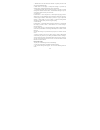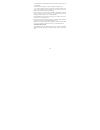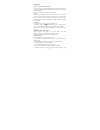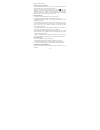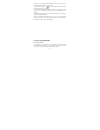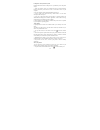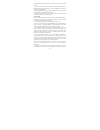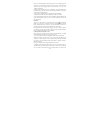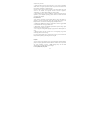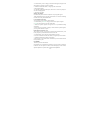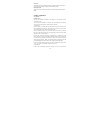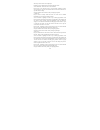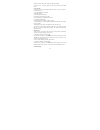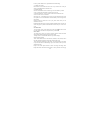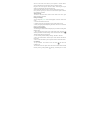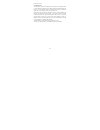1 a500 user guide contents safety ................................................................................................................... 3 environment ....................................................................................................... 4 1 getting started ...............
2 8.1 camera & picture ............................................................................ 33 8.2 music ............................................................................................... 36 8.3 fm radio ..............................................................................
3 safety never attempt to disassemble your phone. You alone are responsible for how you use your phone and any consequences of its use. As a general rule, always switch off your phone wherever the use of a phone is prohibited. Use of your phone is subject to safety measures designed to protect users...
4 manufacturers of such equipment will be able to give you any advice you may need in this area. Hospitals: always make sure that your phone is switched off in hospitals when so instructed by warning signs or by medical staff. Road safety: do not use your phone when driving. In order to give your fu...
5 1 getting started 1.1 getting to know your touch phone 1.2 installing the sim card, battery, and storage card you need to remove the back cover before you can install the sim card and battery. Also, make sure to always turn off the power before installing or replacing the sim card and battery. To ...
6 2. Locate the sim card slot, and then insert the sim card with its gold contacts facing down and its cut-off corner facing out the card slot. 3. Slide the sim card completely into the slot. Note: • the phone can be supported the double sim cards. The card slot 1/2 will be both supported 3g sim car...
7 warning: to reduce risk of fire or burns: • do not attempt to open, disassemble, or service the battery pack. • do not crush, puncture, short external contacts, or dispose of in fire or water. • do not expose to temperatures above 60°c (140°f). • replace only with the battery pack designated for t...
8 purchase a memory card and install it into your device. 1. Make sure that your device is turned off, and then remove the back cover. 2. Locate the memory card slot on the upper part of the exposed right panel. 3. Insert the memory card into the slot with its gold contacts facing down until it clic...
9 warning: • do not remove the battery from the device while you are charging it using the ac or car adapter. • as a safety precaution, the battery stops charging before it overheats. 1.4 starting up the device power on/off to power off your phone, press & hold power. On release, the phone options m...
10 1. On the home screen, touch and select settings. 2. Select display option. 3. Select sleep. Select a time from the menu. Prevent sleep while charging 1. On the home screen, then touch and select settings. 2. Select developer options. 3. Select ‘stay awake’ check box. Lock screen & put phone to s...
11 with applications, shortcuts, and widgets. 3. Create home screen shortcuts and widgets: • touch the application tab with your fingertip to reveal the application icons, slde your fingertip right to show the shortcuts and widgets. • select an application shortcut, a shortcut to some of your saved ...
12 network signal sign-in/sync error wcdma service connected, data flowing song is playing edge service connected, data flowing ringer is off sms/mms wlan service connected call in progress wireless services are off (airplane mode) missed call phone on mute without email icon battery is low alarm is...
13 notifications window. To open the message, reminder, or other notification, you can touch the items. To close the notifications window, slide your finger up the screen. Notes: on the home screen, touch the bar and slide your finger down the screen to open the list of notifications displayed in th...
14 to dial a number, touch ‘voice call’ button icon) to select sim1 card or sim2 card to make a call. To end a call, touch ‘end’ button (red icon). 1. Call log tab: select an entry listed in the log to call the number. 2. Contacts tab: contacts with phone numbers are listed. Select a contact, and th...
15 regardless of how many participants are on the conference. Note: whether the group call function can be used depends on whether the network operator supports and provides such function as well as whether you have applied for such function. Please contact network operator for details. 2.5 using ca...
16 fixed set of numbers. To enable this feature you must know the sim pin2 code for your phone. You can get this number from your wireless operator, assuming this feature is supported. 3 setting on your device control phone-wide settings from the home settings screen: touch and select settings. 3.1 ...
17 mobile network • 3g service settings • add or edit network access point names (apns) - do not change this setting unless advised to do so by your wireless operator! • select a network operator 3.2 device audio profiles select one user profile and enter the following options: vibrate: select to ha...
18 to use your memory card as usb mass storage when your phone is connected to your computer (selected by default) 3. Unmount/eject your memory card from your phone. Note that when your phone is connected to your computer via usb, you cannot view pictures or play any media stored on the card from yo...
19 screen unlock pattern: create a pattern you will be asked to draw before your screen will unlock. You can select to make the pattern visible or invisible as you draw it. Sim card lock settings: lock your sim card for extra security. You can also change your sim card pin from this screen. If you d...
20 your phone is destroyed, your personal information is not lost and will appear, as before, on a replacement phone. This mirroring of information happens through over-the-air data synchronization, or data “syncing”. Data syncing occurs in the background and shouldn’t ever get in your way. You’ll k...
21 3. When on, the bluetooth icon appears in the status bar. Discoverability by default, your phone is not “discoverable”. This means other bluetooth devices will not see your phone in their scans for bluetooth devices, and it will show ‘not visible to other bluetooth devices’ under your phone name....
22 so if you try to connect to a device that is not a headset or hands-free car kit, then you will receive an “unable to connect” message. If you pair with a second headset while connected to the first, the first headset will remain connected. To switch connection to the second headset you must manu...
23 appears. 2. Touch the icon on the right bottom of the screen to add new contact. 3. Add all the information you want to store for this contact in the appropriate fields. You must add some information to save a contact. To change a default label, select the label name to open the label menu. Selec...
24 ‘message’ icon, a compose screen opens for your new message. Complete your message and select ‘send’ icon. 4. Send email to a contact: to send an email message to a contact, you must have an email address stored for them in their contact details. • select the contact you want to email. Their cont...
25 6 exchanging messages 6.1 sms and mms messaging to open the sms & mms messaging application, on the home screen, then touch and select the messaging icon. About text and multimedia messages sms messages are also know as “text” messages and can each be around 160 characters. If you continue to typ...
26 1. To view details about a particular message, in the read view, touch & hold the message to open the context menu. Select view details. 2. Reply to a message: simply start typing your message in the text box at the bottom of the screen to reply to a message. You can always press menu and select ...
27 remove an attachment, select the attachment’s ‘remove’ button. 5. Type your message. As you type, you’ll be able to track how many characters/messages you’re creating. Remember that text messages have a limit around 160 characters. Once you go over that limit, a new message is actually created bu...
28 clear this check box, then only the message headers will be retrieved and display in your message list. You can retrieve the full message by selecting the download button that displays in the header. Once the message has downloaded, select the “play” button to expand the message. Roaming auto-ret...
29 1. Refresh inbox: from the inbox,select ‘refresh’ to update your inbox with any previously-unfetched email. 2. Read email: you can display or collapse the messages in your inbox by selecting inbox. Unread messages display with a colored band. 3. Forward, reply, reply all: you can forward, reply, ...
30 account name: select to change the name of your account as it appears on your accounts screen. Your name: select to change your name as it appears in outgoing email. (inbox) check frequency: select this pop-up menu to set how frequently your email account is checked for new messages. Note that wh...
31 7 internet 7.1 ways of connecting to the internet your device’s networking capabilities allow you to access the internet or your corporate network through wlan, gprs, edge (if available), or wcdma (if sim card supported). You can also add and set up a vpn or proxy connection. Wlan wlan provides w...
32 menu and select ‘refresh’. Open pages in separate windows you can keep more than one web page open by using multiple windows to display the pages. You can open up to eight windows. Open a new window: from a web page, press menu and select ‘windows’. The current windows screen opens, showing the w...
33 1. Before you can download web applications, you must explicitly “allow” downloading from the home > settings screen: on the home screen, then press and select settings. Select ‘security’, then select ‘unknown sources’ check box. 2. All items downloaded from the web are stored on your memory card...
34 load pictures onto your memory card read the instructions below to add pictures to your memory card or the phone storage. 1. Insert your memory card to your computer by doing one of the following: remove the memory card and insert it into a card reader connect to your computer. 2. On your compute...
35 2. Depending on how many pictures you’ve stored, they may take a few minutes to load. 3. If you’ve stored your pictures in folders on your memory card, then the folders will display as separate “albums”. The top left album always contains all the pictures in all the albums. 4. The individual pict...
36 out to size. Touch & drag the center of the cropper to move it within the picture. 3 when you are happy with the cropped area, select ‘save’. Select discard to cancel the crop. The cropped picture is saved to pictures as a copy. Your original is not touched. 6 rotate picture: in full-screen view,...
37 want) to store your files. 4. Open this folder and copy music files into it. If you want, create folders within “music” to organize your music further. If you want to use certain music files as phone, notification, or alarm ring tones. Note: if you do not want a ringtone to appear in your music l...
38 1. From the library, select a category. From the list that appears, navigate to the artist, album, or song that you want on a playlist. 2. Touch & hold the artist, album, or song to open the context menu. 3. Select add to playlist. 4. In the add to playlist menu that opens, select new to create a...
39 8.4 search when data connection or wlan network is connected, input the keywords on the input field to search the web page that matched keywords. 8.5 sound record the phone can be as sound record and stored automatically under the folder of music. 9 other applications 9.1 calendar calendar views ...
40 other. Days with no events are not displayed. Repeating events - marked with icon following the time or date. View event details - select the event to view its details. Edit an event - first, select the event to view its details. Assuming you have write privileges on an event, touch and hold the ...
41 navigate to a past or future day - slide your fingertip left/right. Create new event - touch an empty time slot to open the new event details screen. Create an event from any of the views, press menu and select ‘new event’ to open the new event details screen. • type the information in the fields...
42 from any of the calendar views, press menu and select settings. 1. Calendar view setting hide declined events: select this check box if you want all the events you decline to be hidden from all calendar views. 2. Reminder settings set alerts & notifications: select to set the type of event remind...
43 off once at the set time, don’t select any of the options. A one-time alarm is shown on the alarm clock screen without any days under the set time. Ring tone: the current ring tone selection is shown. Select ring tone to pick another ring tone that will play when the alarm rings. Vibrate: select ...
44 panel’, as you wish. Calculator panels two calculator’s panels are available: basic and advanced. Use the basic panel to enter numbers and perform basic addition, subtraction, multiplication, and division. Use the advanced panel to insert advanced operators or delimiters, such as sine, cosine, ta...