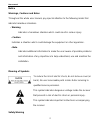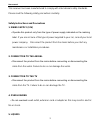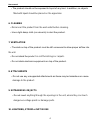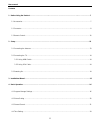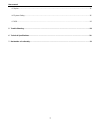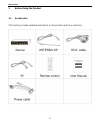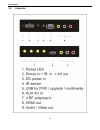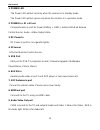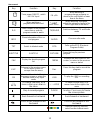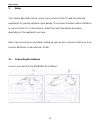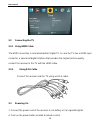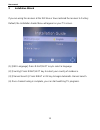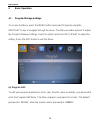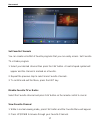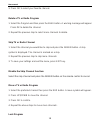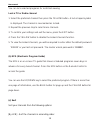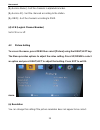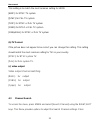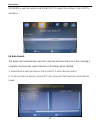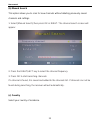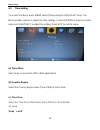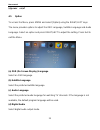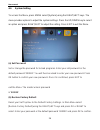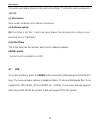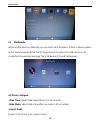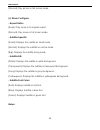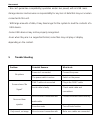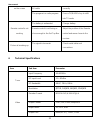Summary of XM-DVBT2-01
Page 2
User manual 2 notice warnings, cautions and notes throughout the whole user manual, pay special attention to the following marks that indicate hazardous situations. • warning ** indicates a hazardous situation which could result in serious injury. ** • caution indicates a situation which could damag...
Page 3
User manual 3 this receiver has been manufactured to comply with international safety standards. Please read the following safety precautions carefully. Safety instructions and precautions 1. Mains supply (12v) • operate this product only from the type of power supply indicated on the marking label....
Page 4
User manual 4 • the product should not be exposed to liquid of any kind. In addition, no objects filled with liquid should be placed on the apparatus. ** 6. Cleaning • disconnect the product from the wall outlet before cleaning. • use a light damp cloth (no solvents) to dust the product. ** 7. Venti...
Page 5
User manual 5 • unplug the product from the wall outlet and disconnect the antenna during a thunderstorm or when left unattended and unused for long periods of time. This will prevent damage to the unit due to lightning and power-surges. ** 11. Replacement of parts • when replacement of parts is req...
Page 6
User manual 6 contents 1 before using the product ………………………………..………………………………………………..……………………7 1.1accessories ........................................................................................................................................................ 7 1.2connector ..........................
Page 7
User manual 7 4.5option ............................................................................................................................................................... 25 4.6system setting ..................................................................................................
Page 8
User manual 8 1 before using the product 1.1 accessories this section provides detailed instructions on the product and its accessories..
Page 9
User manual 9 1.2 connector.
Page 10
User manual 10 1. Power led the power led will turn red only when the receiver is in standby mode. The power led will turn green only when the receiver is in operation mode. 2. Power in + ir + av out composite wires in port for power (battery +, gnd-), extend infra-red remote control sensor, audio +...
Page 11
User manual 11 1.3 remote control.
Page 12
User manual 12 key function key function tums power on/off, switch aux av input pr+,pr- when watching a program,change programs or move to the next higher or lower item in the menu when watching a program,mute the sound vol when watching a program , adjust the volume or move to the left or right ite...
Page 13
User manual 13 2 setup this chapter describes how to connect your receiver to the tv with the particular equipments for gaining optimum signal quality. The receiver provides various interfaces to connect to the tv or other devices. Select the most appropriate procedure depending on the equipment you...
Page 14
User manual 14 2.2 connecting the tv 2.2.1 using hdmi cable the hdmi connection is recommended for digital tv. In case the tv has a hdmi input connector, a special all-digital interface that provides the highest picture quality, connect the receiver to the tv with the hdmi cable. 2.2.3 using rca cab...
Page 15
User manual 15 3 installation wizard if you are using the receiver at the first time or have restored the receiver to factory default, the installation guide menu will appear on your tv screen. (1) [osd language]: press right/left key to select a language. (2) [country]: press right/left key to sele...
Page 16
User manual 16 4 basic operation 4.1 program manage settings to access the menu, press the menu button and select [program] using the right/left keys to navigate through the menu. The menu provides options to adjust the program manage settings. Select an option and press ok or right to adjust the se...
Page 17
User manual 17 set favorite channels you can create a shortlist of favorite programs that you can easily access. Set favorite tv or radio program: 1. Select your desired channel then press the fav button. A heart-shaped symbol will appear and the channel is marked as a favorite. 2. Repeat the previo...
Page 18
User manual 18 3. Press ok to select your favorite channel. Delete a tv or radio program 1. Select the program and then press the blue button. A warning message will appear. Press ok to delete the channel. 2. Repeat the previous step to select more channels to delete. Skip tv or radio channel 1. Sel...
Page 19
User manual 19 you can lock selected programs for restricted viewing. Lock a tv or radio channel 1. Select the preferred channel then press the yellow button. A lock-shaped symbol is displayed. The channel is now marked as locked. 2. Repeat the previous step to select more channels. 3. To confirm yo...
Page 20
User manual 20 [by service name] - sort the channels in alphabetical order. [by service id] - sort the channels according to the station. [by onid] - sort the channels according to onid. (d) lcn (logical channel number) set lcn on or off. 4.2 picture setting to access the menu, press menu then selec...
Page 21
User manual 21 this setting is to match the most common setting for hdmi. [480p]: for ntsc tv system []576p]: for pal tv system [720p]: for ntsc or pal tv system [1080i]: for ntsc or pal tv system [1080p50hz]: for ntsc or pal tv system (b) tv format if the picture does not appear to be correct you c...
Page 22
User manual 22 up/down to select an option and right/left to adjust the settings. Press exit to exit menu. (a) auto search this option will automatically search for channels and save them once the scanning is complete. All previously saved channels and settings will be deleted. 1. Select [auto searc...
Page 23
User manual 23 (b) manual search this option allows you to scan for new channels without deleting previously saved channels and settings. 1. Select [manual search] then press ok or right. The channel search screen will appear. 2. Press the right/left key to select the channel frequency. 3. Press ok ...
Page 24
User manual 24 4.4 time setting to access the menu, press menu select [time] using the right/left keys. The menu provides options to adjust the time settings. Press up/down to select an option and press right/left to adjust the setting. Press exit to exit the menu (a) time offset select auto or manu...
Page 25
User manual 25 (e)power on/of 4.5 option to access the menu, press menu and select [option] using the right/left keys. The menu provides options to adjust the osd language, subtitle language and audio language. Select an option and press right/left to adjust the setting. Press exit to exit the menu....
Page 26
User manual 26 4.6 system setting to access the menu, press menu select [system] using the right/left keys. The menu provides options to adjust the system settings. Press the up/down key to select an option and press right/left to adjust the setting. Press exit to exit the menu. (a) set password set...
Page 27
User manual 27 this option will delete all preset channels and settings. The master unlock password is „888888‟. (c) information view model, hardware and software information. (d) software update (1) if the status is set 'on ', it will scan new software from broadcast according to your preferred tim...
Page 28
User manual 28 (a) multimedia when a usb device is attached you can select from the music, photo or movie options in this menu using the right/left keys and ok to select. If a usb device is not connected, the warning message "no usb device is found" will appear. (b) photo configure -slide time: adju...
Page 29
User manual 29 [discard]: play picture in full screen mode. (c) movie configure: - aspect ratio: [keep]: play movie in its original aspect. [discard]: play movie in full screen mode. - subtitle specific: [small]: displays the subtitle as small mode. [normal]: displays the subtitle as normal mode. [b...
Page 30
User manual 30 - we can ‟t guarantee compatibility (operation and/or bus power) with all usb mass storage devices and assume no responsibility for any loss of data that may occur when connected to this unit. - with large amounts of data, it may take longer for the system to read the contents of a us...
Page 31
User manual 31 on the screen av cable correctly the program is a radio program press key to shift into tv mode remote control is not working the battery is exhausted change battery remote control is not facing or close enough to the set top box adjust the position of the remote control and move clos...
Page 32: Emc Directive 2004/108/ec
User manual 32 audio decoder format mpeg-1(layer1&1&2&3), wma, audio output s/pdif(coaxial), rcax2(l/r) usb2.0 supported capacity unlimited supported media mp3, wma, jepg, bmp, avi power supply voltage 12v maximum power consumption 10w standby power consumption 7 declaration of conformity the manufa...