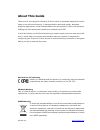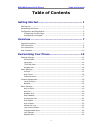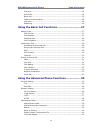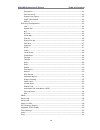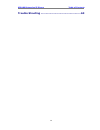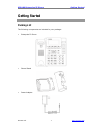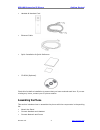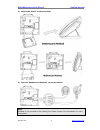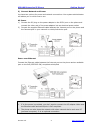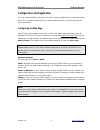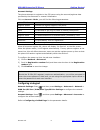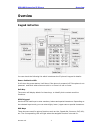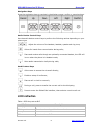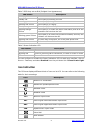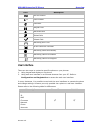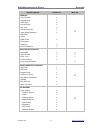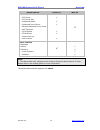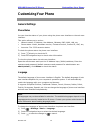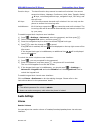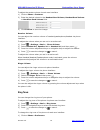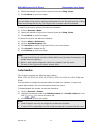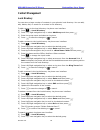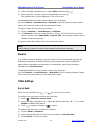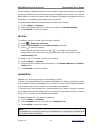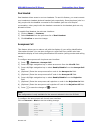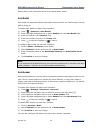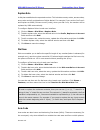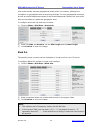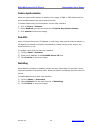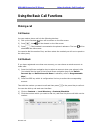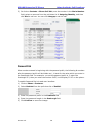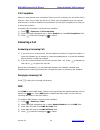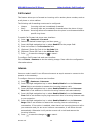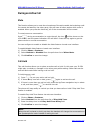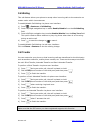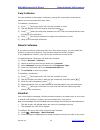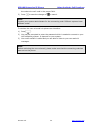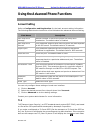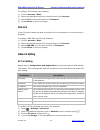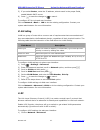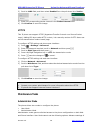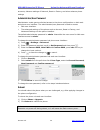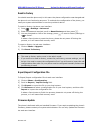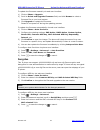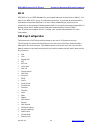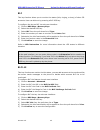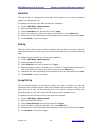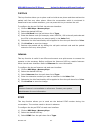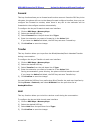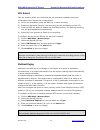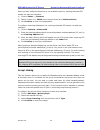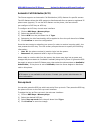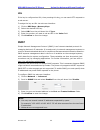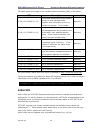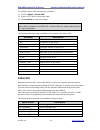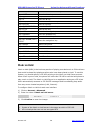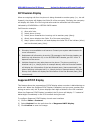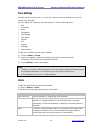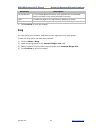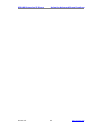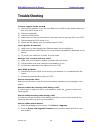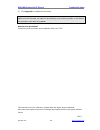- DL manuals
- Xorcom
- IP Phone
- XP0100
- User Manual
Xorcom XP0100 User Manual
Summary of XP0100
Page 1
Xorcom ltd. Www.Xorcom.Com xp0100(p) ip p hone u ser m anual.
Page 2: About This Guide
Xorcom ltd. Www.Xorcom.Com about this guide thank you for choosing this enterprise ip phone which is especially designed for power users in the office environment. It features fashion and sleek design, abundant telephony applications, broad interoperabilitywiththe popular 3 rd party voip products, f...
Page 3
Xorcom ltd. Www.Xorcom.Com this page is intentionally left blank..
Page 4: Table Of Contents
Xp0100 enterprise ip phone table of contents i table of contents getting started ..................................................... 1 packing list ................................................................................................ 1 assembling the phone .................................
Page 5
Xp0100 enterprise ip phone table of contents ii dial now ............................................................................................ 24 area code .......................................................................................... 24 block out ....................................
Page 6
Xp0100 enterprise ip phone table of contents iii decryption ......................................................................................... 41 zero-sp-touch ..................................................................................... 42 system log export .............................
Page 7
Xp0100 enterprise ip phone table of contents iv trouble shooting ................................................ 63.
Page 8: Getting Started
Xp0100 enterprise ip phone getting started xorcom ltd. 1 www.Xorcom.Com getting started packing list the following components are included in your package: enterprise ip phone phone stand power adapter.
Page 9: Assembling The Phone
Xp0100 enterprise ip phone getting started xorcom ltd. 2 www.Xorcom.Com handset & handset cord ethernet cable quick installation & quick reference cd-rom (optional) check this list before installation to ensure that you have received each item. If you are missing any items, contact your ip phone res...
Page 10
Xp0100 enterprise ip phone getting started xorcom ltd. 3 www.Xorcom.Com 1) attach the stand, as shown below: 2) connect handset and headset, as shown below: note: headset is not provided in the packing list. Please contact your distributor for more information..
Page 11
Xp0100 enterprise ip phone getting started xorcom ltd. 4 www.Xorcom.Com 3) connect network and power you have two options for power and network connections. Your system administrator will advise you on which one to use. Ac power 1) connect the dc plug on the power adapter to the dc5v port on the pho...
Page 12
Xp0100 enterprise ip phone getting started xorcom ltd. 5 www.Xorcom.Com configuration and registration if you are administrator, you need to do some simple configuration to make the phone work. If not, please contact with your internet administrator or service provider for more information. Configur...
Page 13
Xp0100 enterprise ip phone getting started xorcom ltd. 6 www.Xorcom.Com account settings the phone attempts to register to the sip server using the account/registrar data provided by the automatic or manual initialization. Click on account->basic, you will find the following parameters: field descri...
Page 14: Overview
Xp0100 enterprise ip phone overview xorcom ltd. 7 www.Xorcom.Com overview keypad instruction you can check the following list which introduces the ip phone’s keypad in details: power indication led it will show the power status, it will be on if the phone is powered, off if the phone is not powered,...
Page 15: Led Instruction
Xp0100 enterprise ip phone overview xorcom ltd. 8 www.Xorcom.Com navigation keys press the navigation keys to navigate in the display menus, confirm or cancel actions. Audio device control keys use the audio device control keys to perform the following actions depending on your phone type: : adjust ...
Page 16: Icon Instruction
Xp0100 enterprise ip phone overview xorcom ltd. 9 www.Xorcom.Com table 2 dss keys set as bla (bridged line appearances) led status description steady green all of the members are in idle status steady red some part(s)is seizing the line blinking green 300ms some part(s) is ring-back blinking red 300...
Page 17: User Interface
Xp0100 enterprise ip phone overview xorcom ltd. 10 www.Xorcom.Com icon description do not disturb call forward call mute keypad lock received calls dialed calls missed calls recording box is full a call cannot be recorded recording starts successfully recording cannot be started recording cannot be ...
Page 18
Xp0100 enterprise ip phone overview xorcom ltd. 11 www.Xorcom.Com phone options phone ui web ui features --call forward --call waiting --dss keys --key as send --hot line --anonymous call --auto redial settings --dial plan --tones --dnd code --emergency --intercom --call completion √ √ √ √ √ √ √ √ √...
Page 19
Xp0100 enterprise ip phone overview xorcom ltd. 12 www.Xorcom.Com phone options phone ui web ui --server option --sip server --sip server port --outbound status --outbound proxy server --backup outbound proxy server --nat traversal --stun status --stun server --missed call log --auto answer √ √ √ √ ...
Page 20: Customizing Your Phone
Xp0100 enterprise ip phone customizing your phone xorcom ltd. 13 www.Xorcom.Com customizing your phone general settings phone status you can view the status of your phone using the phone user interface or the web user interface. This option allows you to review: network status: ip address, mac addre...
Page 21
Xp0100 enterprise ip phone customizing your phone xorcom ltd. 14 www.Xorcom.Com to change the language of web user interface via web user interface: 1) click on phone-> preference. 2) select the desired language from the pull-down list of web language. 3) click confirm to save the change time and da...
Page 22: Audio Settings
Xp0100 enterprise ip phone customizing your phone xorcom ltd. 15 www.Xorcom.Com function keys: the hard function keys cannot be used until unlocked. You cannot access the history, message, conference, hold, mute, transfer, redial, √ , x keys, volume adjustment keys, navigation keys, dss keys, and th...
Page 23
Xp0100 enterprise ip phone customizing your phone xorcom ltd. 16 www.Xorcom.Com to adjust the sender volume via web user interface: 1) click on phone->features. 2) enter the desired volume in the headset send volume, handset send volume or handfree send volume field. 3) click confirm to save the cha...
Page 24
Xp0100 enterprise ip phone customizing your phone xorcom ltd. 17 www.Xorcom.Com 2) select the desired ring tone from the pull-down list of ring tones. 3) click confirm to save the change. Note: you can delete a ring tone by selecting the desired one from the pull-down list of ring tones and clicking...
Page 25: Contact Management
Xp0100 enterprise ip phone customizing your phone xorcom ltd. 18 www.Xorcom.Com contact management local directory you can store a large number of contacts in your phone's local directory. You can add, edit, delete, dial, or search for a contact in this directory. To add a group to the local directo...
Page 26: Other Settings
Xp0100 enterprise ip phone customizing your phone xorcom ltd. 19 www.Xorcom.Com 3) press left/right navigation key to select enter and then press . 4) enter the query condition using the keypad and the press . The qualified entry will be displayed on the lcd screen. To add/delete/edit/move the conta...
Page 27
Xp0100 enterprise ip phone customizing your phone xorcom ltd. 20 www.Xorcom.Com you can enable or disable the send pound key feature when the pound key is configured as send key. When the send pound key feature is enabled, you can enter “##” without being dialed out. When the send pound key feature ...
Page 28
Xp0100 enterprise ip phone customizing your phone xorcom ltd. 21 www.Xorcom.Com dual headset dual headset allows users to use two headsets. To use this feature, you must connect your headsets to headset jack and handset jack respectively. Once the phone joins in a call, people with the headset conne...
Page 29
Xp0100 enterprise ip phone customizing your phone xorcom ltd. 22 www.Xorcom.Com please refer to the instruction above for the parameters’ detail. Auto redial auto redial is a telephone feature that redials a busy number in a fixed number of times before giving up. To enable auto redial via phone use...
Page 30
Xp0100 enterprise ip phone customizing your phone xorcom ltd. 23 www.Xorcom.Com to configure auto answer delay via web user interface: 1) click on phone->features. 2) enter the desired value in the auto answer delay field. 3) click confirm to save the change. Missed call log you can configure whethe...
Page 31
Xp0100 enterprise ip phone customizing your phone xorcom ltd. 24 www.Xorcom.Com replace rule a dial plan establishes the expected number. This includes country codes, access codes, area codes and all combinations of digits dialed. For example if you set the prefix as 0 and replace as 0086 (chinese c...
Page 32
Xp0100 enterprise ip phone customizing your phone xorcom ltd. 25 www.Xorcom.Com area codes usually indicate geographical areas within one country, although the correlation to geographical area is becoming obsolete. For non-geographical numbers, as well as mobile telephones outside of the united stat...
Page 33
Xp0100 enterprise ip phone customizing your phone xorcom ltd. 26 www.Xorcom.Com feature synchronisation when the synchronize feature is enabled, the change of dnd or fwd feature will be synchronized between the device and the server. To enable feature key synchronisation via web user interface: 1) c...
Page 34: Making A Call
Xp0100 enterprise ip phone using the basic call functions xorcom ltd. 27 www.Xorcom.Com using the basic call functions making a call call devices you can make a phone call via the following devices: 1) pick up the handset, icon will be shown on the idle screen. 2) press , icon will be showed on the ...
Page 35
Xp0100 enterprise ip phone using the basic call functions xorcom ltd. 28 www.Xorcom.Com 3) or click on contacts->phone call info, enter the number in the dial a number field, select an account from the pull-down list of outgoing identity, and then click dial to call out. You can click hangup to end ...
Page 36: Answering A Call
Xp0100 enterprise ip phone using the basic call functions xorcom ltd. 29 www.Xorcom.Com call completion have you encountered such a situation? When you call a contact, but the other side is busy on a call. Do you want the server to inform you immediately when the contact ends the call in order to es...
Page 37
Xp0100 enterprise ip phone using the basic call functions xorcom ltd. 30 www.Xorcom.Com call forward this feature allows you to forward an incoming call to another phone number, such as a cell phone or voice mailbox. The following call forwarding events can be configured: always: incoming calls are ...
Page 38: During An Active Call
Xp0100 enterprise ip phone using the basic call functions xorcom ltd. 31 www.Xorcom.Com during an active call mute this function allows you to mute the microphone of the active audio device during a call. You cannot be heard by the other party, but still hear all other parties while mute is enabled....
Page 39
Xp0100 enterprise ip phone using the basic call functions xorcom ltd. 32 www.Xorcom.Com call waiting this call feature allows your phone to accept other incoming calls to the extension no matter under which circumstances. To enable/disable call waiting via phone user interface: 1) press ->features->...
Page 40
Xp0100 enterprise ip phone using the basic call functions xorcom ltd. 33 www.Xorcom.Com 3-way conference you can establish a three-party conference, during the conversation three phone parties can communicate with each other. To establish a conference: 1) press during an active call, the call is pla...
Page 41
Xp0100 enterprise ip phone using the basic call functions xorcom ltd. 34 www.Xorcom.Com the code voice mail code in the proper field. 3) press to save the change or to cancel. Note: contact your system administrator for the connecting code. Different systems have different codes. To retrieve the new...
Page 42: Account Setting
Xp0100 enterprise ip phone using the advanced phone functions xorcom ltd. 35 www.Xorcom.Com using the advanced phone functions account setting refer to configuration and registration for the basic account setting information. The following table lists the instruction of the field about the advanced ...
Page 43: Network Setting
Xp0100 enterprise ip phone using the advanced phone functions xorcom ltd. 36 www.Xorcom.Com to configure tls via web user interface: 1) click on account->basic. 2) select the desired account from the pull-down list of account. 3) select tls from the pull-down list of transport. 4) click confirm to s...
Page 44
Xp0100 enterprise ip phone using the advanced phone functions xorcom ltd. 37 www.Xorcom.Com 5) if you select router, enter the ip address, subnet mask in the proper fields, enable/disable dhcp server. 6) press to save the change or to cancel. To configure pc port via web user interface: click on net...
Page 45: Maintenance Tasks
Xp0100 enterprise ip phone using the advanced phone functions xorcom ltd. 38 www.Xorcom.Com 2) scroll to lldp field, and then select enabled from the pull-down list of active. 3) enter the corresponding packet interval in the packet interval field. 4) click confirm to save the change https this ip p...
Page 46
Xp0100 enterprise ip phone using the advanced phone functions xorcom ltd. 39 www.Xorcom.Com accounts, advance settings of network, reset to factory, and other advance phone settings administrator/user password administrator mode grants unlimited access to the phone configuration on both web and phon...
Page 47
Xp0100 enterprise ip phone using the advanced phone functions xorcom ltd. 40 www.Xorcom.Com reset to factory you should reset the phone only in this case: the phone configuration was changed and the phone is not functioning anymore. To maintain the configuration of the phone, you need your system ad...
Page 48
Xp0100 enterprise ip phone using the advanced phone functions xorcom ltd. 41 www.Xorcom.Com to update the firmware manually via web user interface: 1) click on phone->upgrade. 2) scroll to select and upgrade firmware field, and click browse to select a firmware file on your local system. 3) click up...
Page 49
Xp0100 enterprise ip phone using the advanced phone functions xorcom ltd. 42 www.Xorcom.Com zero-sp-touch zero-sp-touch can help users to configure autop and network parameters quickly. First to enable this function via web user interface, when the power is on or press the corresponding dss key, the...
Page 50: Dss Keys Configuration
Xp0100 enterprise ip phone using the advanced phone functions xorcom ltd. 43 www.Xorcom.Com 802.1x ieee 802.1x is an ieee standard for port-based network access control (pnac). It is part of the ieee 802.1 group of networking protocols. It provides an authentication mechanism to devices attached to ...
Page 51
Xp0100 enterprise ip phone using the advanced phone functions xorcom ltd. 44 www.Xorcom.Com acd zero-sp-touch url note: 1. Quick access functions like intercom and voice mail must be pre-configured on your pbx in order to work on your phone. Contact your system administrator for more information. Li...
Page 52
Xp0100 enterprise ip phone using the advanced phone functions xorcom ltd. 45 www.Xorcom.Com blf this key function allows you to monitor the status (idle, ringing, or busy) of other sip accounts. User can dial out by pressing a blf dss key. To configure the key as blf via web user interface: 1) click...
Page 53
Xp0100 enterprise ip phone using the advanced phone functions xorcom ltd. 46 www.Xorcom.Com voice mail this key function is configured as voicemail, which allows you to retrieve voicemail quickly by pressing this key. To configure the key as voice mailvia web user interface: 1) click on dss keys->me...
Page 54
Xp0100 enterprise ip phone using the advanced phone functions xorcom ltd. 47 www.Xorcom.Com call park this key function allows you to place a call on hold at one phone and then retrieve the parked call from any other phone. When the conversation which is monitored is transferred to an unused extensi...
Page 55
Xp0100 enterprise ip phone using the advanced phone functions xorcom ltd. 48 www.Xorcom.Com 4) enter the specific number in the value field. 5) click confirm to save the change. Prefix this key function allows you to dial a call with the prefix number. When press the dss key in the idle state, the p...
Page 56
Xp0100 enterprise ip phone using the advanced phone functions xorcom ltd. 49 www.Xorcom.Com forward this key function allows you to forward a call to other account. Press the dss key in the idle state, the phone will turn to the always forward configure interface, then you can configure the forward ...
Page 57
Xp0100 enterprise ip phone using the advanced phone functions xorcom ltd. 50 www.Xorcom.Com dnd this key function allows you to activate the dnd function immediately when you press the dss key. Press it again to deactivate dnd mode. To configure the key as dnd via web user interface: 1) click on dss...
Page 58
Xp0100 enterprise ip phone using the advanced phone functions xorcom ltd. 51 www.Xorcom.Com url record this key function allows you to achieve the call recording capability during the conversation when follows the voice prompts. 1) during a conversation, press the dss keyto start recording. 2) enabl...
Page 59
Xp0100 enterprise ip phone using the advanced phone functions xorcom ltd. 52 www.Xorcom.Com users can also configure the phone to use a default codec for sending multicast rtp stream via web user interface: 1) click on phone -> features. 2) select a codec (i.E., pcmu) from the pull-down list of mult...
Page 60
Xp0100 enterprise ip phone using the advanced phone functions xorcom ltd. 53 www.Xorcom.Com public hold this key function allows particular bla group to hold or retrieve a call during a conversation to configure the key as public hold via web user interface: 1) click on dss keys->memory keys. 2) sel...
Page 61
Xp0100 enterprise ip phone using the advanced phone functions xorcom ltd. 54 www.Xorcom.Com automatic call distribution (acd) the phone supports an automatic call distribution (acd) feature for specific servers. The acd feature allows the acd system to distribute calls from a queue to registered ip ...
Page 62: Snmp
Xp0100 enterprise ip phone using the advanced phone functions xorcom ltd. 55 www.Xorcom.Com url if the key is configured as url, then pressing this key, you can send http requests to a web server. To assign the key as url via web user interface: 1) click on dss keys->memory keys. 2) select the desir...
Page 63: Action Url
Xp0100 enterprise ip phone using the advanced phone functions xorcom ltd. 56 www.Xorcom.Com the table below shows part of the available object identifiers (oid) on the phone: oid description max-access 1.3.6.1.2.1.37459.2.1.1.0 the textual identification of the contact person for this managed node, ...
Page 64: Action Uri
Xp0100 enterprise ip phone using the advanced phone functions xorcom ltd. 57 www.Xorcom.Com to configure action url via web user interface: 1) click on phone->action url. 2) enter a http urlin the proper field. 3) click confirm to save the change. Note: action url is allowed to be https url. Contact...
Page 65: Music On Hold
Xp0100 enterprise ip phone using the advanced phone functions xorcom ltd. 58 www.Xorcom.Com phone events descriptions key=mute press the mute key key=f_hold hold/resume the call key=x press the x key key=0-9/*/pound enter the dtmf number(include numeric , * or # keys) key=d1-d10 press a dss key key=...
Page 66: Sip Diversion Display
Xp0100 enterprise ip phone using the advanced phone functions xorcom ltd. 59 www.Xorcom.Com sip diversion display when an outgoing call from the phone is being diverted to another party (i.E., via call forward), the phone will display the caller id of the new party, similarly, the new party will dis...
Page 67: Tone Settings
Xp0100 enterprise ip phone using the advanced phone functions xorcom ltd. 60 www.Xorcom.Com tone settings you can use the country tone, or if you don't want to use the default one, you can custom it by yourself. You can define the frequency and time period of all the following tones: dial ring back ...
Page 68: Ring
Xp0100 enterprise ip phone using the advanced phone functions xorcom ltd. 61 www.Xorcom.Com parameter description jitter buffer it is a shared data area where voice packets can be collected, stored, and sent to the voice processor in evenly. Type to select the type of jitter buffer, adaptive or fixe...
Page 69
Xp0100 enterprise ip phone using the advanced phone functions xorcom ltd. 62 www.Xorcom.Com.
Page 70: Trouble Shooting
Xp0100 enterprise ip phone trouble shooting xorcom ltd. 63 www.Xorcom.Com trouble shooting i cannot register to the server? 1) check the ip address. If you set your wan port in dhcp mode, please make sure that your dhcp server is on. 2) check your gateway. 3) check your dns server. 4) make sure your...
Page 71
Xp0100 enterprise ip phone trouble shooting xorcom ltd. 64 www.Xorcom.Com 3) click upgrade to update the firmware. Note: make sure the firmware you select is provided by your service provider, or the device will probably crash after the update. How to auto provision? Consult the auto provision serve...