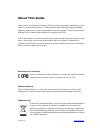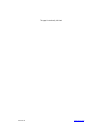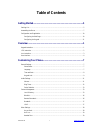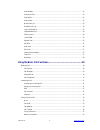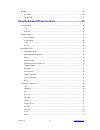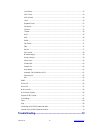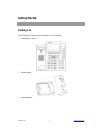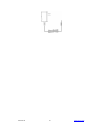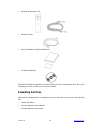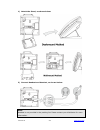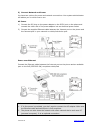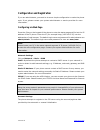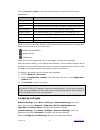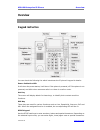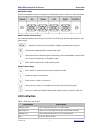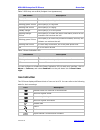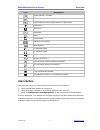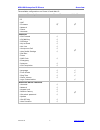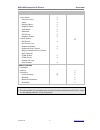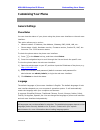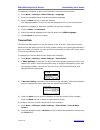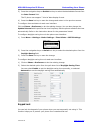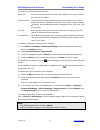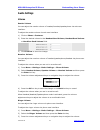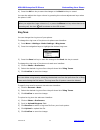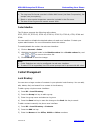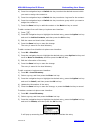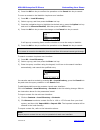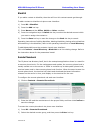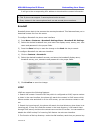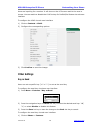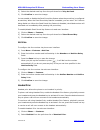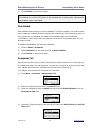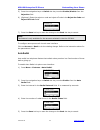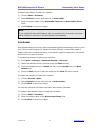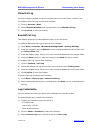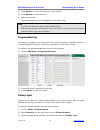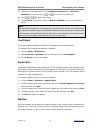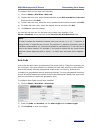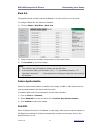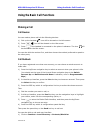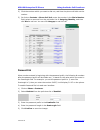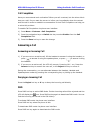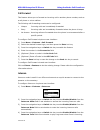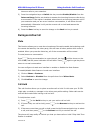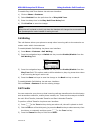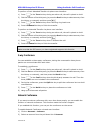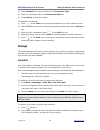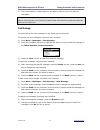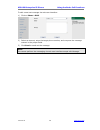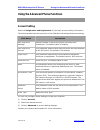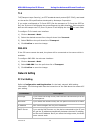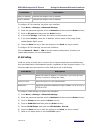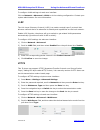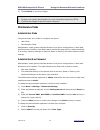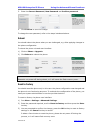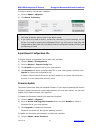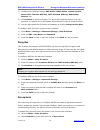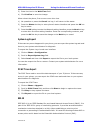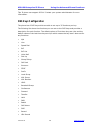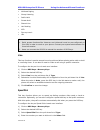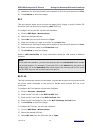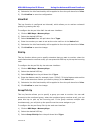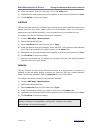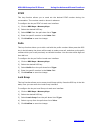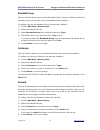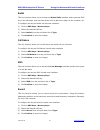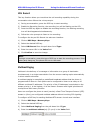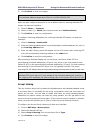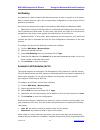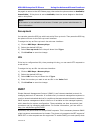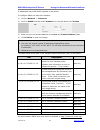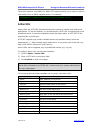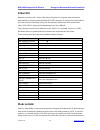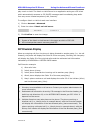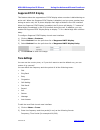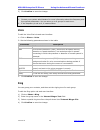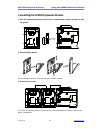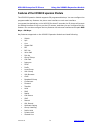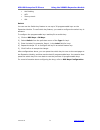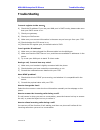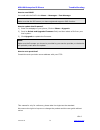- DL manuals
- Xorcom
- IP Phone
- XP0120
- User Manual
Xorcom XP0120 User Manual
Summary of XP0120
Page 1
Xorcom ltd. Www.Xorcom.Com xp0120(p) ip p hone u ser m anual.
Page 2: About This Guide
Xorcom ltd. Www.Xorcom.Com about this guide thank you for choosing this enterprise ip phone which is especially designed for power users in the office environment. It features fashionable and sleek design, abundant telephony applications, broad interoperabilitywiththe popular 3 rd party voip product...
Page 3
Xorcom ltd. Www.Xorcom.Com this page is intentionally left blank..
Page 4: Table Of Contents
Xorcom ltd. I www.Xorcom.Com table of contents getting started ....................................................................................... 5 packing list .........................................................................................................................................
Page 5
Xorcom ltd. Ii www.Xorcom.Com dual headset................................................................................................................................. 20 anonymous call .................................................................................................................
Page 6
Xorcom ltd. Iii www.Xorcom.Com message ................................................................................................................................................ 36 voice mail .........................................................................................................
Page 7
Xorcom ltd. Iv www.Xorcom.Com local group .................................................................................................................................. 53 xml group .....................................................................................................................
Page 8: Getting Started
Xorcom ltd. V www.Xorcom.Com getting started packing list the following components are included in your package: enterprise ip phone phone stand power adapter.
Page 9
Xorcom ltd. Vi www.Xorcom.Com.
Page 10: Assembling The Phone
Xorcom ltd. Vii www.Xorcom.Com handset & handset cord ethernet cable quick installation & quick reference cd-rom (optional) check this list before installation to ensure that you have received each item. If you are missing any items, contact your ip phone reseller. Assembling the phone this section ...
Page 11
Xorcom ltd. Viii www.Xorcom.Com 1) attach the stand, as shown below: 2) connect handset and headset, as shown below: note: headset is not provided in the packing list. Please contact your distributor for more information..
Page 12
Xorcom ltd. Ix www.Xorcom.Com 3) connect network and power you have two options for power and network connections. Your system administrator will advise you on which one to use. Ac power 1) connect the dc plug on the power adapter to the dc5v port on the phone and connect the other end of the power ...
Page 13
Xorcom ltd. X www.Xorcom.Com configuration and registration if you are administrator, you need to do some simple configuration to make the phone work. If not, please contact your system administrator or service provider for more information. Configuring via web page press the √ key on the keypad of ...
Page 14
Xorcom ltd. Xi www.Xorcom.Com click on account->basic on the web user interface, you will find the following parameters: field description register status it shows the register status of the phone. Account active you can choose enable/disable to set the account respectively. Label it is showed on th...
Page 15: Overview
Xp0120 enterprise ip phone overview xorcom ltd. 1 www.Xorcom.Com overview keypad instruction you can check the following list which introduces the ip phone’s keypad in details: power indication led it will show the power status, it will be on if the phone is powered, off if the phone is not powered,...
Page 16: Led Instruction
Xp0120 enterprise ip phone overview xorcom ltd. 2 www.Xorcom.Com navigation keys press the navigation keys to navigate in the display menus, confirm or cancel actions. Audio device control keys use the audio device control keys to perform the following actions depending on your phone type: : adjust ...
Page 17: Icon Instruction
Xp0120 enterprise ip phone overview xorcom ltd. 3 www.Xorcom.Com table 2 dss keys set as bla (bridged line appearances) led status description steady green all of the members are in idle status steady red some part(s)is seizing the line blinking green 300ms some part(s) is ring-back blinking red 300...
Page 18: User Interface
Xp0120 enterprise ip phone overview xorcom ltd. 4 www.Xorcom.Com icon description input method: numbers input method: multi-lingual letters in lower case input method: multi-lingual letters in upper case call mute call hold voicemail sms call forward dnd(do not disturb) auto answer in handset mode i...
Page 19
Xp0120 enterprise ip phone overview xorcom ltd. 5 www.Xorcom.Com the available configurations on phone ui and web ui: phone options phone ui web ui status --ip --mac --firmware --network --phone --accounts √ √ features --call forward --call waiting --dss keys --key as send --hot line --anonymous cal...
Page 20
Xp0120 enterprise ip phone overview xorcom ltd. 6 www.Xorcom.Com phone options phone ui web ui sip account --user option --account active --label --display name --register name --user name --password --sip server --register status --server option --sip server --sip server port --outbound status --ou...
Page 21: Customizing Your Phone
Xp0120 enterprise ip phone customizing your phone xorcom ltd. 7 www.Xorcom.Com customizing your phone general settings phone status you can view the status of your phone using the phone user interface or the web user interface. This option allows you to review: network status: ip address, mac addres...
Page 22
Xp0120 enterprise ip phone customizing your phone xorcom ltd. 8 www.Xorcom.Com to change the language of phone user interface via phone user interface:: 1) press menu->settings->basic settings->language. 2) press the navigation keys to select the desired language. 3) press the save hot key to save t...
Page 23
Xp0120 enterprise ip phone customizing your phone xorcom ltd. 9 www.Xorcom.Com 3) press the navigation keys or switch hot key to select the desired date format from the date format field. The ip phone can support 7 kind of date display format. 4) press the save hot key to save the change and return ...
Page 24
Xp0120 enterprise ip phone customizing your phone xorcom ltd. 10 www.Xorcom.Com you can lock the following specific keys: menu key: the menu hot key cannot be used until unlocked. You cannot access the menu of the phone. Function keys: the hard function keys cannot be used until unlocked. You cannot...
Page 25: Audio Settings
Xp0120 enterprise ip phone customizing your phone xorcom ltd. 11 www.Xorcom.Com audio settings volume sender volume you can adjust the sender volume of headset/handset/speakerphone via web user interface. To adjust the sender volume via web user interface: 1) click on phone->features. 2) enter the d...
Page 26
Xp0120 enterprise ip phone customizing your phone xorcom ltd. 12 www.Xorcom.Com 4) press the ok hot key to save the change or the back hot key to cancel. You can also adjust the ringer volume by pressing the volume adjustment keys when the phone is idle. Note: when you adjust the ringer volume to 0,...
Page 27: Contact Management
Xp0120 enterprise ip phone customizing your phone xorcom ltd. 13 www.Xorcom.Com note: 1. The ring tone file format must be in 16bits wav format (via ulaw compression), 8k sample rate (monophony). 2. Blank or other special characters cannot be included in the file name. 3. The size of the ring tone f...
Page 28
Xp0120 enterprise ip phone customizing your phone xorcom ltd. 14 www.Xorcom.Com 4) press the navigation keys or switch hot key to select the desired account which you want to assign the contact to. 5) press the navigation keys or switch hot key to select a ring tone for the contact. 6) press the nav...
Page 29
Xp0120 enterprise ip phone customizing your phone xorcom ltd. 15 www.Xorcom.Com 4) press the ok hot key to confirm the operation or the cancel hot key to cancel. To move a contact to the blacklist via phone user interface: 1) press dir-> local directory. 2) select a group, and then press the enter h...
Page 30
Xp0120 enterprise ip phone customizing your phone xorcom ltd. 16 www.Xorcom.Com blacklist if you add a contact to blacklist, then the call from this contact cannot get through. To add a contact to blacklist via phone user interface: 1) press dir->blacklist. 2) press the add hot key. 3) enter name an...
Page 31
Xp0120 enterprise ip phone customizing your phone xorcom ltd. 17 www.Xorcom.Com it will go to the corresponding url address to download the contact information. Note: 1. This ip phone can support 5 remote phone books at most. 2. Every contact in the remote phone book can set several phone numbers. B...
Page 32: Other Settings
Xp0120 enterprise ip phone customizing your phone xorcom ltd. 18 www.Xorcom.Com there are inquiring for a number. It will show on the lcd screen and let the user to choose. You can enable or disable the ldap lookup for predial/dial feature via web user interface to configure the ldap via web user in...
Page 33
Xp0120 enterprise ip phone customizing your phone xorcom ltd. 19 www.Xorcom.Com 2) select the desired send key from the pull-down list of key as send. 3) click confirm to save the change. You can enable or disable the send pound key feature when the pound key is configured as send key. When the send...
Page 34
Xp0120 enterprise ip phone customizing your phone xorcom ltd. 20 www.Xorcom.Com 3) click confirm to save the change. Note: the headset icon on the lcd screen or the headset key in steady green indicates that the headset mode is activated. Dual headset dual headset allows users to use two headsets. T...
Page 35
Xp0120 enterprise ip phone customizing your phone xorcom ltd. 21 www.Xorcom.Com 5) press the navigation keys or switch hot key to select enable/disable from the rejection field. 6) (optional.) enter the reject on code and reject off code in the reject on code and reject off code fields. 7) press the...
Page 36
Xp0120 enterprise ip phone customizing your phone xorcom ltd. 22 www.Xorcom.Com to enable auto redial via web user interface: 1) click on phone->features. 2) select enabled from the pull-down list of auto redial. 3) enter the desired value in the auto redial interval and auto redial times fields. 4)...
Page 37
Xp0120 enterprise ip phone customizing your phone xorcom ltd. 23 www.Xorcom.Com missed call log you can configure whether to save the missed calls to the call history record or not. To configure miss call log via web user interface: 1) click on account->basic. 2) select enabled/disabled from the pul...
Page 38
Xp0120 enterprise ip phone customizing your phone xorcom ltd. 24 www.Xorcom.Com 4) press browse to select a file from you local system. 5) press upload to upload the file. 6) reboot the phone. Then the desired logo will be displayed on the idle screen. Note: 1. You can also upload the logo by auto p...
Page 39
Xp0120 enterprise ip phone customizing your phone xorcom ltd. 25 www.Xorcom.Com 4) highlight the desired option in the unselected softkeys list or selected softkeys list, and then click or to move to the other list. 5) click or to adjust the layout. 6) click confirm to save the change or reset to de...
Page 40
Xp0120 enterprise ip phone customizing your phone xorcom ltd. 26 www.Xorcom.Com to configure dial-now via web user interface: 1) click on phone->dial plan->dial now. 2) to add a dial-now rule, enter the desired value in the dial-now rule andaccount fields and thenclick add. 3) to edit a dial-now rul...
Page 41
Xp0120 enterprise ip phone customizing your phone xorcom ltd. 27 www.Xorcom.Com block out the specific phone numbers can be forbidden to be call out from your ip phone. To configure block out via web user interface: 1) click on phone->dial plan->block out. 2) enter the block out numbers and accounts...
Page 42
Xp0120 enterprise ip phone customizing your phone xorcom ltd. 28 www.Xorcom.Com to configure push xml via web user interface: 1) click on phone->features. 2) enter the ip address in the pushxml server ip field. 3) click confirm to save the change. Watchdog when watchdog feature is enabled, phone wil...
Page 43: Making A Call
Xp0120 enterprise ip phone using the basic call functions xorcom ltd. 29 www.Xorcom.Com using the basic call functions making a call call devices you can make a phone call via the following devices: 1) pick up the handset, icon will be showed on the idle screen. 2) press , icon will be showed on the...
Page 44
Xp0120 enterprise ip phone using the basic call functions xorcom ltd. 30 www.Xorcom.Com 2) click the number which you want to dial out, and then the phone will dial out the number. 3) or click on contacts->phone call info, enter the number in the dial a number field, select an account from the pull-...
Page 45: Answering A Call
Xp0120 enterprise ip phone using the basic call functions xorcom ltd. 31 www.Xorcom.Com call completion have you encountered such a situation? When you call a contact, but the other side is busy on a call. Do you want the server to inform you immediately when the contact ends the call in order to es...
Page 46
Xp0120 enterprise ip phone using the basic call functions xorcom ltd. 32 www.Xorcom.Com call forward this feature allows you to forward an incoming call to another phone number, such as a cell phone or voice mailbox. The following call forwarding events can be configured: always: incoming calls are ...
Page 47: During An Active Call
Xp0120 enterprise ip phone using the basic call functions xorcom ltd. 33 www.Xorcom.Com intercom calls to your extension. 5) press the navigation keys or switch hot key to select enable/disable from the intercom barge field to set whether to answer the incoming intercom calls during a conversation. ...
Page 48
Xp0120 enterprise ip phone using the basic call functions xorcom ltd. 34 www.Xorcom.Com to enable play hold tone feature via web user interface: 1) click on phone->features. 2) select enabled from the pull-down list of play hold tone. 3) enter the delay time in the play hold tone delay field. 4) cli...
Page 49
Xp0120 enterprise ip phone using the basic call functions xorcom ltd. 35 www.Xorcom.Com to perform a semi-attended transfer via phone user interface: 1) press or the tran hot key during an active call, the call is placed on hold. 2) dial the number of the third party(or press the pool hot key to sel...
Page 50: Message
Xp0120 enterprise ip phone using the basic call functions xorcom ltd. 36 www.Xorcom.Com 3) select network from the pull-down list of conference type. 4) enter the conference uri in the conference uri field. 5) click confirm to save the change. To establish a conference: 1) press orthe conf hot key d...
Page 51
Xp0120 enterprise ip phone using the basic call functions xorcom ltd. 37 www.Xorcom.Com 3) your voice mailbox is called and you are able to listen to your new and old messages. Note: before retrieving the new voicemail, please make sure that the connecting code has been set on the phone. Text messag...
Page 52
Xp0120 enterprise ip phone using the basic call functions xorcom ltd. 38 www.Xorcom.Com to edit a new text message via web user interface: 1) click on phone->sms. 2) select an account, enter the target phone number, and compose the message content in the proper fields. 3) click send to send out the ...
Page 53: Account Setting
Xp0120 enterprise ip phone using the advanced phone functions xorcom ltd. 39 www.Xorcom.Com using the advanced phone functions account setting refer to configuration and registration for the basic account setting information. The following table lists the instruction of the field about the advanced ...
Page 54: Network Setting
Xp0120 enterprise ip phone using the advanced phone functions xorcom ltd. 40 www.Xorcom.Com tls tls(transport layer security), an ietf standards track protocol(rfc 5246), was based on the earlier ssl specifications developed by netscape corporation. If you make a call based on tls and srtp (set the ...
Page 55
Xp0120 enterprise ip phone using the advanced phone functions xorcom ltd. 41 www.Xorcom.Com field name description start ip address indicate the range of the ip address end ip address indicate the range of the ip address to configure pc port settings via phone user interface: 1) press menu->settings...
Page 56
Xp0120 enterprise ip phone using the advanced phone functions xorcom ltd. 42 www.Xorcom.Com to configure vlan settings via web user interface: click on network->advanced->vlan to do the relating configuration. Contact your system administrator for more information. Lldp the link layer discovery prot...
Page 57: Maintenance Tasks
Xp0120 enterprise ip phone using the advanced phone functions xorcom ltd. 43 www.Xorcom.Com 3) click confirm to save the change. Note: 1. Contact your system administrator for more information about the https. 2. Ip phone also support internet protocol version 6. Maintenance tasks administrator mode...
Page 58
Xp0120 enterprise ip phone using the advanced phone functions xorcom ltd. 44 www.Xorcom.Com 3. Enter the current password, new password and confirm password. 4. Click confirm to save the change. To change the user password, refer to the steps introduced above. Reboot you should reboot the phone when...
Page 59
Xp0120 enterprise ip phone using the advanced phone functions xorcom ltd. 45 www.Xorcom.Com to reset to factory via web user interface: 1) click on phone->upgrade. 2) click reset to factory. Note: 1. The reset to factory option must in the admin mode. 2. If you confirm to reset to factory, contact l...
Page 60
Xp0120 enterprise ip phone using the advanced phone functions xorcom ltd. 46 www.Xorcom.Com 2) configure the relating settings: pnp active, dhcp active, custom option, server url, common aes key, mac-oriented aes key, repeatedly, interval, etc. 3) click confirm to save the change. The phone will che...
Page 61
Xp0120 enterprise ip phone using the advanced phone functions xorcom ltd. 47 www.Xorcom.Com 3) enter the time in the wait time field. 4) click confirm to save the change. When reboot the phone, first a menu come into view. 1) no operation or press the cancel hot key, it will return to idle status. 2...
Page 62: Dss Keys Configuration
Xp0120 enterprise ip phone using the advanced phone functions xorcom ltd. 48 www.Xorcom.Com this ip phone can support 802.1x. Contact your system administrator for more information. Dss keys configuration the phone has 6 dss keys which are able to set up to 35 functions per key. The following list s...
Page 63
Xp0120 enterprise ip phone using the advanced phone functions xorcom ltd. 49 www.Xorcom.Com multicast paging group listening public hold private hold shared line hot desking acd zero-sp-touch url note: 1. Quick access functions like intercom and voicemail must be pre-configured on your pbx in order ...
Page 64
Xp0120 enterprise ip phone using the advanced phone functions xorcom ltd. 50 www.Xorcom.Com 5) selected a line this functionality will be applied to from the pull-down list of line. 6) click confirm to save the change. Blf this key function allows you to monitor the status (idle, ringing, or busy) o...
Page 65
Xp0120 enterprise ip phone using the advanced phone functions xorcom ltd. 51 www.Xorcom.Com 4) selected a line this functionality will be applied to from the pull-down list of line. 5) click confirm to save the configuration. Voice mail this key function is configured as voicemail, which allows you ...
Page 66
Xp0120 enterprise ip phone using the advanced phone functions xorcom ltd. 52 www.Xorcom.Com 4) enter the feature code (for example,*79) in the value field. 5) selected a line this functionality will be applied to from the pull-down list of line. 6) click confirm to save the change. Call park this ke...
Page 67
Xp0120 enterprise ip phone using the advanced phone functions xorcom ltd. 53 www.Xorcom.Com dtmf this key function allows you to send out the desired dtmf number during the conversation. The number needs to be set in advance. To configure the key as dtmf via web user interface: 1) click on dss keys-...
Page 68
Xp0120 enterprise ip phone using the advanced phone functions xorcom ltd. 54 www.Xorcom.Com xml group this key function allows you to access the xml group quickly. Press the dss key in the idle state, then you can enter into the xml group interface. To configure the key as xml group via web user int...
Page 69
Xp0120 enterprise ip phone using the advanced phone functions xorcom ltd. 55 www.Xorcom.Com broadsoft group this key function allows you to access broadsoft group. Press the dss key under the idle state, then you can enter into the broadsoft group interface. To configure the key as broadsoft group v...
Page 70
Xp0120 enterprise ip phone using the advanced phone functions xorcom ltd. 56 www.Xorcom.Com transfer this key function allows you to perform the blind/attended/semi-attended transfer during a conversation. To configure the key as transfer via web user interface: 1) click on dss keys->memory keys. 2)...
Page 71
Xp0120 enterprise ip phone using the advanced phone functions xorcom ltd. 57 www.Xorcom.Com redial this key function allows you to access the dialed calls interface when press the dss key in the idle state, then you can select a call to dial out or add it to the contacts, etc. To configure the key a...
Page 72
Xp0120 enterprise ip phone using the advanced phone functions xorcom ltd. 58 www.Xorcom.Com url record this key function allows you to achieve the call recording capability during the conversation when follows the voice prompts. 1) during a conversation, press the dss keyto start recording. 2) enabl...
Page 73
Xp0120 enterprise ip phone using the advanced phone functions xorcom ltd. 59 www.Xorcom.Com 5) click confirm to save the change. Note: the multicast address ranges from 224.0.0.0 to 239.255.255.255. Users can also configure the phone to use a default codec for sending multicast rtp stream via web us...
Page 74
Xp0120 enterprise ip phone using the advanced phone functions xorcom ltd. 60 www.Xorcom.Com public hold this key function allows particular bla group to hold or retrieve a call during a conversation to configure the key as public hold via web user interface: 1) click on dss keys->memory keys. 2) sel...
Page 75
Xp0120 enterprise ip phone using the advanced phone functions xorcom ltd. 61 www.Xorcom.Com hot desking hot desking is a phone feature that allows accounts to login or logout in an ip phone. After a certain account login, the corresponding configuration of the account will be applied to the phone. O...
Page 76: Snmp
Xp0120 enterprise ip phone using the advanced phone functions xorcom ltd. 62 www.Xorcom.Com key again to enter to the acd status page, then select the phone status as available/ unavailable). If the phone is set to available, then the server begins to distribute calls to this phone. Note: acd featur...
Page 77
Xp0120 enterprise ip phone using the advanced phone functions xorcom ltd. 63 www.Xorcom.Com ip addressed may send snmp requests to the phone. To configure snmp via web user interface: 1) click on network -> advanced. 2) scroll to snmp field and select enabled from the pull-down list of enable. 3) en...
Page 78: Action Url
Xp0120 enterprise ip phone using the advanced phone functions xorcom ltd. 64 www.Xorcom.Com the phone supports only snmp v2c. Basic get requests can be run in order to retrieve information from an snmp-capable device. For example: >snmpget v2c –c public 192.168.3.10 1.3.6.1.2.1.37459.2.1.5.0 action ...
Page 79: Action Uri
Xp0120 enterprise ip phone using the advanced phone functions xorcom ltd. 65 www.Xorcom.Com action uri opposite to action url, action uri allows the phone to interact with web server applications by receiving and handling http get requests. To simply verify this feature, you can enter the following ...
Page 80: Sip Diversion Display
Xp0120 enterprise ip phone using the advanced phone functions xorcom ltd. 66 www.Xorcom.Com play music on hold. The music on hold server is an application acting as a sip client which automatically answers to sip invite messages and immediately plays audio from any source located anywhere (lan, inte...
Page 81: Suppress Dtmf Display
Xp0120 enterprise ip phone using the advanced phone functions xorcom ltd. 67 www.Xorcom.Com suppress dtmf display this feature allows the suppression of dtmf display when a number is dialed during an active call. When the suppress dtmf display is disabled, and you press number keys during an active ...
Page 82: Voice
Xp0120 enterprise ip phone using the advanced phone functions xorcom ltd. 68 www.Xorcom.Com 3) click confirm to save the change. Note: 1. Contact your system administrator for more information about the frequency and time period parameters. You can enter up to 8 groups for each tone. 2. If the frequ...
Page 83
Xp0120 enterprise ip phone using the xp0020 expansion module xorcom ltd. 69 www.Xorcom.Com connecting the xp0020 expansion module 1. Use the connecting sheet and screw to connect the console module to the ip phone. 2. Attached the stand follow the same step to connect the next console module. 3. Con...
Page 84
Xp0120 enterprise ip phone using the xp0020 expansion module xorcom ltd. 70 www.Xorcom.Com features of the xp0020 expansion module the xp0020 expansion module supports 38 programmable keys. You can configure the programmable key features via phone user interface or web user interface. Long press the...
Page 85
Xp0120 enterprise ip phone using the xp0020 expansion module xorcom ltd. 71 www.Xorcom.Com hot desking acd zero-sp-touch url switch you can use the switch key feature to use up to 38 programmable keys on the expansion module. To use switch key feature, you need to configure the switch key in advance...
Page 86: Trouble Shooting
Xp0120 enterprise ip phone trouble shooting xorcom ltd. 72 www.Xorcom.Com trouble shooting i cannot register to the server? 6) check the ip address. If you set your wan port in dhcp mode, please make sure that your dhcp server is on. 7) check your gateway. 8) check your dns server. 9) make sure your...
Page 87
Xp0120 enterprise ip phone trouble shooting xorcom ltd. 73 www.Xorcom.Com how to send sms? You could edit the sms in the menu-> messages->text message. Note: make sure that the sip server you have registered supports sms function. How to update the firmware? 1) enter the webpage of your phone, click...