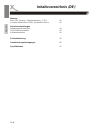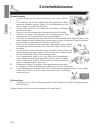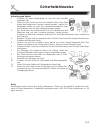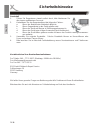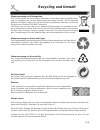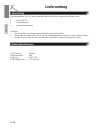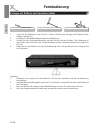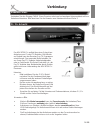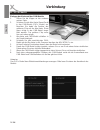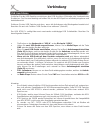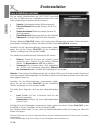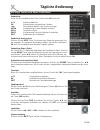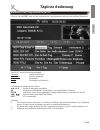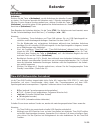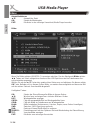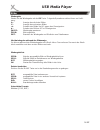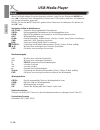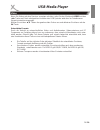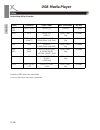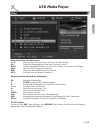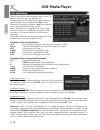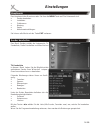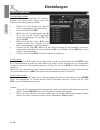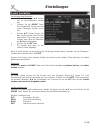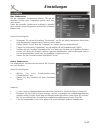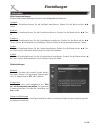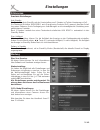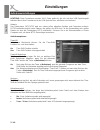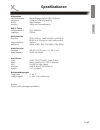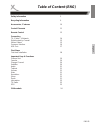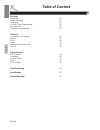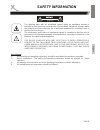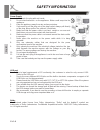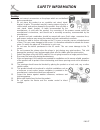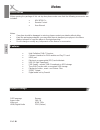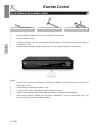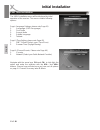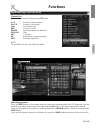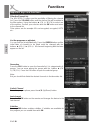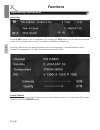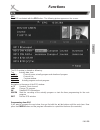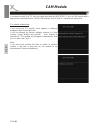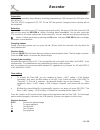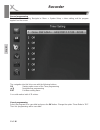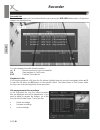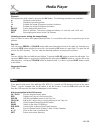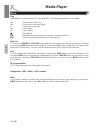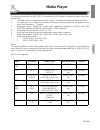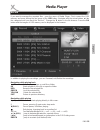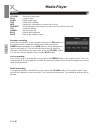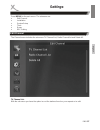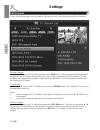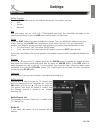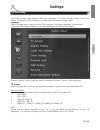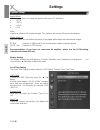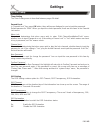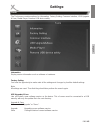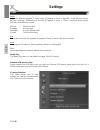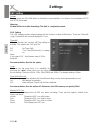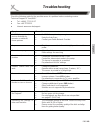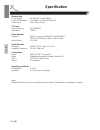- DL manuals
- Xoro
- Receiver
- HRK 8740 CI+
- User Manual
Xoro HRK 8740 CI+ User Manual - Cam Module
ENG-24
Engl
ish
CAM Module
If you want to watch Pay-TV, then you need apart from the HRK 8750 CI+ also a CAM module with a
appropriate subscription card. All the CAM modules with CI and CI+ standard are supported.
CI+ module authenticate
If you insert the CI+ module, there appears a dialogue
windowe shown on the right side.
It will be followed by another dialogue window in a few
minutes saying Waiting few minutes, “Your Module is
operational”. The window will disappear automatically. And
you can watch the Pay-TV.
Note:
If you insert the module first time or switch to another
module, it will take a long time for the module to be
authenticated. Please wait patiently.
Summary of HRK 8740 CI+
Page 1
Bedienungsanleitung user’s manual hrk 8750 ci+ dvb-c receiver.
Page 3: Inhaltsverzeichnis (De)
De-3 deutsch inhaltsverzeichnis (de) sicherheitshinweise 5 kontakt mit dem xoro kundendienst aufnehmen 8 recycling & umwelt 9 lieferumfang 10 bedienelemente 11 fernbedienung 12 verbindung fernseher und hi-fi anlage anschließen 14 kabelanschluss -ci/ci+ schacht 15 usb anschlüsse 17 erstinstallation x...
Page 4: Inhaltsverzeichnis (De)
De-4 deutsch wartung Über xoro receiver - werkseinstellung - ci /ci+ 41 firmware aktualisieren (usb)- senderliste sichern 42 aufnahmeeinstellungen aufnahmegerät einrichten 43 usb-geräte formatieren 43 aufnahmeoptionen 44 problembehebung 45 gewährleistungsbedingungen 46 spezifikationen 47 inhaltsverz...
Page 5: Sicherheitshinweise
De-5 deutsch sicherheitshinweise das blitzsymbol im dreieck weist den benutzer auf gefährliche spannungen" an einigen freiliegenden bauteilen im inneren des gerätes hin. Das ausrufezeichen im dreieck weist den benutzer auf wichtige bedienungs- und wartungsanweisungen (service) in diesem handbuch hin...
Page 6: Sicherheitshinweise
De-6 deutsch sicherheitshinweise stromversorgung 1. Fassen sie das gerät niemals mit feuchten oder nassen händen an. 2. Das gerät darf nur mit der auf der rückseite angegebenen netz- spannung betrieben werden. Sollten sie die netzspannung nicht kennen, fragen sie bitte einen elektriker. 3. Dieses ge...
Page 7: Sicherheitshinweise
De-7 deutsch sicherheitshinweise aufstellung und betrieb 1. Schließen sie keine zusatzgeräte an, die nicht vom hersteller empfohlen sind. 2. Stellen sie das gerät nicht auf eine instabile fläche. Das gerät könnte beschädigt oder personen verletzt werden. Jegliche be- festigungen sollten nur nach den...
Page 8: Sicherheitshinweise
De-8 deutsch servicefall 1. Führen sie reparaturen niemals selbst durch, bitte überlassen sie dies immer qualifiziertem personal. 2. Kontaktieren sie den reparaturdienst bei folgenden fehlern: a. Wenn das netzteil oder netzkabel defekt ist. B. Wenn gegenstände in das gerät gefallen sind. C. Wenn das...
Page 9: Recycling Und Umwelt
De-9 deutsch wiederverwertung von elektrogeräten das produkt wurde aus hochwertigen materialien und komponenten hergestellt, diese sind recyclingfähig und können wiederverwendet werden können. Die durchkreuzte mülltonne auf dem produkt oder auf der verpackung bedeutet, dass das produkt der europäisc...
Page 10: Lieferumfang
De-10 deutsch lieferumfang bitte vergewissern sie sich, dass folgende zubehörteile in der verpackung enthalten sind: x hrk 8750 ci+ x fernbedienung x bedienungsanleitung hinweise: x das gerät darf nur mit dem original zubehör verwendet werden. X Überprüfen sie direkt nach dem kauf die vollständigkei...
Page 11: Bedienelemente
De-11 deutsch bedienelemente vorderseite rückseite a. Audio r/l (analoger ton-ausgang) b. Video (analoger video-ausgang fbas) c. Scart (video: fbas, ton: analog rechts/links, schaltspannung) d. Hdmi (ausgang für digitale video- und ton-signale) e. Usb (usb anschluss b) f. Cable in (eingang für kabel...
Page 12: Fernbedienung
De-12 deutsch 1. Legen sie die batterien in das fach ein. Achten sie bitte beim einlegen der batterie auf die richtige polarität (+/-). 2. Schieben sie die batterieklappe wieder auf (abbildung). 3. Richten sie die fernbedienung immer auf das sensor-feld des gerätes. Die entfernung zu dem gerät sollt...
Page 13: Fernbedienung
De-13 deutsch fernbedienung bereich 1 power (gerät ein-/ausschalten) disp (hdmi videoauflösung umschalten) audio (tonspuren wechseln) tv/r (umschalten zwischen tv- und radio modus) sleep (ausschalttimer einstellen) ton aus (ton aus-/einschalten) bereich 2 zifferntasten (0-9, zahleneingabe) epg (elek...
Page 14: Verbindung
De-14 deutsch verbindung allgemeine informationen: x stellen sie sicher, dass das gerät ausgeschaltet und von dem stromnetz getrennt ist. X lesen sie die bedienungsanleitung des fernsehers und beachten sie dort die sicherheits- hinweise. Verbinden mit einem fernsehgerät es gibt mehrere ausgänge, die...
Page 15: Verbindung
De-15 deutsch kabelanschluss verbindung verbinden sie den eingang cable in am receiver mit einem hochwertigen antennenkabel mit ihrer kabelanschlussdose. Bitte beachten sie die hinweise zum kabelanschluss auf seite 5. Ci / ci+ schacht der hrk 8750 ci+ verfügt über einen schacht zur aufnahme von ci o...
Page 16: Verbindung
De-16 deutsch verbindung einlegen der karte und des cam-moduls 1. Öffnen sie die klappe an der vorderen rechten seite. 2. Schieben sie die abo-karte (smart card) in das cam-modul (ci/ci+ modul) ein. Beachten sie dabei die position des goldenen chip auf der abo-karte. Diese muss richtig in das cam-mo...
Page 17: Verbindung
De-17 deutsch usb anschlüsse verbindung schließen sie den usb-speicher vorsichtig an dem usb anschluss (rückseite oder vorderseite des gerätes) an. Der receiver benötigt evtl. Etwas zeit, bis der usb-speicher vollständig eingelesen und betriebsbereit ist. Entfernen sie den usb speicher erst dann, we...
Page 18: Erstinstallation
De-18 deutsch erstinstallation bei der ersten inbetriebnahme des hrs 8750ci+ erscheint auf dem tv-bildschirm der installationsassistent. Die erste seite enthält mehrere optionen für die sprachen: x sprache (anzeigesprache des bildschirmmenüs) x erste audiokanal (bevorzugte sprache für die ton- ausga...
Page 19: Tägliche Bedienung
De-19 deutsch wichtige tasten und deren funktionen senderliste rufen sie die senderliste durch das drücken der ok taste auf. Ÿ/ź sender auswählen ok aktivieren des ausgewählten senders Ż/Ź favoritenliste wählen, alle sender anzeigen grÜn senderliste nach dem alphabet sortieren gelb liste filtern (st...
Page 20: Tägliche Bedienung
De-20 deutsch tägliche bedienung tonspur/sprache wählen sofern ein fernsehsender mehrere tonspuren überträgt, können sie mit der taste audio zwischen diesen wählen. Drücken sie die taste audio und wählen sie mit den tasten Ÿ/ź zwi- schen den verfügbaren tonspuren aus. Videotext den videotext aktivie...
Page 21: Tägliche Bedienung
De-21 deutsch drücken sie die epg taste und die elektronische programmzeitschrift erscheint auf dem bildschirm. Das epg fenster ist wie folgt aufgeteilt: titelzeile datum und uhrzeit links oben aktuelle sendung links senderliste rechts sendungen im Überblick die bedienung erfolgt mit den tasten: Ż/Ź...
Page 22: Rekorder
De-22 deutsch es gibt zwei möglichkeiten, timeraufnahmen zu programmieren: 1. Wählen sie im epg die gewünschte sendung aus und drücken sie die grÜne taste (siehe seite 21). Sender, datum und uhrzeit werden aus dem epg übernommen. 2. Rufen sie das menü "timer programmieren" auf (menu/ systemeinstellu...
Page 23: Rekorder
De-23 deutsch rekorder aufnahme drücken sie die taste Ɣ (aufnahme), um die aufnahme des aktuellen sender zu starten. Der receiver beendet die aufnahme nach 2 stunden automatisch. Möchten sie eine längere sendung aufzeichnen, drücken sie bitte die taste Ɣ (aufnahme) erneut und geben sie die gewünscht...
Page 24: Rekorder
De-24 deutsch drücken sie die taste usb, um den media player zu öffnen. Wählen sie mit den pfeiltasten Ż/Ź "aufnahmen" in der titel- zeile aus. Die taste usb hat keine funktion, während aufnah- men laufen. Während laufender aufnahmen können sie mit der taste dvr info eine vereinfachte aufnahmeliste ...
Page 25: Usb Media Player
De-25 deutsch usb media player usb anschlüsse beachte sie bitte seite 17. Wenn sie bilder, musik oder videos von usb speicher abspielen möchten, drücken sie die taste usb, um den media player zu starten. Beachten sie bitte, dass der hrk 8750 ci+ ein bisschen zeit benötigt, um den usb-speicher zu erk...
Page 26: Usb Media Player
De-26 deutsch abspielfunktionen Ÿ/ź: auswahl der datei ok: startet die wiedergabe exit: rückkehr in das vorherige verzeichnis/media player beenden. Bilder wenn sie bilder mit dem hrk 8750 ci+ anzeigen möchten, sie den menüpunkt bilder mit den Ż/Ź tasten auf. Nach erfolgreichen auslesen des usb speic...
Page 27: Usb Media Player
De-27 deutsch wiedergabe starten sie die wiedergabe mit der ok taste. Folgende operationen stehen ihnen zur verfü- gung: Ÿ: anzeige des nächsten bildes ź: anzeige des vorherigen bildes Ż: rotation des bildes um 90° gegen den uhrzeigersinn Ź: rotation des bild um 90° im uhrzeigersinn pause: wiedergab...
Page 28: Usb Media Player
De-28 deutsch wenn sie musik mit dem receiver abspielen möchten, rufen sie den menüpunkt musik mit den Ż/Ź tasten auf. Nach erfolgreichen auslesen des usb speicher wird dann im dateibrow- ser verzeichnisstruktur angezeigt. Wählen sie mit den Ÿ/ź tasten den gewünschten ordner aus und aktivieren sie d...
Page 29: Usb Media Player
De-29 deutsch wenn sie videos mit dem receiver anzeigen möchten, rufen sie den menüpunkt video mit den Ż/Ź tasten auf. Nach erfolgreichen auslesen des usb speicher wird dann im dateibrowser verzeichnisstruktur angezeigt. Wählen sie mit den Ÿ/ź tasten den gewünschten ordner aus und aktivieren sie die...
Page 30: Usb Media Player
De-30 deutsch unterstützte video-formate: hinweise: gmc wird nicht unterstützt. Irrtum und technische Änderungen vorbehalten. Usb media player suffix container video codec max. Resolution bit rate dat vob mpg / vob mpeg-1/2 720x576 20 mbps mpg mpg mpeg-1 / 2 mpeg-2 1920 x 1080 / 30p 20 mbps ts mpeg-...
Page 31: Usb Media Player
De-31 deutsch navigationshilfen im dateibrowser Ÿ/ź: wechsel zum vorherigen bzw. Nächsten datei bzw. Ordner ok : startet die wiedergabe der datei bzw. öffnet den ordner blau: dateien bearbeiten (umbenennen, löschen, kopien, neue ordner hinzufügen) swp: zwischen 2 usb speichern wechseln dvr: datei na...
Page 32: Usb Media Player
De-32 deutsch wenn sie die aufnahmen verwalten wollen, rufen sie dazu den media-player des gerätes auf. Schließen sie zuerst den usb speicher an und drü- cken sie während des livebildes die usb taste. Wechseln sie mit den pfeiltasten Ż/Ź die kategorien bis sie den aufnahmemanager erreicht haben. Wec...
Page 33: Einstellungen
De-33 deutsch einstellungen das hauptmenü des receivers rufen sie über die menu taste auf. Die untermenü sind: x sender bearbeiten x installation x präferenzen x wartung x spiele x aufnahmeeinstellungen sie können alle menüs mit der taste exit verlassen. Das menü sender enthält die untermenüs tv sen...
Page 34: Einstellungen
De-34 deutsch favoritenlisten anlegen der hrk 8750 ci+ verfügt über 32 favoriten- gruppen. Sie können jeden sender einer oder mehreren favoritengruppen zuweisen: x wählen sie einen sender aus, den sie einer favoritengruppe zuordnen wollen. X drücken sie die taste fav. X wählen sie die favoritengrupp...
Page 35: Einstellungen
De-35 deutsch einstellungen sender bearbeiten verschieben bzw. Bewegen x wählen sie mit den Ÿ/ź tasten den zu verschiebenden sender aus x drücken sie die gelbe taste. Der ausgewählte sender wird mit einem "bewegen"-symbol verse- hen. X mit den Ÿ/ź tasten können sie den sender auf die neue position v...
Page 36: Einstellungen
De-36 deutsch sender löschen wählen sie mit den Ÿ/ź tasten den löschenden sender aus und drücken sie die blaue taste. Der ausgewählte sender wird für das löschen vorgemerkt und mit einem kreuzsymbol versehen. Drücken sie die exit taste, der receiver fragt, ob sie die gemacht Änderungen (sortierung, ...
Page 37: Einstellungen
De-37 deutsch einstellungen installation man. Sendersuche mit der manuellen sendersuche können sie auf be- stimmten kanälen bzw. Frequenzen gezielt nach sen- dern suchen. Damit die manuelle sendersuche erfolgreich verlaufen kann, müssen ihnen die genauen technischen parameter bekannt sein. Gehen sie...
Page 38: Einstellungen
De-38 deutsch einstellungen präferenzen das menü präferenzen enthält die optionen für: x sprache x audio/videoausgabe x bildschirmeinstellungen x zeiteinstellungen x timer programmieren x kindersicherung x osd einstellungen x favoritenlisten x erweiterte einstellung sprache sprache hier können sie d...
Page 39: Einstellungen
De-39 deutsch einstellungen präferenzen bildschirmeinstellungen mit den bildschirmeinstellungen können sie die bildqualität beeinflussen. Helligkeit mit dieser einstellung können sie die helligkeit beeinflussen. Ändern sie die werte mit der Ż/Ź taste. Kontrast mit dieser einstellung können sie die k...
Page 40: Einstellungen
De-40 deutsch timer programmieren siehe seite 22. Kindersicherung sie werden nach dem passwort gefragt, bevor sie das menü "kindersicherung" aufrufen können. Das passwort im auslieferzustand ist: 0 0 0 0 menü sperren sie haben die möglichkeit das menü zu sperren, damit keine veränderungen an ihren e...
Page 41: Einstellungen
De-41 deutsch einstellungen erweiterte einstellungen auto standby die einstellung auto stand-by mit der voreinstellung von 3 stunden ist teil der umsetzung zu eup. Die Ökodesign-richtlinie 2009/125/eg, auch energy-using products (eup) genannt, dient der schaf- fung eines rahmens für die festlegung v...
Page 42: Einstellungen
De-42 deutsch firmware aktualisieren (usb) in diesem menü können sie folgende aufgaben durchführen: x die software des receivers aktualisieren x senderlisten sichern x senderlisten wiederherstellen die software des receivers aktualisieren sofern eine aktualisierung der software erforderlich ist, wer...
Page 43: Einstellungen
De-43 deutsch einstellungen aufnahmeeinstellungen aufnahmegerät einrichten in diesem menü können sie bestimmen, welches usb- speichergerät bzw. Welche partition für die aufnahme/time- shift verwendet werden soll, sofern zwei usb-speichergeräte gleichzeitig angeschlossen sind. Außerdem können sie ger...
Page 44: Einstellungen
De-44 deutsch einstellungen aufnahmeeinstellungen achtung: beim formatieren werden alle daten gelöscht, die sich auf dem usb-speichergerät befinden! Nach dem formatieren ist der usb-speicher leer, alle daten sind verloren! Hinweis: das dateisystem fat/fat32 wird von nahezu allen aktuellen geräten un...
Page 45: Problembehebung
De-45 deutsch bitte beachten sie die folgende liste zur behebung möglicher probleme, bevor sie den kundenservi- ce kontaktieren. Technischer kundendienst von xoro/mas: tel.: 040 77 11 09 17 fax: 040 76 73 35 15 internet: www.Xoro.De/support symptome ursache und lösung kein suchlauf, es werden nicht ...
Page 46: Gewährleistungsbedingungen
De-46 deutsch gewährleistungsbedingungen sofern die produkte im zeitpunkt des gefahrübergangs nicht die vereinbarte beschaffenheit haben, ist die mas elektronik ag nach ihrer wahl zur mangelbeseitigung oder ersatzlieferung berechtigt. Im falle der mangelbeseitigung/ersatzlieferung erwirbt die mas el...
Page 47: Spezifikationen
De-47 deutsch spezifikationen allgemeines stromversorgung wechselspannung 100-240v (50/60hz) verbrauch größe 260x19x40mm gewicht 1020g (mit fernbedienung) dvb-c tuner frequenzbereich 50,5 - 858mhz impedanz 75ohm video decoder standard mpeg 2 bis zu level mp@ml und mp@hl mpeg 4 (h.264) bis zu high pr...
Page 48: Hrk 8750 Ci+
User’s manual hrk 8750 ci+.
Page 49: Table of Content (Eng)
Eng-3 engl ish table of content (eng) safety information 5 recycling information 9 accessories / features 10 control elements 11 remote control 12 connection tv / cable tv network 14 digital output by coaxial 15 stereo output 15 common interface 16 usb port 17 first steps first time installation 18 ...
Page 50: Table of Content
Eng-4 engl ish table of content recorder preparation 25 instant recording 25 time shift 25 general timer programming 26 recorded list 28 playback of recorded file 28 usb port connecting usb storage 29 images 30 music 32 video 33 specification of video files 33 record 35 setup settings edit channel 3...
Page 51: Safety Information
Eng-5 engl ish safety information the lightning flash with an arrowhead symbol within an equilateral triangle is intended to alert the user of the presence of un-insulated "dangerous voltage" within the product's enclosure that may be of sufficient magnitude to constitute a risk of electric shock to...
Page 52: Safety Information
Eng-6 engl ish safety information power supply 1. Never touch the plug with wet hands. 2. Do not stand vases etc. On the appliance. Water could seep into the appliance. 3. Keep the appliance away from rain and any moisture. 4. If you want to pull the plug out of the plug socket, always pull directly...
Page 53: Safety Information
Eng-7 engl ish position 1. Do not connect accessories on the player which are not defined by the manufacture. 2. Do not place this product on an unstable cart, stand, tripod, bracket, or table. The product may fall, causing serious injury to a child or adult, and serious damage to the product. Use o...
Page 54: Safety Information
Eng-8 engl ish safety information defect 1. Servicing - do not attempt to service this product yourself as opening or removing covers may expose you to dangerous voltage or other hazards. Refer all servicing to qualified service personnel. 2. Damage requiring service - unplug this product from the w...
Page 55: Notes
Eng-9 engl ish notes recycling of electronic devices this product is designed and manufactured with high quality materials and components which can be recycled and reused. This symbol means that electrical and electronic equipment, at their end-of-life, should be disposed of separately from your hou...
Page 56: Notes
Eng-10 engl ish when opening the package of this set top box please make sure that the following accessories are included: x hrk 8750 ci+ x remote control x user manual notes: x if any item should be damaged or missing, please contact your dealer without delay. X keep the packaging materials, you ma...
Page 57: Control Elements
Eng-11 engl ish control elements 1. Led display 2. Ir receiver for the remote control 3. Power button 4. Power led 5. Signal led 6. Usb port a (behind the flap) 7. Ci / ci+ slot (behind the flap) a. Audio r/l (analogue audio output) b. Video (analogue video-output cvbs) c. Scart (audio-/video output...
Page 58: Remote Control
Eng-12 engl ish x insert the battery (type aaa) into the receptacle of the remote. X close the battery cover x for the best results, aim the remote towards at the player. Stay within 5 meters and angles of 60 degrees or less. X remove battery during storage or when you are not using the device for a...
Page 59: Remote Control
Eng-13 engl ish remote control buttons of the remote control 1.Power button 2.Mute button 3.Disp: set the hdmi mode 4.Audio: display the audio list 5. Switch between tv and radio 6.Sleep: set the sleep time 7.Numeric key (0~9): enter a tv/radio channel number or menu option number 8.Epg (electronic ...
Page 60: Connection
Eng-14 engl ish connection general information x assure that the device is switched off and unplugged. X read the manual of your tv and attend to the safety instructions. X please establish an accurate connection. X please check the video output settings. The connection of the hrk 8750ci+ to an cabl...
Page 61: Connection
Eng-15 engl ish connection you have the possibility of transmitting the digital audio signal to a decoder or amplifier, using the coaxial output. 1. Switch off and unplug all devices 2. Connect the receiver and the tv with a scart or hdmi cable 3. Connect the hrk 8750 ci+ to the decoder or amplifier...
Page 62: Connection
Eng-16 engl ish connection the hrk 8750 ci+ enables you to receive both free-to-air tv programs such as e.G. Ard hd or zdf hd and pay-tv e.G. Orf hd. There is not any additional components required for viewing free-to-air programs. However the fta programs are limited, particularly in hd. Paytv can ...
Page 63: Connection
Eng-17 engl ish connection 7. If the cam module is seated correctly, then you can not push further. 8. After properly inserting the cam module disengage the eject button. Cam module and key are on the same level. Notes: 1. Follow the instructions of the manufacturer of cam module (common interface) ...
Page 64: Initial Installation
Eng-18 engl ish initial installation first time installation the xoro installation menu will be displayed by initial operation of the receiver. This menu contains following options: page i (language settings, please note page 41) 1. Language (osd language) 2. First audio 3. Second audio 4. Subtitle ...
Page 65: Functions
Eng-19 engl ish functions channel list retrieve the channel list by pressing ok button. Ÿ/ź previous / next program p Ÿ/pź previous / next page Ż/Ź favourite group red search channel green list the programs as alphabet yellow filter fav favourite ok activating the chosen program exit exit the progra...
Page 66: Functions
Eng-20 engl ish filter the channel list the hrk 8750 ci+ offers you the possibility of filtering the channel list. Press the yellow button and the channel list will be added to the filter options. Using the buttons Ÿ (ch +) / ź (ch) to select one of the options. Confirm your selection with the ok bu...
Page 67: Functions
Eng-21 engl ish functions audio settings of tv programs access the audio settings by pressing audio. Change language (only certain programs), choose another audio track (if available) or choose between the audio settings (left/right channel, stereo). Teletext the teletext is activated via the text b...
Page 68: Functions
Eng-22 engl ish functions information pressing info shows a lot of information. By pressing the info button the first time the overview shows up: tv program name, active tv programs, availability of teletext, etc. Pressing it twice shows the detail information of the current program. It shows inform...
Page 69: Functions
Eng-23 engl ish epg the epg is activated with the epg button. The following picture appears on the screen. The epg window is divided as following: top actually date, time left top channel name, actually program and duration of program left side channel list right top preview window right side actual...
Page 70: Cam Module
Eng-24 engl ish cam module if you want to watch pay-tv, then you need apart from the hrk 8750 ci+ also a cam module with a appropriate subscription card. All the cam modules with ci and ci+ standard are supported. Ci+ module authenticate if you insert the ci+ module, there appears a dialogue windowe...
Page 71: Recorder
Eng-25 engl ish preparation connect to a recording, time-shifting or recording programming a usb storage to the usb port of the hrk 8750 ci+ . The hrk 8750 ci+ supports ntfs, fat 32 and fat file systems. Storages of other systems will not be recognized. Recording if you want to record the current tv...
Page 72: Recorder
Eng-26 engl ish record programming to program the recording, navigate to: menu -> system setup -> timer setting, and the program appears on the screen. The navigation into this list occurs with the following buttons: ok starting option menu of the timer programming Ÿ/ź next/previous programming exit...
Page 73: Recorder
Eng-27 engl ish recorder edit timer select the item in the list and press the ok button. There apprears a dialogue window. Following options are available: timer mode once / daily / off timer service record / channel wakeup channel selection of tv channel wakeup date date of programming on time star...
Page 74: Recorder
Eng-28 engl ish recorder recorded list the recorded program can be reached directly via pressing the dvr info button twice. All previous images are displayed there. You can navigate here with following buttons: Ÿ / ź move to previous or next recorded file ok start playback in full screen exit exits ...
Page 75: Media Player
Eng-29 engl ish media player usb port you can connect usb flash drives via the usb port. Media-player in the menu of media player, you have the possibility of playing back image, music, video from a memory or managing the files. To open the menu of media player, connect the usb storage and then eith...
Page 76: Media Player
Eng-30 engl ish media player images if you want to display images with the hrk 8750 ci+, connect a usb memory and go to the menu photo. Change the ź button in the file browser. Press the ok button and the data from the usb memory is read and displayed in the browser. Aids to navigation in the file b...
Page 77: Media Player
Eng-31 engl ish media player images playback start playing the slide show by pressing the ok button. The following operations are available: Ÿ display the next picture ź display the previous picture Ż rotates the image 90 degrees counter clockwise Ź rotates the image 90 degrees clockwise pause pause...
Page 78: Media Player
pauses the music play fast rewind >> fast forward ■ stop playing a-b repeating modes (single track, directory, ran...
Page 79: Media Player
Eng-33 engl ish media player video for playing movies with the hrk 8750 ci+ connect the usb media and enter the menu item video. Please note: 1. The table shows the supported container, codec’s, maximal resolution and maximal bit rate. 2. If a character is not recognized correctly (for example, spec...
Page 80: Media Player
Eng-34 engl ish if you want to play movies with the hrk 8750 ci+, connect a usb memory and go to the menu “video”. Change the ź button in the file browser. Press the ok button and the data from the usb memory is read and displayed in the browser. Navigating in the file browser Ÿ/ź previous/next file...
Page 81: Media Player
Eng-35 engl ish media player record if you want to manage the recorded files, open the menu of media player. First, connect the usb memory and press during the live image of the usb button. Navigate with the arrow buttons Ż / Ź the categories until you reach the “record ”. Change the ź button in the...
Page 82: Media Player
Eng-36 engl ish record media player yellow mark the current time blue jump to mark audio switch audio track sub switch (off) subtitles info display the information of current live channel dvr info show information like play time (current and over all) file name etc txt show the teletext green renami...
Page 83: Settings
Eng-37 engl ish settings press menu for the main menu. The submenu are: x edit channel x installation x system setup x tools x game x rec setting the channel menu includes the sub-menu tv channel list, radio channel list and delete all. Tv channel list with the sub-menu you have the option to sort t...
Page 84: Settings
Eng-38 engl ish settings in the channel manager you can add to fav group, lock, skip, move and edit the channels. Locking channels use the Ÿ / ź keys to the tv stations and press the red button. Then you must input the password. At the selected tv channel will see a lock icon. If you want to view th...
Page 85: Settings
Eng-39 engl ish edit channel settings editing channels press the blue button and you can edit the channel list. The options are here: x sort x delete x rename sort with this option you can (z-a, a-z, fta/scramble and lock), the transmitter according to the guidelines sort the list. Press the red but...
Page 86: Settings
Eng-40 engl ish settings installation auto search the auto scan searches tv and radio programs on all availalbe frequencies. Goto to "network" and select your cable network provider. Move the cursor with Ÿ/ź to „search“ and press ok to start the scan. Notes: x channel scan may take 40min to 90min. Q...
Page 87: Settings
Eng-41 engl ish system setup settings the system setup menu contains options for language, tv system, display setting, local time setting, parental lock, osd setting, favourite, audio description setting, other. Language enter language menu, you can set the osd language, first audio language, second...
Page 88: Settings
Eng-42 engl ish aspect mode with this menu you can change the aspect ratio to your tv television. X auto x 4:3 ps x 4:3 lb x 16:9 note: in general, allows to 16:9 optimal output. This shows in the correct 4:3 aspect ratio display. Digital audio out with this option you can define the nature of the d...
Page 89: Settings
Eng-43 engl ish timer setting the timer setting menu is described between pages 26 detail. Parental lock in “parental lock” line, press ok button, there will pop an dialogue for you to input the password. Default password is “0000”. When you input the correct password, there are four items in the pa...
Page 90: Settings
Eng-44 engl ish favourite you can rename the favourite group’s name in this menu. Press the Ÿ / ź keys to highlight a favourite group that you want to rename, then press ok button, the osd keyboard appears on the screen. Delete the existing name with more time pressing the red button. Press green bu...
Page 91: Settings
Eng-45 engl ish the tools menu contains options for information, factory setting, common interface, usb upgrade & save, media player, remove usb device safely. Information display version information such as software or hardware. Factory setting you have the opportunity to make undo all the settings...
Page 92: Settings
Eng-46 engl ish mode select the different upgrade or save mode. If upgrade & save is “upgrade”, there are four modes, allcode, bootlogo, defaultdb and userdb. If upgrade & save is “save”, there are three modes, allcode, defaultdb and userdb. Allcode whole the flash bootlogo only the logo defaultdb o...
Page 93: Settings
Eng-47 engl ish rec setting settings the rec setting contain relevant options for pvr storage setting and pvr setting. Pvr storage setting in this menu, you can format the usb device and set the dvr type. Dvr set you can press the Ż / Ź button to select the partition. If you connect two usb devices,...
Page 94: Settings
Eng-48 engl ish rec setting settings format you can press the yellow button to format the current partition .You have a choice between fat32 and ntfs file formats. Warning: all data will be lost after formatting. The disk is completely erased. Pvr setting the pvr settings contain relevant options fo...
Page 95: Troubleshooting
Eng-49 engl ish troubleshooting check the following guide for the possible cause of a problem before contacting service. Technical support of xoro/mas: x tel.: +49 40 77 11 09 17 x fax: +49 77735515 x internet: www.Xoro.De/support symptom correction no dvb-c reception / serious distortion by mosaics...
Page 96: Specification
Eng-50 engl ish specification general data power supply ac 100-240 v with 50/60hz power consumption dimensions 260 x 190 x 40 mm tv-tuner input frequency 50,5-858 mhz impedance 75ohm video decoder standard mpeg 2 up to level (mp@ml) and (mp@hl) mpeg 4 (h.264) up to high profile level 4 aspect ratio ...
Page 97: Limited Warranty
Eng-51 engl ish in case the products delivered are not free from defects in material or workmanship, mas elektronik ag has the right to either repair or replace the defective product at its choice. Mas elektronik ag manufactures and repairs goods using components which are new or equivalent to new i...
Page 100: Xoro By Mas Elektronik Ag
Xoro by mas elektronik ag pollhornbogen 19 21107 hamburg deutschland tel: + 49(040) 77 11 09 17 fax: + 49(040) 76 73 35 15 xoro@mas.De www.Xoro.De de: v1 eng: v1 fs: 12383.