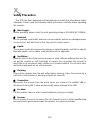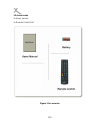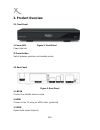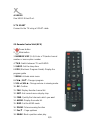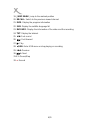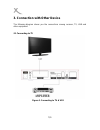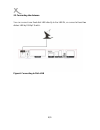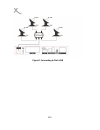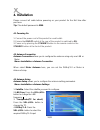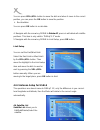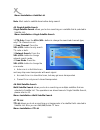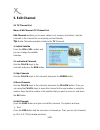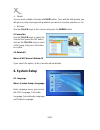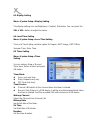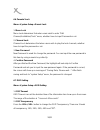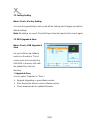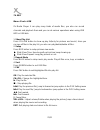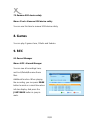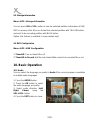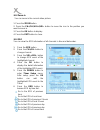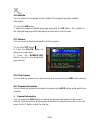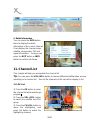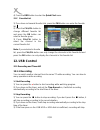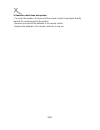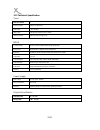Summary of HRS 8540
Page 1
User's manual (english) hrs 8540
Page 2: Safety Precaution
1/31 safety precaution this stb has been designed and manufactured to satisfy the international safety standards. Please read the following safety precautions carefully before operating this receiver. Main supply: before operating, please check the units operating voltage is 200-240v ac 50/60hz. Ove...
Page 3: 1. Reference
2/31 1. Reference 1.1 general features dvb-s/dvb-s2 satellite compliant (mpeg-ii/ mpeg-iv/ h.264) scpc & mcpc receivable from ku and c band satellites universal, single, single s & c band wideband lnb sensitive tuner unicable supported blind scan supported pal/ntsc conversion 8 bits color on screen ...
Page 4
3/31 1.2 accessories 1x users manual 1x remote control unit figure 1.Accessories.
Page 5: 2. Product Overview
4/31 2. Product overview 2.1 front panel 1. Power led power indicator 2. Power button switch between operation and standby modes. 2.2 rear panel figure 3. Rear panel 1. Lnb in connect the satellite antenna cable. 2. Hdmi connect to the tv using an hdmi cable. (preferred) 3. Spdif digital audio outpu...
Page 6
5/31 4. Usb2.0 one usb 2.0 host port. 5. Tv scart connect to the tv using a scart cable. 2.3 remote control unit (rcu) 1. Power button 2. Mute button 3. Numeric key (0~9): enter a tv/radio channel number or menu option number 4. Tv/r: switch between tv and radio 5. Sleep: set the sleep time 6. Epg (...
Page 7
6/31 19. Jump mark: jump to the marked position 20. Recall: switch to the previous viewed channel 21. Info: display the program information 22. Sub: display the subtitle language list 23. Dvr info: display the information of the video and the recording 24. Txt: display the teletext 25. Ww: fast rewi...
Page 8
7/31 3. Connection with other device the following diagram shows you the connections among receiver, tv, lnb and other equipment. 3.1 connecting to tv figure 5. Connecting to tv & vcr.
Page 9
8/31 3.2 connecting the antenna you can connect one fixed dish lnb directly to the lnb in, or connect at least two dishes lnb by diseqc switch. Figure6. Connecting to dish lnb.
Page 10
9/31 figure7. Connecting to dish lnb.
Page 11: 4. Installation
10/31 4. Installation please connect all cable before powering on your product for the first time after purchase. Tip: the default password is 0000. 4.1 powering on 1. Connect the power cord of the product to a wall outlet. 2. Ensure the on/off switch at the rear of the product is switched to on. 3....
Page 12
11/31 5. Diseqc 1.1:press the vol+/vol- button to select the required diseqc1.1 input. 6. 22khz:press the vol+/vol- button to select on, off. 7. Polarity : press the vol+/vol- button to select horizontal, vertical or auto. Recommendation: use the option auto! 4.3.1 antenna setup for diseqc 1.2 1. Se...
Page 13
12/31 you can press vol+/vol- button to move the dish and when it move to the correct position, you can press the ok button to save the position. Recalculation you can press ok button to recalculate. 4. Navigate with the arrow key down to delete all, press ok will delete all satellite positions. Thi...
Page 14
13/31 menu->installation->satellite list note: must select a satellite here before doing search. 4.5 single satellite search single satellite search allows you to do a searching on a satellite that is selected in satellite list. Menu->installation->single satellite search 1. Fta only:press the vol+/...
Page 15: 5. Edit Channel
14/31 5. Edit channel 5.1 tv channel list menu->edit channel->tv channel list edit channels enables you to move, delete, sort, rename, lock/unlock, skip the channels in the channel list conveniently, and set favorite. Tip : radio channels operation similar to the tv channels. 1. Switch satellite pre...
Page 16: 6. System Setup
15/31 delete you can mark multiple channels with blue button. Then exit the edit window, you will get a security message asking whether you want to save the operation or not. Rename use the ch+/ch- keys to the channel and press the green button. 6. Favourites use the ch+/ch- keys to select the chann...
Page 17
16/31 6.2 tv system menu->system setup->tv system enter tv system menu, you can set the video resolution, aspect mode, video out and digital audio out. 1. Video resolution here you define the resolution, which is output via the hdmi. The options are 480i / 480p, 576i / 576p, 720p_50 / 720p_60, 1080i...
Page 18
17/31 6.3 display setting menu->system setup->display setting the display settings can set brightness, contrast, saturation. You can press the vol+/ vol- button to adjust the value. 6.4 local time setting menu->system setup->local time setting the local time setting contains option for region, gmt u...
Page 19
18/31 6.6 parental lock menu->system setup->parent lock 1. Menu lock menu lock determines that when users wish to enter “edit channel/installation/tools” menu, whether have to input password or not. 2. Channel lock channel lock determines that when users wish to play the lock channels, whether have ...
Page 20: 7. Tools
19/31 6.8 favourite menu->system setup->favourite you can rename the favourite group’s name in this menu. 6.9 other menu->system setup->other 1. Lnb power you can press the vol+/ vol- button to switch the lnb power on or off. Receiver will supply power to satellite antenna or not. 3. Auto standby th...
Page 21
20/31 7.2 factory setting menu->tools->factory setting you have the opportunity to make undo all the settings and changes by load the default settings. Note: all settings are reset. Then that they should also perform the search again. 7.3 usb upgrade & save menu->tools->usb upgrade & save let you in...
Page 22
21/31 7.4 usb menu->tools->usb it’s media player. It can play many kinds of media files, you also can record channels and playback them and you can do various operations when using usb hdd or usb disk. 1. Show play list press yellow button to show up play list(only for pictures and music). Here you ...
Page 23: 8. Games
22/31 7.5 remove usb device safely menu->tools->remove usb device safely you can use this item to remove usb device safely. 8. Games you can play 2 games here, othello and sudoku. 9. Rec 9.1 record manager menu->rec->record manager you can see all recordings here, and lock/delete/rename these files....
Page 24: 10. Basic Operation
23/31 9.2 storage information menu->rec->storage information you can press vol+/ vol- button to see the selected partition information of usb hdd or memory stick. Also can format the selected partition with yellow button, and set it to be recording partition with blue button. Option: this feature is...
Page 25
24/31 10.2 zoom in you can zoom in the current video picture. 1. Press the zoom button. 2. Press the ch+/ch-/vol+/vol- button to move the icon to the position you want to zoom in. 3. Press the ok button to display. 4. Press the exit button to close. 10.3 epg you can view the epg information of all c...
Page 26
25/31 10.4 subtitle you can select the language for the subtitle if the program provides subtitle information. 1. Press the sub button. 2. Select the required subtitle language and press the ok button. The subtitle of the selected language will be displayed at the bottom of the screen. 10.5 teletext...
Page 27: 11. Channel List
26/31 2. Detail information you can press the info button twice to display the detail information of the current channel. It can display the channel name, satellite, transponder, pid and signal information. And you can press the exit button or info button to exit the info frame. 11. Channel list thi...
Page 28: 12. Usb Control
27/31 4) press the red button to enter the quick find menu. 11.2 favorite list 1) if you have set several favorite lists, press the fav button can enter the favorite list. 2) press the ch+/ch- button to change different favorite list and press the ok button can select a favorite group. 3) press ch+/...
Page 29: 13. Additional Information
28/31 3. Watch the other program while recording at the same time, you can only watch the program from the same tp. 4. Other operations while recording while the recording channel is current channel, press the info button can display the channel information. And press the dvr info button can display...
Page 30
29/31 1. The product will not switch on • check the main power cable and make sure it is plugged into a suitable power outlet. • check that the mains supply is switched on. • connect the power cable to a different power outlet. • check that the power switch is on at the rear of the product. 2. No pi...
Page 31
30/31 5. Remote control does not operate. • to control the product, the top end of the remote control should point directly towards the receiving part of the product. • remove and reinsert the batteries in the remote control. • replace the batteries in the remote control for a new set..
Page 32
31/31 13.2 technical specification tuner no. Of tuners 1 frequency range 950 mhz to 2150 mhz signal level -25 to -65 dbm lnb power 13v/18v/14v/19voff, imax = 300ma lnb tone switch 22khz+/-2khz, 0.6vpp+/-0.2v mpeg transport stream mpeg-2 iso/iec 13818transport stream specification profile level mpeg1...
Page 33: Xoro By Mas Elektronik Ag
Xoro by mas elektronik ag weidegrund 3 21614 buxtehude deutschland tel: 040 77 11 09 17 xoro@mas.De www.Xoro.De eng:v1 fs: www.