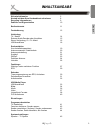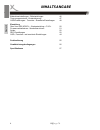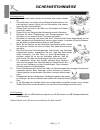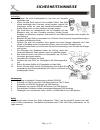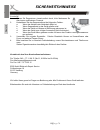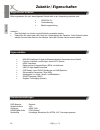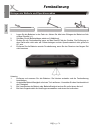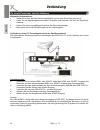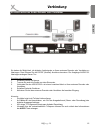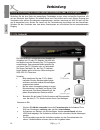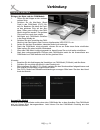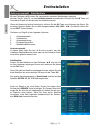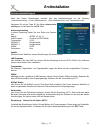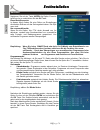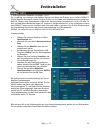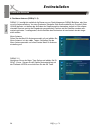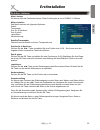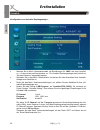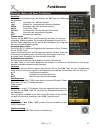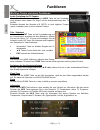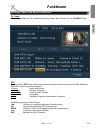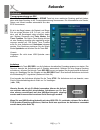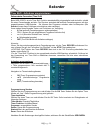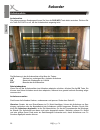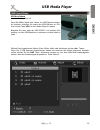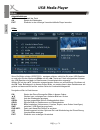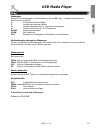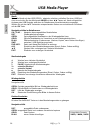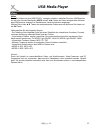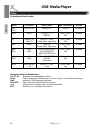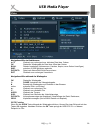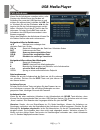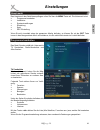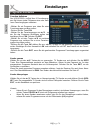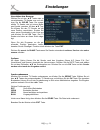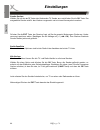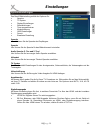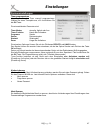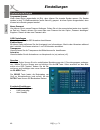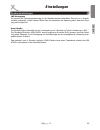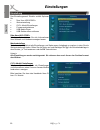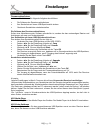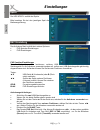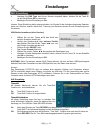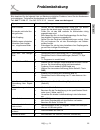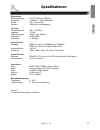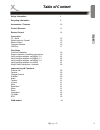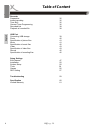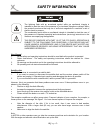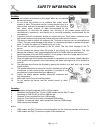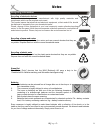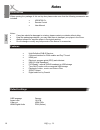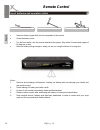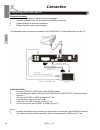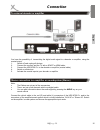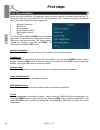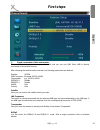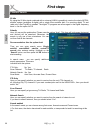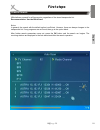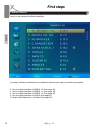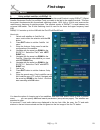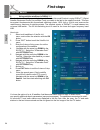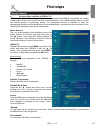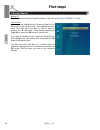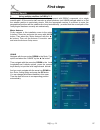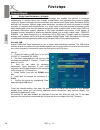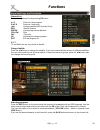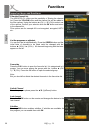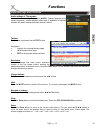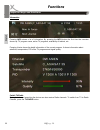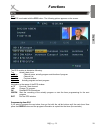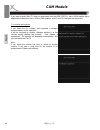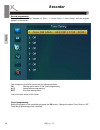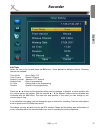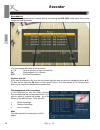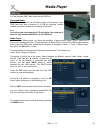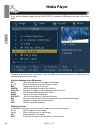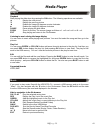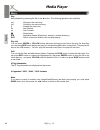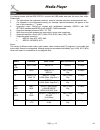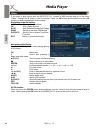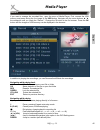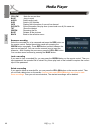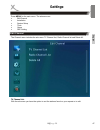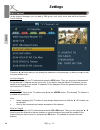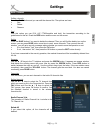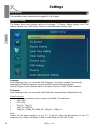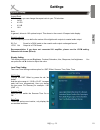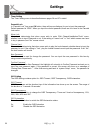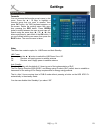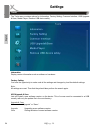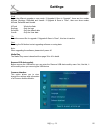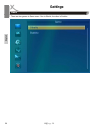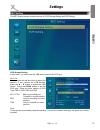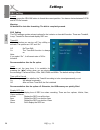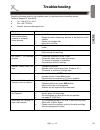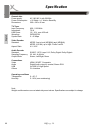- DL manuals
- Xoro
- Receiver
- HRS 8750 CI+
- User Manual
Xoro HRS 8750 CI+ User Manual - Rekorder
32
HRS 8750 CI+
Deutsch
Aufnahmeliste
Die aufgenommenen Sendungen können Sie über die DVR INFO Taste direkt erreichen. Drücken Sie
die Taste DVR INFO so oft, bis die Aufnahmeliste angezeigt wird.
Die Bedienung in der Aufnahmeliste erfolgt über die Tasten:
▲/▼
Wechsel zur vorherigen bzw. nächsten Aufnahme
OK
Startet die Wiedergabe im Vollbild
EXIT
Beenden der Aufnahmeliste
Datei wiedergeben
Wenn Sie aus der Aufnahmeliste eine Aufnahme abspielen möchten, drücken Sie die OK Taste. Sie
können eine ältere Aufnahme auch dann abspielen, während eine gerade laufende Sendung aufge-
nommen wird.
Aufnahme verwalten
Sie können die Aufnahme löschen, umbenennen und sperren. Siehe dazu Seite 40.
Hinweise: Sender, die zum Entschlüssen ein CI+ Modul benötigen, können die Aufnahme von Sen-
dungen verhindern oder die Abspielbarkeit der Aufnahmen zeitlich begrenzen. Erhalten Sie die Mel-
dung CI+ Aufnahme abgelaufen, ist die Zeit überschritten, für die der Fernsehsender die Wiederga-
be erlaubt. Die Aufnahme kann dann nicht mehr abgespielt werden. Weiterhin müssen CI+ Modul
und eine gültige Smart Card sowie ein Satellitensignal vorhanden sein, damit Aufnahmen von CI+
Sendern abgespielt werden können.
Rekorder
Aufnahmeliste
Summary of HRS 8750 CI+
Page 1
Bedienungsanleitung v3 user’s manual v2 dvb-s2 receiver mit ci+, usb, pvr ready, time shift & hd media-player hrs 8750 ci+.
Page 3: Inhaltsangabe
Hrs 8750 ci+ 3 deutsch inhaltsangabe sicherheitshinweise 5 kontakt mit dem xoro kundendienst aufnehmen 8 recycling informationen 9 zubehör und eigenschaften 10 bedienelemente 11 fernbedienung 12 verbindung tv / satellit 14 externer audio-decoder oder verstärker 15 stereo-verbindung, ci / ci+ modul 1...
Page 4: Inhaltsangabe
4 hrs 8750 ci+ deutsch bildschirmeinstellungen - zeiteinstellungen 46 timer programmieren - kindersicherung 47 osd einstellungen - favoriten - erweiterte einstellungen 48 einstellung Über xoro hrs 8750ci+ - werkseinstellung - ci /ci+ 50 firmware aktualisieren - senderliste sichern 51 spiele 52 rec e...
Page 5: Sicherheitshinweise
Hrs 8750 ci+ 5 deutsch sicherheitshinweise das blitzsymbol im dreieck weist den benutzer auf gefährliche spannungen" an einigen freiliegenden bauteilen im inneren des gerätes hin. Das ausrufezeichen im dreieck weist den benutzer auf wichtige bedienungs- und wartungsanweisungen (service) in diesem ha...
Page 6: Sicherheitshinweise
6 hrs 8750 ci+ deutsch sicherheitshinweise stromversorgung 1. Fassen sie das gerät niemals mit feuchten oder nassen händen an. 2. Das gerät kann nur mit der auf der rückseite beschriebenen volt- zahl betrieben werden. Sollten sie die stromstärke nicht kennen, fragen sie bitte einen elektriker. 3. Di...
Page 7: Sicherheitshinweise
Hrs 8750 ci+ 7 deutsch sicherheitshinweise aufstellung 1. Schließen sie keine zusatzgeräte an, die nicht vom hersteller empfohlen sind. 2. Stellen sie das gerät nicht auf eine instabile fläche. Das gerät könnte beschädigt oder personen verletzt werden. Jegliche be- festigungen sollten nur nach den h...
Page 8: Sicherheitshinweise
8 hrs 8750 ci+ deutsch servicefall 1. Führen sie reparaturen niemals selbst durch, bitte überlassen sie dies immer qualifiziertem personal. 2. Kontaktieren sie den reparaturdienst bei folgenden fehlern: a. Wenn das netzteil oder netzkabel defekt ist. B. Wenn gegenstände in das gerät gefallen sind. C...
Page 9: Recycling Informationen
Hrs 8750 ci+ 9 deutsch wiederverwertung von elektrogeräten das produkt wurde aus hochwertigen materialien und komponenten hergestellt, diese sind recylingfähig und können wiederverwendet werden können. Die durchkreuzte mülltonne auf dem produkt oder auf der verpackung bedeutet, dass das produkt der ...
Page 10: Zubehör / Eigenschaften
10 hrs 8750 ci+ deutsch mitgeliefertes zubehör bitte vergewissern sie sich, dass folgende zubehörteile in der verpackung enthalten sind: • hrs 8750 ci+ • fernbedienung • bedienungsanleitung hinweise: • das gerät darf nur mit dem original zubehör verwendet werden. • Überprüfen sie direkt nach dem kau...
Page 11: Bedienelemente
Hrs 8750 ci+ 11 deutsch bedienelemente vorderseite rückseite 1. Antenne eingang (13v/18v, max. 400ma) 2. Usb anschluss b 3. Scart (ausgang) tv 4. Netzkabel 5. Netzschalter 6. Antenne ausgang (loop out) 7. Fbas video ausgang (cvbs) 8. Stereo tonausgang (audio r/l) 9. Hdmi ausgang 10. Digital audio au...
Page 12: Fernbedienung
12 hrs 8750 ci+ deutsch 1. Legen sie die batterien in das fach ein. Achten sie bitte beim einlegen der batterie auf die richtige polarität (+/-). 2. Schieben sie die batterieklappe wieder auf (abbildung). 3. Richten sie die fernbedienung immer auf das sensor-feld des gerätes. Die entfernung zu dem g...
Page 13: Fernbedienung
Hrs 8750 ci+ 13 deutsch fernbedienung bereich 1 power (gerät ein-/ausschalten) disp (videoauflösung umschalten) audio (tonspuren wechseln) tv/r (umschalten zwischen tv- und radio modus) sleep (ausschalttimer einstellen) ton aus (ton aus-/einschalten) bereich 2 zifferntasten (0-9, zahleneingabe) epg ...
Page 14: Verbindung
14 hrs 8750 ci+ deutsch verbindung allgemeine informationen: • stellen sie sicher, das das gerät ausgeschaltet und von dem stromnetz getrennt ist. • lesen sie die bedienungsanleitung des fernsehers und beachten sie dort die sicherheits- hinweise. • achten sie auf eine sorgfältigen anschluss der stec...
Page 15: Verbindung
Hrs 8750 ci+ 15 deutsch zu einem externen audio-dekoder oder verstärker verbindung sie haben die möglichkeit, die digitalen audiosignale zu ihrem externen decoder oder verstärker zu übertragen. Dazu können sie den spdif (koaxial) anschluss benutzen. Die ausgänge audio r/l übertragen analogen stereo-...
Page 16: Verbindung
16 hrs 8750 ci+ deutsch verbindung schließen sie die eine seite des zweipoligen cinchkabels an den roten und weißen anschluss l/r auf der rückseite des gerätes. Die andere seite des cinch kabel wird in den stereo eingang des verstärkers oder aktiven soundsystem angeschlossen, welcher manchmal mit au...
Page 17: Verbindung
Hrs 8750 ci+ 17 deutsch verbindung einlegen der karte und des cam-moduls 1. Öffnen sie die klappe an der vorderen rechten seite. 2. Schieben sie die abo-karte (smart card) in das cam-modul (ci/ci+ mo- dul) ein. Beachten sie dabei die positi- on des goldenen chip auf der abo- karte. Diese muss richti...
Page 18: Verbindung
18 hrs 8750 ci+ deutsch usb anschlüsse verbindung schließen sie den usb-stick vorsichtig an dem usb anschluss (rückseite oder vorderseite des gerätes) an. Der receiver benö- tigt evtl. Etwas zeit, bis der usb-stick vollständig eingelesen und betriebsbereit ist. Entnehmen sie den usb stick erst dann,...
Page 19: Erstinstallation
Hrs 8750 ci+ 19 deutsch erstinstallation bei der ersten inbetriebnahme des hrs 8750ci+ erscheint auf dem tv-bildschirm der installationsassistent. Die erste seite enthält mehrere optionen für die sprachen: • sprache (anzeigesprache des bildschirmmenüs) • erste audiokanal (bevorzugte sprache für die ...
Page 20: Erstinstallation
20 hrs 8750 ci+ deutsch mit den pfeiltasten ▲/▼ können sie zwischen den einzelnen menüpunkten wechseln. Drücken sie die taste ▼ um das installationsmenü einzublenden. Drücken sie die ok taste und sie erhalten zugriff auf die optionen des installationsmenü. Wenn der menüpunkt farblich hinterlegt ist,...
Page 21: Erstinstallation
Hrs 8750 ci+ 21 deutsch nach den beiden einstellungen erweitert sich das installationsmenü um die optionen „antenneneinstellung“, „einzel-satellitensuche“, „multi-satellitensuche“ und „transponder-liste“. Navigieren sie mit der taste ▼ die option antennenein- stellung an und drücken sie die ok taste...
Page 22: Erstinstallation
22 hrs 8750 ci+ deutsch navigieren sie mit der taste unten die option einzelsa- tellitensuche an und drücken sie die ok taste. Einzel-satellitensuche in diesem menü finden sie eine reihe von einstellungen die direkten einfluss auf das suchergebnis haben. Die opti- onen sind: nur unverschlüsselte wen...
Page 23: Erstinstallation
Hrs 8750 ci+ 23 deutsch 2. Nutzung mehrere satelliten via diseqc 1.0/1.1 die verteilung von analogen und digitalen signale von astra und eutelsat ist nur mittels diseqc™ (digital satellite equipment control) möglich, sofern nur ein kabel zum satellitenreceiver gelegt wer- den soll. Dieses neue steue...
Page 24: Erstinstallation
24 hrs 8750 ci+ deutsch 4. Drehbare antenne (diseqc 1.2) diseqc 1.2 ermöglicht zusätzlich die steuerung von dreh-anlagen per diseqc-befehlen, also über nur eine antennenleitung. Von dem drehmotor-hersteller stab wurde zusätzlich ein protokoll (stab- usals) definiert, mit denen das auffinden der sate...
Page 25: Erstinstallation
Hrs 8750 ci+ 25 deutsch alles löschen sie können hier alle positionen löschen. Diese funktion gibt es nur im diseqc 1.2 modus. Motor einstellen das menü erscheint mit folgenden optionen: satellit transponder pos- nr. & speichern zum x gehen neuberechnung satellite/transponder wählen sie einen satell...
Page 26: Erstinstallation
26 hrs 8750 ci+ deutsch konfiguration von unicable-empfangsanlgen: • nehmen sie im menü ‘antennenauswahl‘ die einstellungen für ‘lnb1‘ wie unter installati- on -> antennenauswahl beschrieben vor. Für unicable empfangsanlagen darf jedoch nur “normale antenne“ ausgewählt werden • wechseln sie in das m...
Page 27: Funktionen
Hrs 8750 ci+ 27 deutsch wichtige tasten und deren funktionen kanalliste rufen sie die kanalliste durch das drücken der ok taste auf. Bedienung der kanalliste: ▲/▼ vorheriger bzw. Nächster sender ◄/► blättern zur vorherigen oder nächsten satelliten grÜn senderliste nach dem alphabet sortieren gelb li...
Page 28: Funktionen
28 hrs 8750 ci+ deutsch funktionen audio einstellung des tv senders wenn sie während des live-bildes die audio taste auf der fernbedie- nung drücken, dann haben sie zugriff auf die audioeinstellungen des tv sender. Entweder wechsel der sprache (z.B. Arte), zu einer digitalen tonspur (wenn vorhanden)...
Page 29: Funktionen
Hrs 8750 ci+ 29 deutsch tv / radio wenn sie zwischen den tv und radiowechseln möchten, dann drücken sie die tv/radio taste. Epg drücken sie die epg taste und die elektronische programmzeitschrift erscheint auf dem bildschirm. Das epg fenster ist wie folgt aufgeteilt: titelzeile datum und uhrzeit lin...
Page 30: Rekorder
30 hrs 8750 ci+ deutsch timerprogrammierung aus epg wenn sie aus der epg anzeige die grÜne taste bei einer markierten sendung gedrückt haben, dann wird diese sendung in die timerprogrammierung übernommen. Die informationen wie sender, datum und uhrzeit werden automatisch aus dem epg übernommen. Es i...
Page 31: Rekorder
Hrs 8750 ci+ 31 deutsch rekorder zeitversetztes fernsehen (time shift) beim hrs 8750ci+ ist die time shift funktion standardmäßig eingeschaltet und wird aktiv, sobald sie einen fernsehsender aufrufen. Der receiver speichert das laufende fernsehprogramm auf dem angeschlossenen usb-speicher. Sie könne...
Page 32: Rekorder
32 hrs 8750 ci+ deutsch aufnahmeliste die aufgenommenen sendungen können sie über die dvr info taste direkt erreichen. Drücken sie die taste dvr info so oft, bis die aufnahmeliste angezeigt wird. Die bedienung in der aufnahmeliste erfolgt über die tasten: ▲/▼ wechsel zur vorherigen bzw. Nächsten auf...
Page 33: Usb Media Player
Hrs 8750 ci+ 33 deutsch usb media player usb anschlüsse beachte sie bitte seite 18. Wenn sie bilder, musik oder videos von usb speicher abspie- len möchten, schließen sie zuerst den usb speicher an. Drü- cken sie die taste usb, um den media player zu starten. Beachten sie bitte, dass der hrs 8750ci+...
Page 34: Usb Media Player
34 hrs 8750 ci+ deutsch abspielfunktionen ▲/▼ auswahl der datei ok startet die wiedergabe exit rückkehr in das vorherige verzeichnis/media player beenden. Bilder wenn sie bilder mit dem hrs 8750ci+ anzeigen möchten, schließen sie einen usb speicher an und rufen sie den menüpunkt bilder mit den ◄/► t...
Page 35: Usb Media Player
Hrs 8750 ci+ 35 deutsch wiedergabe starten sie die wiedergabe in der diavorführung mit der ok taste. Folgende operationen ste- hen ihnen zur verfügung: ▲ anzeige des nächsten bildes ▼ anzeige des vorherigen bildes ◄ rotation des bildes um 90° gegen den uhrzeigersinn ► rotation des bild um 90° im uhr...
Page 36: Usb Media Player
36 hrs 8750 ci+ deutsch musik wenn sie musik mit dem hrs 8750ci+ abspielen möchten, schließen sie einen usb spei- cher an und rufen sie den menüpunkt musik mit den ◄/► tasten auf. Nach erfolgreichen auslesen des usb speicher wird dann im dateibrowser verzeichnisstruktur angezeigt. Wählen sie mit den...
Page 37: Usb Media Player
Hrs 8750 ci+ 37 deutsch video wenn sie videos mit dem hrs 8750ci+ anzeigen möchten, schließen sie einen usb speicher an und rufen sie den menüpunkt video mit den ◄/► tasten auf. Nach erfolgreichen auslesen des usb speicher wird dann im dateibrowser verzeichnisstruktur angezeigt. Wählen sie mit den ▲...
Page 38: Usb Media Player
38 hrs 8750 ci+ deutsch unterstützte video-formate: navigationshilfen im dateibrowser ok / play : abspielen des ausgewählten videos blau: dateien bearbeiten (umbenennen, löschen, kopien, neue ordner hinzufügen) swp: zwischen 2 usb speichern wechseln dvr info: datei nach name/zeit/größe/fav sortieren...
Page 39: Usb Media Player
Hrs 8750 ci+ 39 deutsch navigationshilfen im dateibrowser ▲/▼ wechsel zum vorherigen bzw. Nächsten datei bzw. Ordner ok startet die wiedergabe der datei bzw. öffnet den ordner blau: dateien bearbeiten (umbenennen, löschen, kopien, neue ordner hinzufügen) swp: zwischen 2 usb speichern wechseln dvr in...
Page 40: Usb Media Player
40 hrs 8750 ci+ deutsch wenn sie die aufnahmen verwalten wollen, rufen sie dazu den media-player des gerätes auf. Schließen sie zuerst den usb speicher an und drücken sie während des livebildes die usb tas- te. Wechseln sie mit den pfeiltasten ◄/► die ka- tegorien bis sie den aufnahmemanager erreich...
Page 41: Einstellungen
Hrs 8750 ci+ 41 deutsch einstellungen das hauptmenü des satellitenempfängers rufen sie über die menu taste auf. Die untermenü sind: • programme bearbeiten • installation • systemeinstellungen • einstellung • spiel • rec einstellung wenn sie sich innerhalb eines der genannten menüs befinden, so könne...
Page 42: Einstellungen
42 hrs 8750 ci+ deutsch favoriten definieren der hrs 8750ci+ verfügt über 8 favoritengrup- pen sie können jedes programm einer oder meh- reren favoritengruppen zuweisen: -wählen sie ein programm aus, dass sie einer favoritengruppe zuordnen wollen -drücken sie die taste fav -wählen sie die favoriteng...
Page 43: Einstellungen
Hrs 8750 ci+ 43 deutsch einstellungen verschieben bzw. Bewegen wählen sie mit den ▲/▼ tasten den zu verschiebenden tv-sender aus und drü- cken sie die gelbe taste. Der ausge- wählte tv sender wird mit einem bewe- gen-symbol versehen. Mit den ▲/▼ tas- ten können sie den tv sender auf die neue positio...
Page 44: Einstellungen
44 hrs 8750 ci+ deutsch sender löschen wählen sie mit den ▲/▼ tasten den löschenden tv sender aus und drücken sie die ok taste. Der ausgewählte sender wird für das löschen vorgemerkt und mit einem kreuzsymbol versehen. Drücken sie die exit taste, der receiver fragt, ob sie die gemacht Änderungen (so...
Page 45: Einstellungen
Hrs 8750 ci+ 45 deutsch einstellungen systemeinstellungen das menü bildeinstellung enthält die optionen für: • sprache • tv system • display einstellungen • zeiteinstellungen • timer programmieren • kindersicherung • osd einstellungen • favorit • erweiterte einstellung sprache hier definieren sie di...
Page 46: Einstellungen
46 hrs 8750 ci+ deutsch einstellungen systemeinstellungen bildschirmeinstellungen mit den display einstellungen können sie die bildqualität beeinflussen. Außerdem können sie die helligkeit der anzeige an der gerätevorderseite einstellen. Helligkeit mit dieser einstellung können sie die helligkeit be...
Page 47: Einstellungen
Hrs 8750 ci+ 47 deutsch timer programmieren hier können sie den timer manuell programmieren. Wählen sie einen timerplatz aus, z.B. Und drücken sie die ok taste. Die einzustellenden parameter sind: timer modus einmalig, täglich oder aus timer-funktion kanal oder aufnahme programm sender datum datumse...
Page 48: Einstellungen
48 hrs 8750 ci+ deutsch einstellungen programme sperren wenn diese option angeschaltet ist (ein), dann können sie einzelne sender sperren. Die sender werden in dem tv-/radiosenderliste (siehe seite 42) gesperrt. Ist diese option ausgeschaltet, dann können keine sender gesperrt werden. Neues passwort...
Page 49: Einstellungen
Hrs 8750 ci+ 49 deutsch einstellungen lnb versorgung sie können die versorgungsspannung für die satellitenantenne abschalten. Dies ist nur in ausnah- mefällen notwendig. In den meisten fällen führt ein abschalten der spannung dazu, dass kein emp- fang mehr möglich ist auto standby die einstellung au...
Page 50: Einstellungen
50 hrs 8750 ci+ deutsch einstellungen das einstellungsmenü zubehör enthält optionen für: • Über xoro hrs 8750ci+ • werkseinstellung • ci/ci+ modul einstellungen • firmware aktualisieren • usb media-player • usb geräte sicher entfernen Über xoro hrs 8750ci+ mit dieser option können sie sich informati...
Page 51: Einstellungen
Hrs 8750 ci+ 51 deutsch firmware aktualisieren in diesem menü können sie folgende aufgaben durchführen: • die software des receivers aktualisieren • ihre senderliste auf einem usb-speicherstick sichern • gesicherte senderlisten wiederherstellen die software des receivers aktualisieren sofern eine ak...
Page 52: Einstellungen
52 hrs 8750 ci+ deutsch einstellungen spiele der hrs 8750ci+ enthält drei spiele. Bitte beachten sie bei den jeweiligen spiel die bedienungsführung. Das aufnahme menü enthält drei weitere optionen: • pvr speicher einstellungen • pvr einstellungen pvr speicher einstellungen diesem menü können sie bes...
Page 53: Einstellungen
Hrs 8750 ci+ 53 deutsch einstellungen rec einstellung • nachdem sie dvr type nach ihrem wunsch eingestellt haben, drücken sie die taste ▼, um die schaltfläche ok zu markieren. • bestätigen sie ihre einstellung mit ok hinweis: diese einstellung bleibt solange erhalten, bis sie das für die aufnahme be...
Page 54: Einstellungen
54 hrs 8750 ci+ deutsch jump hiermit können sie die sprunggröße während time-shift in sekunden festlegen. Aufnahmesymbol hier können sie festlegen, wie lange das aufnahmesymbol (roter punkt) nach dem starten einer aufnahme auf dem bildschirm angezeigt wird: • never (kein aufnahmesymbol wird angezeig...
Page 55: Problembehebung
Hrs 8750 ci+ 55 deutsch problembehebung bitte beachten sie die folgende liste zur behebung möglicher probleme, bevor sie den kundenservi- ce kontaktieren. Technischer kundendienst von xoro/mas: tel.: 040 77 11 09 17 fax: 040 76 73 35 15 internet: www.Xoro.De/support symptome ursache und lösung kein ...
Page 56: Gewährleistungsbedingungen
56 hrs 8750 ci+ deutsch gewährleistungsbedingungen sofern die produkte im zeitpunkt des gefahrübergangs nicht die vereinbarte beschaffenheit haben, ist die mas elektronik ag nach ihrer wahl zur mangelbeseitigung oder ersatzlieferung berechtigt. Im falle der mangelbeseitigung/ersatzlieferung erwirbt ...
Page 57: Spezifikationen
Hrs 8750 ci+ 57 deutsch spezifikationen allgemeines stromversorgung ac 100-240v with 50/60hz verbrauch größe 260 x 190 x 40mm gewicht 1020g (mit fernbedienung) tv-tuner frequenzbereich 950 - 2150 mhz impedanz 75 ohm lnb versorgung 13/18v, max. 400ma modulation qpsk 8psk symbolrate 2 - 45 mbps video ...
Page 59: Shift & Hd Media-Player
User’s manual dvb-s2 receiver mit ci+, usb, pvr ready, time shift & hd media-player hrs 8750 ci+.
Page 60: Table of Content
Hrs 8750 ci+ 3 engl ish table of content safety information 5 recycling information 9 accessories / features 10 control elements 11 remote control 12 connection tv / aerial 14 digital output by coaxial 15 stereo output 15 common interface 16 usb port 17 first steps first time installation 18 single ...
Page 61: Table of Content
4 hrs 8750 ci+ engl ish table of content recorder preparation 35 instant recording 35 time shift 35 general timer programming 36 recorded list 38 playback of recorded file 38 usb port connecting usb storage 39 photo 40 specification of picture files 41 music 41 specification of music files 42 video ...
Page 62: Safety Information
Hrs 8750 ci+ 5 engl ish safety information the lightning flash with an arrowhead symbol within an equilateral triangle is intended to alert the user of the presence of un-insulated "dangerous voltage" within the product's enclosure that may be of sufficient magnitude to constitute a risk of electric...
Page 63: Safety Information
6 hrs 8750 ci+ engl ish safety information power supply 1. Never touch the plug with wet hands. 2. Do not stand vases etc. On the appliance. Water could seep into the appliance. 3. Keep the appliance away from rain and any moisture. 4. If you want to pull the plug out of the plug socket, always pull...
Page 64: Safety Information
Hrs 8750 ci+ 7 engl ish position 1. Do not connect accessories on the player which are not defined by the manufacture. 2. Do not place this product on an unstable cart, stand, tripod, bracket, or table. The product may fall, causing serious injury to a child or adult, and serious damage to the produ...
Page 65: Safety Information
8 hrs 8750 ci+ engl ish safety information defect 1. Servicing - do not attempt to service this product yourself as opening or removing covers may expose you to dangerous voltage or other hazards. Refer all servicing to qualified service personnel. 2. Damage requiring service - unplug this product f...
Page 66: Notes
Hrs 8750 ci+ 9 engl ish notes recycling of electronic devices this product is designed and manufactured with high quality materials and components which can be recycled and reused. This symbol means that electrical and electronic equipment, at their end-of-life, should be disposed of separately from...
Page 67: Notes
10 hrs 8750 ci+ engl ish when opening the package of this set top box please make sure that the following accessories are included: • hrs 8750 ci+ • remote control • user manual notes: • if any item should be damaged or missing, please contact your dealer without delay. • keep the packaging material...
Page 68: Control Elements
Hrs 8750 ci+ 11 engl ish control elements 1. Led display 2. Ir receiver for the remote control 3. Power button 4. Power led 5. Signal led 6. Usb port a (behind the flap) 7. Ci / ci+ slot (behind the flap) description of the elements: 1. Aerial input (13v/18v, max. 400ma) 2. Usb port b 3. Scart outpu...
Page 69: Remote Control
12 hrs 8750 ci+ engl ish • insert the battery (type aaa) into the receptacle of the remote. • close the battery cover • for the best results, aim the remote towards at the player. Stay within 5 meters and angles of 60 degrees or less. • remove battery during storage or when you are not using the dev...
Page 70: Remote Control
Hrs 8750 ci+ 13 engl ish remote control buttons of the remote control 1.Power button 2.Mute button 3.Disp: set the hdmi mode 4.Audio: display the audio list 5. Switch between tv and radio 6.Sleep: set the sleep time 7.Numeric key (0~9): enter a tv/radio channel number or menu option number 8.Epg (el...
Page 71: Connection
14 hrs 8750 ci+ engl ish connection general information • assure that the device is switched off and unplugged. • read the manual of your tv and attend to the safety instructions. • please establish an accurate connection. • please check the video output settings. The schematic picture shows the con...
Page 72: Connection
Hrs 8750 ci+ 15 engl ish connection you have the possibility of transmitting the digital audio signal to a decoder or amplifier, using the coaxial output. 1. Switch off and unplug all devices 2. Connect the receiver and the tv with a scart or hdmi cable 3. Connect the hrs 8750 ci+ to the decoder or ...
Page 73: Connection
16 hrs 8750 ci+ engl ish connection the hrs 8750 ci+ enables you to receive both free-to-air tv programs such as e.G. Ard hd or zdf hd and pay-tv e.G. Orf hd. There is not any additional components required for viewing free-to-air programs. However the fta programs are limited, particularly in hd. P...
Page 74: Connection
Hrs 8750 ci+ 17 engl ish connection 7. If the cam module is seated correctly, then you can not push further. 8. After properly inserting the cam module disengage the eject button. Cam module and key are on the same level. Notes: 1. Follow the instructions of the manufacturer of cam module (common in...
Page 75: First Steps
18 hrs 8750 ci+ engl ish first steps first time installation before the initial installation, all necessary cables should connect to the satellite dish and the tv. During the initial start of the hrs 8750 ci+, there appears on the tv screen, the setting - installation menu. This menu contains the fo...
Page 76: First Steps
Hrs 8750 ci+ 19 engl ish first steps 1. Single connection of dish and receiver the satellite dish is aligned to a special satellite and you use one lnb. Each lnb is directly connected to the satellite receiver. After choosing the satellite make sure that only following parameters are defined: satell...
Page 77: First Steps
20 hrs 8750 ci+ engl ish first steps channel search 22 khz by using the 22 khz signal combined with a universal lnb it is possible to receive the whole astra- satellite system (analogue & digital) with a single 60cm satellite dish. For receiving digital tv and radio only a set-top-box is needed. The...
Page 78: First Steps
Hrs 8750 ci+ 21 engl ish first steps • blind allows a search for all frequencies, regardless of the stored transponder list. Recommendation: use the blind scan! Notes: in general, the search with the default option is sufficient. However, there are always changes to the transponder list. If any prog...
Page 79: First Steps
22 hrs 8750 ci+ engl ish first steps channel search here you can choose the different satellites. A number of different combinations at installation and during the search operation are possible: 2. Use of multiple satellites via diseqc 1.0 (from page 23) 3. Use of multiple satellites via diseqc 1.1 ...
Page 80: First Steps
Hrs 8750 ci+ 23 engl ish 2. Using multiple satellites via diseqc 1.0 the distribution of analogue and digital signals from the astra and eutelsat is using diseqc™ (digital satellite equipment control) is possible if only one cable to be laid to the satellite receiver. This new tax system complements...
Page 81: First Steps
24 hrs 8750 ci+ engl ish 3. Using multiple satellites via diseqc 1.1 the distribution of analogue and digital signals from the astra and eutelsat is using diseqc™ (digital satellite equipment control) is possible if only one cable to be laid to the satellite receiver. This new tax system complements...
Page 82: First Steps
Hrs 8750 ci+ 25 engl ish first steps 4. Using multiple satellites via diseqc 1.2 diseqc 1.2 provides additional control on the rotary equipment with diseqc commands, via a single coaxial cable. Of the motor's staff was also a record producer (rod usals) defined which is to find the satellite positio...
Page 83: First Steps
26 hrs 8750 ci+ engl ish first steps channel search delete all this operation will delete all satellite positions. This item is only valid in “diseqc1.2” mode. Limit setup you can set the east/west limit. Select the east limit or west limit by the ◄ / ► button. Then highlight the limit setup item an...
Page 84: First Steps
Hrs 8750 ci+ 27 engl ish first steps channel search 5. Using multiple satellites via diseqc 1.3 diseqc 1.2 provides additional control on rotary equipment with diseqc commands, via a single coaxial cable. Of the motor's staff was also a record producer (rod usals) defined which is to find the satell...
Page 85: First Steps
28 hrs 8750 ci+ engl ish first steps channel search 6. Single cable distribution—unicable single cable distribution is a satellite tv technology that enables the delivery of broadcast programming to multiple users over a single coaxial cable, and eliminates the numerous cables required to support co...
Page 86: Functions
Hrs 8750 ci+ 29 engl ish functions channel list retrieve the channel list by pressing ok button. ▲/▼ previous / next program p▲/p▼ previous / next page ◄/► change satellite and favourite group red search channel green list the programs as alphabet yellow filter fav favourite ok activating the chosen...
Page 87: Functions
30 hrs 8750 ci+ engl ish filter the channel list the hrs 8750 ci+ offers you the possibility of filtering the channel list. Press the yellow button and the channel list will be added to the filter options. Using the buttons ▲ (ch +) / ▼ (ch) to select one of the options. Confirm your selection with ...
Page 88: Functions
Hrs 8750 ci+ 31 engl ish functions audio settings of tv programs access the audio settings by pressing audio. Change language (only certain programs), choose another audio track (if available) or choose between the audio settings (left/right channel, stereo). Teletext the teletext is activated via t...
Page 89: Functions
32 hrs 8750 ci+ engl ish functions information pressing info shows a lot of information. By pressing the info button the first time the overview shows up: tv program name, active tv programs, availability of teletext, etc. Pressing it twice shows the detail information of the current program. It sho...
Page 90: Functions
Hrs 8750 ci+ 33 engl ish epg the epg is activated with the epg button. The following picture appears on the screen. The epg window is divided as following: top actually date, time left top channel name, actually program and duration of program left side channel list right top preview window right si...
Page 91: Cam Module
34 hrs 8750 ci+ engl ish cam module if you want to watch pay-tv, then you need apart from the hrs 8750 ci+ also a cam module with a appropriate subscription card. All the cam modules with ci and ci+ standard are supported. Ci+ module authenticate if you insert the ci+ module, there appears a dialogu...
Page 92: Recorder
Hrs 8750 ci+ 35 engl ish preparation connect to a recording, time-shifting or recording programming a usb storage to the usb port of the hrs 8750 ci+ . Please read the notes on page 17 regarding the usb port. The hrs 8750 ci+ supports ntfs, fat 32 and fat file systems. Storages of other systems will...
Page 93: Recorder
36 hrs 8750 ci+ engl ish record programming to program the recording, navigate to: menu -> system setup -> timer setting, and the program appears on the screen. The navigation into this list occurs with the following buttons: ok starting option menu of the timer programming ▲/▼ next/previous program...
Page 94: Recorder
Hrs 8750 ci+ 37 engl ish recorder edit timer select the item in the list and press the ok button. There apprears a dialogue window. Following options are available: timer mode once / daily / off timer service record / channel wakeup channel selection of tv channel wakeup date date of programming on ...
Page 95: Recorder
38 hrs 8750 ci+ engl ish recorder recorded list the recorded program can be reached directly via pressing the dvr info button twice. All previous images are displayed there. You can navigate here with following buttons: ▲ / ▼ move to previous or next recorded file ok start playback in full screen ex...
Page 96: Media Player
Hrs 8750 ci+ 39 engl ish media player usb port you can connect usb flash drives via the usb port. Supported media the usb port supports a set of different sizes of flash drives. Use a usb flash drive with a minimum of 16 gb for recording. Smaller medias are maybe too slow for recording or time shift...
Page 97: Media Player
40 hrs 8750 ci+ engl ish media player images if you want to display images with the hrs 8750 ci+, connect a usb memory and go to the menu photo. Change the ▼ button in the file browser. Press the ok button and the data from the usb memory is read and displayed in the browser. Aids to navigation in t...
Page 98: Media Player
Hrs 8750 ci+ 41 engl ish media player images playback start playing the slide show by pressing the ok button. The following operations are available: ▲ display the next picture ▼ display the previous picture ◄ rotates the image 90 degrees counter clockwise ► rotates the image 90 degrees clockwise pa...
Page 99: Media Player
pauses the music play fast rewind >> fast forward ■ stop playing a-b repeating modes (single track, direc...
Page 100: Media Player
Hrs 8750 ci+ 43 engl ish media player video for playing movies with the hrs 8750 ci+ connect the usb media and enter the menu item video. Please note: 1. The table shows the supported container, codec’s, maximal resolution and maximal bit rate. 2. If a character is not recognized correctly (for exam...
Page 101: Media Player
44 hrs 8750 ci+ engl ish if you want to play movies with the hrs 8750 ci+, connect a usb memory and go to the menu “video”. Change the ▼ button in the file browser. Press the ok button and the data from the usb memory is read and displayed in the browser. Navigating in the file browser ▲/▼ previous/...
Page 102: Media Player
Hrs 8750 ci+ 45 engl ish media player record if you want to manage the recorded files, open the menu of media player. First, connect the usb memory and press during the live image of the usb button. Navigate with the arrow buttons ◄ / ► the categories until you reach the “record ”. Change the ▼ butt...
Page 103: Media Player
46 hrs 8750 ci+ engl ish record media player yellow mark the current time blue jump to mark audio switch audio track sub switch (off) subtitles info display the information of current live channel dvr info show information like play time (current and over all) file name etc txt show the teletext gre...
Page 104: Settings
Hrs 8750 ci+ 47 engl ish settings press menu for the main menu. The submenu are: • edit channel • installation • system setup • tools • game • rec setting the channel menu includes the sub-menu tv channel list, radio channel list and delete all. Tv channel list with the sub-menu you have the option ...
Page 105: Settings
48 hrs 8750 ci+ engl ish settings in the channel manager you can add to fav group, lock, skip, move and edit the channels. Switch satellite press the ◄ / ► button and you can change the selection in the processing, in which you want to edit only one satellite or all. Locking channels use the ▲ / ▼ k...
Page 106: Settings
Hrs 8750 ci+ 49 engl ish edit channel settings editing channels press the blue button and you can edit the channel list. The options are here: • sort • delete • rename sort with this option you can (z-a, a-z, fta/scramble and lock), the transmitter according to the guidelines sort the list. Press th...
Page 107: Settings
50 hrs 8750 ci+ engl ish installation settings the installation menu is described from pages 18 to 28 in detail. The system setup menu contains options for language, tv system, display setting, local time setting, parental lock, osd setting, favourite, audio description setting, other. Language ente...
Page 108: Settings
Hrs 8750 ci+ 51 engl ish aspect mode with this menu you can change the aspect ratio to your tv television. • auto • 4:3 ps • 4:3 lb • 16:9 note: in general, allows to 16:9 optimal output. This shows in the correct 4:3 aspect ratio display. Digital audio out with this option you can define the nature...
Page 109: Settings
52 hrs 8750 ci+ engl ish timer setting the timer setting menu is described between pages 36 and 37 in detail. Parental lock in “parental lock” line, press ok button, there will pop an dialogue for you to input the password. Default password is “0000”. When you input the correct password, there are f...
Page 110: Settings
Hrs 8750 ci+ 53 engl ish favourite you can rename the favourite group’s name in this menu. Press the ▲ / ▼ keys to highlight a favourite group that you want to rename, then press ok button, the osd keyboard appears on the screen. Delete the existing name with more time pressing the red button. Press...
Page 111: Settings
54 hrs 8750 ci+ engl ish the tools menu contains options for information, factory setting, common interface, usb upgrade & save, media player, remove usb device safely. Information display version information such as software or hardware. Factory setting you have the opportunity to make undo all the...
Page 112: Settings
Hrs 8750 ci+ 55 engl ish mode select the different upgrade or save mode. If upgrade & save is “upgrade”, there are four modes, allcode, bootlogo, defaultdb and userdb. If upgrade & save is “save”, there are three modes, allcode, defaultdb and userdb. Allcode whole the flash bootlogo only the logo de...
Page 113: Settings
56 hrs 8750 ci+ engl ish there are two games in game menu. One is othello, the other is sudoku. Game settings.
Page 114: Settings
Hrs 8750 ci+ 57 engl ish rec setting settings the rec setting contain relevant options for pvr storage setting and pvr setting. Pvr storage setting in this menu, you can format the usb device and set the dvr type. Dvr set you can press the ◄ / ► button to select the partition. If you connect two usb...
Page 115: Settings
58 hrs 8750 ci+ engl ish rec setting settings format you can press the yellow button to format the current partition .You have a choice between fat32 and ntfs file formats. Warning: all data will be lost after formatting. The disk is completely erased. Pvr setting the pvr settings contain relevant o...
Page 116: Troubleshooting
Hrs 8750 ci+ 59 engl ish troubleshooting check the following guide for the possible cause of a problem before contacting service. Technical support of xoro/mas: • tel.: +49 40 77 11 09 17 • fax: +49 77735515 • internet: www.Xoro.De/support.Htm symptom correction no dvb-s reception / serious distorti...
Page 117: Specification
60 hrs 8750 ci+ engl ish specification general data power supply ac 100-240 v with 50/60hz power consumption dimensions 260 x 190 x 40 mm tv-tuner input frequency 950 - 2150 mhz impedance 75 w lnb power 13 / 18 v, max. 400 ma waveform qpsk 8psk symbol rate 2 - 45 mbps video decoder standard mpeg 2 u...
Page 118: Limited Warranty
Hrs 8750 ci+ 61 engl ish limited warranty in case the products delivered are not free from defects in material or workmanship, mas elektronik ag has the right to either repair or replace the defective product at its choice. Mas elektronik ag manufactures and repairs goods using components which are ...
Page 121: Xoro By Mas Elektronik Ag
Xoro by mas elektronik ag pollhornbogen 19 21107 hamburg deutschland tel: + 49(040) 77 11 09 17 fax: + 49(040) 76 73 35 15 xoro@mas.De www.Xoro.De.