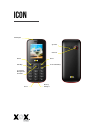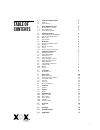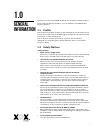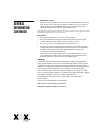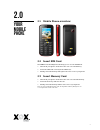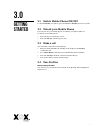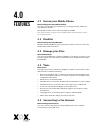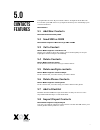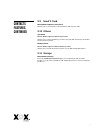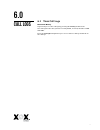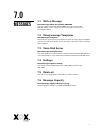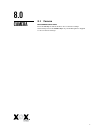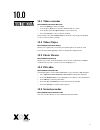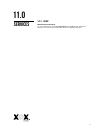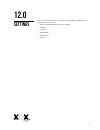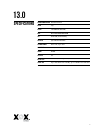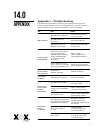Summary of ICON
Page 1
User guide icon 2g feature phone.
Page 2
Icon flashlight speaker camera 4-way key navigation/ confirm menu call key back power/end key battery charger reset.
Page 3
1 table of contents 1 general information 2 1.1 profile 2 1.2 safety notices 2 2 your mobile phone 4 2.1 mobile phone overview 4 2.2 insert sim card 4 2.3 insert memory card 4 3 getting started 5 3.1 switch mobile phone on/off 5 3.2 unlock your mobile phone 5 3.3 make a call 5 3.4 user profiles 5 4 ...
Page 4
2 thank you for choosing an xox mobile phone. Your state of independence. Please read this manual carefully so you can maximise your xox mobile phone experience. 1.1 profile our company may make changes to this mobile phone model without prior written notice and reserves the final right to interpret...
Page 5
3 general information, continued > emergency calls ensure your mobile phone is switched on, in a mobile network coverage area, and in service. Enter the emergency number for your country or territory, then press the dial key. Give your location and state your situation briefly. Do not end the call u...
Page 6
4 2.0 your mobile phone 2.1 mobile phone overview 2.2 insert sim card the icon is a dual sim phone allowing you to use two sim cards. > switch off your phone and remove the rear cover and battery > insert the sim card correctly in the sim slot(s) > finally, insert the battery and replace the rear co...
Page 7
5 3.1 switch mobile phone on/off to switch on/off your phone, press and hold the end key for a few seconds. 3.2 unlock your mobile phone if you do not use your mobile phone for a while, your phone will lock. To unlock your mobile phone: > press any key to activate the screen. > press the left key, a...
Page 8
6 4.1 secure your mobile phone menu>settings>security>phone locked this lets you lock/unlock your phone via a security password, which you can change at any time. The default security code to unlock your phone is 1122. Note: after you activate your phone lock, you would be asked for a password when ...
Page 9
7 your phonebook stores all your saved contacts. Your phone book data can be stored in your sim card or on your phone memory. You can manage your contacts from here. Menu>names 5.1 add new contacts menu>phonebook>left key>new 5.2 send sms or mms menu>names>options>write message>sms or mms 5.3 call a...
Page 10
8 5.9 send v card menu>names>options>send vcard allows you to send vcards to other numbers and export vcards. 5.10 others speed dial menu> names>options>others>speed dial allows you to set the numbers you want on speed dial, and view your mobile phones memory status. Memory status menu> names>option...
Page 11
9 6.1 view call logs menu>call history tip: directly access the call logs by pressing the call key in idle mode. The call log lists the calls you have recently dialed, received, missed for sim1 and sim2. Press the left/right navigation keys to access various call logs and work on the call logs. Call...
Page 12
10 messages 7.1 write a message menu>messages>write message>new sms/mms you can compose and send sms and mms messages. Pressing the left key during or after composing the message gives you a host of messaging features. 7.2 using message templates menu>messages>templates enter text into a preset mess...
Page 13
11 8.1 camera menu>multimedia>camera press the left key in camera mode to choose various settings. Shortcut keys: press the number keys on your mobile phone’s keypad to choose various settings. Camera 8.0
Page 14
12 9.1 music menu> multimedia> audio player your mobile phone comes with an inbuilt music player that plays all your favorite songs stored on your mobile phone’s memory or memory card. While in music mode, press the left key to choose various music options adjust volume: press up and down keys to ad...
Page 15
13 10.1 video recorder menu>multimedia>video recorder > press the ok key to start recording. > you can press options to switch to camera and vice versa. > you can also press the options key to choose memory > press the left key to choose various settings. Shortcut keys: press the number keys as shor...
Page 16
14 11.1 wap menu>services>services to access this menu, enter the main menu in standby mode, and select internet. You can use network-related services with this function. Services 11.0
Page 17
15 choose various preferences to customise your handset according to your requirements. You can set: > phone settings and restore factory settings > display > security > call settings > connections > profiles settings 12.0
Page 18
16 dimension (mm*mm*mm) 107x45x14.4mm weight 72g display 1.8” qqvga (128x160) band quad 850/900/1800/1900 sim dual sim, dual standby processor spreadtrum sc6531d external memory micro sd, up to 32g connectivity gprs, bluetooth, fm camera 0.3mp led torch yes battery type 650mah (800ah optional) servi...
Page 19
17 appendix appendix 1 – troubleshooting if you find exceptions when operating your mobile phone, restore the factory settings and then refer to the following table to solve the problem. If the problem persists, contact the distributor or service provider. Fault cause solution sim card error the sim...