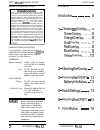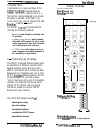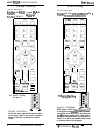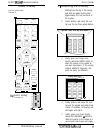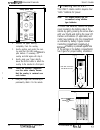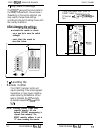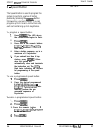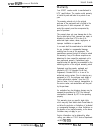XPERT IR User Manual
of
10
EXCELLENCE BY DESIGN,
90 Inverness Circle East
Englewood, Colorado
80112
(303)
Copyright 1995, Houston Tracker Systems
Corpo-
ration, Englewood, Colorado 80112
All rights reserved.
The information contained herein is subject to change without
notice.
Revisions may be issued to advise of such changes and/or
additions.
Correspondence regarding this publication should be addressed
directly to HTS, Technical Publications,
Inverness Circle East,
P.O. Box 6552, Englewood, Colorado 80155.
Tracker, HTS, and XPERT are trademarks of Houston
Satellite Systems, Incorporated.
Is a registered
trademark of Echophere Corporation.
Remote Control Kit
G