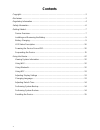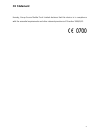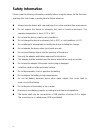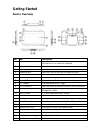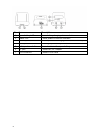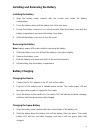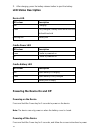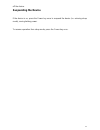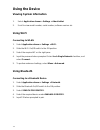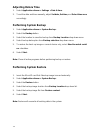Summary of DT-07
Page 1
Dt-07 user guide.
Page 2: Contents
2 contents copyright ........................................................................................................................ 3 disclaimer ....................................................................................................................... 3 regulatory information ...
Page 3: Copyright
3 copyright copyright 2014 group sense mobile-tech limited. All rights reserved. No part of this document may be reproduced, distributed, translated, or stored in any form without the prior written permission of group sense mobile-tech limited. All brands and product names mentioned herein may be t...
Page 4: Regulatory Information
4 regulatory information fcc statement this equipment complies with part 15 of the fcc rules. Operation is subject to the following two conditions: (1) this device may not cause harmful interference, and (2) this device must accept any interference received, including interference that may cause und...
Page 5: Ce Statement
5 ce statement hereby, group sense mobile-tech limited declares that this device is in compliance with the essential requirements and other relevant provisions of directive 1999/5/ec..
Page 6: Safety Information
6 safety information please read the following information carefully before using the device for the first time, and keep this user guide in a safe place for future reference. Always treat the device with care and keep it in a clean and dust-free environment. Do not expose the device to extremely ho...
Page 7: Getting Started
7 getting started device overview no. Item description 1 power key press and hold to turn device on or off if the device is on, press to suspend 2 volume down key press to decrease volume 3 volume up key press to increase volume 4 earphone jack open the cover to access the earphone jack 5 front came...
Page 8
8 no. Item description 1 spare battery led spare battery charging status indicator 2 power led cradle power connection indicator 3 contact plates contact plates for charging and usb connectivity 4 battery slot to charge spare battery 5 battery release button press to release the spare battery 6 dc j...
Page 9: Battery Charging
9 installing and removing the battery installing the battery 1. Align the battery metal contacts with the contact pins inside the battery compartment. 2. Press the battery down until the battery lock clicks into place. 3. Ensure the battery cover lock is in unlock position. Align the battery cover w...
Page 10: Led Status Description
10 3. After charging, press the battery release button to eject the battery. Led status description device led led colour description red charging green fully charged / battery level above the user defined threshold flashing red battery low cradle power led led colour description green cradle is pow...
Page 11: Suspending The Device
11 off the device. Suspending the device if the device is on, press the power key once to suspend the device (i.E. Entering sleep mode), saving battery power. To resume operation from sleep mode, press the power key once..
Page 12: Using The Device
12 using the device viewing system information 1. Select application drawer > settings > about tablet 2. Scroll to view model number, serial number, software version etc. Using wi-fi connecting to wlan 1. Select application drawer > settings > wi-fi. 2. Slide the wi-fi on/off switch to the on positi...
Page 13: Using Nfc
13 using nfc 1. Select application drawer > settings > more. 2. Select nfc checkbox to turn on nfc. Note: position the tag within 2mm of the nfc reader area to ensure successful scans. Adjusting volume 1. Select application drawer > settings > sound > volumes. 2. Drag the slide bar to adjust the vol...
Page 14: Adjusting Date & Time
14 adjusting date & time 1. Select application drawer > settings > date & time. 2. To set the date and time manually, adjust set date, set time, and select time zone accordingly. Performing system backup 1. Select application drawer > system backup. 2. Select the backup button. 3. Select the locatio...
Page 15: Resetting The Device
15 resetting the device clean reset clean reset restores the system to factory default by erasing all installed applications, settings and data. To perform a clean reset: 1. Select application drawer > settings > backup & reset. 2. Select factory data reset. Note: clean reset will not erase the data...
Page 16
16 copyright 2014 group sense mobile-tech limited. All rights reserved. Http://www.Gsml.Com.Hk.