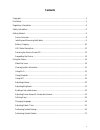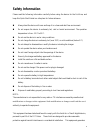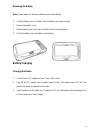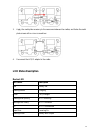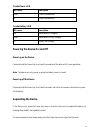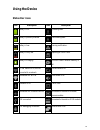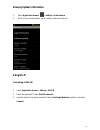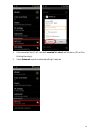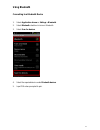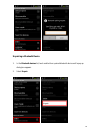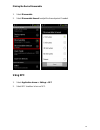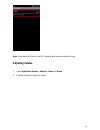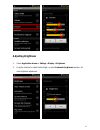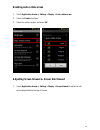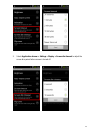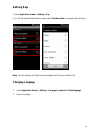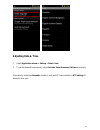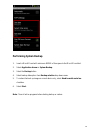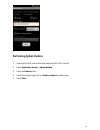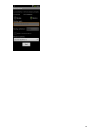Summary of DT4005
Page 1
Dt4005 user guide copyright 2014 group sense mobile-tech limited. All rights reserved..
Page 2: Contents
2 contents copyright ................................................................................................................................ 3 disclaimer ............................................................................................................................... 3 regulat...
Page 3: Copyright
3 copyright copyright 2014 group sense mobile-tech limited. All rights reserved. No part of this document may be reproduced, distributed, translated, or stored in any form without the prior written permission of group sense mobile-tech limited. All brands and product names mentioned herein may be tr...
Page 4: Regulatory Information
4 regulatory information fcc statement this device complies with part 15 of the fcc rules. Operation is subject to the following two conditions: (1) this device may not cause harmful interference, and (2) this device must accept any interference received, including interference that may cause undesi...
Page 5
5 use restriction: this device is restricted to indoor use when operating in the 5150 to 5350 mhz frequency range. Radiation exposure statement the sar limit of usa (fcc) is 1.6 w/kg averaged over one gram of tissue. Device types dt4005 (fcc id: vri-b202) has also been tested against this sar limit....
Page 6: Safety Information
6 safety information please read the following information carefully before using the device for the first time, and keep this quick start guide in a safe place for future reference. Always treat the device with care and keep it in a clean and dust-free environment. Do not expose the device to extre...
Page 7
7 uses and can radiate radio frequency energy and, if not installed and used in accordance with the instructions, may cause harmful interference to radio communications. However, there is no guarantee that interference will not occur in a particular installation. If this equipment does cause harmful...
Page 8: Getting Started
8 getting started device overview no. Item description 1 microsd card cover open the cover to access the microsd card slot 2 left side key configurable shortcut key. Default as menu key 3 power key press and hold to turn the device on or off. If the device is on, press to suspend. 4 /12 strap eyelet...
Page 9
9 no. Item description 1 spare battery led spare battery charging status indicator 2 power led cradle power connection indicator 3 battery slot to charge spare battery 4 charging contact plates to charge the pda 5 dc jack connect ac/dc adaptor or dc power cable 6 dc power cable extension power cable...
Page 10: Battery Charging
10 removing the battery note: always power off the device before removing the battery. 1. Slide the battery cover lock down until the battery cover ejects slightly. 2. Remove the battery cover. 3. Slide the battery lock to the right and hold it at the unlocked position. 4. Lift the the battery from ...
Page 11
11 charging the spare battery 1. Align the battery metal contacts with the contact plates of the battery slot. 2. Slide the battery to the battery slot. The cradle battery led will turn red while charging, then it will turn green when fully charged. Cascading the dt4005 cradles dt4005 cradles can be...
Page 12: Led Status Description
12 3. Apply the metal plate accessory to the recess area between the cradles, and fasten the metal plate screws with a coin or screwdriver. 4. Re-connect the ac/dc adaptor to the cradle. Led status description device led led colour description red battery low flashing amber charging green fully char...
Page 13: Suspending The Device
13 cradle power led led colour description green cradle is powered on off cradle is powered off cradle battery led led colour description red spare battery is charging green spare battery is fully charged off battery slot is empty powering the device on and off powering on the device press and hold ...
Page 14: Using The Device
14 using the device status bar icons icon description icon description battery is full. Uploading data. Battery is partially drained. Downloading data. Battery is low. Warning notification. Battery is very low. Preparing microsd card. Battery is charging. Microsd card or internal memory is full. Wla...
Page 15: Viewing System Information
15 viewing system information 1. Select application drawer > settings > about device 2. Scroll to view model number, serial number, software version etc. Using wi-fi connecting to wlan 1. Select application drawer > settings > wlan 2. Select the required ap under wlan networks. 3. Input the network ...
Page 16
16 4. Once connected, the ap will indicate connected & locked, and the device led will be blinking blue slowly. 5. Select advanced to perform advanced settings if required..
Page 17: Using Bluetooth
17 using bluetooth connecting to a bluetooth device 1. Select application drawer > settings > bluetooth. 2. Select bluetooth checkbox to turn on bluetooth. 3. Select scan for devices. 4. Select the required device under bluetooth devices. 5. Input pin when prompted to pair..
Page 18
18 unpairing a bluetooth device 1. In the bluetooth devices list, touch and hold on a paired bluetooth device until a pop up dialog box appears. 2. Select unpair..
Page 19: Using Nfc
19 making the device discoverable 1. Select discoverable. 2. Select discoverable timeout to adjust the timeout period if needed. Using nfc 1. Select application drawer > settings > nfc 2. Select nfc checkbox to turn on nfc..
Page 20: Adjusting Volume
20 note: place tags within 2mm of the nfc scanning area to ensure successful scans. Adjusting volume 1. Select application drawer > settings > sound > volume. 2. Drag the slide bar to adjust the volume.
Page 21: Adjusting Brightness
21 adjusting brightness 1. Select application drawer > settings > display > brightness. 2. Drag the slide bar to adjust the backlight, or select automatic brightness checkbox for auto brightness adjustment..
Page 22
22 enabling auto-rotate screen 1. Select application drawer > settings > display > auto-rotate screen. 2. Selectthe enable checkbox. 3. Select the rotation angles, and select ok. Adjusting screen timeout & screen dim timeout 1. Select application drawer > settings > display > screen timeout to adjus...
Page 23
23 2. Select application drawer > settings > display > screen dim timeout to adjust the screen dim period before screen is turned off..
Page 24: Defining Keys
24 defining keys 1. Select application drawer > settings > key. 2. In left side key and right side key menu, select function select to change the key definition. Note: the left side key and right side key are default as menu key and back key. Changing language 1. Select application drawer > settings...
Page 25: Adjusting Date & Time
25 adjusting date & time 1. Select application drawer > settings > date & time. 2. To set the date and time manually, adjust set date, select time zone, set time accordingly. Alternatively, select the automatic checkbox, and input ntp server details in ntp settings for automatic time sync..
Page 26: Performing System Backup
26 performing system backup 1. Insert a microsd card with minimum 400mb of free space to the microsd card slot. 2. Select application drawer > system backup. 3. Select the backup button. 4. Select backup data option from backup selection drop down menu. 5. To restore the back up image on current dev...
Page 27: Performing System Restore
27 performing system restore 1. Insert the microsd card with backup image to the microsd card slot. 2. Select application drawer > system backup. 3. Select the restore button. 4. Select the backup image file from restore content drop down menu. 5. Select start..
Page 28
28.
Page 29
29 copyright 2014 group sense mobile-tech limited. All rights reserved. Http://www.Gsml.Com.Hk.