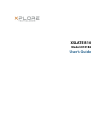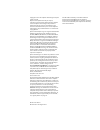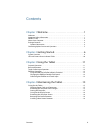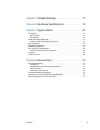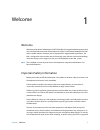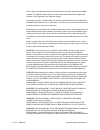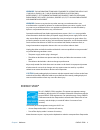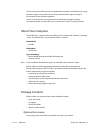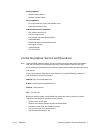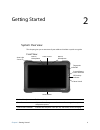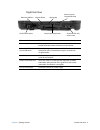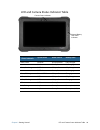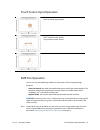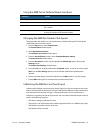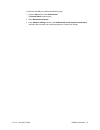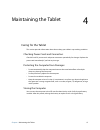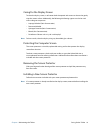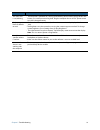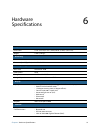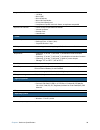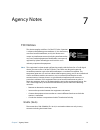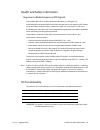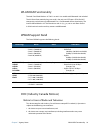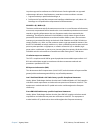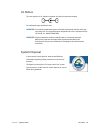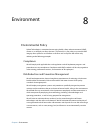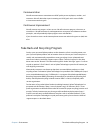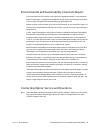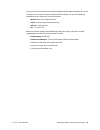Summary of iX101B2
Page 1
Xslate b10 model ix101b2 user’s guide.
Page 2
Copyright © 2003-2015 xplore technologies corp. All rights reserved. No part of this publication may be copied, reproduced, or translated, without the prior written consent of xplore technologies. No part of this publication may be stored or transmitted in any electronic form without the prior conse...
Page 3
Contents iii contents chapter 1 welcome . . . . . . . . . . . . . . . . . . . . . . . . . . . . . . . . . 1 welcome. . . . . . . . . . . . . . . . . . . . . . . . . . . . . . . . . . . . . . . . . . . . . . . . . . . . . . . . . . . . . . . . . . . . . . . . 1 important safety information . . . . . ...
Page 4
Contents iv chapter 5 troubleshooting. . . . . . . . . . . . . . . . . . . . . . . . .17 chapter 6 hardware specifications . . . . . . . . . . . . . . . . .19 chapter 7 agency notes . . . . . . . . . . . . . . . . . . . . . . . . . . .21 fcc notices . . . . . . . . . . . . . . . . . . . . . . . . . ...
Page 5
Chapter 1 welcome 1 welcome 1 welcome welcome to the xplore technologies xslate b10 tablet, the rugged tablet designed, tested, and manufactured to meet the environmental and physical real-world challenges faced by today’s mobile workers. Based on years of experience in rugged mobile applications, t...
Page 6
Chapter 1 welcome important safety information 2 the use of personal electronic devices on commercial aircraft when flying above 10,000ft (3,048m). The tablet pc should only be turned on only when directed by the flight crew members as faa regulations are subject to change. Operating the wireless-en...
Page 7
Chapter 1 welcome energy star® 3 warning: this information technology equipment is suitable for use in class i, division 2, groups a, b, c, and d or non-hazardous locations only; avertissement - cet Èquipment informatique convient Á une utilisation aux emplacements de classe i, division 2, groupes a...
Page 8
Chapter 1 welcome about your computer 4 to learn more about effective power management for computers and the financial savings potential, energy savings potential, and environmental benefits, please visit http:// www.Energystar.Gov/powermanagement. To learn more about how your organization can benef...
Page 9
Chapter 1 welcome contacting xplore: service and questions 5 docking options: • vehicle docking station • desktop docking station carrying options: • carrying handle with stylus and shoulder strap • tablet backside hand-strap additional accessories (optional): • cac reader expansion bay • 1d2d bar c...
Page 10
Chapter 2 getting started 6 getting started 2 system overview this chapter gives you an overview of your tablet and includes a quick-start guide. Front view built-in microphone enables audio input front camera hd video front-facing camera for video conferencing, video capture or still picture captur...
Page 11
Chapter 2 getting started system overview 7 back view home button home button for easy navigation within the microsoft windows environment auto light sensor detects ambient light conditions ssd access indicator indicates ssd activity reset switch enables you to turn off the computer when using the p...
Page 12
Chapter 2 getting started system overview 8 right side view ethernet lan port rj45 for ethernet lan data connection volume up/ down press top of rocker button to increase audio volume press bottom of rocker button to decrease audio volume power (on/off ) suspend/resume press to power computer, press...
Page 13
Chapter 2 getting started system overview 9 left side view bottom view fan outlet allows for movement of heat out of the system micro sim slot wireless data provider sim card (insert contacts facing up) usb ports two full size usb 3.0 audio connector headset connector for smartphone compatible earph...
Page 14
Chapter 2 getting started led and camera status indicator table 10 led and camera status indicator table system/battery status indicators system state power source battery state green, solid on state dc input power fully charged on state battery power discharging green, breathing sleep state dc inpu...
Page 15
Chapter 3 using the tablet 11 using the tablet 3 suspend operation to conserve battery power when you do not want to turn off the computer, put the computer into suspend mode. (you can suspend operation without closing any applications). The default configuration at time of purchase is for the syste...
Page 16
Chapter 3 using the tablet touch screen input operation 12 touch screen input operation emr pen operation you can use any of the following methods to select items and to navigate through programs. • auto-sense mode: use either the multifunction pen or your finger interchangeably. The computer distin...
Page 17
Chapter 3 using the tablet emr pen operation 13 using the emr pen to perform mouse functions changing the emr pen double-click speed the pen double-click speed is in sync with the mouse double-click speed. To change the speed, follow the instructions below. 1. From the start menu, select control pan...
Page 18
Chapter 3 using the tablet emr pen operation 14 to calibrate the emr pen, perform the following steps: 1. From the start menu, select control panel. The control panel window opens. 2. Select hardware and sound. 3. In the tablet pc settings section, select calibrate the screen for pen or touch input ...
Page 19
Chapter 4 maintaining the tablet 15 maintaining the tablet 4 caring for the tablet this section provides information about how to keep your tablet in top working condition. Checking power cords and connectors check ac and dc power cords and power connectors periodically for damage. Replace the power...
Page 20
Chapter 4 maintaining the tablet caring for the tablet 16 caring for the display screen to clean the display screen, a soft cotton cloth dampened with water can be used to gently wipe the screen surface. Additionally, the following disinfecting agents can also be used with no long-term exposure: • i...
Page 21
Chapter 5 troubleshooting 17 troubleshooting 5 the table below contains solutions to common issues. If you are unable to resolve an issue by using the actions described below, contact your local help desk or reseller for further assistance. Table 1: troubleshooting issue possible cause and solution ...
Page 22
Chapter 5 troubleshooting 18 the status led is red, blinking • the computer is powered on, running under battery power, and the charge level in the battery is at a minimum warning level. Plug the computer into an ac/dc power source or install a charged battery. Display screen is blank or difficult t...
Page 23
Chapter 6 hardware specifications 19 hardware specifications 6 physical dimensions 11.05” (28.1cm) x 7.07” (18cm) x 0.86” (2.2cm) (w x h x h) weight 2.4lbs (1.09 kgs) processing dimensions intel® core™ i5-5350u processor speed (typ/max) 1.8 ghz/2.9ghz memory/storage main ram 8gb ddr3l-1600 ram optio...
Page 24
Chapter 6 hardware specifications 20 *requires xplore approved screen protector integrated interfaces • dc-in • 2 usb 3.0 • micro sdxc • micro hdmi-out • micro sim card reader • rs-232 serial ready port • headphones/speaker mini-jack stereo, smartphone compatible keypad/ user controls • power on/off...
Page 25
Chapter 7 agency notes 21 agency notes 7 fcc notices this device complies with part 15 of the fcc rules. Operation is subject to the following two conditions: (1) this device may not cause harmful interference, and (2) this device must accept any interference received, including interference that ma...
Page 26
Chapter 7 agency notes fcc notices 22 rf exposure tests for sar are conducted using standard operating positions specified by the fcc with the tablet pc transmitting at its highest certified power level in all tested frequency bands. Although the sar is determined at the highest certified power leve...
Page 27
Chapter 7 agency notes health and safety information 23 health and safety information exposure to radio frequency (rf) signals your wireless tablet pc is a radio transmitter and receiver. It is designed and manufactured not to exceed the emission limits for exposure to radio frequency (rf) energy se...
Page 28
Chapter 7 agency notes wlan bgn functionality 24 wlan bgn functionality the intel® dual band wireless-ac 7265 is an 802.11ac module with bluetooth® 4.0 included. The m.2 form factor module plugs into an m.2 slot and uses pci express (pcie) for wi-fi connectivity and achieves up to bluetooth class 1 ...
Page 29
Chapter 7 agency notes doc (industry canada notices) 25 le présent appareil est conforme aux cnr d'industrie canada applicables aux appareils radio exempts de licence. L'exploitation est autorisée aux deux conditions suivantes: 1. L'appareil ne doit pas produire de brouillage, et 2. L'utilisateur de...
Page 30
Chapter 7 agency notes ul notice 26 ul notice this unit requires an ac adapter to operate. Use only the approved adapter. For authorized repair technicians only. Warning: for continued protection against risk of fire, replace only with the same type and rating fuse. The approved power adapter for th...
Page 31
Chapter 8 environment 27 environment 8 environmental policy xplore technologies is committed to managing health, safety and environmental (hs&e) matters as an integral part of our business. In particular, it is our policy to assure the hs&e integrity of our processes and facilities at all times and ...
Page 32
Chapter 8 environment take back and recycling program 28 communication we will communicate our commitment to hs&e quality to our employees, vendors, and customers. We will solicit their input in meeting our hs&e goals and in turn will offer assistance to meet their goals. Continuous improvement we w...
Page 33
Chapter 8 environment environmental and sustainability corporate report 29 environmental and sustainability corporate report as the manufacturer of the world’s most advanced ruggedized tablet pc, and peripherals, xplore technologies is recognized in the efficient design and manufacturing of it produ...
Page 34
Chapter 8 environment contacting xplore: service and questions 30 if you purchased your tablet from an authorized xplore dealer, contact the dealer for service and support. If you purchased your tablet directly from xplore, use any of the following methods to contact xplore for service and support: ...
Page 35: Declaration Of Conformity
Chapter 8 environment contacting xplore: service and questions 31 pn 95-01217 declaration of conformity xplore technologies, corp. Hereby declares under our sole responsibility that the product 9 name: super bobcat 9 model: ix101b2 to which this declaration relates, is in compliance with all the app...