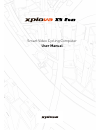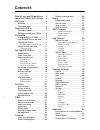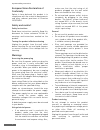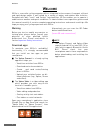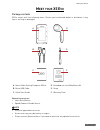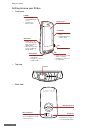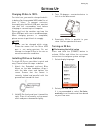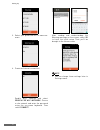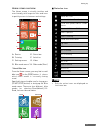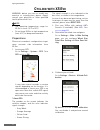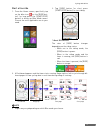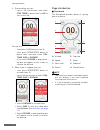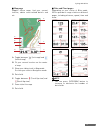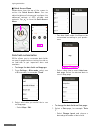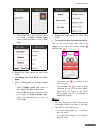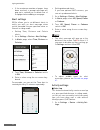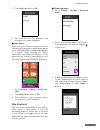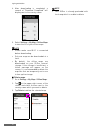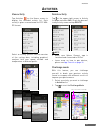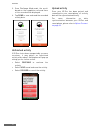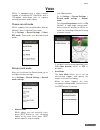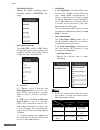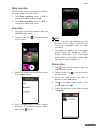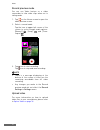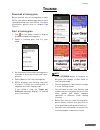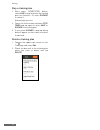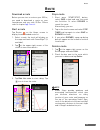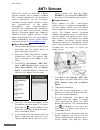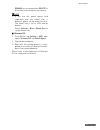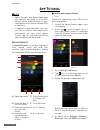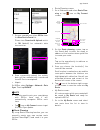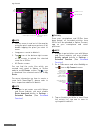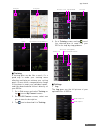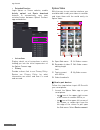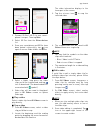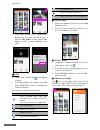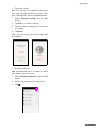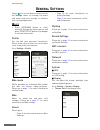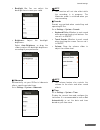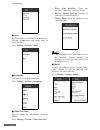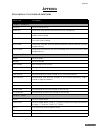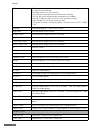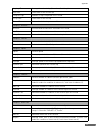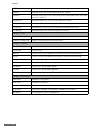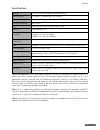- DL manuals
- Xplova
- Bicycle Accessories
- X5-Evo
- User Manual
Xplova X5-Evo User Manual
Summary of X5-Evo
Page 1
Smart video cycling computer user manual.
Page 2: Ontents
Safety laws and regulations 1 important safety instructions 3 welcome 6 warning . . . . . . . . . . . . . . . . . . . . .6 download apps . . . . . . . . . . . . . . .6 meet your x5 evo 7 package contents . . . . . . . . . . . . .7 getting to know your x5 evo . . . .8 setting up 9 charging x5 evo to ...
Page 3: Afety
Safety laws and regulations 1 s afety l aws and r egulations laws and regulations information governing wireless internet card use the unit on aircraft warning: fcc and faa regulations prohibit radio-frequency wireless devices (including wireless network cards) from operating in the air because thei...
Page 4
Safety laws and regulations 2 * note: if you do not bring or present a valid proof of purchase, and the warranty period can only be estimated by the unit manufacturing date from the serial number inquiry. This may result in the situation of outside the warranty period and need to pay for repair, the...
Page 5: Mportant
Important safety instructions 3 i mportant s afety i nstructions • please do not attempt to repair x5 evo by yourself. Opening the case or removing the back cover may result in electrical shock or other hazards. • call xplova before you send your x5 evo for repair. • x5 evo can only be repaired by t...
Page 6
Important safety instructions 4 european union declaration of conformity xplova is here declared, this product is in compliance with the essential requirements and other relevant provisions or directive 2015/53/eu. Safety and comfort safety instructions read these instructions carefully. Keep this d...
Page 7
Important safety instructions 5 • the power cord or plug is damaged, cut or frayed. • liquid was spilled into the product. • the product was exposed to rain or water. • the product has been dropped or the case has been damaged. • the product exhibits a distinct change in performance, indicating a ne...
Page 8: Elcome
Welcome 6 w elcome x5 evo is a versatile cycling computer with an integrated action camera. A compact, efficient and rigid design makes it well-suited for a variety of indoor and outdoor bike activities. Designed with both “touch” and “button” functionalities, x5 evo enables you to operate it under ...
Page 9: Eet
Meet your x5 evo 7 m eet your x5e vo package contents x5 evo comes with the following items. Contact your authorized dealer or distributor if any item is missing or damaged. Optional accessories: • heart rate monitor • speed/cadence combo sensor note • only use approved accessories. • accessories ma...
Page 10
Meet your x5 evo 8 getting to know your x5 evo • front view • top view • back view start stop rec power touchscreen up/down slot rec • short press: suspend/wakeup screen • long press: power on/off • zoom in/out in map mode • change datasheet in data mode (not supported) • short press start/stop vide...
Page 11: Etting
Setting up 9 s etting u p charging x5 evo to 100% for initial use, you need to charge the built- in battery (by the provided usb cable) for at least 5 hours. To prevent corrosion, thoroughly dry the micro usb port, weather cap and the surrounding area before charging or connecting to a computer. Ple...
Page 12
Setting up 10 3. Select your preferred unit of measure- ment. 4. Create an internet connection. Enable wi-fi function and select search for wi-fi network. Choose a safe network and enter the password using the on-screen keyboard. Then select connect. After reading and understanding the warning messa...
Page 13
Setting up 11 home screen overview the home screen is visually intuitive and user-friendly, with large size tiles and icons to quickly access to features and settings. * about bike icon from the home screen, you may find a small bike icon on the [ride] button. It shows which bike mode is currently b...
Page 14: Ycling
Cycling with x5 evo 12 c ycling with x5e vo warning: before you start or modify any exercise or training plan, please always consult your physician or other qualified health professional first. Note • the operating temperature range for x5 evo is from -10°c to 50°c. • do not leave x5 evo in high tem...
Page 15: 127
Cycling with x5 evo 13 start a free ride 1. From the home screen, specifically tap on the bike icon on the [ride] but- ton* (or long press the [start/stop] button) to bring up bike mode menu. Choose the most applicable one to your need. 2. Tap [ride] button (or short press [start/stop] button) to st...
Page 16
Cycling with x5 evo 14 4. During riding, you can: - tap on the touchscreen and select stop timer to pause timer or lap to start a new lap. You can also: - short press [lap] button to lap. Or - short press [start/stop] button to pause timer and then select con- tinue, save or discard. - if you select...
Page 17
Cycling with x5 evo 15 map page support offline maps, find your current location, obtain route-related details and etc. Data and chart pages depending on your choice of bike mode, x5 evo provides a range of data on different pages, including distance, speed, time and more. Note • you can press [up/d...
Page 18
Cycling with x5 evo 16 quick access menu swipe down from the top of the screen to access the quick access menu. You can adjust brightness/volume and configure the advanced settings of gps, altitude and network. Tap to close the quick access menu. Data field customization x5 evo allows you to customi...
Page 19
Cycling with x5 evo 17 - select edit and a data field you want to change. In select content page, select the desired data to see on data page. 2. Repeat the steps above for other data fields. • to change the data fields on chart page: 1. Select a chart page, for example “chart 1”. - select change la...
Page 20
Cycling with x5 evo 18 • if the maximum number of pages have been reached, a prompt message will pop up to remind you to delete one of the pages before adding a new page. Alert settings x5 evo allows you to set different alerts to notify you with an alert message when you’ve exceeded the pre-specifi...
Page 21
Cycling with x5 evo 19 2. Turn auto lap switch to on. 3. Set a distance for the automatic lap using the on-screen keyboard. Auto pause you can use this feature to pause the timer automatically when your speed drops below a pre-specified value in riding mode (default is 2 km/h). When moving, a “detec...
Page 22
Cycling with x5 evo 20 4. After downloading is completed, a remark of “download completed” will display next to the country name. 5. Select settings > my map > offline maps to view the list of your offline maps. Note • please make sure wi-fi is connected before downloading. • only one map can be dow...
Page 23: Ctivities
Activities 21 a ctivities view activity tap activities on the home screen to display the recorded activity list. Each activity is given a name based on yyyy-mm- dd format. Select an activity, you will see the overview of the cycling data, including graphical analyses with your speed, altitude and te...
Page 24
Activities 22 3. Once challenge mode ends, the result based on the completion rate and time of this record will be displayed. 4. Tap done to save and read the recorded activity data. Unfinished activity if x5 evo shuts down unexpectedly on some occasions, it may detect an unfinished activity after r...
Page 25: Ideo
Video 23 v ideo x5 evo is equipped with a video camera capable of recording hd 720p/30fps, with a 120-degree wide-angle lens to capture exciting moments when riding. Choose record mode x5 evo supports four record modes: manual (default), auto, loop and time-lapse. Go to settings > record settings > ...
Page 26
Video 24 - recording duration specify the video recording length. Available options: 3/6/9/15/30 sec- onds. - auto record settings turn auto rec switch to on. Select the desired options and configure the condition settings that will be used to trigger the auto record feature. For example: a. If time...
Page 27
Video 25 mute recording x5 evo allows you to record with or without external sound in record mode. 1. Turn mute recording switch to on to record your video without sound. 2. Turn mute recording switch to off to record your video with sound. View video 1. Tap on the home screen to open the video prev...
Page 28
Video 26 record preview mode you can use video feature as a video camcorder to take video clips when not in riding mode. 1. Tap on the home screen to open the video preview screen. 2. Select a record mode. Tap the icon at upper-left corner of the screen to cycle through mode options: [manual] , [loo...
Page 29: Raining
Training 27 t raining download a training plan before you can start a training plan on your x5 evo, you need to download a plan on your smartphone and sync with x5 evo. For more information, please refer to chapter app tutorial . Start a training plan 1. Tap on the home screen to display the downloa...
Page 30
Training 28 stop a training plan 1. Short press [start/stop] button, select save to end and save the training plan into activities. Or select discard to cancel it. Alternatively, you can: 2. Tap on the touchscreen and select stop timer and tap again to select save or discard the training plan. 3. If...
Page 31: Oute
Route 29 r oute download a route before you can start a route on your x5 evo, you need to download a route on your smartphone and sync with x5 evo. Please refer to chapter app tutorial . Start a route tap routes on the home screen to display the downloaded route list. 1. Select a route, the track wi...
Page 32: Ant+ S
Ant+ sensors 30 ant+ s ensors x5 evo has a built-in 2.4ghz ant + digital wireless receiver which supports standard ant + wireless peripherals. The peripheral sensor information can be accurately retrieved through digital wireless signal, with characteristics of low power consumption and anti-interfe...
Page 33
Ant+ sensors 31 remain to stay connected or delete to disconnect with the device you choose. Note • if you use the speed sensor sold separately and the wheel size is different, please set the wheel size first. The wheel size is set as 2096 mm by default. Select settings > bike > wheel size to set th...
Page 34: Utorial
App tutorial 32 a pp t utorial note • xplova connect and xplova video apps are specially designed to work with x5 evo. Please download them on your smartphone either from the google play or app store. • in addition, to download video clips from your x5 evo to xplova video app on your smartphone, you...
Page 35
App tutorial 33 7. On your smartphone, select x5 evo from the new device found list. Please turn download & upload switch to on (default) for automatic data transmission. 8. Once successfully paired, the activity data will be automatically transferred from x5 evo to smartphone. • unpair on x5 evo, s...
Page 36
App tutorial 34 note • you can zoom in and out of the map by using the pinch and zoom gesture, or by double tapping the place you want to zoom. • long press a route to delete it. 2. Tap icon at the bottom-right corner of the screen to upload the selected route file to x5 evo. • all routes screen: yo...
Page 37
App tutorial 35 training a training plan can be like a coach, it's a good way to make your training more effective and help you achieve your cycling goals. Choose from a comprehensive range of the plans to meet your individual needs, and then download and follow it directly on your x5 evo. 1. Go to ...
Page 38
App tutorial 36 • extended function login xplova or strava website, enable activity upload and route download features to automatically sync your activities/routes between xplova connect app and websites. • instructions display a brief set of instructions in which leading you into the initial impres...
Page 39
App tutorial 37 2. Connect x5 evo’s wi-fi to your smart- phone’s hotspot. Then tap next. 3. Select x5 evo from the other devices list. 4. Once your smartphone and x5 evo have been paired successfully, tap icon again to access video folders on x5 evo. 5. Select a folder, long press the video clips yo...
Page 40
App tutorial 38 4. Once video production is completed, a dialog box will pop up asking you to watch on my videos screen. Select con- firm to watch; or select cancel to dis- card. Note • to deselect a video, tap or long press it again. • the edited videos are saved in the folder movies/x5evideo on yo...
Page 41
App tutorial 39 • personal setting with this function, it's simple to create your own logo through inserting a picture from your smartphone's gallery and adding texts. 1. Select personal setting from the side menu. 2. Tap edit > + to select a photo. 3. Tap text field to compose your own texts or slo...
Page 42: Eneral
General settings 40 g eneral s ettings tap on icon on the home screen to enter the settings menu. Go through the menu and make necessary settings to enhance your cycling experiences. Note • press [up/down] button to scroll vertically through the menu options and press [start/stop] button to go deepe...
Page 43
General settings 41 • backlight on: you can adjust the backlight time to meet your need. • brightness: adjust the backlight brightness. Select auto-brightness or drag the slider to adjust the backlight brightness according to your preference. Hibernate automatically set your x5 evo to hibernate afte...
Page 44
General settings 42 units set either metric or statute for the distance, altitude, temperature and other units of measurement. Go to settings > system > units. Language you can set the display language. Go to settings > system > language. Clear user data you can delete the information saved on x5 ev...
Page 45: Ppendix
Appendix 43 a ppendix descriptions of customized data fields value field description category: navigation direction current ride direction route dist. Load route and ride with total distance of the route being dist.To dest. Load route and ride with an estimated distance between current location and ...
Page 46
Appendix 44 tss "grade your training intensity and estimate days for recovery in order to arrange the next training. Recommendation of score recovery: 150-300: normal training may be resumed on the third day 300-450: fatigue feeling still exists for the third day training >450: fatigue lasts for mor...
Page 47
Appendix 45 avg. Lap time average time of each lap (timer time / total laps) lap time timer time of the current lap complete laps number of laps completed in this record l-lap time timer time of the last lap paused time accumulated time in pause conditions category: distance distance accumulated tot...
Page 48
Appendix 46 hr (%) current heart rate / preset maximum heart rate lap hr average heart rate of the current lap in this record lap hr % average heart rate of the current lap / preset maximum heart rate (input from the “profile”) lap max hr maximum heart rate of the current lap in this record l-lap hr...
Page 49
Appendix 47 specifications *note: equipped with ipx7 waterproof function, x5 evo can maintain its proper function in water less than 1 meter deep for up to 30 minutes. Be particularly to note that it is not waterproof without covered with the weather cap which connect to the micro usb port. Please c...
Page 50
Appendix 48 declaration of conformity we, acer incorporated 8f, 88, sec. 1, xintai 5th rd., xizhi, new taipei city 221, taiwan contact person: mr. Ru jan, e-mail: ru.Jan@acer.Com and, acer italy s.R.L. Via lepetit, 40, 20020 lainate (mi) italy tel: +39-02-939-921 ,fax: +39-02 9399-2913 www.Acer.It p...