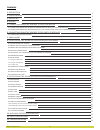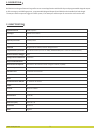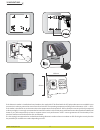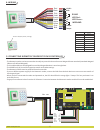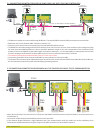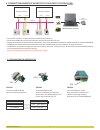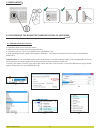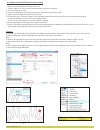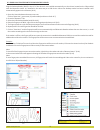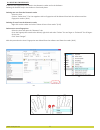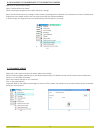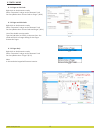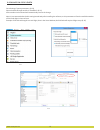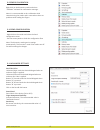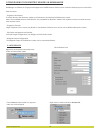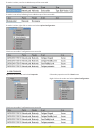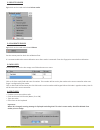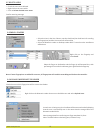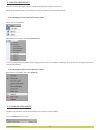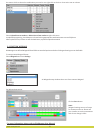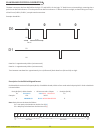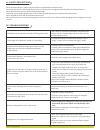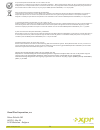Summary of BIOPAD-M
Page 1
Biopad-m biometric keypad reader a company visual corporation plus user’s manual en v.A2.
Page 2: Contents
1. Description 2. Specifications 3. Mounting 4. Wiring 5. Connecting biometric readers to ews controller 5.1 connecting biometric readers in same rs485 line with the ews controllers 5.2 connecting biometric readers when all the controllers have tcp/ip communication 6. Connecting biometric readers to...
Page 3
1. Description biopad-m is a wiegand biometric keypad for access control applications with backlit keys and programmable wiegand output. It offers storage up to 9500 fingerprints, programmable wiegand output (8 to 128 bits) and selectable pin code length. The tamper switch output can trigger the ala...
Page 4
Cable Ø6.0 3 0 m m 100 mm 94 mm 30 mm 3. Mounting if the biometric reader is installed and used outdoor, the reader must be fitted with the atp polycarbonate cover available in our accessories in order to protect the sensor from direct rainfall. The operating temperature of the product is between -1...
Page 5
B 12v dc led green - d0 d1 led red - gnd a tamper tamper rs485 orange yellow red black pink violet green gray blue white wiegand 4. Wiring lr- lg- - the biometric readers can be connected to virtually any controller that conforms to wiegand format standards (standard wiegand 26bit or self-defined wi...
Page 6
Tcp/ip 50m max. 50m max. 50m max. Switch 5.1 connecting biometric readers in same rs485 line with the ews controllers the biometric readers are connected through rs485 bus. The same rs485 bus that the ews controllers are connected to. Maximum units in one network (ews + biometric readers) is 32. If ...
Page 7
6. Connecting biometric readers to third party controllers biomanager software rs485 a rs485 b a b 3rd party controller - + d0 d1 - + d0 d1 3rd party controller - + d0 d1 - + d0 d1 cnv100 cnv200 cnv300 bioe usb desktop reader optional connect the lines d0, d1, gnd and +12v to the third party control...
Page 8
7. Enrollment 8. Configuring the biometric readers in pros cs software 1. Expand the door item to view the readers 2. Right click on the reader and select properties (8.1) 3. In the basic tab, for “type” of the reader select “biopad-m”. (8.2) 4. After selecting the type, a third tab will appear “bio...
Page 9
1. Open the users window and create a new user. Click on “new user”, put a name, id(card number) and access code.(8.7) 2. Go to the “biometric” tab 3. Select the reader(with left click) from which the enrollment will be done. (8.8) 4. Right click on the fingertip and select enroll. (8.9) 5. In the n...
Page 10
Plug the desktop reader (bioe) in the pc. If the device is not installed automatically use the drivers located on the cd provided with the biometric reader. It is installed in the same way as a usb device. When the desktop reader has been installed it will automatically appear in the software. (8.13...
Page 11
In general, the fingerprints are stored in the biometric reader and in the software. Deleting can be done only in the readers or from both places. Deleting one user from the biometric reader select the user click on “delete user”. The user together with its fingerprints will be deleted from both the...
Page 12
Right click on the biometric reader select “upload all users to reader” while receiving the fingerprints the reader will blink in orange. Note: use this feature when you change or add a reader, if pending tasks are deleted in the software or if there are doubts that fingerprints in the reader memory...
Page 13
Right click on the biometric reader select “properties” and go to the “biometric” tab for entry mode select “access code or finger” (8.20) 8.20 8.21 8.7 entry mode right click on the biometric reader select “properties” and go to the “biometric” tab for entry mode select “access code and finger” (8....
Page 14
Go to settings/ system parameters. (8.24) select the desired length and click “save&exit”. (8.25) all the readers in the network will automatically receive the change note: it is recommended to do this setting immediately after installing the software, as this parameter will set the available number...
Page 15
Send this id for: unknown finger sends the desired wiegand when an unknown finger is applied. Unknown pin sends the desired wiegand when an unknown pin code is applied. Button “a” pressed sends the desired wiegand when button “a” is pressed. Button “b” pressed sends the desired wiegand when button “...
Page 16
9 configuring the biometric readers in biomanager biomanager is software for fingerprint management of xpr biometric readers, when used with third party access controllers. Main functions: - fingerprint enrollment it can be done by any biometric reader in the network or by desktop (usb) biometric re...
Page 17
If reader is online, new line is added on top of the event table if reader is not online, following line is added on top of the event table if reader is online, right click on reader and select upload configuration check at event table if configuration was successful 9.2 edit reader right-click on t...
Page 18
9.3 delete reader right-click on the reader and select delete reader 9.4 calibrate sensor 9.5 add user right-click on the reader and select calibrate see the events panel to check the calibration flow it is recommended to do sensor calibration once after reader is mounted. Clean the fingerprint sens...
Page 19
Check the users to be deleted right-click on the users table click on delete checked users menu confirm warning message 9.8 enroll fingers select the user in the user column, not the check box (the check box is for sending the fingerprints) and the user name cell will turn blue select the biometric ...
Page 20
9.10 delete fingerprints after the transfer, the fingerprint are stored in the biometric reader and in the pc. Deleting can be done only in the software, only in the readers or from the both places. 9.10.1 deleting one user from the biometric reader select the users checkbox. Right click on the read...
Page 21
Use mouse click to select the combination you need or use right-click to check or clear entire row or column select upload users to readers or delete users from readers at right-click menu as upload is progressing, check boxes are cleared mining appropriate combination was successfully done when upl...
Page 22
10. Wiegand protocol description the data is sent over the lines data 0 for the logic “0” and data 1 for the logic “1”. Both lines use inverted logic, meaning that a pulse low on data 0 indicates a “0” and a pulse low on data 1 indicates a “1”.When the lines are high, no data is being sent. Only 1 o...
Page 23
11. Safety precautions do not install the device in a place subject to direct sun light without protective cover. Do not install the device and cabling close to a source of strong electro-magnetic fields like radio-transmitting antenna. Do not place the device near or above heating equipments. If cl...
Page 24
Www.Visual-plus.Com 24 selon les directives européennes 2002/95/ec et 2002/96/ec ce produit est en conformité avec la norme rohs pour la restriction des substances dangereuses (directive 2002/95/ec) et ce produit ne doit pas être depose avec les ordures municipales mais doit être remis aux organisme...