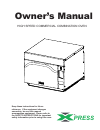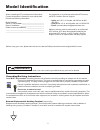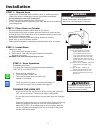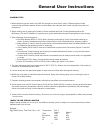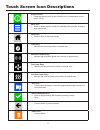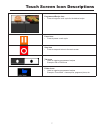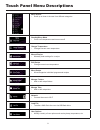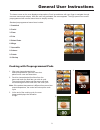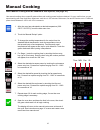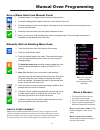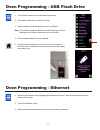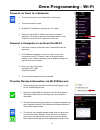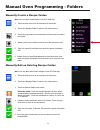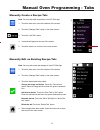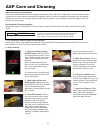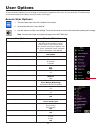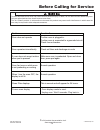- DL manuals
- Xpress
- Microwave Oven
- MXP5223TLT
- Owner's Manual
Xpress MXP5223TLT Owner's Manual
Summary of MXP5223TLT
Page 1
Keep these instructions for future reference. If the equipment changes ownership, be sure this manual accompanies equipment. Please refer to the safety instructions for important safety information prior to using this oven. Owner’s manual high speed commercial combination oven press.
Page 2: Model Identification
2 model identification any questions or to locate an authorized acp servicer, call acp comserv service support. – inside the u.S.A. Or canada, call toll-free at 866- 426-2621. – outside the u.S.A. And canada, call 319-368-8120. – email: commercialservice@acpsolutions.Com warranty service must be per...
Page 3: Features
3 features 1 door handle ergonomically designed for one handed operation. 2 unit serial number located on the lower left hand side and back of the oven. 3 air filters the oven has two air filters. Each are located on the lower sides of the oven. To remove, simply slide out. 4 touch screen display di...
Page 4: Installation
4 step 3 - install rack • install oven rack 1. Oven cavity must be cool to touch. 2. Place rack in oven with rear guard positioned toward the . The back of the oven. • do not cook food directly on floor of oven. Installation step 2 - place oven on counter • recommended countertop surface depth is 26...
Page 5: General User Instructions
5 general user instructions cooking tips 1. Metal containers can be used in the axp with a height no more than 2 inches. Different types of metal conduct heat at different speeds. Aluminum heats faster than stainless steel. Avoid using silcone pans and accessories. 2. Stage cooking aids in retaining...
Page 6
6 touch screen icon descriptions power on icon • press to preheat oven.(fan will continue to run if temperature is over 200°f / 95°c). Menu icon • press to access a menu screen for manually editing recipes, changing user options, etc. Save icon • press to save a change or manually programmed recipe ...
Page 7
7 touch screen icon descriptions programmed recipe icon • press to begin the cook cycle for the desired recipe pause icon • press to pause a cook cycle stop icon • press to stop and return to the main screen tab icons • used to organize programmed recipes example: am or pm menus folder icons • used ...
Page 8
8 touch panel menu descriptions menu screen • scroll up or down to choose from different categories standby/sleep mode • cools oven temperature and turns oven off change temperature • changes current oven temperature manual recipe • manually enter settings for a recipe edit recipe • change current o...
Page 9: General User Instructions
9 general user instructions the home screen on the oven displays recipe options. Scroll up and down with your finger to navigate through onscreen menus and recipes. After the oven has preheated, the menu appears. The high speed oven comes preprogrammed with several menu items to simplify cooking. St...
Page 10: Manual Cooking
10 manual cooking note: manual cooking must be enabled in user options, see page 18) use manual cooking when a specific entered time and cooking power levels are desired. It’s very useful when you are experimenting with new food items. Maximum cook time is 100 minutes. Microwave, fan and ir can be s...
Page 11: Manual Oven Programming
11 manual oven programming 2 what is stage cooking? Stage cooking enables several different cooking cycles, or stages, to be used consecutively without repeated input from the user. Stage cooking can be set to defrost food initially, then cook it, and then keep the food warm until serving time. The ...
Page 12: Oven Programming - Ethernet
12 oven programming - usb flash drive oven programming - ethernet 1. Touch the blue menu icon at the bottom of the screen. 2. Scroll down and touch the “load file” option 3. When prompted, insert the flash drive into the usb port note: you must first create the xml file in the acp web app. See the w...
Page 13: Oven Programming - Wi-Fi
13 oven programming - wi-fi 1. Touch the blue menu icon at the bottom of the screen. 2. Touch the “network” option. 3. Enable wi-fi capability by touching the “on” option. 4. Select the desired wi-fi network and enter the network’s password. If the network does not immediately appear, touch “search”...
Page 14
14 manual oven programming - folders note: you may also create folders in the acp web app. 1. Touch the blue menu icon at the bottom of the screen. 2. Touch the “manage folders” option in the menu screen. 3. Touch the grey folder icon at the bottom of the screen to create a new folder. 4. Select a c...
Page 15
15 manual oven programming - tabs note: you may also make tab changes in the acp web app. 1. Touch the blue menu icon at the bottom of the screen. 2. Touch the “manage tabs” option in the menu screen. 3. Touch the desired tab to be edited. Change the image on the tab: touch the “choose icon” option....
Page 16: Axp Care and Cleaning
16 axp care and cleaning care and cleaning daily cleaning recommendations: follow the recommendations below for proper maintenance of the axp/mxp oven. Please note: the use of caustic cleaning products or those containing ammonia, phosphates, chlorine, sodium or potassium hydroxide (lye) can damage ...
Page 17: Axp Care and Cleaning
17 iii. Weekly cleaning 1. Clean air filter remove the air filters located on each side of the oven at the base. Wash filter in a mild detergent solution made with warm water. Rinse and dry thoroughly. Replace filters by sliding back into the side locations. Clean oven daily. Use non-caustic cleaner...
Page 18: User Options
18 user options there are several options you can change to customize the operation of the oven for your business. The table below shows these options; the factory setting is shown in bold type. 1. Touch the blue menu icon at the bottom of the screen. 2. Scroll down and touch “user options.” 3. Use ...
Page 19: Before Calling For Service
19 2 to avoid electrical shock which can cause severe personal injury or death, do not remove outer case at any time. Only an authorized servicer should remove outer case. This is a class a product. In a domestic environment this product may cause radio interference in which case the user may be req...