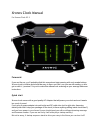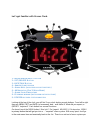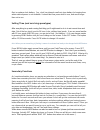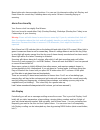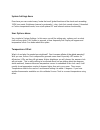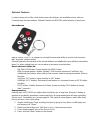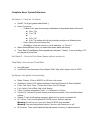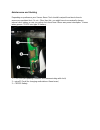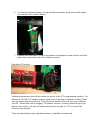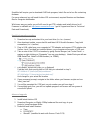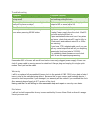Xronos clock manual for xronos clock v2.1 foreword. If you are like me, you’ll probably ditch this manual and start messing with cool arcade buttons. Xronos clock is intuitive and should be easy to figure out. But i see you are still reading, so let’s get on with it, i promise i’ll try not to make t...
Let’s get familiar with xronos clock. 1 – menu/alarm reset b utton 2 – set/snooze b utton 3 – incr/talk b utton 4 – a mbient l ight sensor 5 – a corn n uts ( holds enclosure together ) 6 – am i ndicator (f or 12 h our m ode ) 7 – a larm 1 and 2 i ndicators 8 – ir sensor window ( not shown on this pi...
Say, but don’t panic! If you stop pressing all buttons clock with automatically exit after 5 seconds of inactivity. After you got into the menu that you want, press set button to switch between items inside this menu. Then use incr butt on to make change to selected item. And no need to “save” setti...
Left side of the clock has removable panel (held by 3 screws) for easy access to clock interface in case you want to re-program/update firmware, access microsd card (that holds all audio.
Files) or replace clock battery. Yes, clock has internal small coin type battery for keeping time when external power is not available. It should last few years when in use, and much longer than not in use. Setting time (and surviving apocalypse) after everything is up and running first thing you’ll...
Menu button also has secondary functions. You can use it to interrupt scrolling info display, and reset alarm for current day. Resetting alarm only works if alarm is currently playing or snoozing. Alarm functionality your xronos clock has mighty dual alarms. Each can be set to sound either daily (su...
System settings menu from here you can control many “under the hood” global functions of the clock such as setting 12/24 hour mode, brightness (manual or automatic), color, clock font, sound volume, fahrenheit or celsius temperature mode, turn on/off optional rf and infrared receiver functionality. ...
Optional features in order to keep price of the clock down some extra features are available only as add-ons. Currently there are two features: infrared remote and rfm12b (radio frequency) transceiver. Infrared remote new to xronos clock 2.1 is support for infrared receiver and ability to control cl...
5. At this point remote enters programming mode and will cycle between different ir codes know to it. As soon you hear clock start talking release mute button immediately. 6. Press on/off or mute button again to see if remote found right code. If nothing happens you skipped the right code and you ’l...
Complete menu system reference set alarm 1: controls 1st alarm ● on/off : i’ll let you guess what it does :) ● alarm frequency: ○ custom: let’s user choose any combination of days when alarm will sound ■ mon: y/n ■ tue: y/n ■ .... ■ sun: y/n ■ exit: this option will exit day selection and goes to fo...
User menu: sets user preferences ● info display – controls what and is shown in scrolling text line and how frequently. ● show every: controls frequency of info display, disables it and lets you select which item to show. ● displ date: y/n option to display date ● displ intemp: y/n option to display...
Maintenance and hacking depending on preference your xronos alarm clock should be wiped from time to time to remove accumulated dust. Or not. Other than this, you might have to occasionally change internal clock battery in case you notice clock loses time if there was power interruption. Xronos take...
Battery replacing procedure to replace battery you will need a small philips head screwdriver to open maintenance door on the left side of the clock. Here are steps to open maintenance door: 1 unplug your xronos clock. 2 looking at the front of the clock maintenance door is on the left of the clock ...
6 you should see internal battery. Using small flat screwdriver gently push metal retainer clip outward until it releases battery. 7 replace with fresh battery. Insert it from plastic end opposite to metal clip first, and then press down until retainer clip clicks holding it in place. Upgrading firm...
Simplified will require you to download avrdude program, batch file and a hex file containing firmware. For more advanced you will need arduino ide environment, required libraries and hardware files for sanguino bootloader. Whichever way you prefer you will still need to get ftdi adapter and install...
D dallas temperature e onewire f ir remote 4 download source code 5 open in arduino ide, compile and upload to xronos clock disassembly/reassembly if you want to modify hardware or add optional rfm12b chip and/or ir receiver you will need to open enclosure warning: please be very careful with enclos...
Reassembly: ● attach main board and power supply to the back panel. Plug in power and temperature sensor wires. ● attach right “speaker” panel to the bottom panel with two 1/2” 4-40 screws. Leave screws slightly loose at this point! Joint will be moving slightly for easier insertion. ● insert right ...
Troubleshooting symptom possible solution user settings (such as color, or mode are being reset) check if power supply is connected security and nothing pulling the wire time and/or date is not kept correctly (i.E. It’s really off by hours or days) make sure you are using power supply with output of...