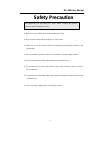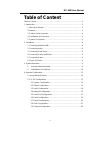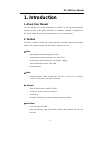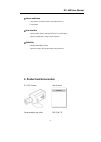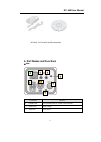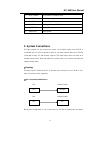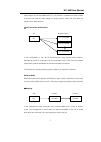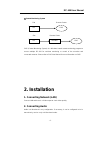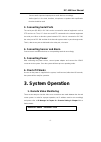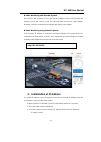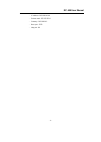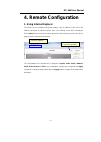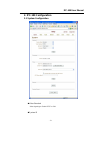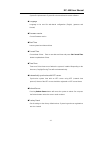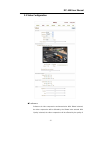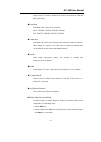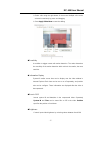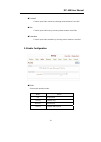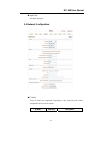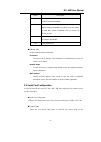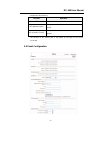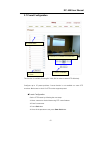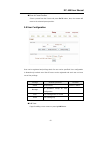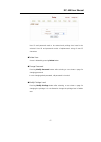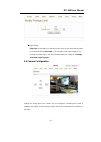Summary of IPC-100
Page 1
Network camera ipc-100 user manual xrplus incorporated www.Xrplus.Co.Kr sales@xrplus.Co.Kr.
Page 2: Safety Precaution
Ipc-100 user manual safety precaution we appreciate your purchasing ipc series. Before installing the product, please read the following with care. make sure to turn off the power before installing ipc-100. do not install under the direct sunlight or in dusty areas. Make sure to use the product ...
Page 3: Table of Content
Ipc-100 user manual table of content table of content ..................................................................................................2 1. Introduction .....................................................................................................3 1. About user manual .........
Page 4: 1. Introduction
Ipc-100 user manual 1. Introduction 1. About user manual the user manual is to provide information on operation of the high quality network camera, ipc-100. In this guide, information on installation, operation, configuration of ipc-100 is written as well as how to trouble shoot in case problems ari...
Page 5: 3. Product And Accessories
Ipc-100 user manual sensor and alarm - connections to external sensor and alarm devices - event alarm user interface - system status display utilizing osd(on screen display) - system configuration using internet explorer reliability - reliable embedded system - system recovery utilizing dual w...
Page 6: 4. Part Names and Functions
Ipc-100 user manual product and accessories 4. Part names and functions rear connector function 1. Lan/802.3af lan port/802.3af poe (power over ethernet) 2. Audio out audio output 3. Audio in audio input 9 8 6, 7 5 4 3 2 1 -5-.
Page 7: 5. System Connections
Ipc-100 user manual 4. Reset button reset button for network reset 5. Power in dc 12v power input 6. Sensor/alarm sensor input/ relay output 7. Rs-485 serial port. Support rs-485 protocol 8. Power led power led 9. Video out video output 5. System connections ipc-100 systems can be connected in eithe...
Page 8
Ipc-100 user manual video images can be transmitted and a pc or a decoder is installed at a center location to receive and view the video images on analog monitor. Audio and serial data are transferred in either direction. 1:n connection (unidirection) ipc pc or decoder pc or decoder pc or decoder...
Page 9: 2. Installation
Ipc-100 user manual central monitoring system site remote center ipc cms ipc decoder site remote center cms cms (central monitoring system) is a windows based remote monitoring program to access multiple ipc-100 for real-time monitoring or control of the encoders and connected cameras. Please refe...
Page 10: 3. Connecting Serial Ports
Ipc-100 user manual - connect audio input and output ports to audio devices accordingly. - audio signal is in line level, therefore, microphone or speaker with amplification function should be used. 3. Connecting serial ports the serial port (rs-485) in ipc-100 can be connected to external equipment...
Page 11
Ipc-100 user manual video monitoring with decoder system once the ipc-100 ip address is set in the remote ip address section of the decoder, the decoder system will connect to the ipc-100 and start receiving the video images. Normally, a monitor connected to the decoder will display video images. ...
Page 12
Ipc-100 user manual - ip address: 192.168.10.100 - subnet mask: 255.255.255.0 - gateway : 192.168.10.1 - base port : 2222 - http port : 80 -11-.
Page 13: 4. Remote Configuration
Ipc-100 user manual 4. Remote configuration 1. Using internet explorer the server can be configured using web browser. Type ip address of ipc-100 in the address input area of internet explorer, then a live viewing screen will be displayed. Press setup button located in the upper right area of the mo...
Page 14: 2. Ipc-100 Configuration
Ipc-100 user manual 2. Ipc-100 configuration 2.1 system configuration video standard video signal type: select ntsc or pal system id -13-.
Page 15
Ipc-100 user manual system id: alphanumeric system id to be transferred to remote software language language to be used for web-based configuration (english, japanese and korean) firmware version current firmware version start time latest system boot date and time current time current date &...
Page 16
Ipc-100 user manual 2.2 video configuration preference preference in video compression and transmission: with ‘bitrate’ selected, the video compression will be effected by the ‘bitrate’ value entered. With ‘quality’ selected, the video compression will be effected by the quality of -15-.
Page 17
Ipc-100 user manual image selected. Therefore, ‘bitrate’ and ‘quality’ corresponds to cbr and vbr respectively. resolution selectable video compression resolution: ntsc: 720x480, 720x240, 352x480, 352x240 pal: 720x576, 720x288, 352x576, 352x288 frame rate selectable video frame rate: determine t...
Page 18
Ipc-100 user manual e select cells using the right button of the mouse. Multiple cells can be selected conveniently by press and dragging. F press apply edited area to save the editing. sensitivity a condition to trigger events with motion detection. The value determines the sensitivity of the mot...
Page 19
Ipc-100 user manual contrast controls input video contrast by selecting values between 0 and 100. hue controls input video hue by selecting values between 0 and 100. saturation controls input video saturation by selecting values between 0 and 100. 2.3 audio configuration mode select audio op...
Page 20
Ipc-100 user manual input gain set audio input gain. 2.4 network configuration ip mode three ip modes are supported. Depending on the selected mode, further configuration items come as follows. Ip mode selection description -19-.
Page 21
Ipc-100 user manual local ip fixed ip address local gateway gateway ip address fixed ip local subnet subnet mask dhcp n/a ☞ please ask an ip address information from isp provider or network manager. dns set dns server ip address. base port network base port use for communication between systems....
Page 22
Ipc-100 user manual mode description min the bitrate is automatically adjusted to a client with smallest network bandwidth. Max the bitrate automatically adjusted to a client with largest network bandwidth size. When set to this mode, a client with smaller bandwidth will not receive all frames of vi...
Page 23
Ipc-100 user manual configured to the following. Function operation off not used no (normally open) the port is normally open and activated when closed. Nc (normally closed) the port is normally closed and activated when opened. The function of the sensor port is set based on the type of the sensor ...
Page 24
Ipc-100 user manual the ipc-100 series has one sensor port and alarm port. Actual numbers of sensor, alarm ports and beep may vary depending on models. When a decoder system instead of a pc client is connected to a ipc-100, one system becomes a local system and the other a remote system (generally a...
Page 25
Ipc-100 user manual on disconnect configure the actions when the link (connection) with peer system is disconnected. Multiple actions can be set for a single event. alarm activation duration set the duration of alarm activation in case of an event. If it is set to continuous, it will be in activ...
Page 26
Ipc-100 user manual 2.7 preset configuration d preset name c move ptz camera to normal view e press set button f save this function is available for using ipc-100 / 300 in order to control ptz effectively. Configure up to 15 preset positions. Preset function is not available on some ptz receivers. M...
Page 27
Ipc-100 user manual move to preset position select a preset from the preset and press go to button, then, the camera will move to the selected preset position. 2.8 user configuration user can be registered and privilege level of a user can be specified. User configuration is allowed only to admin ...
Page 28
Ipc-100 user manual user id and password need to be entered and privilege level need to be selected. User id and password consist of alphanumeric string of max 15 characters. delete user a user is deleted by pressing delete button. change password pressing modify password button after selecting ...
Page 29
Ipc-100 user manual login policy skip login is provided for convenient access to the server when authentication is not required. When skip login is set to enable, login step is skipped. The privilege level after login in this way is determined by the setting of privilege level after login skipped....