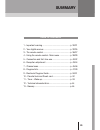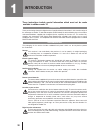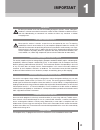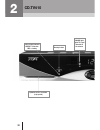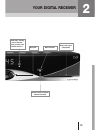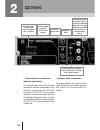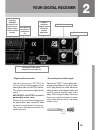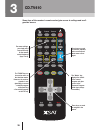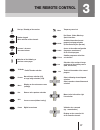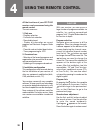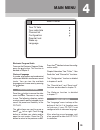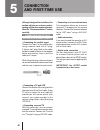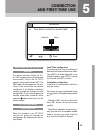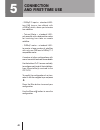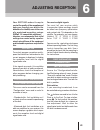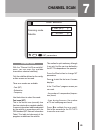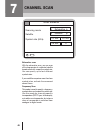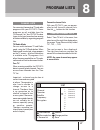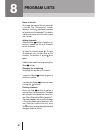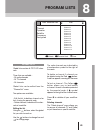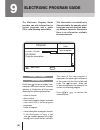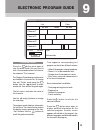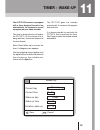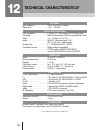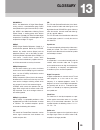Summary 29 table of contents 1 - important warning ................................................... P. 30/31 2 - your digital receiver ................................................. P. 32/35 3 - the remote control .................................................. P. 36/37 4 - using the remote...
30 these instructions include special information which must not be made available to children under 18. Introduction thank you for having chosen this digital receiver. Carefully follow the instructions in this manual to enjoy all the advantages of satellite tv and radio reception (dvb standard). We...
Important 31 important we draw your attention to the fact that the recording of programs, pictures, sounds, videograms, broadcasts, software transmitted via terrestrial, satellite or cable, individual or collective antenna, and their rebroadcasting or commercial use outside the home may constitute a...
32 2 orange light : digital tv signal detected on the antenna cd.Tv410 optional smart card reader (chip upside) power supply indicator green : in function red : standby standby button.
33 2 your digital receiver remote control activation indicator (infrared) navigator smart card reader (chip upside) green light : auxiliary source indicator (video recorder, other satellite receiver…) ok/list button.
34 cd.Tv410 2 rca plugs to connect to the hi-fi system. If you have a surround sound hi-fi, the spatial effects will be restored (if the program is in surround stereo sound). Composite video electrical supply to connect to the mains (90/240 volts - 50/60 hz terrestrial antenna output to connect to t...
Your digital receiver 35 2 scart plug (vcr/aux) to connect to an external source (video recorder or another satellite receiver). Scart plug (tv) to connect to the television set. Peripheral sockets for computer system link (serial), for future applications. Satellite antenna input satellite antenna ...
36 cd.Tv410 3 some keys of the receiver's remote control give access to settings and confi- guration menus. Ok freeze tv/radio info guide audio aux tv/sat ret quit menu format 1 2 3 4 5 6 7 8 0 9 vol for some settings, you simply need to press directly on the remote control keyboard (keys 0 to 9). T...
The remote control 37 3 ok ok ok 0 9 vol start up / standby of the receiver. Number keypad direct selection of the channels increase / decrease the sound volume selection of the following or previous screen-pages radio/tv mode selection normal image selection (4/3) or large image selection (16/9) di...
38 all the functions of your cd.Tv410 receiver can be accessed using the remote control. The main uses are : 1. Daily use - program selection - favourite lists selection - sound adjustment - display of information on current program and electronic program guide (epg). - parental code activation/deac...
Main menu 39 electronic program guide to access the electronic program guide, press the button. This function is detailed in chapter 9. Choice of language a number of programs are broadcasted with several different simultaneous sound tracks. You can view the available languages and choose one by pre...
5 connection and first-time use although designed for installers, this section will give you a clearer unders- tanding of how your receiver operates. Read the “recommendations” section carefully. Connecting the cd.Tv410 receiver (see drawing in chapter 2) • connecting the satellite signal connect th...
5 switching on the cd.Tv410 receiver turn on the television. Select an "av" or "aux" program (refer to the television instructions). Plug in the cd.Tv410 receiver, which then initialises (init). The xsat logo will then appear on the tele- vision. If your receiver has not yet been configured, it will...
- diseqc 2 inputs + standard lnb : two lnb (one or two dishes) with a diseqc switch, allows you to receive two satellites. - twinsat motor + standard lnb : only one dish with a dual position motor for receiving two close or remote satellites. - diseqc motor + standard lnb : to receive a large number...
Adjusting reception 43 your cd.Tv410 makes it easy to control the quality of the reception and helps you to point your dish in the direction of a satellite, even in the case of a motorised mounting, using a diseqc 1.2-compatible positioner. However, we recommend that initial settings are carried out...
44 first installation motorised dish if your positioner accepts the command “goto x”, select pre-positioning mode; if not, skip to the following paragraph. Use the graph supplied with your positioner to calculate the azimuth of one of your satellites. This depends on the latitude and longitude of th...
45 7 scanning mode satellite scan satellite nit parameters ret ok fast (nit) astra channel scan with the "channel list/scan satellite" menu, you can scan the available channels on selected satellite(s). Only the satellites defined on the config- uration screen can be used. Three scan modes are avail...
46 7 channel scan exhaustive scan with the exhaustive scan, you can scan all the frequencies of a selected satellite broadcasted with a specific symbol rate. You can specify up to four different symbol rates. If your satellite comprises more than four symbol rates, activate the command several times...
47 8 channel lists you can enjoy thousands of tv and radio programs with your cd.Tv410. These programs are all available from the "all channels" list. Your cd.Tv410 makes it easy to find your favourites from among all those available, by organising program lists. Tv/radio mode you can switch between...
48 8 program lists name of the list to change the name of the list, press the button. The "rename list' screen appears. Use the buttons to access to the letters of the alphabet. To validate a letter and move on to the next, press the button. Adding channels press the blue button. Using the buttons, ...
49 8 global lists global lists contain all cd.Tv410 chan- nels. Three lists are available : - all radio channels - all tv channels - all channels global lists can be edited from the "channel list" menu. Two options are available : - edit the list, to delete a channel or for lock it using the parenta...
50 9 electronic program guide current channel information press thee button to display infor- mation on the current channel. A banner appears at the bottom of the screen displaying the following information : - name of channel - date and time - time current program begins and ends - a bar which fill...
51 program guide press the button once again to view the entire guide. You may have to wait a few seconds before the informa- tion appears. This is normal. The program guide displays information for channels in the current list. To change lists, exit “guide“ mode using the button. Use the buttons to...
10 your cd.Tv410 receiver offers two protection options : parental lock and maturity rating. The parental lock is a function internal to the cd.Tv410. The maturity rating is specific to certain conditionnal access, including viaccess. Parental lock the parental code is available from the “parental l...
11 your cd.Tv410 receiver is equipped with a timer designed to wake it up automatically, for instance to record a program on your video recorder. This timer is designed to turn off and on the cd.Tv410, on the channel that is being watched , and on the date and at the time desired. Select menu/wake-u...
54 12 hf signal input frequency . . . . . . . . . . . . 950 to 2150 mhz (l-band) signal level . . . . . . . . . . . . . . . - 65 ~ - 25 dbm digital specifications dvb compatible . . . . . . . . . . . Ets 300 421, epg data by eit (ets 300 468) decoding . . . . . . . . . . . . . . . . . Mpeg2 compatib...
Glossary 55 dvb mpeg-2 dvb is the abbreviation of digital video broad- casting, which is a standardisation group. Dvb-s corresponds to the type of transmission (s = satel- lite). Mpeg is the abbreviation of moving picture experts group, a working group which defines international standards for audio...