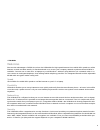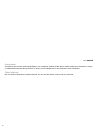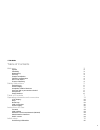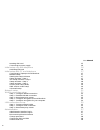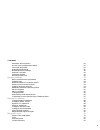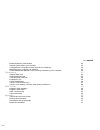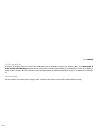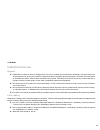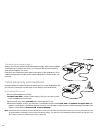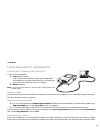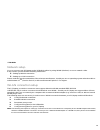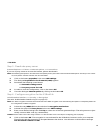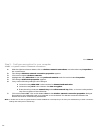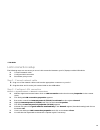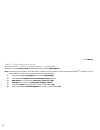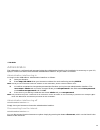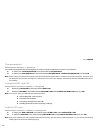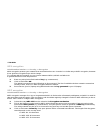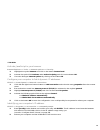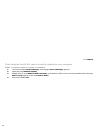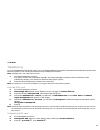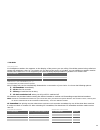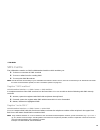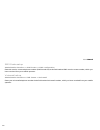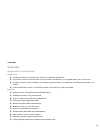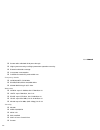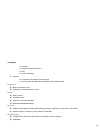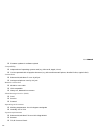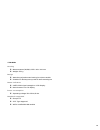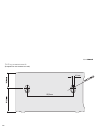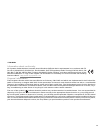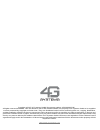Summary of R4v
Page 1
Xs box r4v user manual ® version 1.1.
Page 3
Xs boxr4v 3 welcome discover the advantages of hsdpa and use the xsboxr4v for high speed internet! Use mobile dsl speed to surf the internet, to read and write emails, for fast downloads or to access your company network anywhere where hsdpa is available. Connect one or more pcs or laptops to your x...
Page 4
User manual 4 simple installation there are only a few steps involved in installing your xsboxr4v, then you can start immediately: insert your sim card, connect to the power supply and enter your sim card pin number. Check the hsdpa/gprs reception quality: six bars show excellent reception. Should y...
Page 5
Xs boxr4v 5 safety instructions please observe the following instructions when handling and using xsboxr4v to prevent damage to yourself and to the device. Switching on do not switch on your xsboxr4v in places where the use of mobile telephones and mobile radio devices is forbidden, where malfunctio...
Page 6
User manual 6 aeroplanes the device may not be used during flights in an aeroplane. Switch off the device before entering an aeroplane. Usage of mobile telecommunications devices on board can be dangerous for the operation of the aeroplane. Petrol stations do not use the xsboxr4v at petrol stations....
Page 7
Xs boxr4v 7 table of contents welcome 3 speed 3 flexibility 3 networking 3 security 3 simple installation 4 flexible configuration 4 all-in-one device 4 scope of delivery 4 safety instructions 5 switching on 5 power supply 5 hospitals/ medical devices 5 persons with a pacemaker should: 5 aeroplanes ...
Page 8
User manual 8 inserting sim card 15 connecting to power supply 16 initial setup only with telephone 16 activating sim card 16 initial setup with pc and telephone 17 connecting pc/laptop to the xsboxr4v 17 network setup 17 starting the setup assistant 17 setup assistant - step 1 17 the setup assistan...
Page 9
Xs boxr4v 9 automatic disconnection 29 access point configuration (apn) 29 time and date setup 29 rebooting xsboxr4v 30 resetting factory settings 30 perform a self-test 31 firmware update 31 exchange sim card 32 security settings 33 basic protection through firewall 33 firewall rules 33 network add...
Page 10
User manual 10 delete temporary internet files 42 activate javascript in your browser 43 configure your computer to fetch dynamic ip addresses. 43 identifying your computer's ip address. 43 check whether the wlan card is correctly installed on your computer. 44 telephoning 45 activate sim card 45 un...
Page 11
Xs boxr4v 11 operating elements and connectors lcd display 1. Bar indicators of network reception quality u or g the more bars shown, the better the reception. Boxes with black background show activity. 2. Current time - shown in 24 hour format 3. Current date in format: dd.Mm.Yyyy 4. Status indicat...
Page 12
User manual 12 lan connection the lan connection serves to connect the xsboxr4v to a pc/laptop by means of a network cable. The menu point 4 of the section lcd display described above shows the connection type between your xsboxr4v and a connected pc/ laptop. In this case the box for lan has a black...
Page 13
Xs boxr4v 13 instructions for use general ■ xsboxr4v is a device which is designed for use only in heated, dry and dust-free buildings. The device may not be mounted or set up in a place which is exposed to direct sunlight or direct heat impact. The slits and vents serve to ventilate the device. The...
Page 14
User manual 14 wireless local area network (wlan) both wlan standards ieee 802.11b and ieee 802.11g have been developed by the institute of electrical and electronic engineers (ieee). The 802.11b technology can reach a transmission rate of up to 11 mbit/s, 54 mbit/s are possible with the 802.11g tec...
Page 15
Xs boxr4v 15 initial setup it is possible to operate the xsboxr4v with a pc/laptop and/or an analogue telephone. Setup the xsboxr4v in an appropriate place, which fulfils the following criteria: ■ the place must be dry and free of dirt with no exposure to direct sunlight. ■ should you wish to connec...
Page 16
User manual 16 connecting to power supply always use only the original xsboxr4v power supply. Other power supplies could damage or destroy the device. 4g systems disclaims all liability if other power supplies are used. First place the small plug in the upper round port on the xsboxr4v. Then insert ...
Page 17
Xs boxr4v 17 initial setup with pc and telephone connecting pc/laptop to the xsboxr4v you have two possibilities: ■ lan (network cable). Plug one end of the network cable into the xsboxr4v (the network jack is above the power jack). Plug then the other end of the cable into your pc or laptop. ■ wlan...
Page 18
User manual 18 in the fields marked enter your pin code and repeat sim card pin code. Click on continue. Note: the sim card automatically chooses the fastest available network connection. The pin remains stored in the xsboxr4v. Should you exchange the sim card, then you must enter the new pin. The s...
Page 19
Xs boxr4v 19 ■ key you still need to choose a key once you have decided which encryption to use. When using wpa method, you can register either a password (e.G.Mustermann) or a hexadecimal string as the key. Note: you should activate the wpa1+2 encryption in order to guarantee the highest possible p...
Page 20
User manual 20 voicemail setup administration interface >> sms centre >> voicemail enter your voicemail telephone number which you have received from your mobile operator in the field named voicemail number. You have now finished configuring your xsboxr4v. You can now close your browser to leave the...
Page 21
Xs boxr4v 21 network setup you can connect your pc/laptop to the xsboxr4v either by using wlan (wireless) or over a network cable. In this section you will find the following instructions: ■ setting-up wlan connection ■ setting-up a lan connection please read the user documentation of the relevant m...
Page 22
User manual 22 step 1 - configure wlan connection start >> system control >> network connections 1. Click with the right-hand mouse button on wireless network connection and select the entry properties in the context menu. 2. The dialogue wireless network connection properties appears. 3. Ensure tha...
Page 23
Xs boxr4v 23 step 3 - deactivate proxy server internet explorer >> extras >> internet options >> connections if you use a proxy server to access the internet, please deactivate it. Note: the following description is described here exemplarily for the procedure in microsoft internet explorer. Should ...
Page 24
User manual 24 step 5 - configure encryption for your computer start >> system control >> network connections 1. With the right-hand mouse button click on wireless network connections and select the entry properties in the context menu. 2. The dialogue wireless network connection properties appears....
Page 25
Xs boxr4v 25 lan connection setup the following steps are necessary to use a lan connection between your pc/laptop and the xsboxr4v: 1. Connect network cable 2. Configure lan connection 3. Deactivate proxy server step 1 - connect network cable ■ plug one of the network cable ends into the appropriat...
Page 26
User manual 26 step 3 - deactivate proxy server internet explorer >> extras >> internet options >> connections should you use a proxy server for internet access, please deactivate this. Note: the following description is described here exemplarily for the procedure in microsoft internet explorer tm ...
Page 27
Xs boxr4v 27 administration the xsboxr4v is configured and managed using the administration interface. No installation is necessary on your pc/ laptop in order to be able to work with the administration interface. All you need is a browser. Administration interface log-in you log-in to the xsboxr4v'...
Page 28
User manual 28 change password administration interface >> password you should change the password regularly in order to avoid unauthorised access to your device. 1. 1. Enter your current password in the field marked old password. 2. 2. Enter your new password in the field marked new password, confi...
Page 29
Xs boxr4v 29 automatic disconnection administration interface >> mobile >> connection the xsboxr4v is configured from the factory in such a way that the online connection must be established manually. You have however the possibility for the online connection to be established automatically. The con...
Page 30
User manual 30 manually setting time and date: 1. Enter the appropriate data in the fields marked time and date. 2. Click on the button manual time/date. Obtaining time and date automatically using ntp: 1. Enter the desired ntp server in the field marked primary ntp server and optionally in the fiel...
Page 31
Xs boxr4v 31 reset (hardware) to reset the device you need a sharp implement, e.G. A paper clip. In- sert the sharp implement carefully into the small hole found on the left hand side of the telephone jack when the device is horizontal. Press the rest button for at least 5 seconds with the sharp imp...
Page 32
User manual 32 exchange sim card 1. Unplug the power supply from the wall socket and from the device. 2. The sim card slot is on the base of the device. Move the sim card sliding catch carefully to the right until the sim card is released. 3. Remove the sim card. 4. Insert the new sim card. To do th...
Page 33
Xs boxr4v 33 security settings basic protection through firewall the xsboxr4v is equipped with a firewall and is configured from the factory so that a basic protection for your data is given even whilst connecting your pc/laptop. It prevents internet access to the xsboxr4v and thus to your pc/laptop...
Page 34
User manual 34 limiting out-going services firewall factory settings are configured so that all out-going services are allowed. You can however configure it in such a way that only certain out-going services are activated. Service which are not specified can then not be used by your network users. T...
Page 35
Xs boxr4v 35 wpa encryption administration interface >> security >> encryption wpa encryption protects your network from unauthorised access. It works in a similar way to wep encryption, however it has dynamic encryption keys which change. To configure wpa encryption you can choose between wpa1, wpa...
Page 36
User manual 36 4. Make note of the key generated and click on the button ok. The wlan connection to the xsboxr4v is disconnected. The list of available wireless network connections already shows, that it is a wep encrypted wireless network. 5. Reconnect to your pc/laptop using wlan and enter the key...
Page 37
Xs boxr4v 37 controlling access with the help of address filters administration interface >> security >> wlan address filter each pc/laptop, which is connected to the xsboxr4v over the wlan interface or over lan, has a clear mac address (media access control); these addresses are defined by the devi...
Page 38
User manual 38 settings for experts this section and the configuration possibilities described herein are directed at network administrators. Changing fixed ip addresses. You can change the fixed ip address of the xsboxr4v, which is used for access over lan or wlan. Fac- tory setting for the ip addr...
Page 39
Xs boxr4v 39 static ip addresses administration interface >> dhcp server >> static addresses 1. Click on the button add. 2. Enter the mac address of the computer connected to the xsboxr4v in the field marked mac address, to which you would like to allocate a static ip address. 3. Enter the last numb...
Page 40
User manual 40 configure port forwarding administration interface >> security >> port forwarding you can determine the service which should be forwarded to a computer in your local network from the internet. Note: port forwarding is only possible if the xsboxr4v 's firewall is activated. 1. Click on...
Page 41
Xs boxr4v 41 diagnosis tools the xsboxr4v contains various diagnosis tools with which the status of the device and the internet connection can be checked. Status of the xsboxr4v mobile administration interface >> status >> mobile here you can find all the information about xsboxr4v's network status ...
Page 42
User manual 42 ping diagnosis administration interface >> tools >> diagnosis you can determine whether you are able to set up a connection to the internet from your xsboxr4v with help from the ping diagnosis. 1. 1. Enter an internet address in the destination field (computer name or ip address) (e.G...
Page 43
Xs boxr4v 43 activate javascript in your browser internet explorer >> tools >> internet options >> security 1. Highlight the symbol internet and click on the button custom level. 2. Activate the option field activate under active scripting and click on the button ok. 3. Close the dialogue internet o...
Page 44
User manual 44 check whether the wlan card is correctly installed on your computer. Start >> system control >> system >> hardware 1. Click on the button device manager. The dialogue device manager appears. 2. Open the entry network adapter. 3. Double click on your wlan or wifi card entry. Your wlan ...
Page 45
Xs boxr4v 45 telephoning you can immediately make phone calls once an analogue telephone has been connected to the xsboxr4v and the pin has been entered. This section describes the use of telephone functions. Note: xsboxr4v does not support fax machines 1. Pick up the telephone receiver. The device ...
Page 46
User manual 46 4. Should the puk entered be correct, you will hear a confirmation tone and the time, date and network signal strength bars will appear on the display. 5. Should the puk entered be incorrect, you will hear a warning tone and the following hint will appear on the display: wrong puk. X ...
Page 47
Xs boxr4v 47 out-going calls your telephone number also appears on the display of the person you are calling. Should the person being called not answer the telephone, then he can simply call you back at the touch of a button, as your telephone number remains stored in the caller list. You can suppre...
Page 48
User manual 48 service: call waiting, call hold, three party conference * *not supported by all mobile network operators these functions enable you to remain reachable for others even during phone calls. Note: your telephone needs to have an r key (hold key with hook-flash-function between 170 and 3...
Page 49
Xs boxr4v 49 sms centre the xsboxr4v contains an sms administration interface which enables you: ■ to have an overview of sms received ■ to use an editor form for sending sms ■ to set up the sms broadcast note: should the sms functionality of your xsboxr4v be limited or lead to errors, then we recom...
Page 50
User manual 50 sms centre set-up administration interface >> sms centre >> sms configuration enter the service centre telephone number (sms broadcast) in the field marked sms service centre number, which you have received from your mobile operator. Voicemail set-up administration interface>> sms cen...
Page 51
Xs boxr4v 51 appendix specification/technical data areas of use ■ complete solution for private sector, ideal for households without dsl ■ in business sector for vpn secured access to emails and intranet - for complete teams, also on the road ■ in public sector for a fast installation of a temporary...
Page 52
User manual 52 ■ router with unlimited vpn pass through ■ high system security and high permanent operation security ■ extensive wlan coverage ■ low power consumption ■ suitable for stationary and mobile use frequency bands ■ hsdpa/umts: 2100 mhz ■ edge/gprs/gsm: 900/1800 mhz ■ wlan: 802.11b/g 2.4/2...
Page 53
Xs boxr4v 53 ■ firewall ■ stateful-packet-inspection, ■ nat ■ port forwarding ■ system: ■ automatic self diagnosis (watchdog) ■ factory default fallback for hardware and software reset telephone ■ make and receive calls ■ calling line id presentation (clip) router ■ dhcp server ■ dyndns client ■ vpn...
Page 54
User manual 54 ■ firmware update via software upload compatibility ■ independent of operating system used (e.G. Microsoft, apple, linux) ■ can be operated with all popular browsers (e.G. Microsoft internet explorer, mozilla firefox, apple safari) connections ■ ethernet 10/100 base-t over rj45 jack ■...
Page 55
Xs boxr4v 55 housing ■ measurements (w/d/h): 185 x 49 x 100 mm ■ weight: 350 g design ■ attractive polycarbonate housing in various models ■ suitable for desktop set-up and for wall mounting um status indicators ■ umts/gsm signal strength on lcd display ■ device status on lcd display power consumpti...
Page 56
User manual 56 drilling measurements (proportions are not true to scale) 125,0 mm 4,0 mm.
Page 57
Xs boxr4v 57 information about conformity 4g systems gmbh declares herewith, that xsboxr4v fulfils the basic requirements in accordance with ts 51.010-1 (gsm/gprs), en 301 511, en 301 908-1 (r&tte regulatory radio testing), en 301 489-1, en 301 489-7, en 301 489-24 (emc testing), en 60950 (safety te...
Page 58
Copyright © 2007 4g systems gmbh (document number: 4500.000012.00 ) all rights reserved worldwide. This document as well as the related software are property of 4g systems gmbh or its suppliers and are protected by copyright and other laws. They are distributed under licenses restricting their use, ...