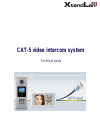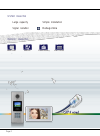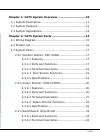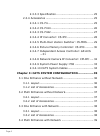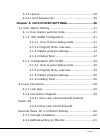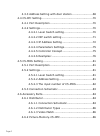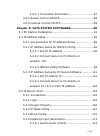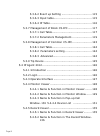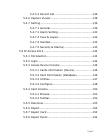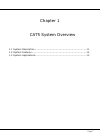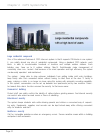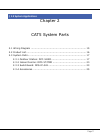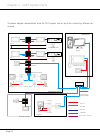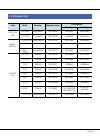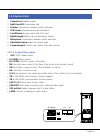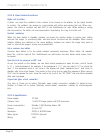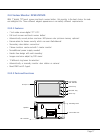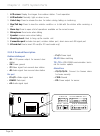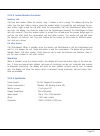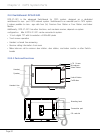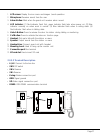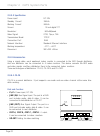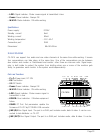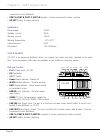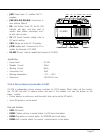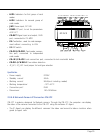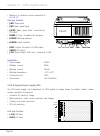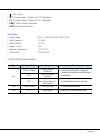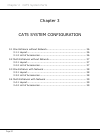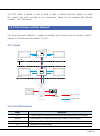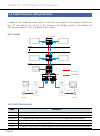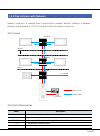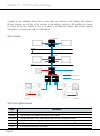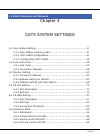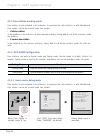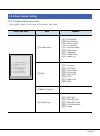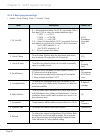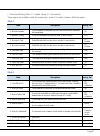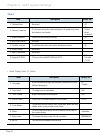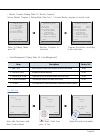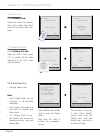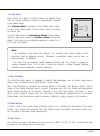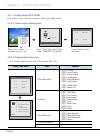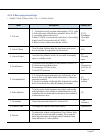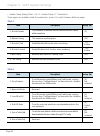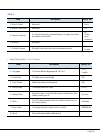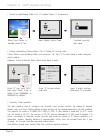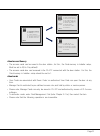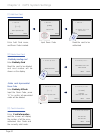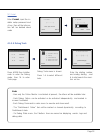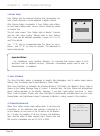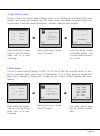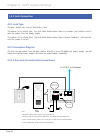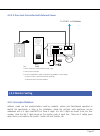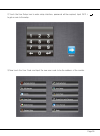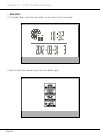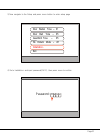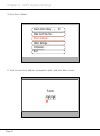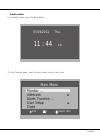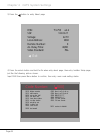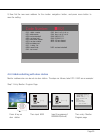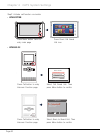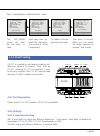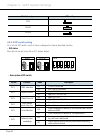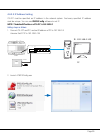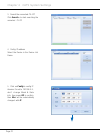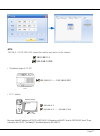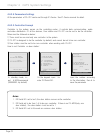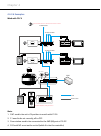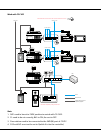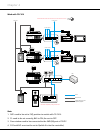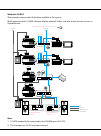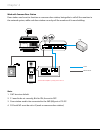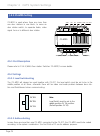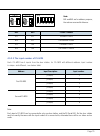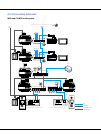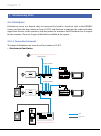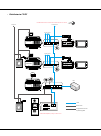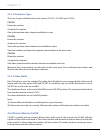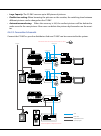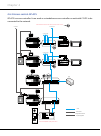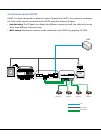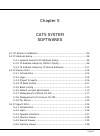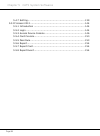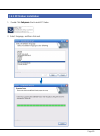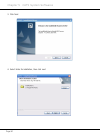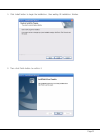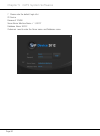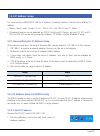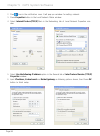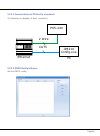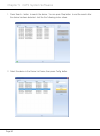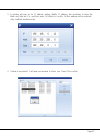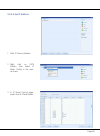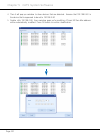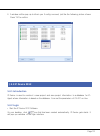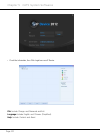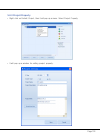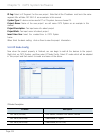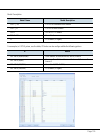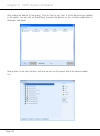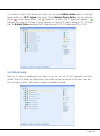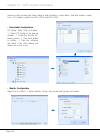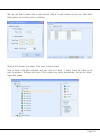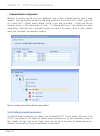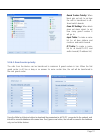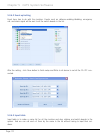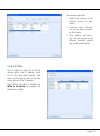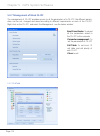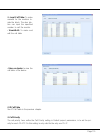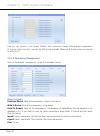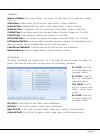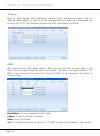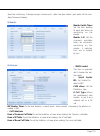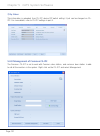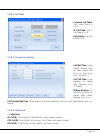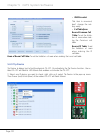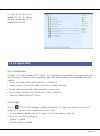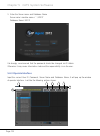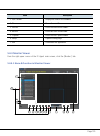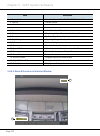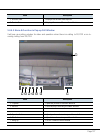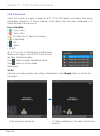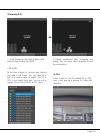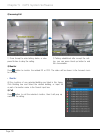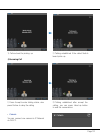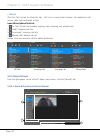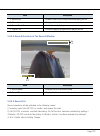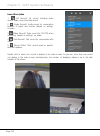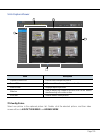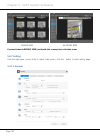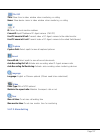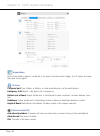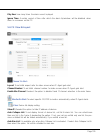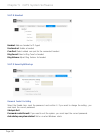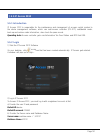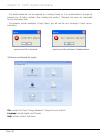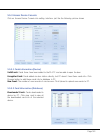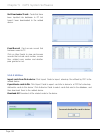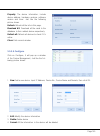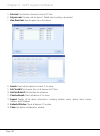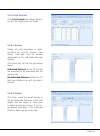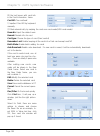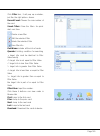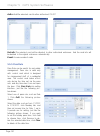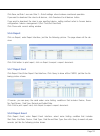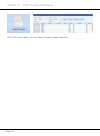- DL manuals
- XtendLan
- Intercom System
- CAT-5 wired
- Technical Manual
XtendLan CAT-5 wired Technical Manual
Summary of CAT-5 wired
Page 1
Cat-5 video intercom system technical guide.
Page 2
Page 2 system feagutes large capacity simple installation signal isolution debug online product feagutes menu guide intercom picture memory multi channels.
Page 3
Page 3 chapter 1: cat5 system overview ............................... 10 1.1 system description ................................................... 11 1.2 system features....................................................... 12 1.3 system applications .................................................
Page 4
Page 4 2.3.3.3 specification .......................................... 25 2.3.4 accessories ...................................................... 25 2.3.4.1 c5-f4 .................................................... 25 2.3.4.2 c5-f414 ................................................ 26 2.3.4.3 c5-...
Page 5
Page 5 3.4.1 layout.............................................................. 39 3.4.2 list of accessories ............................................. 39 chapter 4: cat5 system settings ............................. 40 4.1 door station setting .....................................................
Page 6
Page 6 4.3.3 address setting with door station ....................... 68 4.4 c5-ipc setting .......................................................... 70 4.4.1 port description ................................................ 70 4.4.2 settings...........................................................
Page 7
Page 7 4.6.2.1 connection schematic............................. 87 4.6.3 access control-gp-acs ...................................... 88 4.6.4 camera control-cm-ipc ..................................... 89 chapter 5: cat5 system softwares .......................... 90 5.1 pc station installation......
Page 8
Page 8 5.3.6.2 event up setting .................................. 115 5.3.6.3 input table........................................... 115 5.3.6.4 ip table ............................................... 116 5.3.7 management of block c5-ipc ........................... 117 5.3.7.1 call table ............
Page 9
Page 9 5.4.5.3 record list ...........................................136 5.4.6 capture viewer ...............................................138 5.4.7 setting ...........................................................139 5.4.7.1 general ................................................139 5.4.7.2 a...
Page 11
Page 7 chapter 1 cat5 system overview 1.1 system description .................................................................... 11 1.2 system features........................................................................ 12 1.3 system applications ...................................................
Page 12: § 1.1 System Description
Page 8 chapter 1 cat5 system overview § 1.1 system description the cat5 system is the ideal system for simplifying installation in residential compounds with a high number of users, developed with innovative technology, allows the installation of video intercom systems up to 239 blocks and 512 users...
Page 13: § 1.2 System Features
Page 9 § 1.2 system features • max. 512 apartments per block • max.8 door stations per block network door/camera monitor • max 3 monitors in one flat • max. 239 blocks in network • max. 14 switchboards per system(6 pc+8 dpg- ip-g21) 239 8 per block 512 • signal separation technology: with signal sep...
Page 14
Page 10 chapter 2 cat5 system parts large residential compound one of the advanced features of cat5 intercom system is that it supports 239 blocks in one system; it can satisfy almost any size of residential compounds. Using a standard cat5 network, each block is able to accommodate hundreds of moni...
Page 15
Page 11 § 1.3 system applications chapter 2 cat5 system parts 2.1 wiring diagram ......................................................................... 15 2.2 product list ............................................................................... 16 2.3 system parts ............................
Page 16
Page 12 chapter 2 cat5 system parts 3 3 4 4 the below diagram demonstrates what the cat5 system can do, by all the connecting different de- vices up. Switc hboard c5 -f4 1 4 1 1 2 2 4 4 4 alarm zones floor n secondary door station ip-agent c5 -f4 1 4 1 1 2 2 3 3 4 alarm zones floor 1 distributor ind...
Page 17: § 2.1 Wiring Diagram
Page 13 § 2.1 wiring diagram § 2.2 product list item model mounting dimensions(mm) consumption standby working door sta- tion dpc-518id flush mount 350*128*46 24v/95ma 24v/205ma dpc-539id flush mount 366*138*48 24v/85ma 24v/190ma indoor monitor dpm-535-c5 surface mount 220*105*20 24v/87ma 24v/280ma ...
Page 18: 2.3.1.1 Features
Page 14 chapter 2 cat5 system parts 350 mm 2.3.1 outdoor station: dpc-518id full aluminum panel with luxurious and elegant appearance, design with 3.5” tft color display for versatile, innovative and high-performing communication. 2.3.1.1 features functions such as monitoring, call, conversation and...
Page 19: § 2.3 System Parts
Page 15 § 2.3 system parts eb + eb - n. O lk + lk - +1 2v 1. Camera lens: capture images 2. Night view led: compensate light 3. Speaker: conversation between visitors and users 4. Lcd screen: show operational tips and others 5. Card window: access control with id/ic card 6. Digital keypad: making ca...
Page 20: 2.3.1.5 Specifications
Page 16 chapter 2 cat5 system parts 2.3.1.4 door station functions digital call by visitors a visitor can input the resident’s room number to be shown on the display, as the signal transfer to monitor, the resident can answer to communicate with visitor and release the lock. When nec- essary, the vi...
Page 21: 2.3.2.1 Features
Page 17 2.3.2 indoor monitor: dpm-573tmd with 7” digital tft touch screen and touch sensor button, this monitor is the best choice for mod- ern intelligent life. Three different elegant appearances can satisfy different requirements. 2.3.2.1 features • 7 inch wide screen digital tft lcd; • full touc...
Page 22: 2.3.2.3
Page 18 chapter 2 cat5 system parts 1. Lcd screen: display the images from outdoor station. Touch operation 2. Led indicator: normally light on when in use 3. Unlock key: press to release the door for visitors during talking or monitoring 4. Mon/talk key: press to view the outside condition or to ta...
Page 23: 2.3.2.5 Specification
Page 19 2.3.2.4 indoor monitor functions receiving calls call from door station: when the monitor rings, it means a call is coming. The display will show the video from the door station camera, press the answer button to accept the call and press the an- swer button again to end the call after finis...
Page 24
Page 20 chapter 2 cat5 system parts l 1 l 2 o n s w + s w - 1 2 3 4 5 6 exri ng d ips g nd vd 2.3.3 switchboard: dpg-ip-g21 dpg-ip-g21 is the advanced switchboard for cat5 system, designed as a dedicated switchboard to sup- port cat5 network system. Switchboard is an essential part in cat5 system, i...
Page 25: 2.3.3.2
Page 21 l1 l2 l 1 l 2 on s w + sw - e x ri n g g n d vd 1 2 3 4 5 6 d ip s o n s w + s w - 1 2 3 4 5 6 exri ng d ips g n d v d 1. Lcd screen: display the icon menu and images ,touch operation 2. Microphone: receives sound from the user 3. Alarm button: blink when the guard unit receives alarm record...
Page 26: 2.3.3.3 Specification
Page 22 chapter 2 cat5 system parts 2.3.3.3 specification power input: dc 24v standby current: 390ma working current: 850ma screen: 10 inch digital tft resolution: 800x480pixels video signal: ccir, 1vp-p, 75Ω transmission mode: tcp/ip connection port: rj45 network interface: standard ethernet interf...
Page 27: 2.3.4.2
Page 23 er r o r in u se li n k po w er t/r - t/r + • link: signal indicator. Flicker means signal is transmitted in bus • power: power indicator. Always on • in-use: status indicator. On while working specification s power supply: dc24v standby current: 8ma working current: 80ma working temperature...
Page 28: 2.3.4.3 C5-F422
Page 24 chapter 2 cat5 system parts er r o r in u se li n k po w er t/r - t/r + connected to next distributor • port-a, port-b, port-c, port-d: 4 output, it can be connected to indoor monitors • vd-set: setting for video matching specificatio ns power supply: dc24v standby current: 60ma working curr...
Page 29: 2.3.4.4
Page 25 specification s power supply: dc24v standby current: 60ma working current: 120ma working temperature: -10 0 c~40 0 c connection port: rj45 dimensions: 140*150*60mm 2.3.4.4 ip converter: c5-ipc c5-ipc is a network controller. It serves as system controller, manages all the data in the system ...
Page 30
Page 26 chapter 2 cat5 system parts station only • jwb (out): bus signal output. Rj45 port includes audio, data & video. It can be connected to distributor. • cn-mds: bus signal input. Rj45 port, connected to mds only • cn-net: rj45 network port, connected to lan • jp1/jp2/jp3: jumper. Removed if c5...
Page 31: 2.3.4.6
Page 27 er r o r in u se li n k po w er t /r - t /r + • jwp: power input. P+, positive 24v; p-, negative. • jwb (in1, in2, in3, in4): connected to jwp pa s1 e rror p- p+ p- p+ pa s1 on dip 1 2 3 4 5 6 link rs-4 8 5 door stations (max.4). • pa: test button. Press pa, the in-use indicator will light, ...
Page 32
Page 28 chapter 2 cat5 system parts 1 2 3 4 5 6 le d2 01 le d2 02 le d2 03 le d2 04 • pa204: reserved in normal status, for door s2 0 1 pa202 pa204 le d202 le d203 station communication in test status p a 201 pa203 led201 le d204 • led201: power indicator • led202: reserved • led203: picture saving ...
Page 33: 2.3.4.8
Page 29 sn - sn + eb + eb - n. O lk + lk - +12 v beep le d wg 1 wg 0 p- +12 v le d 2 le d1 • led1: indicators for first group of card jp -lk1 c n-ds1-1 c n -lk1 c n-rd1 led1 s1 reader jp -lk2 c n -ds1-2 c n-lk2 c n-rd2 le d2 • led2: indicators for second group of card reader • jwp: power input, dc 2...
Page 34
Page 30 chapter 2 cat5 system parts • maximum 4 cameras can be connected to the cm-ipc parts and functions • jwp: power input • jwv: video signal input • jw/vp: video signal input, connected to vt-qsw • rs485: pc port. To update the firmware • led203: working indicator cm-ipc on dip • led202: power ...
Page 35: 2.3.4.10
Page 31 • : earth ground • v-: dc power output, negative (20~27 adjustable) • v+: dc power output, positive (20~27 adjustable) • vadj: output voltage adjustable • led: working state indicator specification • input voltage: ac 100~120v (2.5a), 200-240v (1.5a) • input frequency: 50~60hz • rated voltag...
Page 36
Page 32 chapter 2 cat5 system parts chapter 3 cat5 system configuration 3.1 one entrance without network.................................................... 36 3.1.1 layout.............................................................................. 36 3.1.2 list of accessories .......................
Page 37: 3.1.1 Layout
Page 33 the cat5 system is flexible to meet all kinds of need in different structure; installer can install the system they want according to the requirements. Below are the examples with different combina- tion of the system. § 3.1 one entrance without network this is the most basic installation, i...
Page 38: 3.2.1 Layout
Page 34 chapter 3 cat5 system configuration § 3.2 multi entrances without network it applies to the installation where there is more than one entrance in the building, without net- work. All door stations can call any of the monitors in the building; monitors in the building can view the door statio...
Page 39: 3.3.1 Layout
Page 35 § 3.3 one entrance with network network connection is required when communication between different buildings or between buildings and switchboard. C5-ipc is needed to effect the network connection. 3.3.1 layout c5-f414 c5-f414 1 1 2 2 3 3 4 4 floor n c5-f414 c5-f414 1 1 2 2 3 3 4 4 floor 1 ...
Page 40: 3.4.1 Layout
Page 36 chapter 4 cat5 system settings it applies to the installation where there is more than one entrance in the building, with network. All door stations can call any of the monitors in the building; monitors in the building can choose to monitor all the door stations in turn or to select a speci...
Page 41
Page 37 § 3.4 multi entrances with network chapter 4 cat5 system settings 4.1 door station setting................................................................... 41 4.1.1 door station working mode ................................................ 41 4.1.2 dpc-539id configuration.....................
Page 42
Page 38 chapter 4 cat5 system settings e a d y s y s t e m 4.1.1 door station working mode door station is to be installed in the entrance, to communicate with monitors or with switchboard. Door station can be set to work under two modes: 1. Unit door station to be installed on the entrance of each ...
Page 43: 4.1.2.2
Page 39 § 4.1 door station setting 4.1.2.2 program menu overview • enter debug mode to over view all the menus and tools debug state menu item submenu > > d e b u g s t a t e [1] installer setup [1][1]. Ds serial no. [1][2]. Unlock timing [1][3]. Unlock output [1][4]. Card memory [1][5]. Doorplate m...
Page 44
Page 40 chapter 4 cat5 system settings 4.1.2.3 basic program settings • installer setup (debug state->1.Installer setup) item descriptions factory set 1. Ds serial no. 0 ---- set as unit door station. No c5-ipc connected. Set to 0, then input 1/2/3 to select the related distributor type. 1. F411 ---...
Page 45
Page 41 • parameters(debug state->1. Installer setup->7. Parameters) three pages are available inside the parameters, press # to switch between different pages table 1 item descriptions factory set 1. Monitor numbs to set number of monitors that can monitor the door station at the same time [2] 2. M...
Page 46
Page 42 chapter 4 cat5 system settings table 3 item descriptions factory set 1. Display mode reserved [0] 2. Camera power-on to choose to power the camera always or to power only when door station is activated [0] power when activated 3. Enable name list enable/disable namelist function [0] 4. Door ...
Page 47
Page 43 * b a c k v i d e o e • monitor program (debug state->3. Monitor program). Access monitor program in debug mode (also see 1.1, access monitor program in normal mode > > d e b u g s t a t e - - - - - - - - - - - - - - - - - - - - - - - - - - - 1 - # i n s t a l l e r s e t u p 2 - # s e t u p...
Page 48: 4.1.2.4 Debug Tools
Page 44 chapter 4 cat5 system settings * b a c k v i d e o e [2] delete card enter delete by card; swipe the card to be deleted, and card number and room code will be shown after de- leted > > [ 7 ] [ 2 ] d e l e t e b y c a r d s h o w t h e c a r d * b a c k # s a v e > > [ 7 ] [ 2 ] d e l e t e b...
Page 49
Page 45 1. Volume adjust door station can adjust its talking volume by keypad. Note that the volume adjusting function is automatically activated in the debug mode. After volume-adjust is activated, if door station calls a moni- tor and enters talking state, current volume values are shown on bottom...
Page 50
Page 46 chapter 4 cat5 system settings 4.1.3 configuration dpc-518id door stations also can work in normal mode and debug mode. 4.1.3.1 how to enter debug mode > > d e b u g s t a t e 0 - # r e d i a l r f c a r d 1 2 3 4 5 6 7 8 9 * 0 # [ **** ] 2 - # e x i t s please input password when door stati...
Page 51: 4.1.3.3
Page 47 4.1.3.3 basic program settings • installer setup (debug state->1#->1.Installer setup) item descriptions factory set 1. Id code. 1. When there is only one door station and no c5-ipc, set to 0. And set the type of distributor used with it. When c5-ipc is connected, must not be set to 0. 2. Whe...
Page 52
Page 48 chapter 4 cat5 system settings • installer setup (debug state->1#->1. Installer setup->7. Parameters) three pages are available inside the parameters, press # to switch between different pages table 1 item descriptions factory set 1. Monitor numbs to set number of monitors that can monitor t...
Page 53
Page 49 table 3 item descriptions factory set 1. Unlock code 2 reserved none 2. Unlock code mode reserved [0] 3. Camera power-on to choose to power the camera always or to power only when door station is activated [0] power when activated 4. Reserved reserved 5. Disable intercom disable/enable inter...
Page 54
Page 50 chapter 4 cat5 system settings r f c a rd 1 2 3 4 5 6 7 8 9 assword • unlock by code(debug state->1#->1. Installer setup->7. Parameters) r f c a rd 1 2 3 i door open 4 5 6 7 8 9 * 0 # [ **** ] * 0 # please input password when door station is standby, press “#” key input 4 digits unlock code ...
Page 55
Page 51 installer setup press1~9 to select *back 1 . I d c o d e [ 0 - 1 1 ] 2 . U n l o c k t i m i n g [ 0 1 ] 3 . U n l o c k o u t p u t [ 0 ] 4 . C a r d m e m o r y [ 0 ] 5 . D o o r p l a t e m o d e [ 0 ] 6 . A u d i o o p t i o n s . . . 7 . P a r a m e t e r s . . . 8 . I n s t a l l e r c...
Page 56
Page 52 chapter 4 cat5 system settings * back [0101] * back [1] add user card 1 . A d d c a r d . . . 1 . A d d c a r d . . . 1 . A d d c a r d . . . [----] [0101] please input room code show the card c a r d numbs : 1 5 9 7 7 1 3 1 show the card * back # sav e # sav e * back enter add card menu, an...
Page 57: 4.1.3.4
Page 53 please input password [4] format enter format, input the in- staller setup password and # key, then all the informa- tion will be deleted about cards 4.1.3.4 debug tools 5 . F o r m a t [ - - - - - - - - ] please input password * back # sav e 5 . F o r m a t [ - - - - - - - - ] i updated * b...
Page 58
Page 54 chapter 4 cat5 system settings 1. Volume adjust door station has the advanced feature that conversation vol- ume of both directions can be adjusted in digital method. After volume-adjust is activated, if door station calls a moni- tor and enters talking state, current volume values are shown...
Page 59
Page 55 4. Online monitors search function: search the certain range of monitor which is for checking the information of the online monitor. After startup this operation, the door station search and display the present online mon- itor according to the setup range automatically. Operation steps are ...
Page 60: § 4.2 Lock Connection
Page 56 chapter 4 cat5 system settings ps5 e b + eb - n .O l k + lk - + 1 2 v § 4.2 lock connection 4.2.1 lock type the door station can connect two kinds of lock: the power-on to unlock type: the lock stays locked when there is no power, and unlocks once it gets the power from the power supply. The...
Page 61: 4.2.2.2
Page 57 ps5 e b + eb - n .O l k + lk - + 1 2 v 4.2.2.2 door lock controlled with external power to c5-ipc or distributor + - ac + - cn-lk rf card t/r- t/r+ 3 2 1 cn1 cn2 bus 1 2 3 j/kmb jp-lk 4 5 6 7 8 9 * 0 # power supply remove the jumper note: dpc- 518id exit button lock 1. Please use dc lock and...
Page 62: 4.3.2
Page 58 chapter 4 cat5 system settings inside call a call made from the unit door station is the inside call, the inside call can only call the monitor inside the building. Visitors input the address of monitor (4 digits: abcd), the door station will call the monitor right away outside call calls fr...
Page 63
Page 59 2) touch the user setup icon to enter setup interface, password will be required, input 2412 + to get access to the setup. 3) now touch the user code and input the new user code to be the address of the monitor..
Page 64
Page 60 chapter 4 cat5 system settings • dpm-535-c5 1) in standby mode, press the menu button on the surface of the front panel. 2) when it shows the calendar, press the menu button again.
Page 65
Page 61 3) now navigate to the setup and press menu button to enter setup page door station tone -- 01 door bell tone -- 05 guardunit tone -- 05 no disturb mode -- off installation... Exit 4) go to installation and input password(2412), then press menu to confirm password: 0 * * *.
Page 66
Page 62 chapter 4 cat5 system settings 5) go to room address… alarm in/out delay -- 40 date and time set ... Room address.. . Other settings... Information... Exit 6) enter the new room address via navigation button and press menu to save room 6 6 6 6.
Page 67
Page 63 • another monitor 1) in standby mode, press the menu button 03/29/2012 thu. 11 : 44 am 2) in the calendar page, press the menu again to enter main menu main menu monitor ... Intercom alarm function ... User setup close exit ok select item.
Page 68
Page 64 chapter 4 cat5 system settings 0 3) press the button to entry about page h/w : t3-753 a1.2 s/w: v11.02.27 voltage: 22.7v local address: 1002 remote number: 0 al. Delay time: 40/90 video standard: pal exit 4) press the unlock button and hold for 3s when entry about page, then entry installer ...
Page 69
Page 65 1 === monitor program === old m. Code [ - - - - ] new m. Code [ - - - - ] >press call button of the monitor >input new code >press # to program [ press call button ] 5) now set the new room address for the monitor navigation button, and press menu button to save the setting code number: [ 00...
Page 70
Page 66 chapter 4 cat5 system settings step2: activate call function on monitor • dpm-573tmd monitor manual interc om direc t call guard unit alarm sec urity multimedia 1 2 us er setup es tate management 3 intelligent home clos e 4 09/08/2011 tue. 09:58 press menu button twice to entry main page pre...
Page 71: § 4.4 C5-Ipc Setting
Page 67 === monitor program === old m. Code [ 0099 ] new m. Code [ 0002 ] >press call button of the monitor >input new code >press # to program [ programming ] === monitor program === old m. Code [ 0099 ] new m. Code [ 0002 ] >press call button of the monitor >input new code >press # to program [ up...
Page 72: 4.4.2.2
Page 68 chapter 4 cat5 system settings distributor type sw1 setting c5-f4 f4/f4dv/f4q c5-f422 f4/f4dv/f4q c5-f414 f4/f4dv/f4q 4.4.2.2 dip switch setting s1 is a 6-bit dip switch; each of them is designed to have a specified function. • dip status each bit can be set to be on or off, shows below: on(...
Page 73
Page 69 + - 4.4.2.3 ip address setting c5-ipc must be specified an ip address in the network system. And every specified ip address must be unique. You can use ip8210config software to set ip. Note: the default ip address of c5-ipc is 192.168.0.2 setting steps as follows: 1. Connect c5-ipc and pc, a...
Page 74
Page 70 chapter 4 cat5 system settings 3. Search the connected c5-ipc click search... To start searching the connected c5-ipc 4. Config ip address select the device in the device list frame 5. Click on config to config ip assume it’s set to 192.168.0.5, don’t change mask & gate info, then press ok t...
Page 75
Page 71 note: 192.168.0.1 & 192.168.0.255 cannot be used by any device in the network. 192.168.0.1 192.168.0.255 • ip address range of c5-ipc s1 power ag on dip pa vr600 1 2 3 4 5 6 l ink + in-use 192.168.0.2 ---- 192.168.0.239 1 2 3 sw1 p+ p- p+ p- rs4 85 jwb(in) jwb(out) cn(mds) ethernet c5-ipc • ...
Page 76: 4.4.2.5 Controller Concept
Page 72 chapter 4 cat5 system settings 4.4.2.4 parameters settings all the parameters of c5-ipc can be set through ip-device. See ip-device manual for detail. 4.4.2.5 controller concept controller in the system serves as the controlling center, it controls data communicating, audio and video distrib...
Page 77: 4.4.2.6§examples:
4.4.2.6§examples: work with c5-f4 c5-f4 c5-f4 1 2 3 4 1r 2w gd vd t/r+ t/r- z1 z2 z3 z4 comcompr 3y 4b fv+fv-p- au p- p+ p+ d1&d2 ps5 1 2 3 6 5 4 7 8 9 # 0 * rf card cn1 cn2 cn-lk j/kmb jp-lk bus e b+ e b- n.O lk+ lk- +12v 1 2 3 t/r- t/r+ 1 2 3 p+ p- p+ p- rs485 sw1 jwb(in) jwb(out) cn(mds) ethernet...
Page 78
Work with c5-f422 1 2 3 4 ps5 1 2 3 6 5 4 7 8 9 # 0 * rf card cn1 cn2 cn-lk j/kmb jp-lk bus e b+ e b- n.O lk+ lk- +12v 1 2 3 t/r- t/r+ 1 2 3 sw1 pa vr600 + s1 power link in-use ag 1 on on dip dip 2 3 4 5 6 1 2 3 sw1 c5-ipc c5-f422 ac + - + - + - to other monitors ps5 ac + - 1r 2w gd vd t/r+ t/r- z1 ...
Page 79
Work with c5-f414 note: 1. Sw1 need to be set to f4q position to match with c5-f414. 2. S1 need to be set correctly, bit2 to on, the rest to off. 3. Door station need to be connected to the jwb (in) port of c5-ipc. 4. Ds serial no. Must not be set to 0(while 0 to be the controller). 1 2 3 4 ps5 1 2 ...
Page 80
Work with c5-mds this example contains the full function available in the system: multi entrances with c5-mds; monitor display network video; and one of the monitor serves as guard monitor. Jwb(in4) p- p+ p- p+ pa s1 1 on dip 2 3 4 5 6 jwb(in3) jwb(in2) jwb(in1) jwb(out) t/r- error inuse link power ...
Page 81
Work with common door station door station can be set to function as common door station, being able to call all the monitors in the network system, while unit door station can only call the monitors of its own building. Ps5 1 2 3 6 5 4 7 8 9 # 0 * rf card cn1 cn2 cn-lk j/kmb jp-lk bus e b+ e b- n.O...
Page 82: § 4.5 C5-Mds Setting
Page 78 chapter 4 cat5 system settings er r o r in u se li n k po w er t /r - t /r + § 4.5 c5-mds setting c5-mds is used where there are more than one door stations in one block, to serve as door station switch, to separate audio, video signal form or to different door station. Jwp pa s1 e rror p- p...
Page 83: 4.5.2.3
Page 79 on(1) = off(0) = on 1 2 3 4 5 6 note: bit1 and bit2 are for address purpose, the rest are reserved for late use. Dip1 dip2 c5-mds address off off the first c5-mds on off the second c5-mds off on the third c5-mds on on the fourth c5-mds 4.5.2.3 the input number of c5-mds each c5-mds has 4 inp...
Page 84: 4.5.3§connection§schematic
4.5.3§connection§schematic with two c5-mds in the system jwb(in4) p- p+ p- p+ pa s1 1 on dip 2 3 4 5 6 jwb(in3) jwb(in2) jwb(in1) jwb(out) t/r- error inuse link power t/r + p- p+ p+ p- jwb(in4) p- p+ p- p+ pa s1 1 on dip 2 3 4 5 6 jwb(in3) jwb(in2) jwb(in1) jwb(out) t/r- error inuse link power t/r +...
Page 85: 4.6.1§distributor
4.6.1§distributor distributors serves as a branch, they are connected in hand-in –hand-out style in the bus(bus comes out from the door station or from c5-ipc), and function to separate the audio and video signal from the bus to the monitors, and also power the monitors. Each distributor has 4 outpu...
Page 86
• distributor to c5-ipc 1 2 3 4 ps5 1 2 3 6 5 4 7 8 9 # 0 * rf card cn1 cn2 cn-lk j/kmb jp-lk bus e b+ e b- n.O lk+ lk- +12v 1 2 3 t/r- t/r+ 1 2 3 sw1 pa vr600 + s1 power link in-use ag 1 on on dip dip 2 3 4 5 6 1 2 3 sw1 c5-ipc c5-f422 ac + - + - + - to other monitors ps5 ac + - 1r 2w gd vd t/r+ t/...
Page 87: 4.6.1.2§distributor§types
4.6.1.2§distributor§types there are 3 types of distributors in the system: c5-f411, c5-f422 and c5-f414. C5-f411 power the monitor 4 outputs for monitor one audio and one video channel available at a time c5-f422 power the monitor 4outputs for monitor two audio and two video channels are available a...
Page 88
• large capacity: the c5-imc can save up to 800 pieces of pictures • flexible time setting: when browsing the pictures on the monitor, the switching time between different pictures can be changed on the c5-imc • automatic room releasing: when the memory is full, the earliest pictures will be deleted...
Page 89
4.6.3§access§control-gp-acs gp-acs is access controller. It can work as a standalone access controller or work with c5-ipc to be connected to the network. 1 2 3 4 ps5 1 2 3 6 5 4 7 8 9 # 0 * rf card cn1 cn2 cn-lk j/kmb jp-lk bus e b+ e b- n.O lk+ lk- +12v 1 2 3 t/r- t/r+ 1 2 3 p+ p- p+ p- rs485 sw1 ...
Page 90
4.6.4§camera§control-cm-ipc cm-ipc is a device designed for network camera. Through the cm-ipc, the computer can display the video of the camera connected to the cm-ipc using the software ip-agent. • auto switching: the ip-agent can display the different cameras by itself; the video also can be set ...
Page 91
Page 87 chapter 5 cat5 system softwares 5.1 pc station installation ............................................................... 92 5.2 ip address setup ....................................................................... 96 5.2.1 general rules for ip address setup ...............................
Page 92
Page 88 chapter 5 cat5 system softwares 5.4.7 setting ........................................................................... 139 5.5 ip access 2012 ........................................................................ 144 5.5.1 introduction ......................................................
Page 93
Page 89 § 5.1 pc station installation 1. Double click setup.Exe. Start to install pc station. 2. Select language, and then click next..
Page 94
Page 90 chapter 5 cat5 system softwares 3. Click next 4. Select folder for installation, then click next.
Page 95
Page 91 5. Click install button to begin the installation, then waiting till installation finishes. 6. Then click finish button to confirm it.
Page 96
Page 92 chapter 5 cat5 system softwares 7. Please note the default login info: id: device password: 123456 server name: machine name + ‘\k2012’ database name: k2012 customers need to enter the server name and database name..
Page 97
Page 93 § 5.2 ip address setup for constructing a dedicated lan for ip system, all network devices must be set to different ip address. • network device model includes c5-ipc, dpg-ip-g21 and cm-ipc and pc station. • all network devices can be detected by ip8210 config and ip-device, but only c5-ipc ...
Page 98
Page 94 chapter 5 cat5 system softwares 2. Press icon in the notification area. It will pop up a window for setting network. 3. Press properties button in the local network status window 4. Select internet protocol(tcp/ip) item in the networking tab of local network properties win- dow 5. Select use...
Page 99
Page 95 5.2.2.2 connect device to pc directly or network the following is a diagram of direct connection: ps5-24v 2 wire c5-ipc ethernet cat5 ip8210 config.Exe pc 5.2.2.3 ip8210 config software run the ip8210-config.
Page 100
Page 96 chapter 5 cat5 system softwares 1. Press search… button to search the device. You can press stop button to end the search after the device has been detected. Just like the following picture shows. 2. Select the device in the device list frame, then press config button..
Page 101
Page 97 3. A window will pop up for ip address setting. Modify ip address, but remember to leave the mask and gate as it is, and then press ok button to confirm. Its mac address will be automati- cally modified simultaneously. 4. If setup is successful, it will pop up a window to inform you. Press o...
Page 102
Page 98 chapter 5 cat5 system softwares 5.2.3 ip address setup by ip device software an ip setup tool has been inserted in ip device software. The function is the same as ip8210-config software. Install pc station package software. And ip device software shortcut will be created au- tomatically in t...
Page 103: 5.2.3.3
Page 99 5.2.3.3 set ip address 1. Start ip device software 2. Right click on cat5 system, then select ip node config in the pop- up menu 3. In ip node config page, press scan & check button.
Page 104
Page 100 chapter 5 cat5 system softwares 4. Then it will pop up a window to show devices that are detected. Assume that 192.168.0.80 is the device that is supposed to be set to 192.168.0.82 5. Double click 192.168.0.80, then a window pops up for modifying ip, input 82 then mac address will be automa...
Page 105: § 5.3 Ip Device 2012
Page 101 6. A window will be pop up to inform you if config succeed, just like the following picture shows. Press ‘ok’ to confirm § 5.3 ip device 2012 5.3.1 introduction ip device is used to construct a new project and save project information to a database for ip- agent whose information is based o...
Page 106
Page 102 chapter 5 cat5 system softwares • check the information, then click login to access ip device. File: include change and password and exit. Language: include english and chinese (simplified). Help: include content and about.
Page 107: 5.3.3 Project Property
Page 103 5.3.3 project property • right click on default project, then it will pop up a menu. Select project property • it will pop up a window for setting project property..
Page 108: 5.3.4
Page 104 chapter 5 cat5 system softwares ip seg: select a ip segment for the new project. Note that all the ip address must be in the same segment.We will take 192.168.0.X as an example in this manual system type: ip-device can be used in dt or c5 system, here we choose c5. Project name: name of the...
Page 109
Page 105 model description model name model description c5-ipc_cds c5-ipc for common door station c5-ipc_ds c5-ipc for door station cm-ipc ipc for cctv camera dpg-ip-g21 guard unit pc pc station( ip-agent ) for example, in cat5 system, see the table, ip nodes can be configured like the following pic...
Page 110
Page 106 chapter 5 cat5 system softwares after adding the devices to the project, click on save to exit. Also, if all the decivices are installed in the system, we can click on scan&check to search the devices on-line, and then added them to the project.See below: now go back to the mian interface, ...
Page 111: 5.3.5 Block Config
Page 107 if you want to check if the devices are online, you can press refresh online button or click right mouse button on cat5 system then select check network device online. See the following picture, means device offline, and means pc is online, but ip-agent isn’t opened, indicates the model of ...
Page 112
Page 108 chapter 5 cat5 system softwares assuming that we have that 4 door stations and 8 monitors in each block. And door staions coded from 1~4; monitors coded from 0021~0024 and 0031~0034. • door station configuration ds config: right click on a block -> select ds config on the pop-up window -> c...
Page 113
Page 109 we can use add or batch add to add monitors. Add is to add monitors one by one, while batch add enables you to add monitors in batches. When all the monitors are added. Click close to save and exit. Now go back to the block interface, and right click on a block -> select check im online on ...
Page 114: 5.3.6
Page 110 chapter 5 cat5 system softwares • extended monitor configuration maximum 3 monitors can be set in one apartment. One of them is master and the other 2 slave monitors. Now assume that we want to add slave monitors to the a block 0021 monitor, right click on a block-0021 ->select extend monit...
Page 115
Page 111 guard center priority: when block givs out call, to set how the calll is transferred to dif- ferent switch boards even up setting: when block gives out alarm signal, to set how many guard centers it will go to input table: to make a name list for all door stations and montiors and switch bo...
Page 116: 5.3.6.2
Page 112 chapter 5 cat5 system softwares 5.3.6.2 event up setting event here has to do with the monitors. Events such as defense-enabling/disabling, emergency call, and alarm signal will be sent to all the switch boards in the list. After the setting , click save button to finish setup and write to ...
Page 117: 5.3.6.4 Ip Table
Page 113 5.3.6.4 ip table the ip table is a name list for all the devices which have ip address, such as c5-ipc and switch boards. And when call the devices, we can use the name instead of the ip address. Note: when the table is finished, do write to all device to complete the parameters setting. He...
Page 118
Page 114 chapter 5 cat5 system softwares 5.3.7 management of block c5-ipc the management of c5-ipc provides access to all the parameters of a c5-ipc, the different param- eters can be set, changed and saved according to different requirements on each of the c5-ipc. Right click on the c5-ipc, and sel...
Page 119
Page 115 1. Local call table: to make namelist for the monitors in- side the block. The door sta- tion can input the specified number to call the monitor. - v iew& e dit: to make and edit the call table - view on device: to view the call table of the device 2. Ip call table see ip call table in the ...
Page 120
Page 116 chapter 5 cat5 system softwares here we can choose to use project default, refer to previous chapter default project parameters. Or we can untick the item, and set the call priority manually. Maximum 8 guard centers can be set for each c5-ipc. 5.3.7.2 parameters management click on paramete...
Page 121
Page 117 1) general number of monitor: how many monitors can monitor the door station at he same time, ranging from 1~5 talk on mon: enable/disable the talk function when monitor is doing monitoring unlock on mon: enable/disable the unlock function when monitor is doing monitoring im monitor time: t...
Page 122
Page 118 chapter 5 cat5 system softwares 3) event up event up setting decides which switchboard should the alarm and events be sent to. We can adopt the default setting, or untick to set the switchboard we want. Maximum 4 switchboards can be set to one c5-ipc, and the events will be sent to all the ...
Page 123
Page 119 does the monitoring. It always surveys camera port , skips the door station port when off line and skips none port always. 5) monitor 6) advanced monitor switch timer: set the time duration of each port when do monitoring on the monitor monitor 1~8: set the channels available when do automa...
Page 124
Page 120 chapter 5 cat5 system softwares 7) dip statues this information is uploaded from c5-ipc device dip switch setting; it just can be changed on c5- ipc. For more details, refer to c5-ipc settings in part 4. 5.3.8 management of common c5-ipc the common c5-ipc is set to work with common door sta...
Page 125: 5.3.8.1 Call Table
Page 121 5.3.8.1 call table 5.3.8.2 parameters setting c om m on call table: s e e i n p u t ta b l e i n 5.3.6. Ip call table: see ip call table in 5.3.6. Call priority: see call priority 5.3.6. Call wait time: to set calling waiting time for door station and m o n i t o r, r a n g i n g from 10 to...
Page 126: 5.3.9 Tip Device
Page 122 chapter 5 cat5 system softwares • ip8210 control this item is reserved, don’t change the set- ting easily • call table quan rows of common call table: to set the limita- tion of rows when mak- ing the common call table rows of ip table: to set the limitation of rows when mak ing the ip call...
Page 127: § 5.4 Ip Agent 2012
Page 123 2) press the pa key of the related c5-ipc, a window will pop up showing the ip address of the c5-ipc. § 5.4 ip agent 2012 5.4.1 introduction ip-agent is the main software of pc station. It’s a switchboard that enables you communicate with user, entrance of blocks, common entrances and other...
Page 128: 5.4.3
Page 124 chapter 5 cat5 system softwares 3. Enter the server name and database name server name: machine name + ‘\k2012’ database name: k2012 it is strongly recommened that the password should be changed via ip-admin. Otherwise it may cause information leak and the responsibility is on the user. 5.4...
Page 129: 5.4.4 Monitor Viewer
Page 125 item description 1. S/w title bar display the name of the software 2. Id shows the user id 3. Monitor launches the monitor viewer. 4. Record launches the record viewer 5. Capture launches the capture viewer 6. Setup open the setup page 7. Exit terminates the application 5.4.4 monitor viewer...
Page 130: 5.4.4.2
Page 126 chapter 5 cat5 system softwares item description 1. Device list consists of 4 parts: gl & pc, ds & cds, monitor & camera 2. Call list call info record 3. Alarm alarm and events record 4. Unlock 1 unlock the latch of the entrance 5. Unlock 2 unlock the latch of the entrance 6. Capture captur...
Page 131
Page 127 item description 1. Monitor time displays the monitor time elapsed 2. Device name displays the name of the monitored device 5.4.4.3 name & function in pop-up call window it will pop up a calling window for video and operation when there is a calling to ds/cds or an in- coming calling from d...
Page 132: 5.4.4.4
Page 128 chapter 5 cat5 system softwares 5.4.4.4 device list device list consists of 4 parts, including gl & pc, ds & cds, monitor and camera. After device configuration operation in ip device software, all the devices that have been configurated in ip device will show in the device list. Icons & de...
Page 133
Page 129 2) incoming call 1) press accept to enter talking status, else press refuse to deny the calling 2) talking established after accepting the calling, you can press hand up button to end the conversation • ds & cds all the door stations & common door stations are listed in this frame. You can ...
Page 134
Page 130 chapter 5 cat5 system softwares 2) incoming call 1) press accept to enter talking status, or else press refuse to deny the calling. 3) monitor 2) talking established after accept the call- ing, you can press hand up button to end the conversation. Press button to monitor the related ds or c...
Page 135
Page 131 1) call and wait for picking up 2) incoming call 1) press accept to enter talking status, else press refuse to deny the calling 2) talking established if the called switch- board picks up 2) talking established after accept the calling, you can press hand up button to end the conversation •...
Page 136: 5.4.5
Page 132 chapter 5 cat5 system softwares • call list click the call list tab to unfold the lists. Call list is a record that includes call destination/call source, date, time and length of time icons & description of sub lists 1. (all call): all call info including outgoing calls, incoming call, mis...
Page 137: 5.4.5.3 Record List
Page 133 item description 1. Record list includes audio record, video record and talking record 2. Video screen displays video/audio record 3. Record controller controls record playing 4. Progress bar shows the playing progress when playing record 5.4.5.2 name & function in the record window 2 1 ite...
Page 138
Page 134 chapter 5 cat5 system softwares icons & description 1. (all record): all record including audio record, video record and talk record 2. (audio record): audio record for conversation between ip-agent and monitor (based on setting), no video. 3. (video record): video record for ds/cds when mo...
Page 139: 5.4.6 Capture Viewer
Page 135 5.4.6 capture viewer 2 3 1 5 4 item description captured picture list click to select the specific picture record filter filter record based on specific time and address video screen displays captured pictures slide bar slide to adjust the number of pictures that can be viewed simultaneousl...
Page 140: 5.4.7
Page 136 chapter 5 cat5 system softwares browse mode big picture mode if you want to back to browse mode, just double click on one picture in the video screen. 5.4.7 setting from the right upper corner of the ip-agent main screen, click the button to enter setting page. 5.4.7.1 general.
Page 141: 5.4.7.2
Page 137 title osd time: show time in video window when monitoring or calling name: show device name in video window when monitoring or calling ip ip: select the local machine address camera ip: input ip address of ip-agent camera(cm-ipc) use ip camera in im call: transmit video of ip-agent camera t...
Page 142
Page 138 chapter 5 cat5 system softwares region name each of the 8 alarm regions can be set to its name. And when alarm trigger, the ip-agent will show the name of the region. Tip event call guard unit: door station or monitor or other switchboards call the switchboard emergency call: monitor calls ...
Page 143: 5.4.7.3 View & Layout
Page 139 play time: how many times the alarm sound is played ignore time: a certain period of time after which the alarm tip/window will be disabled when there in no answer on the pc. 5.4.7.3 view & layout channel on start : layout: to set initial aspect ratio for video screen when ip-agent gets sta...
Page 144: 5.4.7.4 Handset
Page 140 chapter 5 cat5 system softwares 5.4.7.4 handset handset: add one handset to ip-agent use handset: enable a handset com port: select related com port for the connected handset ring sound: select a ring tone for handset ring volume: adjust ring volume for handset 5.4.7.5 security & startup pa...
Page 145: § 5.5 Ip Access 2012
Page 141 § 5.5 ip access 2012 5.5.1 introduction ip access 2012 is responsible for the maintenance and management of access control system to the whole management software, which can add access controller (c5-ipc), add/delete cards, back up and restore cards information, also check the pass record. ...
Page 146
Page 142 chapter 5 cat5 system softwares - the default password can be exposed to a hacking thread so it is recommended to change the password by ip-admin software after installing the product. Otherwise the users are responsible for any information leak. - the following are two examples of login fa...
Page 147
Page 143 5.5.3 access device console click on access device console into setting interface, just like the following picture shows 5.5.3.1 cards information (device) valid cards: cards those have been added to thec5-ipc and are able to open the door unregister cards: cards added via door station dire...
Page 148: 5.5.3.3
Page 144 chapter 5 cat5 system softwares not downloaded cards: cards that have been inputted into database in pc but haven't been downloaded to the related device. Event record: card access record that has been saved in pc. Click on view events to view card access records that include card number, a...
Page 149: 5.5.3.4 Configure
Page 145 property: the device information, include device address, hardware versions, software version and timer. Just like the following picture shows refresh: refresh all the info in this page. Download all: download all the cards in the database to their related device respectively refresh all: r...
Page 150
Page 146 chapter 5 cat5 system softwares 5. Set clock: synchronize the device time by pc time 6. Set pass rule: set pass rule for device.( retails refer to setting rule section) 7. View pass rule: view the pass rule in the device 8. Search: search all the devices to check if it’s online 9. Set clock...
Page 151: 5.5.4 Card Console
Page 147 5.5.4 card console click card console into setting interface, just like the following picture shows. 5.5.4.1 browse display all card information in detail, including the card no, remark, card person, card type, room no, whether downloaded or not, and added time and operator. Click detail ta...
Page 152
Page 148 chapter 5 cat5 system softwares fill the text boxes with card info in the card information frame. Card no: two methods: 1) inputted card no by keyboard manually 2) filled automatically by swiping the card over card reader(usb card reader) room no: input the related room remark: remark info ...
Page 153
Page 149 click filter item, it will pop up a window, just like the right picture shows. Record count: choose the max number of the card. S aved filters: save the filters for quick start next time. Create a new filter edit the selected filter delete the selected filter save filter info field name: in...
Page 154: 5.5.5 Pass Rule
Page 150 chapter 5 cat5 system softwares auth +: add the selected card to other authorized c5-ipc re auth: the selected card will be diverted to other authorized entrances. And the card info will be deleted in the original entrances automatically event: access records of cards 5.5.5 pass rule pass r...
Page 155: 5.5.6
Page 151 click save, set rule 1 success. Rule 2 ~ rule 6 settings refers to above-mentioned operation. If you want to download the rules to all devices, click download to all devices button if you want to download the rules to one specified device, setting method refers to access device configuratio...
Page 156
Page 152 chapter 5 cat5 system softwares click print to print report card, click export to export a report document..