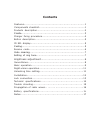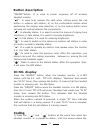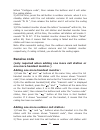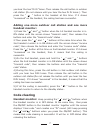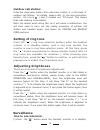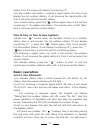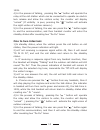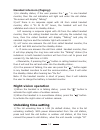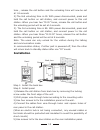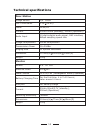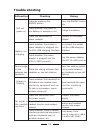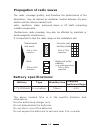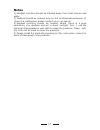Summary of DPK-W100
Page 1
Dpk-w100 wireless colour video doorphone user manual.
Page 2: Contents
Contents features……………………………………………………………………1 components checklist……………………………………………………1 products description………………………………………………………2 cradle ……………………………………………………………………… 3 charger fixing procedure…………………………………………………4 button description…………………………………………………………5 id no. Display……………………………………………………………5 coding ...
Page 3: Features
1 features ● wireless colour video doorphone ● mobile handset with 2.4 tft-lcd screen ● identify and screen callers ● unlock doors remotely for visitors ● range in free field 300 meters ● 12 selectable ringtones ● handset to handset communication (paging) ● infra red camera in outside call station t...
Page 4: Products Description
2 products description speaker 2.4g antenna on/off status indicator 2.4 inch lcd unlock monitor brightness+ brightness- code clearing reset answer microphone microphone camera speaker status indicator call.
Page 5: Cradle
3 cradle 1.Fixed on the desk 2.Fixed on the wall.
Page 6
4 charger fixing procedure (3) (5) (4) (6).
Page 7: Button Description
5 button description “on/off”button: it is used to power on/power off of wireless handset monitor. “ ”: is used to:a) answer the calls when visitors press the call button in outdoor call station; b) as the confirmation button when performing the ringing tone selection; c) as the coding button when c...
Page 8: Receive Code
6 letters “configure code”, then release the buttons and it will enter the coding status. 2).At this time, press the call button in outdoor camera when it is in standby status until the red indicator remains lit and creates two sounds “di di ”, then release the button and it will enter the coding st...
Page 9: Handset Monitor:
7 you hear the two “di di” tones. Then release the call button in outdoor call station (do not release until you hear the two di di tones ). Then press the “ ” button in the handset at this time. If it shows “successed” on the handset, the coding has been successful. Adding one more outdoor call sta...
Page 10: Outdoor Call Station:
8 outdoor call station: press the code-clear button (the code-clear button is in the back of outdoor call station, for details, please refer to the lock connection section. Its icon is . ) and it creates one “di” sound. This means that code clearing is successful. Note: be careful when doing this, a...
Page 11: Basic Operation
9 status, then the screen will display “monitoring 01”. 2).If the outdoor call station receives a signal within 1s, then it will display the 1st outdoor station; if not receiving the signal within 4s, then it will auto-exit the monitor status. 3).In monitor status, press the “ ” button again, then i...
Page 12: One To Two Intercom:
10 120s. 4).In the process of talking, pressing the “ ” button will operate the relay at the call station which can be connected to operate an electric lock release and allow the visitors enter, the monitor will display “unlock” (if visibility is poor, pressing the “ ” button will activate the night...
Page 13: Handset Intercom (Paging):
11 handset intercom (paging): 1).In standby status, if the user presses the “ ” in one handset monitor, then the red indicators will light and enter the call status. The screen will display“ talking”. 2).A.If there is no response signal with 4s from called handset monitor, after 4 “di di di di” tone...
Page 14: Installation
12 tone , release the call button and the unlocking time will now be set at 1.8 seconds 2).The 2nd unlocking time is 4s. With power disconnected, press and hold the call button on call station, and connect power to this call station. When you hear two “di di” tones, release the call button and the u...
Page 15: Lock Connection
13 lock connection 1).Power-on unlocking diagram dc5v unlock input unlock relay output + - kb nc c no 1 2 3 4 5 6 ac90~264v 50/60hz unlock adaptor dc12v/3a + - input: ac90~264v output: dc5v/1a power adaptor lock interface power on unlock electronic lock exi t 2).Power-off unlocking diagram dc5v exit...
Page 16: Technical Specifications
14 technical specifications door station image sensor 1/4" cmos min. Illumination 0 lu (ir on) power dc5v/1a current 20ma~30ma (standby), 300ma (operation) audio input 12-digits digital audio signal, dac interface, 8kbps sampling speed rate image compression mjpeg compression transmission power 16~2...
Page 17: Trouble Shooting
15 trouble shooting malfunction checking debug will not power on check by pressing the on/off button press the on/off button fully check whether the power of lion battery is enough or not charge the battery check the connection of power adaptor connect to the power adaptor battery not charging check...
Page 18: Propagation of Radio Waves
16 propagation of radio waves the radio coverage quality, and therefore the performance of the doorphone, may be altered by obstacles located between the door station and the interior handset unit: walls, partitions, slabs, armoured doors or lift shaft comprising metallic components. (furthermore, r...
Page 19: Notes
17 notes 1).Handset monitors should be situated away from heat sources and water. 2).Products should be opened only by the professional personnel. If there is a malfunction please contact us or our agents. 3).Handset monitors should be located where there is a good ventilation, dry, dustless and not...