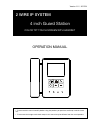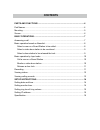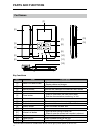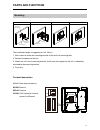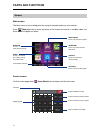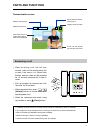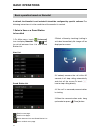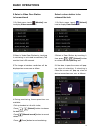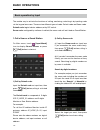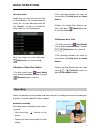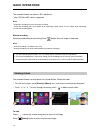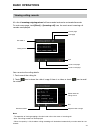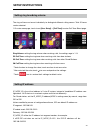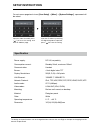- DL manuals
- XtendLan
- Security System
- DPM-D246-IP
- User manual
XtendLan DPM-D246-IP User manual
OPERATION MANUAL
Version 1.0 / 201704
4 inch Guard Station
2 WIRE IP SYSTEM
COLOR TFT TOUCH SCREEN WITH HANDSET
• Please read this manual carefully before using the product you purchase,and keep it well for future
use.
• Please note that images and sketch maps in this manual may be different from the actual product.
REC
2
Summary of DPM-D246-IP
Page 1
Operation manual version 1.0 / 201704 4 inch guard station 2 wire ip system color tft touch screen with handset • please read this manual carefully before using the product you purchase,and keep it well for future use. • please note that images and sketch maps in this manual may be different from th...
Page 2: Precautions
Precautions • slots or openings in the back of the monitor, are provided for ventilation and to ensure reliable operation of the video monitor or equipment and to protect if from overheating. These openings must not be blocked or covered. The monitor should never be placed near or over a radiator or...
Page 3: Contents
Contents parts and functions ..................................................................................... 4 part names............................................................................................................. 4 mounting .......................................................
Page 4: Parts and Functions
-4- parts and functions key functions no. Item description [1] color lcd touch screen • see the menu details • display videos and images [2] handset pick up to answer the call [3] monitor button monitor the video from the selected door station [4] manual record button press to capture videos [5] clo...
Page 5: Parts and Functions
-5- the installation height is suggested to 145~160cm. 1. Use screws to fasten the mounting bracket to the wall with mounting box. 2. Connect the power to the unit. 3. Mount the unit to the mounting bracket, make sure the magnet on the unit is absolutely attached to the mounting bracket. 4. Final vi...
Page 6: Parts and Functions
-6- parts and functions the main menu is your starting point for using all the applications on your monitor. Press [home] button or touch anywhere of the screen on monitor in standby mode, the main menu will appear as follow: on main menu page,touch [input mode] icon to display the search screen. Ma...
Page 7: Parts and Functions
-7- 00:10 [9002]cds2 parts and functions displays calling source. Shows status of talking, unlocking ect. Displays while recording. Displays talking time. If the calling source is a video door station, video will be displayed. Communication screen touch it to end the talk- ing and close the screen. ...
Page 8: Basic Operations
-8- basic operations in default, the namelist is not included.It should be configured by specific software.The following instructions is in the condiction of the namelist is created. 1.On main menu, touch [intercom] icon to display namelist. Touch icon to switch between user list and guard station l...
Page 9: Basic Operations
-9- 1.On main menu, touch [monitor] icon to display video resource list. 1.On main menu, touch [unlock] icon to display door station list. Basic operations 2.Select a video door station to be monitored select a door station to be released the lock 2.Select a video door station by touching it,minitor...
Page 10: Basic Operations
-10- basic operations the another way to activate the functions of calling, monitoring, unlocking is by inputting code via the keypad on screen. There are two different types of code: default code and room code. Default code: logical device address,set by dip switch. Room code: configured by softwar...
Page 11: Basic Operations
-11- maybe you just know the name of user or guard station. For example,input the name “jim” on input box,then touch the key “ search”, all users or guard sta- tions called “jim” will be displayed. Basic operations videos are possible to be recorded, and both automatic recording and manual recording...
Page 12: Basic Operations
-12- the recorded videos are stored in sd card directly. * max. 32g micro sd card is supported. Note: * automatic recording function cannot be cancelled. * automatic recording does not available while monitoring a door station. To save videos while monitoring, see manual recording below. Basic opera...
Page 13: Basic Operations
-13- basic operations all calls of incoming,outgoing,missed will be recorded and can be reviewed afterwards. On main menu page, touch [event] ->[incoming call] icon, the most recent incoming call records are displayed. Current page total page calling source recall the station scroll to next page scr...
Page 14: Setup Instructions
-14- setup instructions you can correct the current date at and time any time by following the procedure below. 1.On main menu page, touch icons [user setup] ->[date&time] to enter date&time setting page. 2.Touch the setting target of year, month, date, hour,minute and second individually, then inpu...
Page 15: Setup Instructions
-15- the ring call tone can be set individually to distinguish different calling source. Total 20 tones can be selected. 1.On main menu page, touch icons [user setup] ->[call tone] to enter call tone select page. Ip_node_id is the critical address in 2-wire ip system, instead of tranditional ip addr...
Page 16: Setup Instructions
Specification power supply: dc 24v, no-polarity consumption current: standby 50ma, maximum 150ma communication: handset screen: 4 inch digital color tft display resolutions: 320(r, g, b) x 240 pixels lan ethernet: 10base-t, 100base-tx network protocol: ipv4, tcp, udp, rtsp, rtp, rtcp, igmp, dhcp, nt...