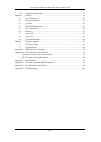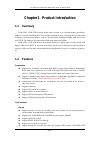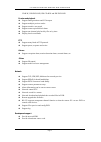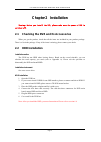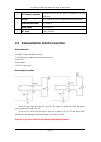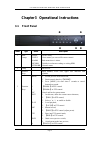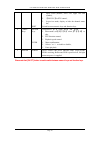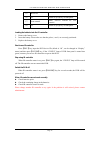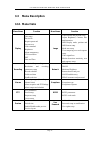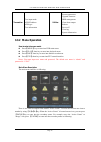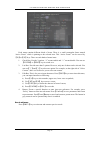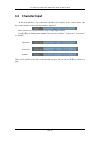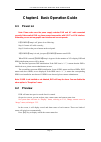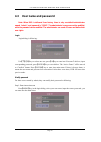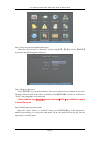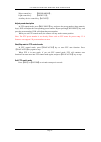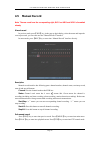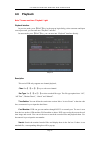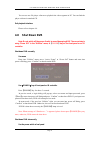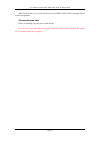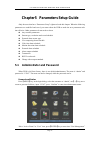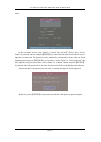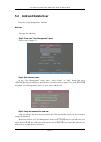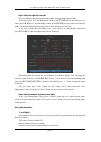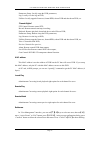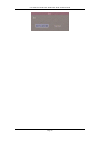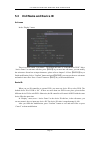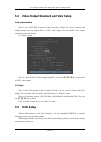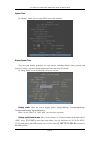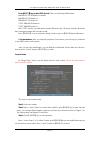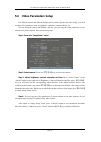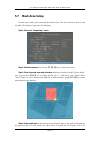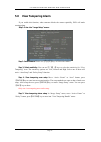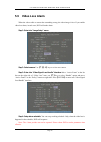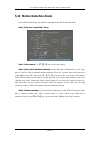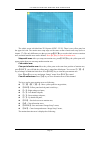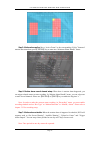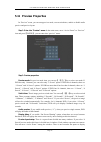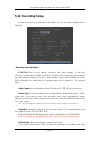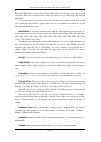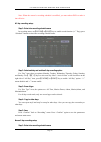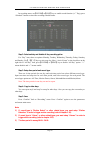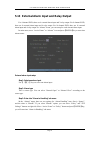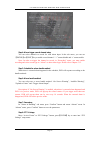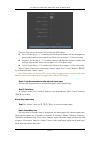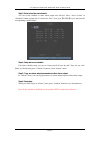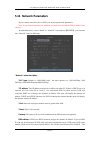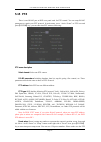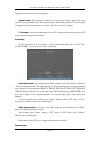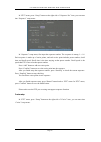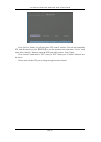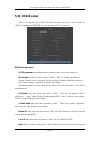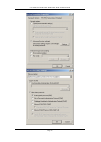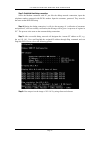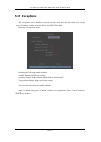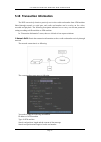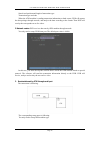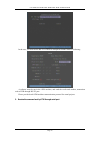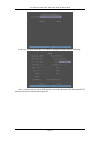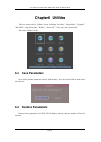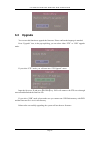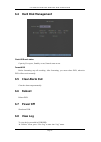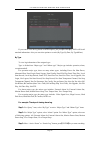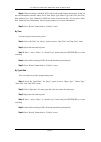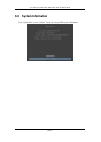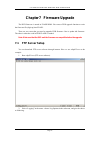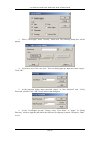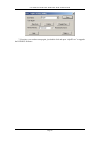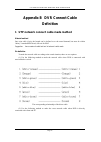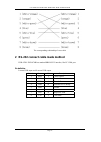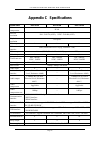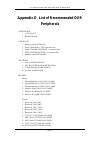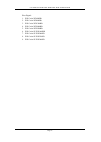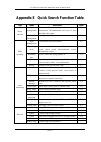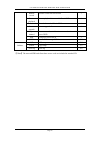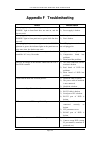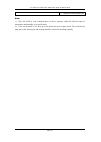- DL manuals
- XtendLan
- DVR
- DVR-1670
- User Manual
XtendLan DVR-1670 User Manual
Summary of DVR-1670
Page 1
User manual of dvr-470b / dvr-870b / dvr-1670b net dvr page 1 dvr‐470b / dvr‐870b / dvr‐1670b net video digital recorder user’s guide.
Page 2
User manual of dvr-470b / dvr-870b / dvr-1670b net dvr page 2 index chapter1 product introduction .................................................................................................. 4 1.1 summary ............................................................................................
Page 3
User manual of dvr-470b / dvr-870b / dvr-1670b net dvr page 3 5.18 transaction information .......................................................................................... 77 chapter6 utilities ...................................................................................................
Page 4: Chapter1 Product
User manual of dvr-470b / dvr-870b / dvr-1670b net dvr page 4 chapter1 product introduction 1.1 summary dvr-470b / dvr-870b network digital video recorder is an excellent digital surveillance product. It uses the embedded mcu and real time operating system, combining the most advanced technology in ...
Page 5
User manual of dvr-470b / dvr-870b / dvr-1670b net dvr page 5 cd-r/w, usb dvd-r/w, ide cd-r/w and ide dvd-r/w. Preview and playback z support analog moniotor and vga output. Z support multiple preview modes. Z support sensitive area mask. Z support camera spiteful block alarm. Z support one channel ...
Page 6: Chapter2 Installation
User manual of dvr-470b / dvr-870b / dvr-1670b net dvr page 6 chapter2 installation warning: before you install the dvr, please make sure the power of dvr is switched off. 2.1 checking the dvr and its accessories when you get the product, check that all the items are included in your product package...
Page 7: 2.3
User manual of dvr-470b / dvr-870b / dvr-1670b net dvr page 7 2.3 rear panel description o npq rstu dvr-1670b rear panel o npq rstu dvr-870b rear panel norp q osrtu dvr-470b rear panel index physical interface description 1 video input standard bnc. 2 video output connect monitor, output video and m...
Page 8: 2.4 External
User manual of dvr-470b / dvr-870b / dvr-1670b net dvr page 8 6 utp network interface connect network devices. Refer to appendix b for pin definition. 7 rs-485 ptz connection. Refer to appendix b for pin definition. External alarm input 4/8 alarm in. Relay output 2/4 alarm out 8 ac input 100v~240vac...
Page 9: Chapter3 Operational
User manual of dvr-470b / dvr-870b / dvr-1670b net dvr page 9 chapter3 operational instructions 3.1 front panel n o p q r index type name description 1 state lamps ready status alarm record network dvr is ready. Green means you can use ir remote control. Red means there is alarm. Twinkle in red mean...
Page 10
User manual of dvr-470b / dvr-870b / dvr-1670b net dvr page 10 shift 1. Input switch (number, lower case, upper case and symbol); 2. 【 focus+】in ptz control; 3. In preview mode, display or hide the channel status bar. Switch between numeric keys and function keys 4 control keys direction keys enter ...
Page 11: 3.2 Ir
User manual of dvr-470b / dvr-870b / dvr-1670b net dvr page 11 3.2 ir controller index name description 1 power turnoff device. 2 dev enable/disable ir remote control 3 numeric keys same as numeric keys of front panel. 4 edit same as edit key of front panel. 5 a same as a key of front panel. 6 rec s...
Page 12
User manual of dvr-470b / dvr-870b / dvr-1670b net dvr page 12 15 reserved 16 f1 same as【f1】key of front panel. 17 lens control iris, focus zoom for lens control. 18 f2 same as【f2】key of front panel. Loading the batteries into the ir controller 1. Remove the battery cover. 2. Insert the battery. Ple...
Page 13: 3.3 Menu
User manual of dvr-470b / dvr-870b / dvr-1670b net dvr page 13 3.3 menu description 3.3.1 menu items menu name function menu name function display unit name device id require password screen saver video standard brightness menu transparency vga resolution dst date and time image camera name and posi...
Page 14: 3.3.2 Menu Operation
User manual of dvr-470b / dvr-870b / dvr-1670b net dvr page 14 transaction text input mode atm ip address atm type text information utilities restore parameters upgrade firmware hdd management clear alarm output reboot power off view log system information 3.3.2 menu operation how to enter into menu...
Page 15
User manual of dvr-470b / dvr-870b / dvr-1670b net dvr page 15 each menu contains different kinds of items. There is a small rectangular frame named “active frame” which is pointing to the selected item. This “active frame” can be moved by 【 Æ】or【Å】keys. There are such kinds of menu items: 1. Check ...
Page 16: 3.4 Character
User manual of dvr-470b / dvr-870b / dvr-1670b net dvr page 16 3.4 character input in the menu interface, if you enter into edit status (for example, in the “camera name” edit box), at the bottom of screen, the input status is appeared: here it means you can press numeric keys to input digital numbe...
Page 17: Chapter4 Basic
User manual of dvr-470b / dvr-870b / dvr-1670b net dvr page 17 chapter4 basic operation guide 4.1 power on note: please make sure the power supply matches dvr and ac cable connected correctly. Before switch dvr on, please connect one monitor with vout or vga interface. Otherwise, you can not see gra...
Page 18
User manual of dvr-470b / dvr-870b / dvr-1670b net dvr page 18 camera record status is following: icon icon color status description white no video signal yellow vdieo input pink manual recording green real time recording blue motion detect recording red external alarm recording.
Page 19
User manual of dvr-470b / dvr-870b / dvr-1670b net dvr page 19 camera alarm status is following: icon icon color status description white video signal lost yellow view tampering alarm pink motion&external alarm green no alarm blue motion alarm red external alarm press numeric keys to switch over ind...
Page 20: 4.3
User manual of dvr-470b / dvr-870b / dvr-1670b net dvr page 20 4.3 user name and password note: when dvr is delivered from factory, there is only one default administrator named “admin”, and password is “12345”. The administrator’s name can not be modified, while the password can be modified. The ad...
Page 21
User manual of dvr-470b / dvr-870b / dvr-1670b net dvr page 21 setp 2: enter into password modification menu move the “active frame” to “password” icon by using【Æ】/【Å】keys. Press【enter】 key to enter into following password menu: step 3: input new password press【edit】key to enter into edit box. You c...
Page 22: 4.4 Ptz
User manual of dvr-470b / dvr-870b / dvr-1670b net dvr page 22 4.4 ptz control note: the user must have the “ptz control” right. Ptz control interface in preview mode, press【ptz】key, in the login dialog, select one user name and input the correct password, you can enter into ptz control interface. I...
Page 23
User manual of dvr-470b / dvr-870b / dvr-1670b net dvr page 23 wiper control key: 【 wiper/menu】; light control key: 【 light/f1】; auxiliary device control key:【aux/f2】 adjust preset description in ptz control mode, press【rec/shot】key, and press the preset number (three numeric keys), dvr will adjust ...
Page 24: 4.5 Manual
User manual of dvr-470b / dvr-870b / dvr-1670b net dvr page 24 4.5 manual record note: the user must have the corresponding right, dvr has hdd and hdd is formatted already. Manual record in preview mode, press【rec】key, in the pop-up login dialog, select the name and input the correct password, you c...
Page 25: 4.6 Playback
User manual of dvr-470b / dvr-870b / dvr-1670b net dvr page 25 4.6 playback note: the user must have “playback” right. Playback interface in preview mode, press【play】key, in the pop-up login dialog, select username and input correct password, you can enter into “playback” interface. In menu mode, pr...
Page 26
User manual of dvr-470b / dvr-870b / dvr-1670b net dvr page 26 play by time: playback the recorded stream directly based on the time section. Select page: in the file list box, each page will only display 8 files. If the matched files are more than 8, you can select page to list other files. 500 pag...
Page 27
User manual of dvr-470b / dvr-870b / dvr-1670b net dvr page 27 section, move “active frame” to “play” button, press【enter】key, dvr will start to playback based on time section. 3. Search by card no and playback file: in the playback interface, select channel number, record type, enable card no. Sear...
Page 28
User manual of dvr-470b / dvr-870b / dvr-1670b net dvr page 28 play speed. Exit playback in playback interface, press【esc】key to enter into preview mode. In playback interface, press【menu】key to enter into main menu, press【rec】key to enter into manual record, and press【ptz】key to enter into ptz cont...
Page 29: 4.7
User manual of dvr-470b / dvr-870b / dvr-1670b net dvr page 29 4.7 backup recorded files note: the user must have “playback” right. Please connect with backup devices before you start to backup. In the playback interface, you can backup the recorded files. In the preview mode, press【play】key, in the...
Page 30
User manual of dvr-470b / dvr-870b / dvr-1670b net dvr page 30 step 2: select the files that you want to backup in the file list box, use【↑】or【↓】keys to move the scroll bar. When the scroll bar stays at the file you wan to backup, press【edit】key to select it. The symbol “9” is the selection tag. You...
Page 31: 4.8
User manual of dvr-470b / dvr-870b / dvr-1670b net dvr page 31 you can use our file player software to playback the video segment in pc. You can find the player software in attached cd. Exit playback interface please refer to chapter 4.6. 4.8 shut down dvr note: do not switch off the power directly ...
Page 32
User manual of dvr-470b / dvr-870b / dvr-1670b net dvr page 32 when dvr is run, if you switch off the power, the hdd in dvr will be damaged. Please avoid such operation. Take away the power cable please avoid taking away the power cable directly. Note: in some cases, when the power supply is abnorma...
Page 33: 5.1
User manual of dvr-470b / dvr-870b / dvr-1670b net dvr page 33 chapter5 parameters setup guide only the users that have “parameters setup” right need read this chapter. When the following parameters are modified and saved, you must reboot the dvr to make the new parameters take into effective. Other...
Page 34
User manual of dvr-470b / dvr-870b / dvr-1670b net dvr page 34 menu. In the user name list box, only “admin” is existed. You can use【→】key, move “active frame” to password edit box, and press【edit】key to enter into edit status. Press numeric keys to input the new password. The password is only combi...
Page 35: 5.2
User manual of dvr-470b / dvr-870b / dvr-1670b net dvr page 35 5.2 add and delete user enter into “user management” interface. Add user the steps are following: step 1: enter into “user management” menu please refer to chapter 5.1 step 2: add new user name in the “user management” menu, move “active...
Page 36
User manual of dvr-470b / dvr-870b / dvr-1670b net dvr page 36 step 3: setup the rights for new user the new added user has not any operational rights. You must setup rights for him. In the users list box of “user management” menu, use【Ç】 【 È】keys to select the new user name, then use【Æ】key to “defa...
Page 37
User manual of dvr-470b / dvr-870b / dvr-1670b net dvr page 37 parameters setup: locally setup the dvr parameters; log: locally view the log on dvr; utilities: locally upgrade firmware, format hdd, reboot dvr and shut down dvr, etc. “remote rights”: ptz control: remote control ptz; record: remote ma...
Page 38
User manual of dvr-470b / dvr-870b / dvr-1670b net dvr page 38.
Page 39: 5.3
User manual of dvr-470b / dvr-870b / dvr-1670b net dvr page 39 5.3 unit name and device id unit name in the “display” menu: there is an item named “unit name”. The default unit name is “embedded net dvr”. Move “active frame” to unit name edit box, press【edit】key to enter into edit status, you can mo...
Page 40: 5.4
User manual of dvr-470b / dvr-870b / dvr-1670b net dvr page 40 5.4 video output standard and vga setup video output standard there is one vout bnc connector at the rear panel of dvr. It is used to connect with analog monitor and can support pal or ntsc video output. You can modify video output stand...
Page 41
User manual of dvr-470b / dvr-870b / dvr-1670b net dvr page 41 system time in “display” menu, you can setup dvr system date and time. Display system time you can setup display properties for each camera, including display status, position and format. Of course, you can copy the properties of one cam...
Page 42
User manual of dvr-470b / dvr-870b / dvr-1670b net dvr page 42 press【edit】key to select osd format. There are following osd formats: mm dd yyyy w hh:mm:ss (default) mm dd yyyy hh:mm: ss dd mm yyyy hh:mm:ss yyyy mm dd w hh:mm:ss yyyy mm dd hh:mm:ss here yyyy means year, mm means month, dd means day, ...
Page 43
User manual of dvr-470b / dvr-870b / dvr-1670b net dvr page 43 setup camera name position if you do not want to display camera name, just disable the check box beside camer name edit box. The disable flag is “×”. If you enable the check box, you can setup the camera name position. You can copy the p...
Page 44: 5.6
User manual of dvr-470b / dvr-870b / dvr-1670b net dvr page 44 5.6 video parameters setup for different camera and different background, in order to get the best video image, you need to adjust video parameters such as brightenss, saturation, contrast and hue, etc. You can setup the camera individua...
Page 45: 5.7 Mask
User manual of dvr-470b / dvr-870b / dvr-1670b net dvr page 45 5.7 mask area setup in some cases, maybe you want mask the sensitive area. This area will not be preview and recorded. The mask area setup steps are following: step 1: enter into “image setup” menu: step 2: select one camera: you can use...
Page 46
User manual of dvr-470b / dvr-870b / dvr-1670b net dvr page 46 ntsc), you can use【↑】 【↓】 【→】 【←】 keys to move the yellow pane to your hope position and press【edit】key, the yellow pane will be turned into red, then you can use【↑】 【↓】 【→】 【←】 keys to extend the red pane. This red area is the mask area...
Page 47: 5.8 View
User manual of dvr-470b / dvr-870b / dvr-1670b net dvr page 47 5.8 view tampering alarm if you enable this function, when someone blocks the camera spitefully, dvr will make warning alarm. Step 1: enter into “image setup” memu: step 2: select camera: please use【Ç】 【 È】keys to select one camera. Step...
Page 48
User manual of dvr-470b / dvr-870b / dvr-1670b net dvr page 48 step 6: alarm schedule setup: when there is view tampering alarm happened, dvr will handle the alarm based on the schedule. You can set 4 periods for each day one week. Also you can copy the schedule of one day to other days. Notes: time...
Page 49: 5.9 Video
User manual of dvr-470b / dvr-870b / dvr-1670b net dvr page 49 5.9 video loss alarm when the video cable or camera has something wrong, the video image is lost. If you enable video loss alarm, in such case, dvr will make alarm. Step 1: enter into “image setup” menu: step 2: select camera: use【Ç】 【 È...
Page 50
User manual of dvr-470b / dvr-870b / dvr-1670b net dvr page 50 step 5: setup alarm policy: you can select one or more response solutions, including “on screen warning”, “audible warning”, “upload to center” and “trigger alarm output”. You can use 【↑】【↓】and 【edit】key to enable or disable them. “×” is...
Page 51
User manual of dvr-470b / dvr-870b / dvr-1670b net dvr page 51 5.10 motion detection alarm if you enable this function, when there is motion detected, dvr will make alarm. Step 1: enter into “image setup” menu: step 2: select camera: use【Ç】 【 È】key to select one camera. Step 3: select motion detecti...
Page 52
User manual of dvr-470b / dvr-870b / dvr-1670b net dvr page 52 the whole screen is divided into 22*18 panes (ntsc: 22*15). There is one yellow panel on the upper left side. The motion area setup steps are the same as that of mask area setup (refer to chapter 5.7). The only differences are that you c...
Page 53
User manual of dvr-470b / dvr-870b / dvr-1670b net dvr page 53 step 5: motion alarm policy: move “active frame” to the corresponding “policy” button of motion detection alarm, press【enter】key to enter into “motiomn alarm handle” menu: step 6: motion alarm record channel setup: when there is motion a...
Page 54
User manual of dvr-470b / dvr-870b / dvr-1670b net dvr page 54 step 8: motion alarm handle method setup: you can select one or more handle methods such as “on screen warning”, “audible warning”, “upload to center” and “trigger alarm output”. Description: if “on screen warning” is enabled, when there...
Page 55: 5.11 Preview Properties
User manual of dvr-470b / dvr-870b / dvr-1670b net dvr page 55 5.11 preview properties in “preview” menu, you can setup preview mode, screen switch time, enable or disable audio preview and preview layout. Step 1: enter into “preview” menu: in the main menu, move “active frame” to “preview” icon and...
Page 56
User manual of dvr-470b / dvr-870b / dvr-1670b net dvr page 56 the preview order of all cameras. First select the biggest screen preview mode, for example, for 16-channel dvr, select “16 screen” preview mode so that all windows are display in the square. Secondly, move “active frame” to one of these...
Page 57: 5.12 Recording Setup
User manual of dvr-470b / dvr-870b / dvr-1670b net dvr page 57 5.12 recording setup in main menu, there is an icon named “recording”. You can enter into recording menu as following: “recording” menu description: if hd full: there are two options: “overwrite” and “stop recording”. If you select “over...
Page 58
User manual of dvr-470b / dvr-870b / dvr-1670b net dvr page 58 movement. When there is not much movement, dvr will use low bit rate, while there is much movement, dvr will use high bit rate. In this case, dvr can save hdd usage and network bandwidth. If you select fixed bit rate, dvr will use the fi...
Page 59
User manual of dvr-470b / dvr-870b / dvr-1670b net dvr page 59 note: when the camera’s recording schedule is modified, you must reboot dvr to make it into effective. All day recording setup: step 1: enter into recording schedule menu in recording menu, use【enter】or【edit】key to enable record function...
Page 60
User manual of dvr-470b / dvr-870b / dvr-1670b net dvr page 60 in recording menu, use【enter】or【edit】key to enable record function (“9” flag), press “schedule” button to enter into recording schedule menu. Step 2: select ond day and disable all day recording option for “day” item, there are options: ...
Page 61
User manual of dvr-470b / dvr-870b / dvr-1670b net dvr page 61 5.13 external alarm input and relay output for 4-channel dvr, there are 4 external alarm input and 2 relay output. For 8-channel dvr, there are 8 external alarm input and 4 relay output. For 16-channel dvr, there are 16 external alarm in...
Page 62
User manual of dvr-470b / dvr-870b / dvr-1670b net dvr page 62 step 4: alarm trigger record channel setup you can select channels to record for each alarm input. In the sub menu, you can use 【 enter】or【edit】key to enable record channel. “×” means disable and “9 means enable. Note: in order to trigge...
Page 63
User manual of dvr-470b / dvr-870b / dvr-1670b net dvr page 63 first select one camera, then select one of following ptz linkage: z preset: set the flag as “9” to enable preset, in the preset number edit box and input one preset number that has been setup already. Please refer to chapter 5.15 for pr...
Page 64
User manual of dvr-470b / dvr-870b / dvr-1670b net dvr page 64 step 3: enter into alarm out schedule you can set the schedule to make alarm output into effective. Move “active frame” to “schedule” button on right side of “alarm out time” item, press【enter】key to enter into the corresponding schedule...
Page 65: 5.14 Network Parameters
User manual of dvr-470b / dvr-870b / dvr-1670b net dvr page 65 5.14 network parameters if you want use network to access dvr, you must setup network parameters. Note: if any network parameter is modified, you must save and reboot dvr to make it into effective. In main menu, move “active frame” to “n...
Page 66
User manual of dvr-470b / dvr-870b / dvr-1670b net dvr page 66 dns server with that fixed internet ip can receive dvr information and used to resolve dvr dynamic ip. This dns is special software, not the normal domain name server. You can use the provided sdk to develop this dns software. Multicast ...
Page 67: 5.15 Ptz
User manual of dvr-470b / dvr-870b / dvr-1670b net dvr page 67 5.15 ptz there is one rs-485 port at dvr rear panel used for ptz control. You can setup rs-485 parameters to match your ptz protocol. In main menu, move “active frame” to ptz icon and press【enter】key, you can enter into ptz menu as follo...
Page 68
User manual of dvr-470b / dvr-870b / dvr-1670b net dvr page 68 support preset function before you setup preset. Sequence setup: each sequence is made up of several curise points. Each cruise point includes one preset number, dwell time and dwell speed. Please make sure the ptz you are using can supp...
Page 69
User manual of dvr-470b / dvr-870b / dvr-1670b net dvr page 69 in “ptz” menu, press “setup” button on the right side of “sequence no” item, you can enter into “sequence” setup menu: in “sequence” setup menu, first input the sequence number. The sequence is among 1 --- 16. Each sequence is made up of...
Page 70
User manual of dvr-470b / dvr-870b / dvr-1670b net dvr page 70 press “reccru” button, you will enter into “ptz control” interface. You can start controlling ptz with direction keys, press【enter】to save the operation track and return “cruise” setup menu. Press “startcru” button to repeat the ptz trac...
Page 71: 5.16 Rs232 Setup
User manual of dvr-470b / dvr-870b / dvr-1670b net dvr page 71 5.16 rs232 setup there is one rs-232 port at dvr rear panel. In main menu, move “active frame” to “rs232” icon and perss【enter】key, you enter into “rs232” setup menu: rs232 menu description rs-232 parameters: including baud rate, data bi...
Page 72
User manual of dvr-470b / dvr-870b / dvr-1670b net dvr page 72 net. Username, password and verify password: only used when work mode is “ppp”. Used for login when remote pc dialup through pstn. Phone: only used when work mode is “ppp” and ppp mode is “active”. It is the phone number of remote pc. Ca...
Page 73
User manual of dvr-470b / dvr-870b / dvr-1670b net dvr page 73 step 3: save setup in “recording” menu, press “confirm” button to save parameters. Step 4: setup modem used on dvr side use dce calbe to connect modem with pc serial port. You can use hyperterminal or netterm to setup modem: at&f ---- re...
Page 74
User manual of dvr-470b / dvr-870b / dvr-1670b net dvr page 74.
Page 75
User manual of dvr-470b / dvr-870b / dvr-1670b net dvr page 75 step 3: establish the dialup connection select the modem connected with pc just like the dialup network connection, input the telephone number connected with dvr’s modem. Input the username, password. They must be the same as that dvr pp...
Page 76: 5.17 Exceptions
User manual of dvr-470b / dvr-870b / dvr-1670b net dvr page 76 5.17 exceptions the exceptions can be handled at present include: hard disk full, hard disk error, illegal access, ip address conflict, network failure, and ntsc/pal differ. Enter into “exceptions” menu: including the following handle me...
Page 77
User manual of dvr-470b / dvr-870b / dvr-1670b net dvr page 77 5.18 transaction information the dvr can actively obtain or passively receive the credit card number from atm machine linked through network or serial port, and credit card number can be overlay on live video, recorded and playback. The ...
Page 78
User manual of dvr-470b / dvr-870b / dvr-1670b net dvr page 78 start & end position and length of transaction type transaction type and code when the atm machine is sending transaction information to bank center, dvr will capture the data package through network, and analyse the data according to th...
Page 79
User manual of dvr-470b / dvr-870b / dvr-1670b net dvr page 79 in the case, you must set the rs-232 of dvr as transparent channel mode as following: a software must be run in the atm machine, and send the credit card number, transaction code to dvr through rs-232 port. Please provide detail atm mach...
Page 80
User manual of dvr-470b / dvr-870b / dvr-1670b net dvr page 80 in the case, you must set the rs-232 of dvr as transparent channel mode as following: also, a software must be run in atm machine, and send command to dvr through rs-232 port based on special communication protocol..
Page 81: Chapter6 Utilities
User manual of dvr-470b / dvr-870b / dvr-1670b net dvr page 81 chapter6 utilities there are many tools in “utilities” menu. Including “savepara”, “restorepara”, “upgrade”, “hard disk”, “stop alarm out”, “reboot”, “power off”, “view log” and “system info”. Enter into “utilities” menu: 6.1 save parame...
Page 82: 6.3 Upgrade
User manual of dvr-470b / dvr-870b / dvr-1670b net dvr page 82 6.3 upgrade you can use this function to upgrade the firmware. Please confirm the language is matched. Press “upgrade” icon, in the pop-up dialog, you can select either “ftp” or “usb” upgrade mode. If you select “ftp” mode, you will ente...
Page 83: 6.4
User manual of dvr-470b / dvr-870b / dvr-1670b net dvr page 83 6.4 hard disk management check hdd work status capacity, free space, stand by or not, normal status or not. Format hdd before formatting stop all recording. After formatting, you must reboot dvr, otherwise dvr will not work normally. 6.5...
Page 84
User manual of dvr-470b / dvr-870b / dvr-1670b net dvr page 84 if you want to view the log based on default option, just press【enter】key. Dvr will list all matched information. Also you can select options to search (by type, by date, by type&date). By type to view log information of the assigned typ...
Page 85
User manual of dvr-470b / dvr-870b / dvr-1670b net dvr page 85 step 4: when searching is finished, dvr will list all matched alarm information. In the list box, the information includes: index, occur time, major type, minor type, panel user, net user, host address, para. Type, channel no, hdd no, al...
Page 86: 6.9 System
User manual of dvr-470b / dvr-870b / dvr-1670b net dvr page 86 6.9 system information press “system info” icon in “utilities” menu, you can get dvr system information:.
Page 87: Chapter7 Firmware
User manual of dvr-470b / dvr-870b / dvr-1670b net dvr page 87 chapter7 firmware upgrade the dvr firmware is stored in flash rom. You can use dvr upgrade function to write the firmware file (digicap) into flash. There are two cases that you need to upgrade dvr firmware. One is update old firmware. T...
Page 88
User manual of dvr-470b / dvr-870b / dvr-1670b net dvr page 88 3. Select “users/rights” under “security” menu item. The following dialog box will be pop-up. 4. Create new user. Click “new user’. New user dialog pops up. Input user name “target”. Click “ok”. 5. In the password dialog, input password ...
Page 89
User manual of dvr-470b / dvr-870b / dvr-1670b net dvr page 89 7. Next time, you need not setup again, just double click and open “wftpd32.Exe” to upgrade the dvr/dvs firmware..
Page 90: 7.2 Upgrade
User manual of dvr-470b / dvr-870b / dvr-1670b net dvr page 90 7.2 upgrade mode 1. Use client software to upgrade the firmware file. You do not need to use ftp server software. Please refer to the client software user manual for detail information. 2. Use “ftp” function of “upgrade” sub menu in “uti...
Page 91
User manual of dvr-470b / dvr-870b / dvr-1670b net dvr page 91 appendix a hdd capacity calculation calculate total capacity needed by each dvr according to video recording (video recording type and video file storage time). Step 1: according to formula (1) to calculate storage capacity i q that is t...
Page 92: Definition
User manual of dvr-470b / dvr-870b / dvr-1670b net dvr page 92 appendix b dvr connect cable definition 1 utp network connect cable made method material and tool one twist cable (8 pin, the length can be defined as to the actual demand, but must be within 100m), 2 standard rj45 head, one tool for rj4...
Page 93
User manual of dvr-470b / dvr-870b / dvr-1670b net dvr page 93 the corresponding relationship of cross cable 2 rs-232 connect cable made method dvr-470b / dvr-870b has standard db9 rs-232 interface, like pc com port. Pin definition i means dvr input and o means dvr output. Pin index name i/o descrip...
Page 94: Appendix C Specifications
User manual of dvr-470b / dvr-870b / dvr-1670b net dvr page 94 appendix c specifications model name dvr-470b dvr-870b dvr-1670b video compression h.264 preview resolution pal: 704*576 (4cif), ntsc: 704*480 (4cif) playback resolution cif/qcif video input 4 8 16 video input interface bnc (electrical l...
Page 95
User manual of dvr-470b / dvr-870b / dvr-1670b net dvr page 95 power consumption 20--42w (without hdd) working temperature -10℃--+55℃ working humidity 10%--90% size 14.25 inch standard (440mm*390mm*70mm) weight ≤ 8kg (without hdd and cd-r/w) pal: 176*144(qcif), 352*288(cif), 704*288(2cif), 528*384(d...
Page 96: Peripherals
User manual of dvr-470b / dvr-870b / dvr-1670b net dvr page 96 appendix d list of recommended dvr peripherals usb dvd-r/w: 1. Lg gsa-e10l 2. Benq ew164b usb cd-r/w: 1. Benq external 5232wi-ok2 2. Asus crw-4824a + usb convertor case 3. Sony cd-r/rw crx230ad + convertor cable 4. Sony cd-r/rw crx225e +...
Page 97
User manual of dvr-470b / dvr-870b / dvr-1670b net dvr page 97 west digital: 1. Wd caviar wd400bb 2. Wd caviar wd800bb 3. Wd caviar wd1200bb 4. Wd caviar wd2000bb 5. Wd caviar wd2500bb 6. Wd caviar se wd1600bb 7. Wd caviar se wd2000jb 8. Wd caviar se wd2500jb 9. Wd caviar se wd3000jb.
Page 98
User manual of dvr-470b / dvr-870b / dvr-1670b net dvr page 98 appendix e quick search function table type name description index safety function user management create and delete users. System has one default administrator. The administrator can create 15 users and define their rights. 5.2 password...
Page 99
User manual of dvr-470b / dvr-870b / dvr-1670b net dvr page 99 remote record remote record real time stream. * remote playback remote playback the recorded files in dvr * download download recorded files in dvr. * remote upgrade remote upgrade firmware. * transparent channel remote control serial de...
Page 100
User manual of dvr-470b / dvr-870b / dvr-1670b net dvr page 100 appendix f troubleshooting failure possible reasons after plugging in power, turning on the power switch, “power” light in front panel does not turn on, and fan does not work. 1) power cable is broken. 2) power supply is broken. After p...
Page 101
User manual of dvr-470b / dvr-870b / dvr-1670b net dvr page 101 3) old player sdk (playm4.Dll) notes: 1) place the dvr in well ventilated space so that it operates within the allowed range of temperature and humidity as in specification. 2) if the circuit board is wet, dust on circuit board can caus...