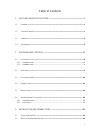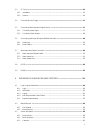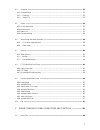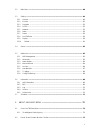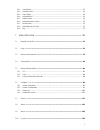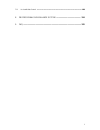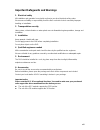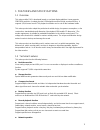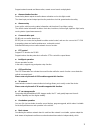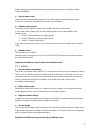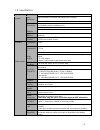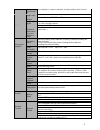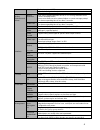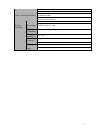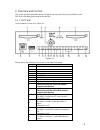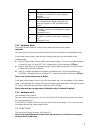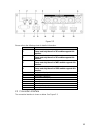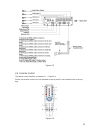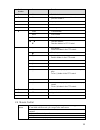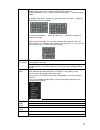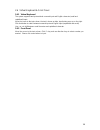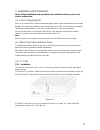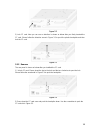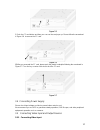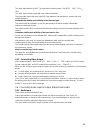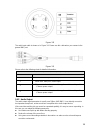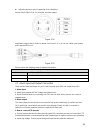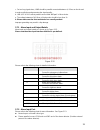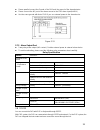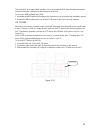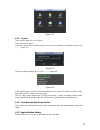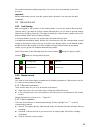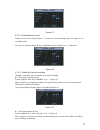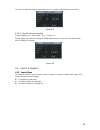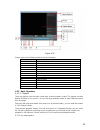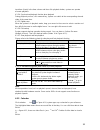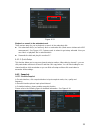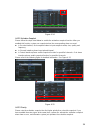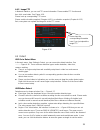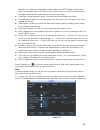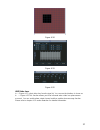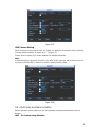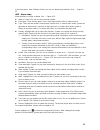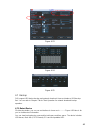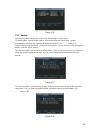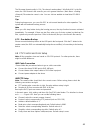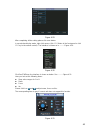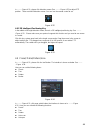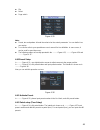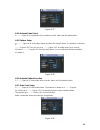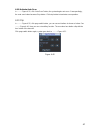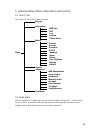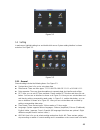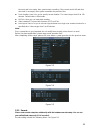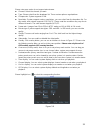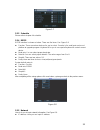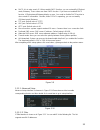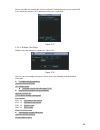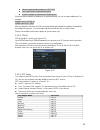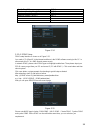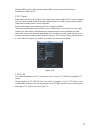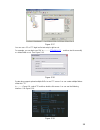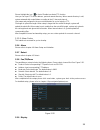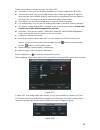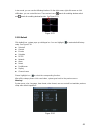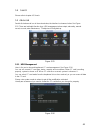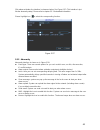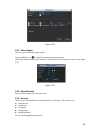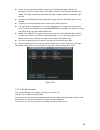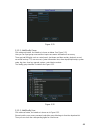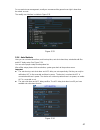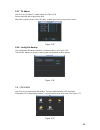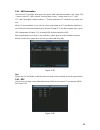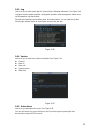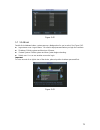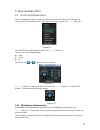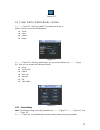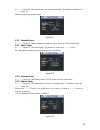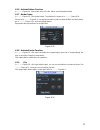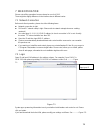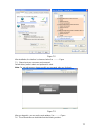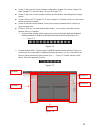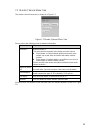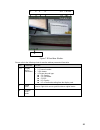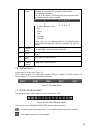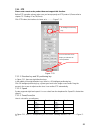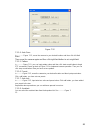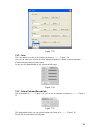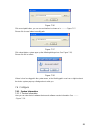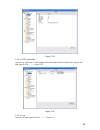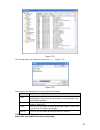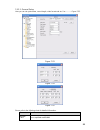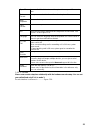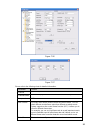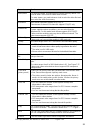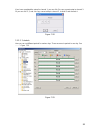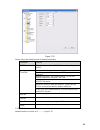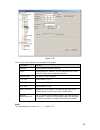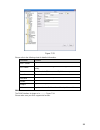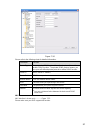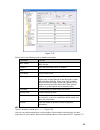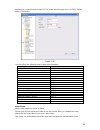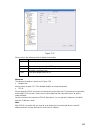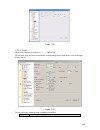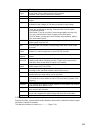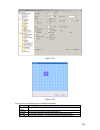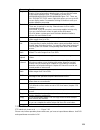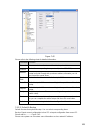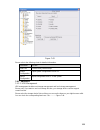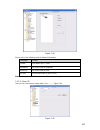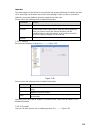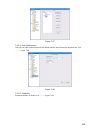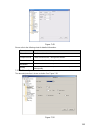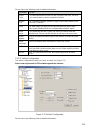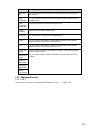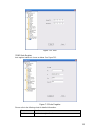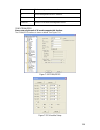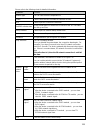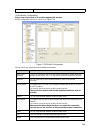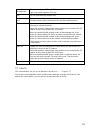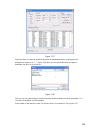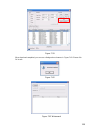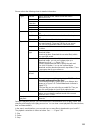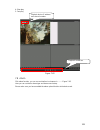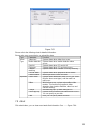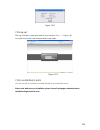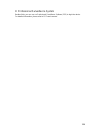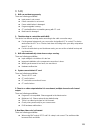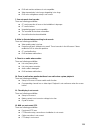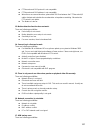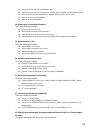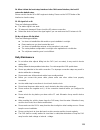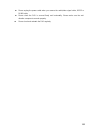- DL manuals
- XtendLan
- DVR
- DVR-411AUTO
- User Manual
XtendLan DVR-411AUTO User Manual
Summary of DVR-411AUTO
Page 1
Dvr-411auto mobile dvr user’s manual.
Page 2
I table of contents 1 features and specifications ................................................................ 1 1.1 overview ................................................................................................................................................. 1 1.2 technical features...
Page 3
I 3.3 cf card ................................................................................................................................................ 15 3.3.1 installation ..........................................................................................................................
Page 4
I 4.4 schedule ............................................................................................................................................. 31 4.4.1 schedule menu ...........................................................................................................................
Page 5
I 5.2 main menu .......................................................................................................................................... 48 5.3 setting .....................................................................................................................................
Page 6
I 6.2.1 preset setup .................................................................................................................................. 73 6.2.2 activate preset ..............................................................................................................................
Page 7
I 7.11 un-install web control .................................................................................................................... 123 8 professional surveillance system ............................................... 124 9 faq ...........................................................
Page 8: Welcome
Vii welcome thank you for purchasing our dvr! This user ’s manual is designed to be a reference tool for the installation and operation of your system. Here you can find information about this series dvr features and functions, as well as a detailed menu tree. Before installation and operation pleas...
Page 9
Viii important safeguards and warnings 1.electrical safety all installation and operation here should conform to your local electrical safety codes. We assume no liability or responsibility for all the fires or electrical shock caused by improper handling or installation. 2.transportation security h...
Page 10
1 1 features and specifications 1.1 overview this series mobile dvr is developed based on our latest display platform. It max supports 1280*1024 resolution. It adopts popular h.264 algorithm and have high encode efficiency. It supports 1/2/4-channel record. The playback resolution can be set via the...
Page 11
2 support network remote real-time monitor, remote record search and playback. alarm activation function several relay alarm outputs to realize alarm activation and on-site light control. The alarm input port and output port has the protection circuit to guarantee device safety. alarm overlay it...
Page 12
3 greatly optimizes the network transmission encode code and enhance the wireless network control compatibility. vehicle status record there are seven external alarm output ports. The alarm outputs support pre-defined setup. System can overlay this information to the screen or the bit stream. ha...
Page 13
4 1.4 specifications parameter 4-channel series system main processor high-performance industrial embedded micro controller os embedded linux system resources multiplex operations: multiple-channel record, multiple-channel playback and network operation simultaneously interface user-friendly graphic...
Page 14
5 color configuratio n hue, brightness, contrast, saturation and gain setup for each channel. Audio audio input 4-ch aviation-level 200-2000mv 10kΩ ports. Audio output 1-ch aviation-level 200-3000mv 5kΩ port. Bidirectional audio 1-ch active mic input channel 1-ch line out output channel cf card cf c...
Page 15
6 duplex transparent com network alarm input and output bidirectional audio. Motion detection and alarm motion detection zone setup: support 396((pal 22×18, ntsc 22×15)) detection zones. Various sensitivity levels. Alarm can activate record or external alarm or screen message prompt. The alarm respo...
Page 16
7 upgrade web browser, client-end and update tool. Login, logout and shutdown password login protection to guarantee safety user-friendly interface when logout. Provide the following options: logout /shutdown/ restart. Right authentication when shut down to make sure only those proper people can tur...
Page 17
8 2 overview and controls this section provides information about front panel and rear panel. When you install this series dvr for the first time, please refer to this part first. 2.1 front panel the front panel is shown as in figure 2-1. Figure 2-1 please refer to the following sheet for front pane...
Page 18
9 otherwise it is off. 15 cf card indication light the light is on when the cf card is working properly. Otherwise it is off. 16 working mode status indication light the corresponding working mode light is on when the system is in the specified working mode. 17 channel record indication light the li...
Page 19
10 figure 2-2 please refer to the following sheet for detailed information. Sn function 1 3g antenna port please note only the unit of 3g module supports this function. 2 sim card socket please note only the unit of 3g module supports this function. 3 wifi antenna port please note only the unit of w...
Page 20
11 figure 2-3 2.4 remote control the remote control interface is shown as in x282h282h282h figure 2-4. Please note remote control is not our standard accessory and it is not included in the accessory bag. Figure 2-4.
Page 21
12 serial number name function 1 view switch window 2 id click it to input device serial number, so that you can control it. 3 number 0 to 9 input password, channel or switch channel. 4 record record 5 aux auxiliary button 6 enter confirm button menu menu button esc cancel button direction buttons d...
Page 22
13 in input box, you can select input methods. Left click the corresponding button on the panel you can input numeral/english character (small/capitalized). Here ← stands for backspace button. _ stands for space button. In english input mode: _stands for input a backspace icon and ← stands for delet...
Page 23
14 2.6 virtual keyboard & front panel 2.6.1 virtual keyboard the system supports two input methods: numeral input and english character (small and capitalized) input. Move the cursor to the text column, the text is shown as blue, input button pops up on the right. Click that button to switch between...
Page 24
15 3 installation and connections note: all the installation and operations here should conform to your local electric safety rules. 3.1 check unpacked dvr when you receive the dvr from the forwarding agent, please check whether there is any visible damage. The protective materials used for the pack...
Page 25
16 figure 3-2 3) lock cf card. Now you can see an interface is shown as below after you firmly inserted the cf card. Please follow the direction arrow in figure 3-3 to push the plastic handspike and then lock the cf card. 3.3.2 remove figure 3-3 the rear panel is shown as below after you installed t...
Page 26
17 figure 3-5 3) push the cf card button and then you can see the card pops up. Please follow the arrowhead in figure 3-8 to remove the cf card. Figure 3-6 4) after you removed the cf card, please push the plastic handspike following the arrowhead in figure 3-7. Turn the key counter clock wise to lo...
Page 27
18 the video input interface is bnc. The input video format includes: pal/ntsc bnc(1.0v b p- p , b 75Ω. The video signal should comply with your national standards. The input video signal shall have high snr, low distortion; low interference, natural color and suitable lightness. Guarantee the stabi...
Page 28
19 figure 3-8 the audio input cable is shown as in figure 3-9. Please use this cable when your camera is the general bnc port. Figure 3-9 please refer to the following sheet for detailed information. Audio/video input cable (aviation port 4p male port) port color and definition 1 yellow bnc male por...
Page 29
20 adjust the layout to reduce happening of the squeaking. Please refer to figure 3-10. It is for audio and video output. Figure 3-10 audio/video output cable is shown as below. See figure 3-11. You can use it when your monitor port is general bnc port. Figure 3-11 please refer to the following sh...
Page 30
21 c. For too long signal wires, 120Ω should be parallel connected between a, b lines on the far end to reduce reflection and guarantee the signal quality. D. “485 a, b” of dvr cannot parallel connect with “485 port” of other device. E. The voltage between of a,b lines of the decoder should be less ...
Page 31
22 please parallel connect the ground of the dvr and the ground of the alarm detector. please connect the nc port of the alarm sensor to the dvr alarm input(alarm) use the same ground with that of dvr if you use external power to the alarm device. 3.7.3 alarm output port figure 3-13 2-way re...
Page 32
23 the series dvr also support nkb operation. You can operate the dvr from the keyboard controls instead of using the control pad on the front panel of the unit. To connect a nkb keyboard to the dvr: 1. Assemble the kbd keyboard according to the instructions in its accompanying installation manual. ...
Page 33
24 4 overview of navigation and controls 4.1 login, logout & main menu 4.1.1 login before you boot up the device, please make sure the cf card locks. You can see the cf card lock indication light is on. Turn the key to acc, you can see power indication light becomes on and dvr boots up (dvr boots up...
Page 34
25 4.1.3 logout there are two ways for you to log out. One is from menu option: figure 4-2 in the main menu, click shutdown button, you can see an interface is shown as below. See x293h293h29 3h285h28 5h285h29 2h292h figure 4-3 x. Figure 4-3 there are several options for you. See x294h294h294h286h2 ...
Page 35
26 we recommend replace battery regularly (such as one-year) to guarantee system time accuracy. Important! Before replacement, please save the system setup, otherwise, you may lose the data completely! 4.2 manual record 4.2.1 live viewing after you logged in, the system is in live viewing mode. You ...
Page 36
27 4.2.2.3 enable/disable record figure 4-5 please check current channel status: “○” means it is not in recording status, “●” means it is in recording status. You can use mouse or direction key to highlight channel number. See x296h296h296h figure 4-6. 4.2.2.4 enable all channel recording figure 4-6...
Page 37
28 you can see indication light in front panel turns on, system begins manual record now. 4.2.2.5 stop all channel recording figure 4-8 please highlight “all” after “stop”. See x299h299h299h figure 4-9. System stops all channel recording no matter what mode you have set in the menu (main menu->setti...
Page 38
29 figure 4-10 please refer to the following sheet for more information. Serial number function 1 play 2 backward 3 stop 4 slow play 5 fast play 6 previous frame 7 next frame 8 volume 9 previous file 10 next channel 11 next file 12 previous channel 13 search 14 backup 4.3.2 basic operation 4.3.2.1 p...
Page 39
30 input time (h/m/s) in the time column and then click playback button, system can operate accurate playback. 4.3.2.4 synchronized playback function when playback during playback process, click numeral key, system can switch to the corresponding channel video of the same time. 4.3.2.5 digital zoom ...
Page 40
31 4.4 schedule figure 4-11 after system booted up, it is in default 24-hour regular mode. You can set record type and time in schedule interface. 4.4.1 hedule menu in the main menu, from setting to schedule, you can go to schedule menu. See x301h301h301h figure 4-12. channel: please select the ch...
Page 41
32 4.4.1.1 quick setup figure 4-12 this function allows you to copy one channel setup to another. After setting in channel 1, you can click paste button and turn to channel 2 and then click copy button. You can finish setting for one channel and then click save button or you can finish all setup and...
Page 42
33 figure 4-13 playback or search in the redundant card. There are two ways for you to playback or search in the redundant disk. set redundant disk(s) as read-only disk or read-write disk (main menu->advanced->hdd management). See figure 4-13. System needs to reboot to get setup activated. Now you...
Page 43
34 4.4.2.2 activation snapshot figure 4-14 please follow the steps listed below to enable the activation snapshot function. After you enabled this function, system can snapshot when the corresponding alarm occurred . in encode interface, click snapshot button to input snapshot mode, size, quality ...
Page 44
35 4.4.3 image ftp in network interface, you can set ftp server information. Please enable ftp function and then click save button. See figure 4-16. Please boot up corresponding ftp server. Please enable schedule snapshot (chapter 4.4.2.1) or activation snapshot (chapter 4.4.2.2) first, now system c...
Page 45
36 detection zone. After you completed the setup, please click enter button to exit current setup. Do remember click save button to save current setup. If you click esc button to exit the region setup interface system will not save your zone setup. sensitivity: system supports 6 levels. The sixth ...
Page 46
37 figure 4-18 figure 4-19 4.5.3 video loss figure 4-20 in x310h310h310h figure 4-17 x , select video loss from the type list. You can see the interface is shown as in x311h311h31 1h figure 4-21.This function allows you to be informed when video loss phenomenon occurred. You can enable alarm output ...
Page 47
38 4.5.4 camera masking figure 4-21 when someone viciously masks lens, the system can alert you to guarantee video continuity. Camera masking interface is shown as in x312h312h312h figure 4-22 x . Please refer to chapter 4.5.2 motion detection for detailed information. Note: in detect interface, cop...
Page 48
39 in the main menu, from setting to alarm, you can see alarm setup interface. See x314h314h314h figure 4- 23. 4.6.2 alarm setup alarm interface is shown as below. See x314h314h314h figure 4-23. alarm in: here is for you to select channel number. event type: there are two types. One is local inp...
Page 49
40 figure 4-23 figure 4-24 figure 4-25 4.7 backup dvr support usb device backup and network download. Here we introduce usb backup first. You can refer to chapter 7 web client operation for network download backup operation. 4.7.1 detect device click backup button, you can see an interface is shown ...
Page 50
41 4.7.1 backup figure 4-26 select backup device and then set channel, file start time and end time. Click add button, system begins search. All matched files are listed below. System automatically calculates the capacity needed and remained. See x320h320h320h290h29 0h290h29 7h figure 4-27. System o...
Page 51
42 the file name format usually is: sn_ch+channel number+time y+m+d+h+m+s. In the file name, the ydm format is the same as you set in general interface. (main menu ->setting - >general).File extension name is .Dav. You can visit our website to view listed cd-rom brand. Tips: during backup process, y...
Page 52
43 figure 4-29 after completing all the setting please click save button. In one window display mode, right click mouse (click “fn” button in the front panel or click “fn” key in the remote control). The interface is shown as in x323h323h323h293h293h2 93h300h figure 4-30 x . Figure 4-30 click pan/ti...
Page 53
44 in x325h325h 325h295h 295h295h 302h figure 4-31 x , please click direction arrows (see x326h326h 326h296h 296h296h 303 figure 4-32) to adjust ptz position. There are total 8 direction arrows. You can use the remote control to set. Figure 4-32 4.8.3 3d intelligent positioning key in the middle of ...
Page 54
45 flip reset page switch figure 4-35 note: preset, tour and pattern all need the value to be the control parameter. You can define it as you require. you need to refer to your speed dome user ’s manual for aux definition. In some cases, it can be used for special process. the following ...
Page 55
46 4.9.4 activate patrol (tour) figure 4-37 in x341h341h 341h311h 311h311h 318h figure 4-34 x , input patrol (tour) number in the no. Blank and click patrol button 4.9.5 pattern setup in x342h342h 342h312h 312h312h 319h figure 4-34, click pattern button and then click “begin” button. The interface i...
Page 56
47 4.9.8 activate auto scan in x351h351h 351h321h 321h321h 328h figure 4-35 x , click “auto scan” button, the system begins auto scan. Correspondingly, the auto scan button becomes stop button. Click stop button to terminate scan operation. 4.10 flip in x352h352h 352h322h 322h322h 329h figure 4-35 x...
Page 57
48 5 understanding of menu operations and controls 5.1 menu tree this series dvr menu tree is shown as below. Backup information setting hdd info bps log version online users general encode schedule rs232 menu network alarm detect pan/ tilt/zoom display default search advanced shutdown hdd managemen...
Page 58
49 figure 5-1 5.3 setting in main menu, highlight setting icon and double click mouse. System setting interface is shown as below. See figure 5-2. 5.3.1 general figure 5-2 general setting includes the following items. See figure 5-3. system time: here is for you to set system time date format: t...
Page 59
50 the next card is no empty, then system stops recording, if the current card is full and then next card is not empty, then system overwrites the previous files. pack duration: here is for you to specify record duration. The value ranges from 60 to 120 minutes. Default value is 60 minutes. dvr ...
Page 60
51 please note some series do not support extra stream. channel: select the channel you want. type: please select from the dropdown list. There are two options: regular/alarm. compression: system supports h.264. resolution: system supports various resolutions, you can select from the dropdow...
Page 61
52 5.3.3 schedule please refer to chapter 4.4 schedule. Figure 5-7 5.3.4 rs232 rs232 interface is shown as below. There are five items. See figure 5-8. function: there are various devices for you to select. Console is for serial port or min-end platform to upgrade program. Keyboard is for you to u...
Page 62
53 dhcp: it is to auto search ip. When enable dhcp function, you can not modify ip/subnet mask /gateway. These values are from dhcp function. If you have not enabled dhcp function, ip/subnet mask/gateway display as zero. You need to disable dhcp function to view current ip information. Besides, wh...
Page 63
54 please note after you enabled this function, only the ip listed below can access current dvr. If you disable this function, all ip addresses can access current dvr. 5.3.5.3 multiple cast setup figure 5-11 multiple-cast setup interface is shown as in figure 5-12. Figure 5-12 here you can set a mul...
Page 64
55 city /region name time zone london gmt+0 berlin gmt+1 cairo gmt+2 moscow gmt+3 new deli gmt+5 bangkok gmt+7 beijing (hong kong) gmt+8 tokyo gmt+9 sydney gmt+10 hawaii gmt-10 alaska gmt-9 like the single broadcast address of rfc1918 can not be used in internet transmission used for multiple ...
Page 65
56 pacific time(p.T) gmt-8 american mountain time(m.T) gmt-7 american central time(c.T) gmt-6 american eastern time(e.T) gmt-5 atlantic time gmt-4 brazil gmt-3 middle atlantic time gmt-2 5.3.5.6 ddns setup figure 5-14 ddns setup interface is shown as in figure 5-15. You need a pc of fixed ip in the ...
Page 66
57 private ddns function shall work with special ddns server and special professional surveillance software (pss). 5.3.5.7 email email interface is shown as in figure 5-16. Please input sender mailbox smtp server ip address, port, user name, and password and sender mailbox, interval. The title conte...
Page 67
58 figure 5-17 you can use a pc or ftp login tool to test setup is right or not. For example, you can login user zhy to h140h140h1 40h139h1 39h139h1 42h142htu ftp://10.10.7.7 uth and then test it can modify or delete folder or not. See figure 5-18. Figure 5-18 system also supports upload multiple dv...
Page 68
59 please highlight the icon in front of enable to activate ftp function. Here you can input ftp server address, port and remote directory. When remote directory is null, system automatically create folders according to the ip, time and channel. User name and password is the account information for ...
Page 69
60 display setup interface is shown as below. See figure 5-21. transparency: here is for you to adjust transparency. The value ranges from 128 to 255. channel name: here is for you to modify channel name. System max support 25-digit (the value may vary due to different series). Please note all y...
Page 70
61 in tour mode, you can see the following interface. On the right corner, right click mouse or click shift button, you can control the tour. There are two icons: stands for enabling window switch and stands for enabling window function. See figure 5-23. 5.3.10 default figure 5-23 click default icon...
Page 71
62 5.4 search please refer to chapter 4.3 search. 5.5 advanced double click advanced icon in the main window, the interface is shown as below. See figure 5-25. There are total eight function keys: hdd management, alarm output, abnormity, manual record, account, auto maintenance, tv adjust and config...
Page 72
63 click alarm set button, the interface is shown as below. See figure 5-27. (this interface is just like the abnormity setup). Please refer to chapter 5.5.2 for detailed information. Please highlight icon to select the corresponding function. Figure 5-27 5.5.2 abnormity abnormity interface is shown...
Page 73
64 figure 5-28 5.5.3 alarm output here is for you to set proper alarm output. Please highlight icon to select the corresponding alarm output. After all the setups please click ok button, system goes back to the previous menu. See figure 5-29. Figure 5-29 5.5.4 manual record please refer to chapter 4...
Page 74
65 for the user account name and the user group, the string max length is 6-byte. The backspace in front of or at the back of the string is invalid. There can be backspace in the middle. The string includes the valid character, letter, number, underline, subtraction sign, and dot. system account...
Page 75
66 figure 5-31 5.5.5.2 add/modify group click add group button, the interface is shown as below. See figure 5-32. Here you can input group name and then input some memo information if necessary. There are total 60 rights such as control panel, shut down, real-time monitor, playback, record, record f...
Page 76
67 for convenient user management, usually we recommend the general user right is lower than the admin account. The modify user interface is similar to figure 5-33. Figure 5-33 5.5.6 auto maintain here you can set auto-reboot time, auto boot up time, auto shut down time, auto-delete old files and ac...
Page 77
68 5.5.7 tv adjust here is for you to adjust tv output setup. See figure 5-35. Please drag slide bar to adjust each item. After all the setups please click ok button, system goes back to the previous menu. 5.5.8 config file backup figure 5-35 the configuration file backup interface is shown as below...
Page 78
69 5.6.1 hdd information here is to list cf card type, total space, free space, video start time and status. See figure 5-38. ○ means current cf card is normal. X means there is error. - means there is no cf card. If cf card is damaged, system shows as “?”. Please remove the cf card before you add a...
Page 79
70 5.6.3 log here is for you to view system log file. System lists the following information. See figure 5-40. Log types include system operation, configuration operation, data management, alarm event, record operation, log clear and etc. Pleased select start time and end time, then click search but...
Page 80
71 figure 5-42 5.7 shutdown double click shutdown button, system pops up a dialogue box for you to select. See figure 5-43. logout menu user: log out menu. You need to input password when you login the next time. shutdown: exit the system and then turn off power. Restart system: exit the system ...
Page 81
72 6 about auxiliary menu 6.1 go to pan/tilt/zoom menu in the one-window surveillance mode, right click mouse (click “fn” button in the front panel or click aux key in the remote control). The interface is shown as below: see x397h397h397h36 7h367h3 67h374h3 3 7h figure 6-1 x . Figure 6-1 click pan/...
Page 82
73 figure 6-4 6.2 preset /patrol / pattern /border function in x402h402h 402h372h 372h372h 379h342h figure 6-2 x click the set button. The interface is shown as below: here you can set the following items: preset patrol pattern border figure 6-5 in x403h403h 403h373h 373h373h 380h343h figure...
Page 83
74 in x409h409h 409h379h 379h379h 386h349h figure 6-5 x , click preset button and input preset number. The interface is shown as in x410h410h41 0h380h38 0h380h38 7h350h figure 6-7 x . Add this preset to one patrol number 6.2.2 activate preset figure 6-7 in x411h411h 411h381h 381h381h 388h351h figure...
Page 84
75 6.2.6 activate pattern function in x419h419h 419h389h 389h389h 396h359h figure 6-6 x input mode value in the no. Blank, and click pattern button. 6.2.7 border setup in x420h420h 420h390h 390h390h 397h360h figure 6-5 x , click border button. The interface is shown as in x421h421h421h391h39 1h391h3...
Page 85
76 7 web operation please note all the operations here are based on our 4-ch dvr. There might be slightly difference in the interface due to different series. 7.1 network connection before web client operation, please check the following items: network connection is right dvr and pc network setu...
Page 86
77 figure 7-2 after installation, the interface is shown as below. See x430h430h430h4 00h400h4 00h407h3 70h figure 7-3 x . Please input your user name and password. Default factory name is admin and password is admin. Note: for security reasons, please modify your password after you first login. Fig...
Page 87
78 section 1: there are five function buttons: configuration (chapter 7.3), search (chapter 7.4), alarm (chapter 7.5), about (chapter 7.6), log out (chapter 7.7). section 2: there are channel number and three function buttons: start dialog and local play, refresh. section3: there are ptz (chap...
Page 88
79 7.3 monitor channel menu tree the monitor channel menu tree is shown as in figure 7-7. Figure 7-7 monitor channel menu tree please refer to the following sheet for detailed information. Parameter function channel 1 monitor channel 1 this series product supports main stream and extra stream. mai...
Page 89
80 1 2 3 4 5 6 7 8 9 10 11 figure 7-8 real-time monitor please refer to the following sheet for monitor window parameter information. Sn parameter function 1-4 display device information 1: device ip address. 2: channel number. 3: bit stream. 4: stream decode type. s1: overlay. s2: off s...
Page 90
81 7 local record when you click local record button, the system begins recording. The recorded file is saved to system folder: \ recorddownload(default). You can go to chapter 2.7 to modify the local record save path. The playback bar is shown as below. 1- playback process control 2- play 3- pause ...
Page 91
82 7.5.1 ptz please note current series product does not support this function. Before ptz operation, please make sure you have properly set ptz protocol. (please refer to chapter 7.3.2 setting-> pan/tilt/zoom). Click ptz button, the interface is shown as in x437h437h437h4 07h407h4 07h414h3 77h figu...
Page 92
83 7.5.1.4 auto scan figure 7-12 in x439h439h 439h409h 409h409h 416h379h figure 7-12 x , move the camera to you desired location and then click left limit button. Then move the camera again and then click right limit button to set a right limit. 7.5.1.5 pattern in x440h440h 440h410h 410h410h 417h380...
Page 93
84 7.5.2 color figure 7-13 click color button in section 3, the interface is shown as x444h444h44 4h414h41 4h414h4 21h384h figure 7-14 x . Here you can select one channel and then adjust its brightness, contrast, hue and saturation. (current channel border becomes green). Or you can click default bu...
Page 94
85 figure 7-16 click record path button, you can see an interface is shown as in x448h448h448h418 h418h41 8h425h38 8h figure 7-17 x . Please click choose button to modify path. Figure 7-17 click reboot button, system pops up the following dialogue box. See figure 7-18, please click ok to reboot. Fig...
Page 95
86 7.6.1.2 hdd information figure 7-19 here you can view local cf card storage status and network status including, free capacity and total capacity. See x450h450h450h420h 420h420 h427h39 0h figure 7-20 x . 7.6.1.3 log figure 7-20 here you can view system log. See x451h451h451h4 21h421h 421h428h 391...
Page 96
87 figure 7-21 click backup button, the interface is shown as in x452h452h452h422 h422h42 2h429h392h figure 7-22 x . Figure 7-22 please refer to the following sheet for log parameter information. Parameter function type log types include: system operation, configuration operation, data management, a...
Page 97
88 7.6.2.1 general setup here you can set system time, record length, video format and etc. See x453h453h453h4 23h423h4 23h430h3 93h figure 7-23 x. Figure 7-23 figure 7-24 figure 7-25 please refer to the following sheet for detailed information. Parameter function system time here is for you to modi...
Page 98
89 sync pc you can click this button to save the system time as your pc current time. Data format here you can select data format from the dropdown list. Data separator please select separator such as – or /. Time format there are two options: 24-h and 12-h. Dst here you can set day night save time ...
Page 99
90 figure 7-26 figure 7-27 please refer to the following sheet for detailed information. Parameter function channel here is for you to select a monitor channel. Channel name here is to display current channel name. You can modify it. Compression h.264 main stream it includes main stream, motion stre...
Page 100
91 parameter function audio/video for the main stream, recorded file only contains video by default. You need to draw a circle here to enable audio function. For extra stream, you need to draw a circle to select the video first and then select the audio if necessary. Resolution main stream resolutio...
Page 101
92 if you have completed the setup for channel 1, you can click 3 to copy current setup to channel 3. Or you can click 2, 3, and 4 to copy current setup to channel 2, channel 3 and channel 4. Figure 7-28 7.6.2.3 schedule here you can set different periods for various days. There are max six periods ...
Page 102
93 figure 7-30 please refer to the following sheet for detailed information. Parameter function channel please select a channel first. Pre-record please input pre-record value here. System can record several seconds video before activating the record operation into the file. (depends on data size). ...
Page 103
94 figure 7-31 please refer to the following sheet for detailed information. Parameter function rs232 there is only one option: com 01. It is corresponding to rs232. Function console is for debug. Control keyboard: switch between rs232 and control keyboard. Network keyboard: com control protocol. Yo...
Page 104
95 figure 7-32 please refer to the following sheet for detailed information. Parameter function ethernet please select the network card first. Dhcp dynamically get ip address. You can get the device ip from the dhcp server if you enabled this function. Device name the device id in the network. Tcp p...
Page 105
96 figure 7-33 please refer to the following sheet for detailed information. Parameter function smtp server input server address and then enable this function. Ssl enable you can enable ssl encryption function to guarantee data safety. Port default value is 25. You can modify it if necessary. User n...
Page 106
97 figure 7-34 please refer to the following sheet for detailed information. Parameter function server type you can select ddns protocol from the dropdown list and then enable ddns function. The private ddns protocol means you use your self-defined private protocol to realize ddns function. Server i...
Page 107
98 figure 7-35 please refer to the following sheet for detailed information. Parameter function nas enable please select network storage protocol and then enable nas function. Server ip input remote storage server ip address. Port input remote storage server port number. User name log in user accoun...
Page 108
99 transmission only and its port shall be 123.The update interval ranges from 1 to 65535. Default value is 10 minutes. Figure 7-36 you can refer to the following sheet for time zone information. City /region name time zone london gmt+0 berlin gmt+1 cairo gmt+2 moscow gmt+3 new deli gmt+5 bangkok gm...
Page 109
100 figure 7-37 please refer to the following sheet for detailed information. Parameter function server ip please input the server ip that receive the alarm. Port the value ranges from 0 to 65535. Day the option ranges from sunday to saturday. The option also includes;: none/every day. Time the valu...
Page 110
101 figure 7-38 7.6.2.6 alarm alarm setup interface is shown as in x467h467h467h4 37h437h4 37h444h4 07h figure 7-39. Please make sure you have connected the corresponding alarm output device such as the light, buzzer and etc. Figure 7-39 please refer to the following sheet for detailed information. ...
Page 111
102 parameter function event type it includes local alarm/network alarm. Local alarm: device detects alarm from input port. Network: device detects alarm from network. Alarm in select corresponding alarm channel. Enable you need to draw a circle here so that system can detect the alarm signal. Type ...
Page 112
103 figure 7-40 figure 7-41 please refer to the following sheet for detailed information. Parameter function event type there are three types: motion detection/video loss/camera masking. Channel select channel name from the dropdown list. Enable you need to draw a circle to enable motion detection f...
Page 113
104 parameter function region there are six levels. The sixth level has the highest sensitivity. Region: if you select motion detection type, you can click this button to set motion detection zone. The interface is shown as in x469h469h469h439h439h439h446h409hfigure 7-41. There are pal 22x18/ntsc 22...
Page 114
105 figure 7-42 please refer to the following sheet for detailed information. Parameter function channel you can select monitor channel from the dropdown list. . Protocol select the corresponding dome protocol.(such as pelcod) address set corresponding dome address. Default value is 1. Please note y...
Page 115
106 figure 7-43 please refer to the following sheet for detailed information. Parameter function select all restore factory default setup. Export configuration export system configuration to local pc. Import configuration import configuration from pc to the system. 7.6.3 advanced 7.6.3.1 hdd managem...
Page 116
107 figure 7-44 please refer to the following sheet for detailed information. Parameter function format clear data in the cf card. Read/write set current card as read/write read only set current card as read. Recover recover dada after an error occurs. Please note system needs to reboot to activate ...
Page 117
108 important the alarm output port should not be connected to high power load directly (it shall be less than 1a) to avoid high current which may result in relay damage. Please use the co contactor to realize the connection between the alarm output port and the load. Please refer to the following s...
Page 118
109 7.6.3.5 auto maintenance figure 7-47 here you can select auto reboot and auto delete old files interval from the dropdown list. See x476h476h47 6h446h44 6h446h45 3h416h figure 7-48 x . 7.6.3.6 snapshot figure 7-48 snapshot interface is shown as in x477h477h477h447h 447h447h 454h417 h figure 7-49...
Page 119
110 figure 7-49 please refer to the following sheet for detailed information. Parameter function channel it is the monitor channel. Snapshot mode there are two modes: timing and activation. Frame rate you can select from the dropdown list. Resolution you can select from the dropdown list. Quality yo...
Page 120
111 please refer to the following sheet for detailed information. Parameter function event type the abnormal events include: no disk, no space, disk error, net error. You need to draw a circle to enable this function. Normal out the corresponding alarm activation output channel when alarm occurs, th...
Page 121
112 parameter function auto boot up you can check the box to enable this function and then input the auto boot up time. Auto shutdown you can check the box to enable this function and then input the auto shutdown time. Auto shutdown delay time please input the auto shutdown delay time here. Plate nu...
Page 122
113 figure 7-52 dns 7.6.4.2 auto register auto register interface is shown as below. See figure7-53. Figure 7-53 auto register please refer to the following sheet for detailed information. Parameter function enable enable auto register function..
Page 123
114 no. Device management server number. Ip device management server ip address. Port server port number. Device id device id in the device management server. 7.6.4.3 cdma/gprs please note only the unit of 3g module supports this function. The cdma/gprs interface is shown as below. See figure 7-54. ...
Page 124
115 please refer to the following sheet for detailed information. Parameter function wireless type you can select from the dropdown list. Enable please check the box to enable the selected function. Apn please input the connection name here. Dial/sms activate state there are two types for the device...
Page 125
116 refresh click this button to get device latest configuration. 7.6.4.4 mobile configuration please note only the unit of 3g module supports this function. Mobile configuration interface is shown as in figure 7-56. Figure 7-56 mobile configuration please refer to the following sheet for detailed i...
Page 126
117 message type there are two types: sms and mms. Right now system supports sms only. Title you can input message subject here. Event message save system can save the message receiver number so that device can send out alarm (motion detect) message to the specified mobile phone(s). Sms save system ...
Page 127
118 figure 7-57 select the file(s) you want to download and then click download button, system pops up a dialogue box shown as in x480h480h480h4 50h450h4 50h figure 7-58, then you can specify file name and path to download the file(s) to your local pc. Figure 7-58 now you can see system begins downl...
Page 128
119 figure 7-59 when download completed, you can see a dialogue box shown as in figure 7-60. Please click ok to exit. Figure 7-60 figure 7-61 watermark.
Page 129
120 please refer to the following sheet for detailed information. Type parameter function type record search general record, alarm record and motion detection record. Alarm search alarm record. Motion detection search motion detection record. Local search local record. Snapshot search snapshot file....
Page 130
121 4: slow play 5: fast play playback device ip address and channel number. Playback control bar figure 7-62 7.8 alarm click alarm function, you can see an interface is shown as in x483h483h483h453h 453h453h figure 7-63. Here you can set device alarm type and alarm sound setup. Please make sure you...
Page 131
122 type parameter function alarm type video loss system alarms when video loss occurs. Motion detection system alarms when motion detection alarm occurs, disk full system alarms when cf card is full. Disk error system alarms when cf card error occurs. Camera masking system alarms when camera is vic...
Page 132
123 figure 7-64 7.10 log out click log out button, system goes back to log in interface. See x485h485h485h455h45 5h455h figure 7-65 you need to input user name and password to login again. Figure 7-65 7.11 un-install web control you can use web un-install tool “uninstall web.Bat” to un-install web c...
Page 133
124 8 professional surveillance system besides web, you can use our professional surveillance software (pss) to login the device. For detailed information, please refer to pss user’s manual..
Page 134
125 9 faq 1. Dvr can not boot up properly. There are following possibilities: input power is not correct. power connection is not correct. power switch button is damaged. program upgrade is wrong. cf card malfunction or something wrong with cf card. main board is damaged. 2. The driver h...
Page 135
126 dvr and monitor resistance is not compatible. video transmission is too long or degrading is too huge. dvr color or brightness setup is not correct. 7. Can not search local records. There are following possibilities: cf card connection is loose or the installation is improper. cf card ...
Page 136
127 ptz decoder and dvr protocol is not compatible. ptz decoder and dvr address is not compatible. when there are several decoders, please add 120 ohm between the ptz decoder a/b cables furthest end to delete the reverberation or impedance matching. Otherwise the ptz control is not stable. t...
Page 137
128 burner and dvr are in the same data cable. system uses too much cpu resources. Please stop record first and then begin backup. data amount exceeds backup device capacity. It may result in burner error. backup device is not compatible. backup device is damaged. 18. Alarm signal can not ...
Page 138
129 24. When i delete the local setup interface via the com control interface, the local ip restore the default setup. Please note this function is for r&d engineer to debug. Please use the reste button of the interface to clear the setup. 25. 3g signal is 0 or 99 there are following possibilities: ...
Page 139
130 please unplug the power cable when you remove the audio/video signal cable, rs232 or rs485 cable. please check the dvr is secured firmly and horizontally. Please make sure the anti- vibration component can work properly. Please check and maintain the dvr regularly..