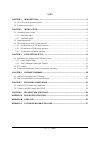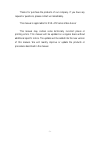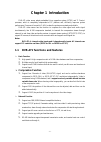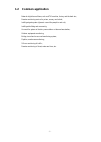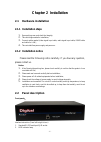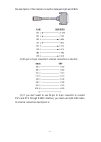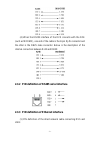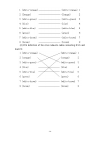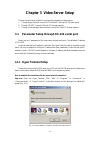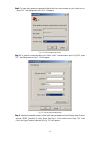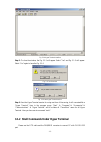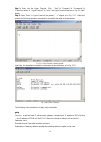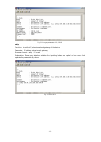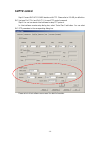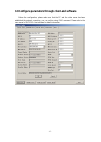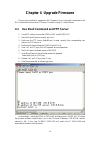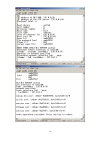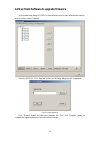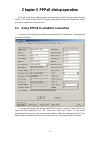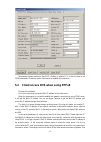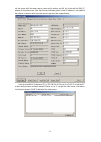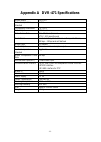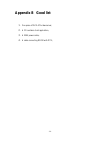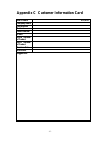Summary of DVR-471
Page 1
Dvr‐471 4‐channel net video server user’s guide page 1 total 27.
Page 2
Page 2 total 27 index chapter 1 introduction ................................................................................................................... 4 1.1 dvr-471 functions and features .........................................................................................................
Page 3
Thanks for purchase the products of our company. If you have any request or questions, please contact us immediately. This manual is applicable for dvr-471 series video server this manual may contain some technically incorrect places or printing errors. This manual will be updated on a regular basis...
Page 4: Chapter 1 Introduction
Chapter 1 introduction dvr-471 video server adopts embedded linux operation system (rtos) and ti davinci processor, which is completely independent of pc platform and, efficiently improves system performance. Firmware is burned in flash, makes the system more steady and reliable. Dvr-471 video serve...
Page 5: 1.2 Common
1.2 common application network digital surveillance, such as atm machine, factory and the bank etc.; remote monitoring service for prison, nursery and school; intelligent gate system (dynamic record the people in and out); intelligent building and community; uncared-for system of electric power stat...
Page 6: Chapter 2 Installation
Chapter 2 installation 2.1 hardware installation 2.1.1 installation steps 1. Open packing case, and check the integrity; 2. Take out things needed in installation; 3. Connect cables needed (video signal input cable, audio signal input cable, rs485 cable and cable for lan); 4. Take out stabilizer pow...
Page 7: 2.3
3. Tx/rx indicator lamp; 4. Link indicator lamp; 5. Power supply indicator lamp; back panel: interface instruction(from left to right in return) : 1. One line in audio input 2. One audio output. 3. Utp network connector; 4. Standard rs-485 serial port rj45 socket 5. 4 external alarm input and 2 rela...
Page 8
The description of the internal connection between rj45 and db25. (2) 25-pin to 9-pin converter’s internal connection is like this: (3) if you don’t want to use 25-pin to 9-pin convertor to connect dvs and dte through rs232 interface, you must use rj45-db9 cable. Its internal connection description ...
Page 9
(4) when the rs232 interface of the dvs connects with the dce (such as modem), one end of the cable is the 8-pin rj45 connector and the other is the db25 male connector. Below is the description of the internal connection between rj45 and db25: 2.3.2 pin definition of rs485 serial interface 2.3.3 pi...
Page 10
(2) pin definition of the cross network cable connecting dvs and host pc: - 10 -.
Page 11: 3.1
Chapter 3 video server setup there are three kinds of methods to configure the parameters of video server. 1. Through hyper terminal (connect dvs with the pc through re-232 serial ports) 2. Through telnet (connect dvs with pc through network) 3. Through client-end application software (connect dvs w...
Page 12
Step2: to name the connection name and to define the icon. Input a name (e.G. Aa), select a icon, press “ok”, the dialogue box like fig. 3.1.2 appears. Fig. 3.1.2 select communication port step 3”: to select the communication port. Select “com1” communication port in fig3.1.2, press “ok”, the dialog...
Page 13
Fig. 3.1.4 hyper terminal interface step 5: to close the window, the fig. 3.1.5 will appear. Select “yes” and fig. 3.1.5 will appear. Select “yes” again to have the fig. 3.1.6 fig. 3.1.5 to disconnect fig. 3.1.6 save hyper terminal session step 6: save the hyper terminal session for using next time....
Page 14
Step 1: enter into the hyper terminal. Click “ start”Æ “programs”Æ “accessories”Æ “communications”Æ “hyper terminal”Æ “aa.Ht”, the hyper terminal interface in fig, 3.1.4 will appear. Step 2: press “enter” in hyper terminal, the prompt “—>” appear, as in fig. 3.1.7. Under this prompt the following op...
Page 15
Fig. 3.1.9 to get parameters of ip, pppoe setip function:to set the ip, subnet mask and gateway of the device parameter:ip address, subnet mask, gateway grammar format:setip ip: mask explanation: please pay attention whether the inputting letters are capital or low case. And separate the parameters ...
Page 16: 3.2 Ptz Control
3.2 ptz control step1: connect dvr-471 rs-485 interface with ptz. Please refer to rs-485 pin definition. Dvs just uses pin1 (tx+) and pin2 (tx-) to send ptz control command. Step2: you can use remote client software to setup ptz protocol. In client software remote setup dialog box, select “serial pa...
Page 17
3.3 configure parameters through client-end software before the configuration, please make sure that the pc and the video server has been established the network connection, you can confirm using ping command. Please refer to the user manual of dvrdvs client software for detail information. - 17 -.
Page 18: 4.1
Chapter 4 upgrade firmware there are two methods to upgrade the dvs firmware. One is using shell commands to ask dvs to download firmware from ftp server. The other is using pc client software. 4.1 use shell command and ftp server 1. Using dte cable to connect the rs232 of dvr to the rs232 of pc. 2....
Page 19
- 19 -.
Page 20
4.2 use client software to upgrade firmware in the system setup dialog of dvrdvs client software (refer to client software user manual), there is a button named “upgrade”: select the dvrdvs, click “upgrade” button, the following dialog box will be appeared: fig.4.21 remote upgrading click “browse” b...
Page 21
Chapter 5 pppoe dialup operation dvr-471 video server supports remote access through network, through browser, through pppoe or ppp dialup. Before using this function, please make sure that the software you used in your device support such functions or not. 5.1 using pppoe to establish connection in...
Page 22: 5.2
[explanation] please make sure that adsl modem is installed. If it is the first time to set pppoe parameters, it needs to reboot video server to establish the connection. 5.2 client access dvs when using pppoe there are two methods: one is to access using the current wan ip address of the video serv...
Page 23
Out the server with the same name or same serial number, and tell the client-end the wan ip address of the video server. After the client-end software get the current ip address, it can establish the network connection with the video server to get the video images directly. Here the fixed wan ip add...
Page 24
Chapter 6 frequent ask questions 1, failure to control ptz it is possible that the camera and equipment are not connected through rs485 port, or the wrong configuration of the decoder. 2,certain individual channel picture is un-normal please check whether the video cable is well connected with the c...
Page 25
Appendix a dvr-471 specifications model name dvr-471 video compression standard h.264 compression resolution cif, qcif video input 4 channels video frame rate pal: 25 frame/second ntsc: 30 frame/second code stream can select only video stream or composite stream, 32kbps~2mbps and self-defined audio ...
Page 26: Appendix B Good List
Appendix b good list 1. One piece of dvr-471 video server; 2. A cd contains client application; 3. A 220v power cable; 4. A cable connecting rs232 with dte; - 26 -.
Page 27
- 27 - appendix c customer information card user’s name mr./mrs. Company name post address postcode phone number e-mail model number of product serial number of product purchase date distributor suggestions:.