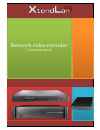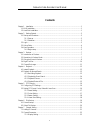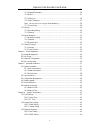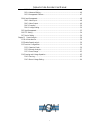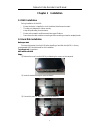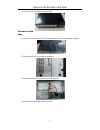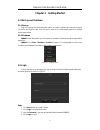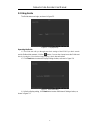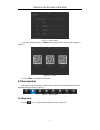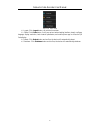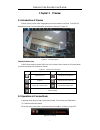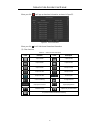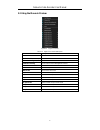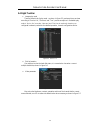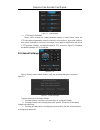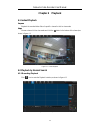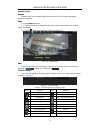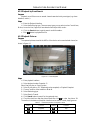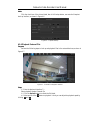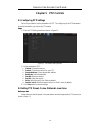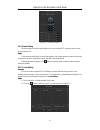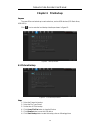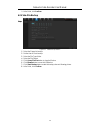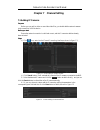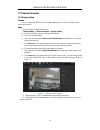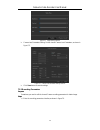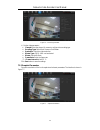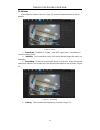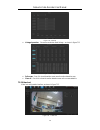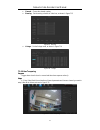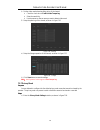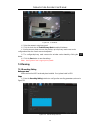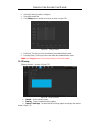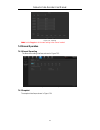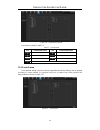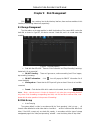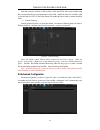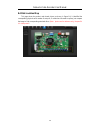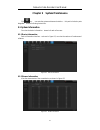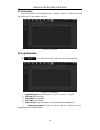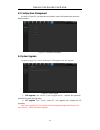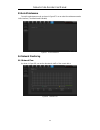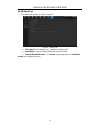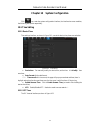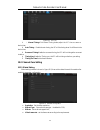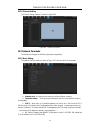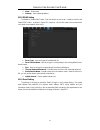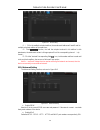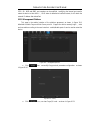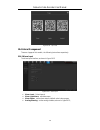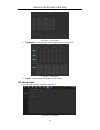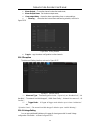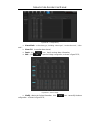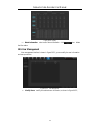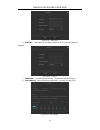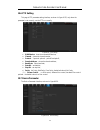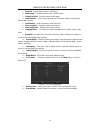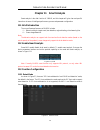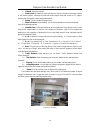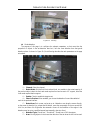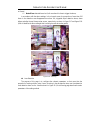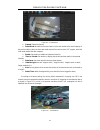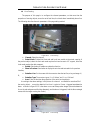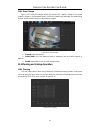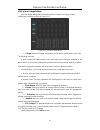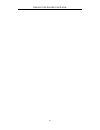- DL manuals
- XtendLan
- Network Hardware
- F series
- User Manual
XtendLan F series User Manual
Summary of F series
Page 1
Network video recorder user manual i network video recorder f-series user manual.
Page 2: Contents
Network video recorder user manual ii contents chapter 1 installation ..................................................................................................................... 1 1.1 nvr installation ............................................................................................
Page 3
Network video recorder user manual ii i 7.2.2 recording parameters ............................................................................................ 23 7.2.3 snapshot parameters .............................................................................................. 24 7.2.4 motion ...
Page 4
Network video recorder user manual i v 10.3.3 email setting ........................................................................................................ 45 10.3.4 advanced setting ................................................................................................. 46 10.3.5 ...
Page 5: Chapter 1 Installation
Network video recorder user manual 1 chapter 1 installation 1.1 nvr installation during installation of the nvr: ensure the device is installed in a well-ventilated, dust-free environment. the device is designed for indoor use only. keep all liquids away from the device. ensure environmental cond...
Page 6
Network video recorder user manual 2 (4) close the cover and fasten it with the screws. Nvr with 1 or 2 hdd steps : (1) remove the cover from the nvr by unfastening the screws on the side and rear panel. (2) fasten the hdd with the screws on the bottom. (3) connect the power & data cable to the nvr ...
Page 7
Network video recorder user manual 3 chapter 2 getting started 2.1 start up and shutdown 2.1.1 start up plug in the power cord, press the power switch, the power indicator light should turn bright. The device will begin to start. After the device starts up, the video output defaults to multiple scre...
Page 8
Network video recorder user manual 4 2.3 using guide the guide starts once login, as shown in figure 2.3. Operating the guide figure 2.3 language setting 1) the guide can walk you through some basic settings of the nvr. If you don’t want to use the guide at that moment, click the button. You can als...
Page 9
Network video recorder user manual 5 figure 2.5 network setting 4) after the network setting, click next button to enter the qr code interface, as shown in figure 2.6. . Figure 2.6 qr code 5) click finish to complete the guide setup. 2.4 menu operation after the user login successfully, according to...
Page 10
Network video recorder user manual 6 figure 2.8 begin setup 1) logout: click logout button, can exit the current user. 2) guide: click guide button, it will pop-up boot wizard setting interface, simply configure language, display resolution, basic network parameters, and mobile phone app to access t...
Page 11: Chapter 3 Preview
Network video recorder user manual 7 chapter 3 preview 3.1 introduction of preview preview shows you the video image getting from each camera in real time. The nvr will automatically enter live view mode when powered on, as shown in figure 3.1. Channel preview icons figure 3.1 preview interface in t...
Page 12
Network video recorder user manual 8 when you click , it will pop-up the alarm information, as shown in figure 3.3. Figure 3.3 alarm information when you click , it will hide the real-time alarm information. (2) other functions table 3.2 other function description icons functions icons description 1...
Page 13
Network video recorder user manual 9 3.3 using the mouse in preview figure 3.4 right click menu table 3.3 right click function description name description full screen quick enter full screen mode. Cruise on/off open/close cruise. Manual recording on/off open/close manual record. Channel connecting ...
Page 14
Network video recorder user manual 10 3.4 right tool bar (1) images play mode there are three kinds of play mode,as shown in figure 3.5, preview picture can show according to "device list", "structure" and "tour" preview as required,the default play mode is "device list", note that, “structure”and "...
Page 15
Network video recorder user manual 11 figure 3.7 video parameter (4) ptz/preset/cruise/pattern please confirm whether the related parameters setting is correct before control the ptz.After setting up parameters, select the channel to be controlled in the preview interface, then control the direction...
Page 16: Chapter 4 Playback
Network video recorder user manual 12 chapter 4 playback 4.1 instant playback purpose: playback the recorded video files of a specific channel in the live view mode. Steps: choose a channel in live view mode and click the button in the bottom of the channel,as shown in figure 4.1. Figure 4.1 instant...
Page 17
Network video recorder user manual 13 playback by time purpose: playback video files recorded in specified time duration. Multi-channel simultaneous playback is supported. Steps: 1) enter playback interface. 2) check the check-box of channel(s) in the channel list and then double-click to select a d...
Page 18
Network video recorder user manual 14 4.2.2 playback by event search purpose: playback record files on one or several channels searched out by event type (e.G. Alarm detection, motion ). Steps: 1) enter the playback interface. 2) select the retrieving type: there are many types you can select,such a...
Page 19
Network video recorder user manual 15 note: click the check-box of the picture listed, then click backup button, can enter the snapshot back-up interface, as shown in figure 4.6. Figure 4.6 snapshot backup 4.2.4 playback external file purpose: perform the following steps to look up and playback file...
Page 20: Chapter 5 Ptz Controls
Network video recorder user manual 16 chapter 5 ptz controls 5.1 configuring ptz settings follow the procedure to set the parameters for ptz. The configuring of the ptz parameters should be done before you control the ptz camera. Steps: 1) enter the ptz setting interface,as shown in figure 5.1; figu...
Page 21
Network video recorder user manual 17 5.2.1 preset setting figure 5.2 ptz setting interface follow the steps to set the preset location which you want the ptz camera to point to when an event takes place. Steps: 1) use the directional button to wheel the camera to the location where you want to set ...
Page 22
Network video recorder user manual 18 3) configure key point parameters, such as the key point no., duration of staying for one key point and speed of cruise. The key point is corresponding to the preset. The key point no. Determines the order at which the ptz will follow while cycling through the c...
Page 23: Chapter 6 File Backup
Network video recorder user manual 19 chapter 6 file backup purpose: the record files can be backup to various devices, such as usb devices (usb flash drives, usb hdds). Click icon to enter the local backup interface,as shown in figure 6.1. 6.1 picture backup figure 6.1 backup interface steps: figur...
Page 24
Network video recorder user manual 20 7) after finish, click confirm. 6.2 video file backup steps: figure 6.3 video backup interface 1)select the channel to backup. 2)set the time of file to backup. 3)select the file type:video. 4) select the file format. 5) click query file size button to view the ...
Page 25
Network video recorder user manual 21 chapter 7 channel setting 7.1 adding ip cameras purpose: before you can get live video or record the video files, you should add the network cameras to the connection list of the device. Before you start: ensure the network connection is valid and correct, and t...
Page 26
Network video recorder user manual 22 7.2 channel parameter 7.2.1 display setting purpose: you can configure the osd(on-screen display) settings for the camera, including camera name, date /time, etc. Steps: 1) enter the osd configuration interface. Channel setting ->channel parameter ->display sett...
Page 27
Network video recorder user manual 23 figure 7.4 image setting interface camera lens parameters setting: set the channel camera lens parameters, as shown in figure 7.5. Figure 7.5 camera lens parameters setting interface click save button to save the settings. 7.2.2 recording parameters purpose:...
Page 28
Network video recorder user manual 24 2) set the video parameter: figure 7.6 recording parameter (1) channel:select the channel of camera to configure the encoding type. (2) encoding type: select main stream or sub stream. (3) resolution: select the video resolution. (4) bitrate type: cbr & vbr can ...
Page 29
Network video recorder user manual 25 7.2.4 motion motion detection interface is shown in figure 7.8, can set the related parameters of motion detection. Figure 7.8 motion (1) detect mode:the default is "camera",when nvr support smart(smart detection) , can switch mode to "nvr"; (2) sensitivity:can ...
Page 30
Network video recorder user manual 26 figure 7.10 planning (5) linkage operation:choose the mode that needs linkage,as shown in figure 7.11. Figure 7.11 linkage (6) full screen:one click to set the whole screen area for motion detection area; (7) clear all:one click to clear the motion detection are...
Page 31
Network video recorder user manual 27 (1) channel:choose the channel number; (2) planning:set the arming schedule of video loss, as shown in figure 7.13. Figure7.13 planning (3) linkage:set the linkage mode, as shown in figure 7.14. Figure7.14 linkage 7.2.6 video tampering purpose: trigger alarm whe...
Page 32
Network video recorder user manual 28 2) set the video mask alarm handling action of the channel. check the check-box of enable video tampering. select the sensitivity. use the mouse to draw an area you want to detect video mask. 3)setup the planning of the channel,as shown in figure 7.16. Fig...
Page 33
Network video recorder user manual 29 figure 7.18 video mask 2) select the camera to set privacy mask. 3) click the check-box of enable privacy mask to enable this feature. 4) use the mouse to draw a zone on the window, up to 4 privacy mask zones can be configured and the size of each area can be ad...
Page 34
Network video recorder user manual 30 select the channel you want to configure. select the record mode. click setting button to set the record time, as shown in figure 7.20. Figure 7.20 arming schedule pre-record: the time you set to record before the scheduled time or event. recording del...
Page 35
Network video recorder user manual 31 figure 7.22 planning note:use the copy to to do the same setting to the channel needed. 7.4 manual operation 7.4.1 manual recording the manual recording interface,as shown in figure 7.23. 7.4.2 snapshot figure 7.23 manual recording the snapshot interface,as show...
Page 36
Network video recorder user manual 32 7.4.3 manual alarm figure 7.24 snapshot the manual alarm interface,as shown in figure 7.25. 7.5 channel grouping figure 7.25 manual alarm 7.5.1 structure the role of setting organizational structure is to group the channel and preview, can group according to a s...
Page 37
Network video recorder user manual 33 figure 7.26 organizational structure icon function is shown in table 7.1: table 7.1 icon function icon functional description icon functional description create group delete group modify the group name add group remove the channel move up move down 7.5.2 cruise ...
Page 38
Network video recorder user manual 34 chapter 8 disk management click icon, entering into the disk backup interface, there are three modules in this interface, the following instructions, respectively. 8.1 storage management the information on the page explains in detail the situation of the current...
Page 39
Network video recorder user manual 35 note that, when the channel of device video is more than 32ch and connect multiple hard disk, to ensure the efficiency and performance of hard disk,default to video in 2 hard disk, video in one hard disk first 32ch of the video channel, the remaining channel vid...
Page 40
Network video recorder user manual 36 8.4 disk location map this page shows the product main board picture, as shown in figure 8.4, it identified the corresponding physical serial number of sata port, if certain hard dis need to replace, just compare the image to find corresponding sata hard drive. ...
Page 41
Network video recorder user manual 37 chapter 9 system maintenance click icon , can enter the system maintenance interface , this part includes six parts altogether,note the following instructions: 9.1 system information can view the device information,stream info and online users. 9.1.1 device info...
Page 42
Network video recorder user manual 38 9.1.3 online users view the information of current logged in user,as shown in figure 9.3, including: user name, login time, login ip, login method, and so on. 9.2 log information figure 9.3 online users click icon, the interface is shown in figure 9.4, can view ...
Page 43
Network video recorder user manual 39 9.3 configuration management as shown in figure 9.5, can export the configuration, import configuration and restore the default operation. 9.4 system upgrade figure 9.5 configuration management as shown in figure 9.6, it can be divided into “nvr upgrade” and “ip...
Page 44
Network video recorder user manual 40 9.5 auto maintenance can set the maintenance mode, as shown in figure 9.7.You can select the maintenance mode in this interface.(the default mode is disable) 9.6 network monitoring figure 9.7 auto maintenance 9.6.1 network flow as shown in figure 9.8, can monito...
Page 45
Network video recorder user manual 41 9.6.2 network test the network test interface, as shown in figure 9.9. Figure 9.9 network test (1) nic select:select the network card,the default is network card 1; (2) dest address:input the network address that needs to be tested; (3) network wireshark backup:...
Page 46
Network video recorder user manual 42 chapter 10 system configuration click icon, enter the system configuration interface, the interface has seven modules, the following description respectively. 10.1 time setting 10.1.1 device time time settings interface, as shown in figure 10.1, can set the devi...
Page 47
Network video recorder user manual 43 figure 10.2 ipc time (1) ) manual timing:click manual timing button,adjust the ipc time as same as device time. (2) auto timing:enable the auto timing, the ipc will be timing when it is different to the device time. (3) reconnect timing:enable the reconnect timi...
Page 48
Network video recorder user manual 44 10.2.2 channel setting the channel setting interface, is shown in figure 10.4. Figure 10.4 channel configuration 10.3 network parameter the module has 5 pages, the following description respectively. 10.3.1 basic setting the network setting interface is shown in...
Page 49
Network video recorder user manual 45 (5) mask:set the mask; (6) gateway:set the gateway address. 10.3.2 ddns setting the default is "disable dns" status,each set column can not be set,it needs to switch to the "enable dns" status,as shown in figure 10.6, note that,this function need to ensure that ...
Page 50
Network video recorder user manual 46 figure 10.7 email setting ( 1 ) fill in the multiple recipient mailbox, the sender email address will send e-mail to multiple recipients mailbox at the same time ; ( 2 ) check function, the mail the recipient received in his mailbox is with attachments, the atta...
Page 51
Network video recorder user manual 47 1935、80、8081 and 8082, port numbers can be modified(modifying the internal port need to restart the device to take effect ), upnp status is defaulted to ineffective state, it will obtain the external ip address after take effect. 10.3.5 management platform this ...
Page 52
Network video recorder user manual 48 10.4 alarm management figure 10.11 qr code there are 4 pages of this module , the following instructions respectively. 10.4.1 alarm input the alarm input interface, as shown in figure 10.12. Figure 10.12 alarm input (1) alarm input:select channel; (2) alarm inpu...
Page 53
Network video recorder user manual 49 figure10.13 arming schedule (5) linkage way:choose the type of alarm linkage,as shown in figure 10.14; figure 10.14 linkage mode (6) copy to:copy the above configuration to other channels; 10.4.2 alarm output the alarm output interface, as shown in figure 10.15....
Page 54
Network video recorder user manual 50 (1) alarm output:choose the channel number that needs to set; (2) alarm output name:set the alarm output name; (2) alarm output delay:choose the alarm output delay time or custom settings; (3) ) planning : choose the time interval that needs arming schedule, as ...
Page 55
Network video recorder user manual 51 figure10.18 linkage setting (1) alarm mode:set the alarm type, including “alarm input”, “motion detection”, “video mask”; (2) alarm ch:choose the alarm channel; (3) search:click icon,then it can show alarm information; (4) add:click to open the linkage configura...
Page 56
Network video recorder user manual 52 figure 10.20 modify (6) delete information:select a set of alarm information,click icon,delete the information. 10.5 user management user management interface is shown in figure 10.21, you can modify the user information and users permission. Figure 10.21 user m...
Page 57
Network video recorder user manual 53 figure 10.22 modify users (2) add user : add a new user, as shown in figure 10.23, fill in the user name and password; figure 10.23 add user (3) delete users:can delete the selected users(except admin and default users); (4) user authority:set the selected users...
Page 58
Network video recorder user manual 54 10.6 ptz setting this page is ptz parameter setting interface, as shown in figure 10.25, only when the parameter is set correctly, can the ptz run normally. Figure10.25 ptz setting (1) rs485 device:show the accessed 485 devices; (2) channel:choose the channel nu...
Page 59
Network video recorder user manual 55 (1) device id:namely device number,default to 0; (2) device name:can edit the device name,default to blank; (3) product serial no:show the product serial number; (4) total channels : show the max preview channel number, different model support different max chan...
Page 60
Network video recorder user manual 56 chapter 11 smart analysis smart analysis is the vital function of 2.0nvr, and this chapter will give clear and specific instructions in terms of intelligent performance, process and parameter configuration. 11.1 brief introduction the current smart performance o...
Page 61
Network video recorder user manual 57 11.3.2 behavior analysis behavior analysis includes the following functions: target counting, object detection, area detection, virtual warning line. The target triggering rule is based on the center of the target's lower edge (except height limit detection), wh...
Page 62
Network video recorder user manual 58 (1) channel: select the channel; (2) detect mode: divided into front-end and local, the two models to the actual capacity of the product subject, selecting the front-end mode requires front-end access to ipc support, selecting the local model requires equipment ...
Page 63
Network video recorder user manual 59 figure 11.5 alarming goods detection the purpose of this page is to configure the relevant parameters, so that more than the proportion of objects in the set detection area lost / left over time detection time that goods detection alarm. As shown in figure 11....
Page 64
Network video recorder user manual 60 as "items"; (8) detect tme: detected items lost / left more than this time to trigger the alarm; in accordance with the above settings, in the channel screen, the proportion of more than 150 items in the detection area disappeared more than 30s, triggered object...
Page 65
Network video recorder user manual 61 figure 11.9 area detection (1) channel: select the channel; (2) detect mode: divided into front-end and local, the two models to the actual capacity of the product subject, select the front-end mode requires front-end access to ipc support, select the local mode...
Page 66
Network video recorder user manual 62 line crossing the purpose of this page is to configure the relevant parameters, so that more than the proportion of moving objects, across the set of test lines, the virtual alarm immediately alarm line. The following describes the main parameters of the page ...
Page 67
Network video recorder user manual 63 11.3.3 scene change figure 11.13 shows the situation where the front-end ipc detects a change in the screen caused by human or environmental factors, such as the camera being deflected, the camera being blocked, and the camera's angle or position being changed. ...
Page 68
Network video recorder user manual 64 11.4.2 alarm linkage setting click the linkage setting button, and select the alarm linkage in the pop-up linkage configuration interface, as shown in figure 11.15. Figure 11.15 alarming linkage setting (1) linkage: select mail linkage, sound alarm, monitor alar...
Page 69
Network video recorder user manual 65.