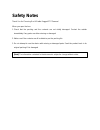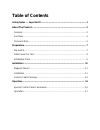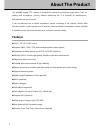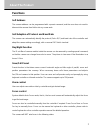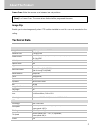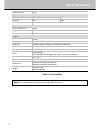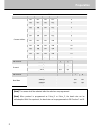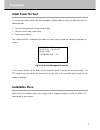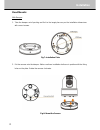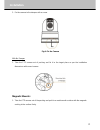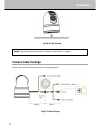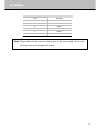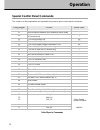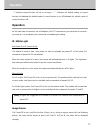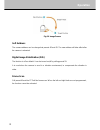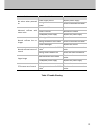- DL manuals
- XtendLan
- Security Camera
- HDC-SDOMEO51MIR-B
- User Manual
XtendLan HDC-SDOMEO51MIR-B User Manual
Summary of HDC-SDOMEO51MIR-B
Page 1
Hdc-sdomeo51mir-b user manual hd portable rugged ptz cameras.
Page 2: Safety Notes
Safety notes thank you for choosing our hd table rugged ptz camera! When you open the box: 1. Check that the packing and the contents are not visibly damaged. Contact the retailer immediately if any parts are either missing or damaged. 2. Make sure if the contents are all included as per the packing...
Page 3: Table Of Contents
Table of contents safety notes --- important!!! ........................................................................... 1 about the product .......................................................................................... 2 features .........................................................
Page 5
1 safety notes --- important!!! The following important notes must be followed carefully to run the camera and respective accessories in total safety. The camera and relative accessories are called video system in this section. before installing the camera, please read this manual carefully; when ...
Page 6: About The Product
2 about the product the portable rugged ptz camera is designed for practical and extreme applications, such as military field surveillance, security outdoor evidencing etc. It is featured as weather-proof, anti-vibration and anti-corrosion. It can be deployed into a mobile surveillance system, consi...
Page 7: About The Product
3 about the product functions soft address the camera address can be programmed with a preset command, and the user does not need to dismount the camera from field or do any screw work. Self-adaption of protocol and baud rate the camera can automatically identify the protocol (pelco d/p) and baud ra...
Page 8: About The Product
4 about the product target is not in the center of image. targets are in near and far at the same time. target is of strong light object. Such as spotlight etc. target is behind the glass with water drop or dust. target moves too fast. large area target such as wall. target is too dark...
Page 9: About The Product
5 about the product frame scan: make the camera scan between two set positions. [note] for frame scan: the zoom at two limits shall be programed the same. Image flip enable you to view image easily when ptz is either installed on roof of a car or is mounted on the ceiling. Technical data camera imag...
Page 10: About The Product
6 about the product preset precision ±0.05° light (for ir version) ir wave length 850nm 940nm ir range 60m 30m ir switch auto/manual light (for white light version) color temperature 6500k range 60m switch manual general comm. Interface rs-485 protocol pelco-p / pelco-d, visca baud rate 2400bps, 480...
Page 11: Preparation
7 preparation this section contains detailed instructions for installing the camera. These instructions assume that the installer has a good knowledge of installation techniques and is capable of adopting safe installation methods. Dip switch the factory default is: camera address protocol baud rate...
Page 12: Preparation
8 preparation sw1 sw position 1 2 3 4 camera address off off off off 0 on off off off 1 off on off off 2 on on off off 3 off off on off 4 on off on off 5 off on on off 6 on on on off 7 off off off on 8 on off off on 9 off on off on 10 on on off on 11 off off on on 12 on off on on 13 off on on on 14 ...
Page 13: Preparation
9 preparation initial power on test to ensure the camera works well after installation, please power on it for an initial test with the following steps: 1. Connect the camera with correct power supply; 2. Connect control cable, video cable; 3. Power on the camera; the camera will run a calibration p...
Page 14: Installation
10 installation there are two types of mounts: the fixed mount and magnetic mount. Fig.3: fixed mounts (with damping system) fig.4: fixed mounts (with no damping system).
Page 15: Installation
11 installation magnetic mount fig.5: magnet mounts (with no damping system) installation to set the camera hard address: 1. Remove the dip switch cover at the bottom; 2. Set dip switch for camera address; 3. Fix the cover. Make sure the cover is well sealed with the gasket. Fig.6: bottom plate.
Page 16: Installation
12 installation fixed mounts: with damper 1. Take the damper out of packing and fix it to the target place as per the installation dimensions with correct screws. Fig.7: installation plate 2. Put the camera onto the damper. Make sure three installation bolts are in position with the fixing holes on ...
Page 17: Installation
13 installation 3. Fix the camera to the damper with a screw. Fig.9: fix the camera with no damper 1. Take the ptz camera out of packing and fix it to the target place as per the installation dimensions with correct screws. Magnetic mounts: 1. Take the ptz camera out of the packing and put it to a m...
Page 18: Installation
14 installation fig.10: fix the camera [note] please place the ptz camera in a safe place when there is no guard. Camera cable package connect the cable with the right pins as per following pictures. Fig.11: cable package.
Page 19: Installation
15 installation pin definition pin # definition 1 video + 2 power - 3 power + 4 rs485 - 5 rs485 + 6 video - [note] please make sure the camera is working with a right power supply. Wrong cable connection may cause damage to the device..
Page 20: Operation
16 preset number function default value 82 general preset positions - 21 manual switch between color mode and mono mode - 22 auto switch between color mode and mono mode (for ir version only) √ 26 turn on/off image flip; off 28 turn on/off video freeze off 29 turn on/off digital image stabilization ...
Page 21: Operation
17 operation “- ” indicates current function not set or not open;“ √” indicates the default setting of current function; “on”indicates the default mode of current function is on;“off”indicates the default mode of current function is off; operation as the baud rate and protocol are self-adaptive, the...
Page 22: Operation
18 operation fig.12: image freeze soft address the camera address can be changed via presets 62 and 63. The new address will take effect after the camera is rebooted. Digital image stabilization (dis) the function is off as default. It can be turned on/off by calling preset 29. It is used when the c...
Page 23: Operation
19 operation table 3 trouble shooting problems possible causes solutions no action when powered on power supply failure replace power supply wrong connection of the power check & reconnect the cables abnormal self-test motor noise with mechanical failure repair camera inclined reinstall the camera i...