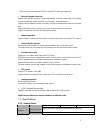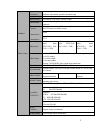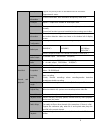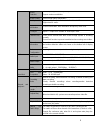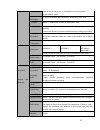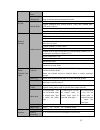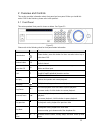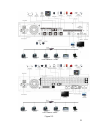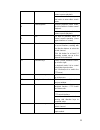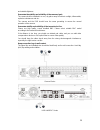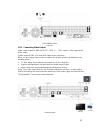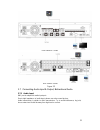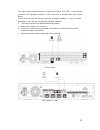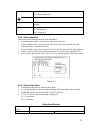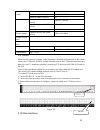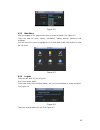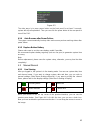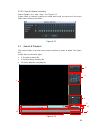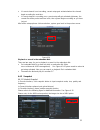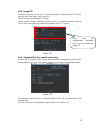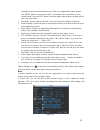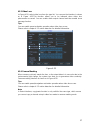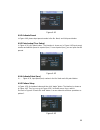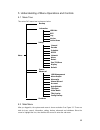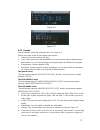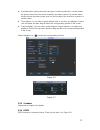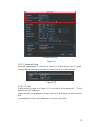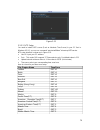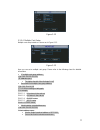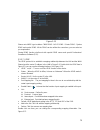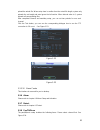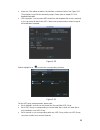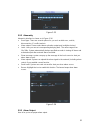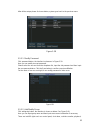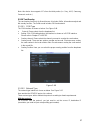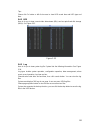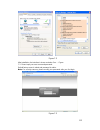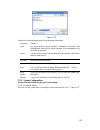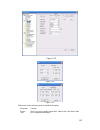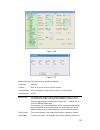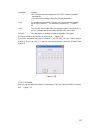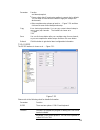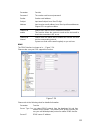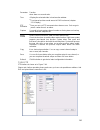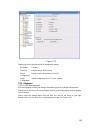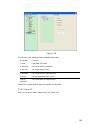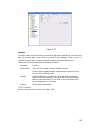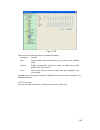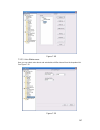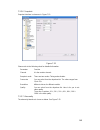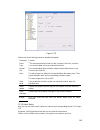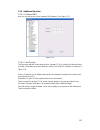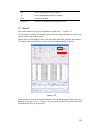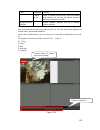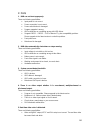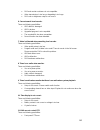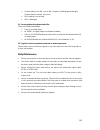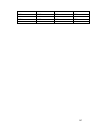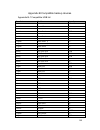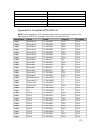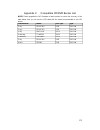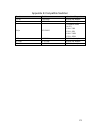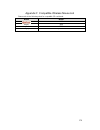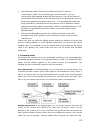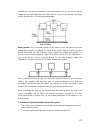- DL manuals
- XtendLan
- DVR
- HVR-1608PK
- User Manual
XtendLan HVR-1608PK User Manual - Table Of Contents
Table of Contents
1 FEATURES AND SPECIFICATIONS ...................................................... 1
1.1
Overview ............................................................................................................................... 1
1.2
Features ................................................................................................................................ 1
1.3
Specifications ........................................................................................................................ 2
1.3.1
General Series ................................................................................................................. 2
1.3.2
HVR-H408PKC Series .................................................................................................... 6
1.3.3
HVR-1608PK Series .................................................................................................... 10
2 OVERVIEW AND CONTROLS ............................................................. 15
2.1
Front Panel ....................................................................................................................... 15
2.2
Rear Panel ........................................................................................................................ 17
2.2.1
General Series ............................................................................................................. 17
2.2.2
HVR-H408PKC Series ................................................................................................ 18
2.2.3
HVR-1608PK Series .................................................................................................... 19
2.3
Connection Sample .......................................................................................................... 19
2.4
Remote Control ................................................................................................................ 22
2.5
Mouse Control ................................................................................................................... 24
2.6
Virtual Keyboard & Front Panel ....................................................................................... 25
2.6.1
Virtual Keyboard .......................................................................................................... 25
2.6.2
Front Panel ................................................................................................................... 25
3 INSTALLATION AND CONNECTIONS ................................................. 27
i
3.1
Check Unpacked DVR ..................................................................................................... 27
Summary of HVR-1608PK
Page 1
Hvr-1608pk hvr-h408pkc hybrid standalone dvr user’s manual.
Page 2: Table Of Contents
Table of contents 1 features and specifications ...................................................... 1 1.1 overview ............................................................................................................................... 1 1.2 features ..........................................
Page 3
3.2 about front panel and real panel ................................................................................. 27 3.3 hdd installation ................................................................................................................ 27 3.4 rack installation ......................
Page 4
4.4 schedule ............................................................................................................................ 49 4.4.1 schedule menu ................................................................................................................. 49 4.4.2 snapshot ..........
Page 5
5.2 main menu ........................................................................................................................ 68 5.3 setting ............................................................................................................................... 69 5.3.1 general ........
Page 6
6.2 preset /patrol / pattern /border function ................................................................ 106 6.2.1 preset setup .............................................................................................................. 107 6.2.2 activate preset ................................
Page 7
9 faq .................................................................................................... 161 appendix a hdd capacity calculation ..................................... 166 appendix b compatible backup devices ..................................... 168 appendix b-1 compatible usb list...
Page 8: Welcome
Viii welcome thank you for purchasing our dvr! This user’s manual is designed to be a reference tool for the installation and operation of your system. Here you can find information about this series hybrid standalone dvr features and functions, as well as a detailed menu tree. Before installation a...
Page 9
Ix important safeguards and warnings 1 .electrical safety all installation and operation here should conform to your local electrical safety codes. We assume no liability or responsibility for all the fires or electrical shock caused by improper handling or installation. 2 .transportation security h...
Page 10
1 1 features and specifications 1.1 overview the hybrid standalone series dvr is an excellent digital monitor product designed for security field. It adopts embedded linux os to maintain reliable operation. Popular h.264 compression algorithm and g.711 audio compression technology realize high quali...
Page 11
2 client-end user can download the file to local hdd to backup via network. • record & playback function support each channel real-time record independently, and at the same time it can support search, forward play, network monitor, record search, download and etc. Support various playback modes: sl...
Page 12
3 system resources multiplex operations: multiple-channel record, multiple-channel playback and network operation simultaneously interface user-friendly graphical user interface input devices front panel, usb mouse, remote control input method arabic number, english character, donation and extension...
Page 13
4 privacy mask support one privacy mask of user-defined size in full screen. Support max 4 zones. Image information channel information, time information and privacy mask zone. Tv adjust adjust tv output zone suitable to anamorphic video. Channel lock cover secret channel with blue screen though sys...
Page 14
5 window zoom switch between self-adaptive screen/full screen when playback partial enlargement when in one-window full-screen playback mode, you can select any zone to activate partial enlargement function. Backup function backup mode hdd backup support peripheral usb backup device. (flash disk, po...
Page 15
6 rs232 ordinary com (debug),keyboard connection and transparent serial port(com input and output via network ) system information hard disk information display hdd current status data stream statistics data stream statistics for each channel (in wave mode) log statistics backup to 1024 log files. S...
Page 16
7 system main processor high-performance industrial embedded micro controller os embedded linux system resources multiplex operations: multiple-channel record, multiple-channel playback and network operation simultaneously interface user-friendly graphical user interface input devices front panel, u...
Page 17
8 motion detection zone setup: support max 396(22×18) zones. Support various sensitivities. Image quality 6-level image quality (adjustable) privacy mask support one privacy mask of user-defined size in full screen. Support max 4 zones. Image information channel information, time information and pri...
Page 18
9 multi-channel playback support single-channel, 4-channel modes. Window zoom switch between self-adaptive screen/full screen when playback partial enlargement when in one-window full-screen playback mode, you can select any zone to activate partial enlargement function. Backup function backup mode ...
Page 19
10 system information hard disk information display hdd current status data stream statistics data stream statistics for each channel (in wave mode) log statistics backup to 1024 log files. Support various search engines such as time and type. Version display version information: channel amount, ala...
Page 20
11 system resources multiplex operations: multiple-channel record, multiple-channel playback and network operation simultaneously interface user-friendly graphical user interface input devices front panel, usb mouse, remote control input method arabic number, english character, donation and extensio...
Page 21
12 privacy mask support one privacy mask of user-defined size in full screen. Support max 4 zones. Image information channel information, time information and privacy mask zone. Tv adjust adjust tv output zone suitable to anamorphic video. Channel lock cover secret channel with blue screen though sy...
Page 22
13 window zoom switch between self-adaptive screen/full screen when playback partial enlargement when in one-window full-screen playback mode, you can select any zone to activate partial enlargement function. Backup function backup mode hdd backup support peripheral usb backup device. (flash disk, p...
Page 23
14 rs485 ptz control port support various ptz control protocols. Rs232 ordinary com (debug),keyboard connection and transparent serial port(com input and output via network ) system information hard disk information display hdd current status data stream statistics data stream statistics for each ch...
Page 24
15 2 overview and controls this section provides information about front panel and rear panel. When you install this series dvr for the first time, please refer to this part first. 2.1 front panel this series products’ front panel is shown as below. See figure 2-1. Figure 2-1 please refer to the fol...
Page 25
16 increase/decrease numeral. Assistant function such as ptz menu. Left/ right € € shift current activated control, and then move left and right. When playback, click these buttons to control playback bar. Esc esc go to previous menu, or cancel current operation. When playback, click it to restore r...
Page 26
17 for 32 channel device: indication light on: 1-16 channel is in recording indication light flashes: 17-32 channel is in recording indication light normally on: the corresponding channels are in recording remote control indication light act remote control indication light status indication light st...
Page 27
18 12 alarm input/alarm output 13 video vga output 14 hdmi port 15 rs-232 port 16 esata port 17 usb port 18 network port 19 video cvbs output 20 video matrix output 21 full duplex rs-485 port 22 half duplex rs-485 port 2.2.2 hvr-h408pkc series this series products’ rear panel is shown as below. See ...
Page 28
19 17 esata port 18 rs-232 port 2.2.3 hvr-1608pk series this series products’ rear panel is shown as below. See figure 2-4. Please note there is a special series product does not have the db25 port. Figure 2-4 please refer to the following sheet for detailed information. 1 grounding hole 2 power inp...
Page 29
20 please refer to the following figure for detailed information. See figure 2-5. General series.
Page 30
21 hvr-h408pkc series hvr-1608pk series figure 2-5.
Page 31
22 2.4 remote control the remote control interface is shown as in figure 2-6. Please note remote control is not our standard accessory and it is not included in the accessory bag. Figure 2-6 serial number name function 1 power button click it to boot up or shut down the device. 2 address click it to...
Page 32
23 in normal playback click this button to pause playback. In real-time monitor mode, click this button to enter video search menu. 8 reverse/pause reverse playback pause mode, click this button to realize normal playback. In reverse playback click this button to pause playback. 9 esc. Go back to pr...
Page 33
24 2.5 mouse control left click mouse system pops up password input dialogue box if you have not logged in. In real-time monitor mode, you can go to the main menu. When you have selected one menu item, left click mouse to view menu content. Implement the control operation. Modify checkbox or motion ...
Page 34
25 right click mouse in real-time monitor mode, pops up shortcut menu: one-window, four- window, nine-window and sixteen-window, pan/tilt/zoom, color setting, search, record, alarm input, alarm output, main menu. Among which, pan/tilt/zoom and color setting applies for current selected channel. If y...
Page 35
26 move the cursor to the text column. Click fn key and use direction keys to select number you wanted. Please click enter button to input..
Page 36
27 3 installation and connections note: all the installation and operations here should conform to your local electric safety rules. 3.1 check unpacked dvr when you receive the dvr from the forwarding agent, please check whether there is any visible damage. The protective materials used for the pack...
Page 37
28 7.Loosen the hdd power wire inside the dvr. 8. Insert the power wire 9. Connect hdd to sata port with specified data line, then put the cover on the box and fix it firmly. 4. Place the hdd in accordance to the four holes on the lower bracket 5. Fix the hdd firmly with screws. 6. Install the upper...
Page 38
29 and suitable lightness. Guarantee the stability and reliability of the camera signal: the camera shall be installed in a cool, dry place away from direct sunlight, inflammable, explosive substances and etc. The camera and the dvr should have the same grounding to ensure the normal operation of th...
Page 39
30 hvr-1608pk series figure 3-1 3.6.2 connecting video output video output includes a t bnc(pal/ntsc, 1.0vp- p, 75 Ω)output, a vga output and a hdmi output. System supports bnc, vga and hdmi output at the same time. When you are using pc-type monitor to replace the monitor, please pay attention to t...
Page 40
31 hvr-h408pkc series hvr-1608pk series figure 3-2 3.7 connecting audio input & output, bidirectional audio 3.7.1 audio input bnc port is adopted for audio input port. Due to high impedance of audio input, please use active sound pick-up. Audio transmission is similar to video transmission. Try to a...
Page 41
32 general series hvr-h408pkc series 3.7.2 audio output hvr-1608pk series figure 3-3.
Page 42
33 the audio output signal parameter is usually over 200mv 1k Ω (bnc). It can directly connect to low impedance earphone, active sound box or amplifier-drive audio output device. If the sound box and the pick-up cannot be separated spatially, it is easy to arouse squeaking. In this case you can adop...
Page 43
34 hvr-1608pk series figure 3-4 3.8 alarm input and output connection general series.
Page 44
35 hvr-h408pkc series hvr-1608pk series figure 3-5 please read the followings before connecting. 1. Alarm input a. Please make sure alarm input mode is grounding alarm input. B. Grounding signal is needed for alarm input. C. Alarm input needs the low level voltage signal. D. Alarm input mode can be ...
Page 45
36 a. Ensure the decoder has the same grounding with dvr, otherwise you may not control the ptz. Shielded twisted wire is recommended and the shielded layer is used to connect to the grounding. B. Avoid high voltage. Ensure proper wiring and some thunder protection measures. C. For too long signal w...
Page 46
37 +12v it is external power input. Need the peripheral equipment to provide +12v power (below 1a). Earth cable. 485 a/b 485 communication port. They are used to control devices such as decoder. T+,t-,r+,r- they are four-wire double duplex rs485 port t+ t-: output wire r+ r-: input wire 3.8.2 alarm ...
Page 47
38 (resistance load) maximum switch power 125va 160w maximum switch voltage 250vac, 220vdc maximum switch currency 1a insulation between touches with same polarity 1000vac 1minute between touches with different polarity 1000vac 1minute between touch and winding 1000vac 1minute surge voltage between ...
Page 48
39 there are still other interfaces on the dvr, such as usb ports. You can refer to figure 3-9 for more information. General series.
Page 49
40 hvr-h408pkc series hvr-1608pk series figure 3-9.
Page 50
41 4 overview of navigation and controls before operation, please make sure: • you have properly installed hdd and all the cable connections. • the provided input power and the device power are matched. • the external power shall be dc 12v. • always use the stable current, if necessary ups is a best...
Page 51
42 4.1.2 main menu figure 4-2 after you logged in, the system main menu is shown as below. See figure 4-3. There are total six icons: search, information, setting, backup, advanced and shutdown. You can move the cursor to highlight the icon, and then double click mouse to enter the sub-menu. 4.1.3 l...
Page 52
43 figure 4-5 the other ways is to press power button on the front panel for at least 3 seconds, system will stop all operations. Then you can click the power button in the rear panel to turn off the dvr. 4.1.4 auto resume after power failure the system can automatically backup video and resume prev...
Page 53
Figure 4-7 44 preview zoom button 4.2.2 manual record note: figure 4-6 you need to have proper rights to implement the following operations. Please make sure the hdd has been properly installed. 4.2.2.1 manual record menu there are two ways for you to go to manual record menu. • right click mouse or...
Page 54
Figure 4-10 45 4.2.2.3 enable/disable record please check current channel status: “○” means it is not in recording status, “●” means it is in recording status. You can use mouse or direction key to highlight channel number. See figure 4-8. Figure 4-8 4.2.2.4 enable all channel recording highlight ○ ...
Page 55
Figure 4-12 46 1 4.2.2.5 stop all channel recording please highlight “all” after “stop”. See figure 4-11. System stops all channel recording no matter what mode you have set in the menu (main menu->setting->schedule) figure 4-11 4.3 search & playback click search button in the main menu, search inte...
Page 56
47 please refer to the following sheet for more information. Sn name function 1 display window •here is to display the searched picture or file. •support 1/4/9/16-window playback. 2 search type •here you can select to search the picture or the recorded file. •when there is displayed picture on the l...
Page 57
48 click it again to pause current play. In backward play mode, click ►/" to restore normal play. │€/ €│ in playback mode, click it to play the next or the previous section. You can click continuously when you are watching the files from the same channel. In normal play mode, when you pause current ...
Page 58
49 channel. You can adjust the slide bar or input the accurate time to set the file end time. Click this button again and then save current contents in a new file. . 12 record type in any play mode, the time bar will change once you modify the search type. 13 smart search • when system is playing, y...
Page 59
50 • record types: there are four types: regular, motion detection (md), alarm, md & alarm. Please highlight icon to select the corresponding function. After completing all the setups please click save button, system goes back to the previous menu. At the bottom of the menu, there are color bars for...
Page 60
51 • if current channel is not recording, current setup gets activated when the channel begin recording the next time. • if current channel is recording now, current setup will get activated right away, the current file will be packet and form a file, then system begins recording as you have just se...
Page 61
52 4.4.2.2 activation snapshot figure 4-15 please follow the steps listed below to enable the activation snapshot function. After you enabled this function, system can snapshot when the corresponding alarm occurred. • in encode interface, click snapshot button to input snapshot mode, size, quality a...
Page 62
53 4.4.3 image ftp in network interface, you can set ftp server information. Please enable ftp function and then click save button. See figure 4-17. Please boot up corresponding ftp server. Please enable schedule snapshot (chapter 4.4.2.1) or activation snapshot (chapter 4.4.2.2) first, now system c...
Page 63
54 select a file and then click here to view image content. Select search engine here you can see result here. Double click file name, you can view the image content. Figure 4-19 there are max 100 files in one page. Click here to view more. 4.5 detect 4.5.1 go to detect menu in the main menu, from s...
Page 64
Figure 4-20 55 rectangle to set the motion detection zone. After you completed the setup, please click enter button to exit current setup. Do remember click save button to save current setup. If you click esc button to exit the region setup interface system will not save your zone setup. • sensitivi...
Page 65
Figure 4-24 56 figure 4-21 figure 4-22 figure 4-23.
Page 66
57 4.5.3 video loss in figure 4-20, select video loss from the type list. You can see the interface is shown as in figure 4-25.This function allows you to be informed when video loss phenomenon occurred. You can enable alarm output channel and then enable show message function. Tips: you can enable ...
Page 67
58 figure 4-26 4.6 alarm setup and alarm activation before operation, please make sure you have properly connected alarm devices such as buzzer. 4.6.1 go to alarm setup interface in the main menu, from setting to alarm, you can see alarm setup interface. See figure 4-27. 4.6.2 alarm setup alarm inte...
Page 68
59 • latch: here is for you to set proper delay duration. Value ranges from 10 to 300 seconds. System automatically delays specified seconds in turning off alarm and activated output after external alarm cancelled. • tour: here you can enable tour function when alarm occurs. System supports one-wind...
Page 69
60 figure 4-29 figure 4-30 4.7 backup dvr support usb device backup and network download. Here we introduce usb backup. You can refer to chapter 7 web client operation for network download backup operation. 4.7.1 detect device click backup button, you can see an interface is shown as in figure 4-31....
Page 70
61 4.7.1 backup select backup device and then set channel, file start time and end time. Click add button, system begins search. All matched files are listed below. System automatically calculates the capacity needed and remained. See figure 4-32. System only backup files with a √ before channel nam...
Page 71
62 file name, the ydm format is the same as you set in general interface. (main menu ->setting ->general).File extension name is .Dav. Tips: during backup process, you can click esc to exit current interface for other operation. The system will not terminate backup process. Note: when you click stop...
Page 72
63 figure 4-34 after completing all the setting please click save button. In one window display mode, right click mouse (click “fn” button in the front panel or click “fn” key in the remote control). The interface is shown as in figure 4-35. Figure 4-35 click pan/tilt/zoom, the interface is shown as...
Page 73
64 figure 4-36 in figure 4-36, please click direction arrows (see figure 4-37) to adjust ptz position. There are total 8 direction arrows. Figure 4-37 4.8.3 3d intelligent positioning key in the middle of the eight direction arrows, there is a 3d intelligent positioning key. Seefigure 4-38. X please...
Page 74
65 • pattern • border figure 4-39 in x328h328h328h figure 4-36, click page switch button, the interface is shown as in figure 4-40. Here you can activate the following functions: • preset • tour • pattern • auto scan • auto pan • flip • reset • page switch figure 4-40 note: • preset, tour and patter...
Page 75
66 4.9.2 activate preset figure 4-41 in figure 4-40, please input preset number in the no. Blank, and click preset button. 4.9.3 patrol setup (tour setup) in figure 4-38, click patrol button. The interface is shown as in figure 4-42.Input preset number and add this preset to a patrol (tour). For eac...
Page 76
67 4.9.6 activate pattern function in x346h346h346h figure 4-39, input mode value in the no. Blank, and click pattern button. 4.9.7 auto scan setup in x347h347h347h figure 4-38, click border button. The interface is shown as in x348h348h348h figure 4-43. Please go to x349h349h349h x349h349h349h figu...
Page 77
68 5 understanding of menu operations and controls 5.1 menu tree this series dvr menu tree is shown as below. Backup information setting hdd info bps log version online users general encode schedule rs232 menu network alarm detect pan/ tilt/zoom display default search advanced shutdown hdd managemen...
Page 78
69 figure 5-1 5.3 setting in main menu, highlight setting icon and double click mouse. System setting interface is shown as below. See figure 5-2. 5.3.1 general figure 5-2 general setting includes the following items. See x357h357h357h figure 5-3 x . • system time: here is for you to set system time...
Page 79
70 • language: system supports various languages: chinese (simplified), chinese (traditional), english, italian, japanese, french, spanish (all languages listed here are optional. Slight difference maybe found in various series.) • hdd full: here is for you to select working mode when hard disk is f...
Page 80
71 figure 5-4 5.3.2 encode figure 5-5 encode setting includes the following items. See figure 5-6. Please note some series do not support extra stream. • channel: select the channel you want. • type: please select from the dropdown list. There are three options: regular/motion detect/alarm. You can ...
Page 81
72 # preview/monitor: privacy mask has two types. Preview and monitor. Preview means the privacy mask zone can not be viewed by user when system is in preview status. Monitor means the privacy mask zone can not be view by the user when system is in monitor status. # time display: you can select syst...
Page 82
73 • function: there are various devices for you to select. Console is for you to use the com or mini-end software to upgrade or debug the program. The control keyboard is for you to control the device via the special keyboard. Transparent com (adapter) is to connect to the pc to transfer data direc...
Page 83
74 disable dhcp function to view current ip information. Besides, when pppoe is operating, you can not modify ip/subnet mask /gateway. • tcp port: default value is 37777. • udp port: default value is 37778. • http port: default value is 80. • rtsp port: default value is 554. • max connection: system...
Page 84
75 5.3.5.1 advanced setup for 960h series only figure 5-9 advanced setup interface is shown as in figure 5-10. Please draw a circle to enable corresponding function and then double click current item to go to setup interface. 5.3.5.2 ip filter figure 5-10 ip filter interface is shown as in figure 5-...
Page 85
76 city /region name time zone london gmt+0 berlin gmt+1 cairo gmt+2 moscow gmt+3 new deli gmt+5 bangkok gmt+7 beijing (hong kong) gmt+8 tokyo gmt+9 sydney gmt+10 hawaii gmt-10 alaska gmt-9 pacific time(p.T) gmt-8 american mountain time(m.T) gmt-7 american central time(c.T) gmt-6 american eastern ti...
Page 86
77 figure 5-12 5.3.5.4 multiple cast setup multiple-cast setup interface is shown as in figure 5-13. Figure 5-13 here you can set a multiple cast group. Please refer to the following sheet for detailed information. • ip multiple cast group address -224.0.0.0-239.255.255.255 - “d” address space • the...
Page 87
78 • used for multiple cast broadcast in limited space. Except the above mentioned addresses of special meaning, you can use other addresses. For example: multiple cast ip: 235.8.8.36 multiple cast port: 3666. After you logged in the web, the web can automatically get multiple cast address and add i...
Page 88
79 figure 5-15 please note nnds type includes: cn99 ddns、no-ip ddns、private ddns、dyndns ddns and sysdns ddns. All the ddns can be valid at the same time, you can select as you requirement. Private ddns function shall work with special ddns server and special professional surveillance software (pss)....
Page 89
80 important: when you are setting the router external port, please use 1024~5000 port. Do not use well-known port 1~255 and the system port 256~1023 to avoid conflict. For the tcp and udp, please make sure the internal port and external port are the same to guarantee the proper data transmission. F...
Page 90
81 • receiver: please input receiver email address here. System max supports 3 email boxes. • ssl enable: system supports ssl encryption box. • interval: the send interval ranges from 0 to 3600 seconds. 0 means there is no interval. • health email enable: please check the box here to enable this fun...
Page 91
82 ftp service. Please install ser-u ftp server first. From “start” -> “program” -> serv-u ftp server -> serv-u administator. Now you can set user password and ftp folder. Please note you need to grant write right to ftp upload user. See figure 5-20. Figure 5-20 you can use a pc or ftp login tool to...
Page 92
83 upload the whole file. When setup here is smaller than the actual file length, system only uploads the set length and auto ignore the left section. When interval value is 0, system uploads all corresponding files. After completed channel and weekday setup, you can set two periods for one each cha...
Page 93
84 • protocol: select corresponding ptz protocol such as pelcod. • address: input corresponding ptz address. • baud rate: select baud rate. • data bit: select data bit. • stop bit: select stop bit. • parity: there are three choices: none/odd/even. After completed all the setups please click save but...
Page 94
85 please highlight icon to select the corresponding function. After completing all the setups please click save button, system goes back to the previous menu. Figure 5-25 in figure 5-25, click modify button after channel. You can see an interface is shown as in figure 5-26. Please note all your mod...
Page 95
86 5.3.10 default figure 5-27 click default icon, system pops up a dialogue box. You can highlight to restore default factory setup. See x381h381h381h figure 5-26. • select all • general • encode • schedule • rs232 • network • alarm • detect • pan/tilt/zoom • display • channel name please highlight ...
Page 96
87 figure 5-28 5.4 search please refer to chapter 4.3 search. 5.5 advanced double click advanced icon in the main window, the interface is shown as below. See figure 5-29.There are total eight function keys: hdd management, alarm output, abnormity, manual record, account, auto maintenance, tv adjust...
Page 97
88 • alarm set: click alarm set button, the interface is shown as below. See figure 5-31. (this interface is just like the abnormity setup). Please refer to chapter 5.5.2 for detailed information. • hdd operation: you can select hdd mode from the dropdown list such as read-only or you can erase all ...
Page 98
89 • hdd group is only available for read-write hdd and self-defined disks, other types of hard disks cannot be set as hdd group. Important: • e-sata also supports this function, you can manage e-sata hard disk as local hard disk. • current series software version can only set the hdd group operatio...
Page 99
90 and then reboot. Figure 5-33 channels setting click the button named with “channels settings” at the top right corner of the figure 5-30, system will pop up an interface shown as in figure 5-34. When you are setting the configurations of the channels setting, please select relevant channels first...
Page 100
91 5.5.2 abnormity figure 5-35 abnormity interface is shown as in figure 5-36. • event type: there are several options for you such as disk error, no disk, disconnection, ip conflict and etc. • alarm output: please select alarm activation output port (multiple choices). • latch: here you can set cor...
Page 101
92 please highlight icon to select the corresponding alarm output. After all the setups please click ok button, system goes back to the previous menu. See figure 5-37. Figure 5-37 5.5.4 manual record please refer to chapter 4.2.2 manual record. 5.5.5 account here is for you to implement account mana...
Page 102
93 after all the setups please click save button, system goes back to the previous menu. Figure 5-38 5.5.5.1 modify password click password button, the interface is shown as in figure 5-39. Here you can modify account password. Please select the account from the dropdown list, input the old password...
Page 103
94 record, record file backup, ptz, user account, system information view, alarm input/output setup, system setup, log view, clear log, upgrade system, control device and etc. The modify group interface is similar to the figure 5-40. Figure 5-40 5.5.5.3 add/modify user click add user button, the int...
Page 104
95 here you can set auto-reboot time and auto-delete old files setup. You can set to delete the files for the specified days. See figure 5-42. You can select proper setup from dropdown list. After all the setups please click save button, system goes back to the previous menu. Figure 5-42 5.5.7 tv ad...
Page 105
96 figure 5-44 5.5.9 remote device the remote device interface is shown as in figure 5-45. Here you can set ipc ip address, port, remote device channel number, user name and its password. Ipc port number is 37777; remote device channel number is 1 by default. Ipc user name is admin and password is a...
Page 106
97 note: this device also supports ipcs from the third parties (i.E. Sony, axis, samsung, panasonic and etc.) 5.5.10 text overlay the card overlay function is for financial areas. It includes sniffer, information analysis and title overlay function. The sniffer mode includes com and network. 5.5.10....
Page 107
98 figure 5-47 without the protocol for the atm/pos without the protocol, the interface is shown as in figure 5-48. Source ip refers to host ip address that sends out information (usually it is the device host.) destination ip refers to other systems that receive information. Usually you do not need...
Page 108
99 figure 5-49 5.5.11 config file backup the configuration file backup interface is shown as below. See figure 5-50. This function allows you to copy current system configuration to other devices. Figure 5-50 5.6 information here is for you to view system information. There are total five items: hdd...
Page 109
100 figure 5-51 5.6.1 hdd information here is to list hard disk type, total space, free space, video start time and status. See x391h391h391h see figure 5-52. ○ means current hdd is normal. X means there is error. - means there is no hdd. If disk is damaged, system shows as “?”. Please remove the br...
Page 110
101 tips: please click fn button or left click mouse to view hdd record time and hdd type and time. 5.6.2 bps here is for you to view current video data stream (kb/s) and occupied hard disk storage (mb/h). See figure 5-53. Figure 5-53 5.6.3 log here is for you to view system log file. System lists t...
Page 111
102 figure 5-54 click the details button or double click the log item, you can view the detailed information. See figure 5-55. 5.6.4 version figure 5-55 here is for you to view some version information. See figure 5-56. • channel • alarm in • alarm out • system version: • build date.
Page 112
103 5.6.5 online users figure 5-56 here is for you manage online users. See figure 5-57. You can disconnect one user or block one user if you have proper system right. Max disconnection setup is 65535 seconds. Figure 5-57 5.7 shutdown double click shutdown button, system pops up a dialogue box for y...
Page 113
104 figure 5-58.
Page 114
105 6 about auxiliary menu 6.1 go to pan/tilt/zoom menu in the one-window surveillance mode, right click mouse (click “fn” button in the front panel or click aux key in the remote control). The interface is shown as below: see x397h397h397h figure 6-1 x . Figure 6-1 click pan/tilt/zoom, the interfac...
Page 115
106 direction arrows in dvr.
Page 116
107 front panel.) figure 6-3 6.1.1 3d intelligent positioning key in the middle of the eight direction arrows, there is a 3d intelligent positioning key. See x401h401h401h figure 6-4 x . Please make sure your protocol supports this function and you need to use mouse to control. Click this button, sy...
Page 117
108 here you can activate the following functions: • preset • tour(patrol) • pattern • auto scan • auto pan • flip • page switch 6.2.1 preset setup figure 6-6 note: the following setups are usually operated in the x405h405h405h figure 6-2 x , x406h406h406h figure 6-5 x and x407h407h407h figure 6-6 x...
Page 118
109 6.2.4 activate patrol figure 6-8 in x414h414h414h figure 6-6 x , input patrol number in the no. Blank and click patrol button 6.2.5 pattern setup in x415h415h415h figure 6-5 x , click pattern button and then click begin button. The interface shows like x416h416h416h figure 6-9 x . Please go to x...
Page 119
110 6.2.8 activate border function figure 6-10 in x424h424h424h figure 6-6 x , click auto scan button, the system begins auto scan. Correspondingly, the auto scan button changes to stop button. Click stop button to terminate scan operation. 6.2.9 flip in x425h425h425h figure 6-6 x , click page switc...
Page 120
111 7 web client operation there might be slightly difference in the interface due to different series. 7.1 network connection before web client operation, please check the following items: • network connection is right • dvr and pc network setup is right. Please refer to network setup(main menu->se...
Page 121
112 figure 7-2 after installation, the interface is shown as below. See x430h430h430h figure 7-3 x . Please input your user name and password. Default factory name is admin and password is admin. Note: for security reasons, please modify your password after you first login. Figure 7-3.
Page 122
113 after you logged in, you can see the main window. See x431h431h431h figure 7-6 x . This main window can be divided into the following sections. • section 1: there are five function buttons: configuration (chapter 7.3), search (chapter 7.4), alarm (chapter 7.5), about (chapter 7.6), log out (chap...
Page 123
114 figure 7-6 7.2.1 real-time monitor in section 2, left click the channel name you want to view, you can see the corresponding video in current window. On the top left corner, you can view device ip, channel number, network monitor bit stream. 1 2 3 figure 7-7 on the top right corer, there are six...
Page 124
115 figure 7-9 open all you can click it to open all channels. Refresh you can use button to refresh camera list. Start dialogue you can click this button to enable audio talk. Click 【▼】 to select bidirectional talk mode. There are two options: default/g711a. Please note, the audio input port from t...
Page 125
116 file. See x436h436h436h figure 7-10. X figure 7-10 7.2.2 ptz before ptz operation, please make sure you have properly set ptz protocol. (please refer to chapter 7.3.2 setting-> pan/tilt/zoom). Click ptz button, the interface is shown as in x437h437h437h figure 7-11 x . 3d intelligent positioning...
Page 126
117 7.2.2.1 direction key and 3d positioning key in figure 7-10, there are eight direction keys. In the middle of the eight direction keys, there is a 3d intelligent positioning key. Click 3d intelligent positioning key, system goes back to the single screen mode. Drag the mouse in the screen to adj...
Page 127
118 click stop record button. Now you have set one pattern. 7.2.2.6 preset in x441h441h441h figure 7-12 x , move the camera to your desired location and then input preset value. Click add button, you have set one preset. 7.2.2.7 auto tour in x442h442h442h figure 7-12 x , input auto tour value and pr...
Page 128
119 figure 7-14 7.2.4 picture path and record path click more button in x445h445h445h figure 7-14 x , you can see an interface is shown as in x446h446h446h figure 7- 15 x . Figure 7-15 click the record item; you can see there are two options: dav/asf. Click picture path button, you can see an interf...
Page 129
120 figure 7-18 if there is local use logged in the system menu, or the web logged in user has no right to reboot the device system pops up a dialogue box to alert you. 7.3 configure 7.3.1 system information 7.3.1.1 version information here you can view device hardware feature and software version i...
Page 130
121 7.3.1.3 log figure 7-20 here you can view system log. See x451h451h451h figure 7-21 x . Figure 7-21 click backup button, the interface is shown as in x452h452h452h figure 7-22 x ..
Page 131
122 figure 7-22 please refer to the following sheet for log parameter information. Parameter function type log types include: system operation, configuration operation, data management, alarm event, record operation, user management, log clear and file operation. Search you can select log type from ...
Page 132
123 figure 7-23 figure 7-24 figure 7-25 please refer to the following sheet for detailed information. Parameter function system time here is for you to modify system time. Please click save button after your completed modification.
Page 133
124 sync pc you can click this button to save the system time as your pc current time. Data format here you can select data format from the dropdown list. Data separator please select separator such as – or /. Time format there are two options: 24-h and 12-h. Dst here you can set day night save time...
Page 134
125 figure 7-26 figure 7-27 please refer to the following sheet for detailed information. Parameter function channel here is for you to select a monitor channel. Channel name here is to display current channel name. You can modify it. Compression h.264 main stream it includes main stream, motion str...
Page 135
126 parameter function need to draw a circle here to enable audio function. For extra stream, you need to draw a circle to select the video first and then select the audio if necessary. Resolution system supports various resolutions, you can select from the dropdown list. Please note the option may ...
Page 136
127 parameter function # osd transparent value ranges from 0 to 255. 0 means complete transparent. # you can use the mouse to drag the channel tile position. Copy it is a shortcut menu button. You can copy current channel setup to one or more channels. The interface is shown as in x455h455h455h figu...
Page 137
128 figure 7-29 figure 7-30 please refer to the following sheet for detailed information. Parameter function channel please select a channel first. Pre-record please input pre-record value here. System can record the three to five seconds video before activating the record operation into the file. (...
Page 138
129 parameter function and alarm/snapshot. # please select date (current setup applies to current day by default. You can draw a circle before the week to apply the setup to the whole week.) # after complete setup, please go back to x459h459h459h figure 7-29 x and then click save to save current tim...
Page 139
130 parameter function data bit the value ranges from 5 to 8. Stop bit there are three options: 1/2. Baud bit you can select corresponding baud bit here. Parity there are five options: none/odd/even/space/mark. System default setup is: • function: console. • data bit: 8 • stop bit: 1 • baud bit: 115...
Page 140
131 for 960h series only figure 7-32 please refer to the following sheet for detailed information. Parameter function network mode includes multiple access, fault tolerance, and load balancing default network card please select eth0/eth1/bond0(optional) after enable multiple access function ethernet...
Page 141
132 parameter function network mode includes multiple access, fault tolerance, and load balancing default network card please select eth0/eth1/bond0(optional) after enable multiple access function ethernet please select eth0/eth1 (optional).After enable multiple access function. Note: the 960h serie...
Page 142
132 parameter function password the sender email account password. Sender sender email address. Subject input email subject here. Max 32-digit. Address input receiver email address here. Max input three addresses. Support ssl encryption mailbox. Health mail enable health mail interval ddns please ch...
Page 143
133 parameter function server port ddns server port. Domain name your self-defined domain name. User the user name you input to log in the server. Password the password you input to log in the server. Interval # device sends out alive signal to the server regularly. # you can set interval value betw...
Page 144
134 parameter function length and auto ignore the left section. When interval value is 0, system uploads all corresponding files. Password the password you need to log in the server. Remote path remote storage file path. Save you can click save button after you complete setup for one channel, or you...
Page 145
135 bangkok gmt+7 beijing (hong kong) gmt+8 tokyo gmt+9 sydney gmt+10 hawaii gmt-10 alaska gmt-9 pacific time(p.T) gmt-8 american mountain time(m.T) gmt-7 american central time(c.T) gmt-6 american eastern time(e.T) gmt-5 atlantic time gmt-4 brazil gmt-3 middle atlantic time gmt-2 alarm centre alarm ...
Page 146
136 device connects to the internet via pppoe after reboot. You can get the ip address in the wan from the ip address column. Note: after pppoe successful dial, you need to go to the device local end to get device current ip address and then use the client-end to access this ip address. Unpn figure ...
Page 147
137 7.3.2.6 alarm alarm setup interface is shown as in figure 7-40. Please make sure you have connected the corresponding alarm output device such as the light, buzzer and etc. Figure 7-40 figure 7-41 please refer to the following sheet for detailed information. Parameter function event type it incl...
Page 148
138 parameter function signal. Type there are two options: normal open and normal close. No becomes activated in low voltage, nc becomes activated in high voltage. Period alarm record function becomes activated in the specified periods. There are six periods in one day. Please draw a circle to enabl...
Page 149
139 parameter function you can complete the whole setups and then click save button. Refresh click this button to get device latest configuration information. 7.3.2.7 detect analysis the video, system enable motion detection alarm when it detects the motion signal reached the specified sensitivity. ...
Page 150
140 parameter function event type there are three types: motion detection/video loss/camera masking. Channel select channel name from the dropdown list. Enable you need to draw a circle to enable motion detection function. Sensitivity there are six levels. The sixth level has the highest sensitivity...
Page 151
141 parameter function when alarm occurs and ends. Tour # display the selected video in local monitor window. # tour interval and tour mode are set in dvr local menu (chapter 5.3.9 display ) ptz activation # here you can set ptz movement when alarm occurs. Such as go to preset x when there is an ala...
Page 152
142 figure 7-44 please refer to the following sheet for detailed information. Parameter function channel you can select monitor channel from the dropdown list. . Protocol select the corresponding dome protocol.(such as pelcod) address set corresponding dome address. Default value is 1. Please note y...
Page 153
143 figure 7-45 please refer to the following sheet for detailed information. Parameter function select all restore factory default setup. Export configuration import configuration export system configuration to local pc. Import configuration from pc to the system. 7.3.3 advanced 7.3.3.1 hdd managem...
Page 154
144 figure 7-46 please refer to the following sheet for detailed information. Parameter function format clear data in the disk. Read/write set current disk as read/write read only set current disk as read. Redundant set current disk as redundant disk. Recover recover dada after error occurs. Use as ...
Page 155
145 figure 7-47 important the alarm output port should not be connected to high power load directly (it shall be less than 1a) to avoid high current which may result in relay damage. Please use the co contactor to realize the connection between the alarm output port and the load. Please refer to the...
Page 156
146 figure 7-48 please refer to the following sheet for detailed information. Parameter function auto system enables auto record function as you set in record schedule setup. Manual enable corresponding channel to record no matter what period applied in the record setup. Stop stop current channel re...
Page 157
147 7.3.3.5 auto maintenance figure 7-49 here you can select auto reboot and auto delete old files interval from the dropdown list. See figure 7-50. Figure 7-50
Page 158
148 7.3.3.6 snapshot snapshot interface is shown as in figure 7-51. Figure 7-51 please refer to the following sheet for detailed information. Parameter function channel it is the monitor channel. Snapshot mode there are two modes: timing and activation. Frame rate you can select from the dropdown li...
Page 159
149 figure 7-52 please refer to the following sheet for detailed information. Parameter function event type normal out # the abnormal events include: no disk, no space, disk error, net error. # you need to draw a circle to enable this function. The corresponding alarm activation output channel when ...
Page 160
150 figure 7-53 7.3.3.9 remote device here you can set ipc address, port, remote device channel number, login user name and its password. Now system supports 4 channel ipc connections (channel 17 to channel 20). See figure 7-52. Please refer to chapter 5.5.9 remote device for detailed information. F...
Page 161
151 7.3.4 additional function 7.3.4.1 preferred dns here you can set server or local operator dns address. See figure 7-54. Figure 7-55 7.3.4.2 card overlay tit is the same with the card overlay function (chapter 5.5.9). It is mainly for financial areas to sniffer, information parse and character ov...
Page 162
152 figure 7-56 7.3.4.3 auto register auto register interface is shown as below. See figure 7-56. Figure 7-57 auto register please refer to the following sheet for detailed information. Parameter function enable enable auto register function..
Page 163
153 no. Device management server number. Ip device management server ip address. Port server port number. Device id device id in the device management server. 7.4 search click search button, you can see an interface is shown as in x479h479h479h figure 7-57. The record type includes the general recor...
Page 164
154 figure 7-59 now you can see system begins download and the download button becomes stop button. You can click it to terminate current operation. At the bottom of the interface, there is a process bar for your reference. See figure 7-59. Figure 7-60 when download completed, you can see a dialogue...
Page 165
155 figure 7-61 please refer to the following sheet for detailed information. Type parameter function type record search general record, alarm record and motion detection record. Alarm search alarm record. Motion detection search motion detection record. Local search local record. Snapshot search sn...
Page 166
156 type parameter function earliest record select a channel first and then click the earliest record button; you can view the earliest record of the current channel in the hdd. Multiple-channel playback system supports playback one file in several monitor channels. During the playback process, you ...
Page 167
157 7.5 alarm click alarm function, you can see an interface is shown as in x483h483h483h figure 7- 62. Here you can set device alarm type and alarm sound setup. Figure 7-63 please refer to the following sheet for detailed information. Please make sure current device can upload the alarm. Type param...
Page 168
158 type parameter function sound pop up system sends out alarm sound when alarm occurs. You can specify as you wish. Path here you can specify alarm sound file. 7.6 about click about button, you can view current web client information. See figure 7-63. Figure 7-64 7.7 log out click log out button, ...
Page 169
159 7.8 un-install web control you can use web un-install tool “uninstall web.Bat” to un-install web control. Please note, before you un-installation, please close all web pages, otherwise the un-installation might result in error..
Page 170
160 8 professional surveillance system besides web, you can use our professional surveillance software (pss) to login the device. For detailed information, please refer to pss user’s manual..
Page 171
161 9 faq 1. Dvr can not boot up properly. There are following possibilities: • input power is not correct. • power connection is not correct. • power switch button is damaged. • program upgrade is wrong. • hdd malfunction or something wrong with hdd ribbon. • seagate db35.1,db35.2,sv35 or maxtor 17...
Page 172
162 • dvr and monitor resistance is not compatible. • video transmission is too long or degrading is too huge. • dvr color or brightness setup is not correct. 6. Can not search local records. There are following possibilities: • hdd ribbon is damaged. • hdd is broken. • upgraded program is not compa...
Page 173
163 • ptz decoder setup, connection or installation is not correct. • cable connection is not correct. • ptz setup is not correct. • ptz decoder and dvr protocol is not compatible. • ptz decoder and dvr address is not compatible. • when there are several decoders, please add 120 ohm between the ptz ...
Page 174
164 • mac address conflict. • pc or dvr network card is not good. 16. Burn error /usb back error. There are following possibilities: • burner and dvr are in the same data cable. • system uses too much cpu resources. Please stop record first and then begin backup. • data amount exceeds backup device ...
Page 175
165 • camera quality is too low. Lens is dirty. Camera is installed against the light. Camera aperture setup is not correct. • hdd capacity is not enough. • hdd is damaged. 22. Can not playback the downloaded file. There are following possibilities: • there is no media player. • no dxb8.1 or higher ...
Page 176
166 bit stream size(max) file size bit stream size(max) file size 96k 42m 128k 56m 160k 70m 192k 84m 224k 98m 256k 112m 320k 140m 384k 168m appendix a hdd capacity calculation calculate total capacity needed by each dvr according to video recording (video recording type and video file storage time)....
Page 177
167 448k 196m 512k 225m 640k 281m 768k 337m 896k 393m 1024k 450m 1280k 562m 1536k 675m 1792k 787m 2048k 900m.
Page 178
168 appendix b compatible backup devices appendix b-1 compatible usb list manu factor model capacity sandisk cruzer micro 512m sandisk cruzer micro 1g sandisk cruzer micro 2g sandisk cruzer freedom 256m sandisk cruzer freedom 512m sandisk cruzer freedom 1g sandisk cruzer freedom 2g kingston datatrav...
Page 179
169 kingston data traveler 32gb aigo l8315 16gb sandisk 250 16gb kingston data traveler locker+ 32gb netac u228 8gb appendix b-2 compatible sd card list brand standard capacity card type transcend sdhc6 16gb big kingston sdhc4 4gb big kingston sd 2gb big kingston sd 1gb big sandisk sdhc2 8gb small s...
Page 180
170 manufacturer series model capacity port mode seagate barracuda.10 st3750640as 750g sata seagate barracuda.10 st3500630as 500g sata seagate barracuda.10 st3400620as 400g sata seagate barracuda.10 st3320620as 320g sata seagate barracuda.10 st3250620as 250g sata seagate barracuda.10 st3250820as 250...
Page 181
171 seagate sv35.5 st3250311sv 250g sata seagate sv35.5 st3500410sv 500g sata seagate sv35.5 st31000525sv 1tb sata seagate sv35.5 st310005258v 1tb sata maxtor diamondmax 20 stm3320820as 320g sata maxtor diamondmax 20 stm3250820as 250g sata maxtor diamondmax 21 stm3160211as 160g sata maxtor diamondma...
Page 182
172 western digital western digital wd20eurs-63z9b1 2tb sata western digital western digital wd10eurs-630ab1 1tb sata samsung / ha101uj/ce 1t sata samsung spinpoint f1 ce ha751lj 750g sata samsung / ha101uj/ce 1tb sata samsung / hd103si/ce 1tb sata samsung / hd154ui/ce 1.5tb sata hitachi cinema hcs5...
Page 183
173 manufacturer model port type type sony drx-s50u usb dvd-rw sony drx-s70u usb dvd-rw sony aw-g170s sata dvd-rw samsung ts-h653a sata dvd-rw panasonic sw-9588-c sata dvd-rw sony drx-s50u usb dvd-rw benq 5232wi usb dvd-rw appendix c compatible cd/dvd burner list note: please upgrade the dvr firmwar...
Page 184
174 appendix d compatible displayer list please refer to the following sheet form compatible displayer list. Brand model dimension (unit: inch) benq(lcd) et-0007-ta 19-inch (wide screen) dell(lcd) e178fpc 17-inch benq(lcd) q7t4 17-inch benq(lcd) q7t3 17-inch hfnovo(lcd) lxb-l17c 17-inch sangsung(lcd...
Page 185
175 appendix e compatible switcher brand model network working mode d-link des-1016d 10/100m self-adaptive d-link des-1008d 10/100m self-adaptive ruijie rg-s1926s five network modes 1. Auto 2. Half-10m 3. Full-10m 4 .Half-100m 5. Full-100m h3c h3c-s1024 10/100m self-adaptive tp-link tl-sf1016 10/100...
Page 186
176 appendix f compatible wireless mouse list please refer to the following sheet for compatible sd card brand. Brand model v80 rapoo 3500 logitech m215 shuangfeiyan tianyao g7-630
Page 187
177 1. What is the surge? Appendix g earthing surge is a short current or voltage change during a very short time. In the circuit, it lasts for microsecond. In a 220v circuit, the 5kv or 10kv voltage change during a very short time (about microseconds) can be called a surge. The surge comes from two...
Page 188
178 • signal lightning arrester: this device is mainly used in the pc network, communication system. The connection type is serial connection. Once you connected the signal lightning arrestor with the signal port, it can cut the channel of the thunderstorm to the device, and on the other hand, it ca...
Page 189
179 conductance of the ground conductor. In the high-frequency circuit, you need to use the multiple-point ground mode and each cable needs to connect to the ground. The length shall be less than the 1/20 of the signal wavelength. Mixed ground: the mix ground consists of the feature of the one-point...
Page 190
180 • the thunder proof ground shall adopt the special ground cable from the monitor control room to the ground object. The ground cable adopts copper insulation cable or wire and its ground section shall be more than 20mm2. • the ground cable of the monitor system can not short circuit or mixed con...
Page 191
181 for l (live cable) turn the digital multimeter to 750v ac, use your one hand to hold the metal end, and then the other hand insert the pen to the l port of the socket. See the following figure. If the multimeter shows 120, then you can see current live cable connection is standard. If the value ...
Page 192
182.
Page 193
183 appendix h toxic or hazardous materials or elements component name toxic or hazardous materials or elements pb hg cd cr vi pbb pbde sheet metal(case) ○ ○ ○ ○ ○ ○ plastic parts (panel) ○ ○ ○ ○ ○ ○ circuit board ○ ○ ○ ○ ○ ○ fastener ○ ○ ○ ○ ○ ○ wire and cable/ac adapter ○ ○ ○ ○ ○ ○ packing materia...