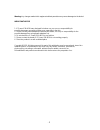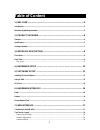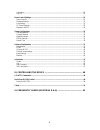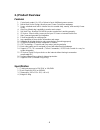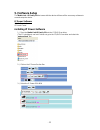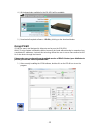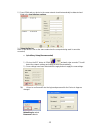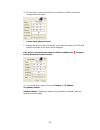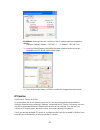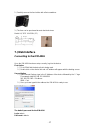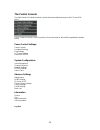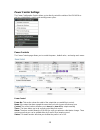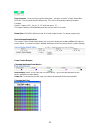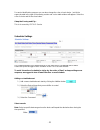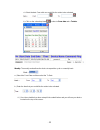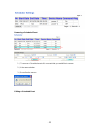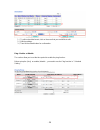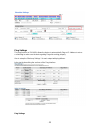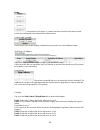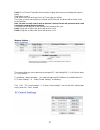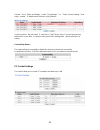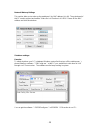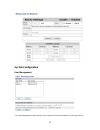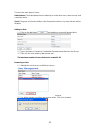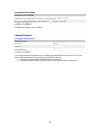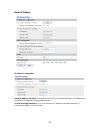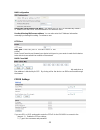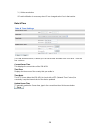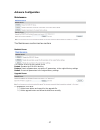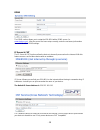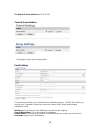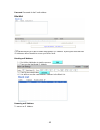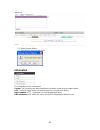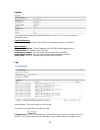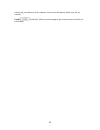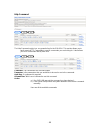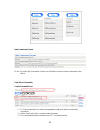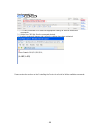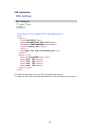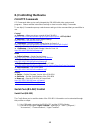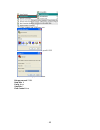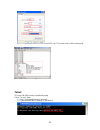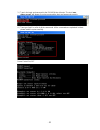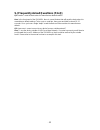- DL manuals
- XtendLan
- Power distribution unit
- IPM-401H
- User manual
XtendLan IPM-401H User manual
Summary of IPM-401H
Page 1
- 1 ipm-401h user manual.
Page 2
- 2 warning: any changes made to this equipment without permission may cause damages to the device! Important notice 1. Ip power ipm-401h was designed for indoor use, we carry no responsibility for possible damages caused by outdoor use, especially in the rain. 2. Please use the power adapter provid...
Page 3: Table Of Content
- 3 table of content 1.) welcome ...................................................................................................... 5 introduction .................................................................................................................................................. 5 ...
Page 4
- 4 information ............................................................................................................................................. 18 log out ......................................................................................................................................
Page 5: 1.) Welcome
- 5 1.) welcome introduction the ip power ipm-401h is a state of the art power distribution unit (pdu) & remote power control (rpc) system. It allows you to control up to 4 separate devices remotely via the internet. Using a web browser, you can control the power to your devices from virtually anywh...
Page 6: 2.) Product Overview
- 6 2.) product overview features 1. Control each output on, off, or reboot of up to 4 different power sources. 2. Built in web server design, directly access power control from webpage. 3. Power scheduler and built in internal clock to enable daily, weekly, and monthly power cycles 4. Auto ping (wa...
Page 7
- 7 package contents 1.) ipm-401h unit x 1 2.) ipm-401h installation cd 4.) rj45 cable x 1 (optional) 5.) input power cable (optional).
Page 8: 3.) Interface Description
- 8 3.) interface description front view rs232 serial port reset button: to reset to original manufacture settings, hold down the reset button with a pen or a pin for 10 second s until hear a long beep sound restart button: the restart button just resets the device by turning off and then turning on...
Page 9
- 9 rear view rear view rear view 4 output power ports: connect up to 4 separate devices that will be controlled by the ipm- 401h. Ports 1-4 1 input power ports: the input power sends power to the ipm-401h. 1 power switch: the power switch turns on the device power fuse system: to prevent electrical...
Page 10: 4.) Hardware Setup
- 10 4.) hardware setup 1.) connect the ip power ipm-401h to a hub or router using a rj45 network cable. 2.) connect the power adapter to the ip power ipm-401h. 3.) connect the hub or router to the internet (may through adsl/xdsl modem). 4.) connect the power adapters of under control electric equip...
Page 11: 5.) Software Setup
- 11 5.) software setup the media link - ip family cd that came with the device will have all the necessary software to run and setup the device. Ip power software: ip edit (required) ip power center installing ip power software 1.) place the media link-ip family cd into the cd/dvd rom drive. (the c...
Page 12
- 12 4.) all the downloads available for the ipm-401h will be available 5.) download all required software – ip edit by clicking on the download button. Using ip edit ip edit is a search tool designed to help setup and access the ipm-401h. With ip service feature included the device can easily be fo...
Page 13
- 13 2.) open ipedit and any device in the same network should automatically be detected and listed in the local devices sections. 3.) setup the device: note: (if the device is not on the same network as the computer being used it cannot be accessed) a. Quick easy setup (recommended) 1.) click on th...
Page 14
- 14 4.) give the device 1 minute then hit the rescan button on ipedit to confirm the changes have been made. B. Custom setup (advance users) 1.) highlight the device on the local devices section and on the right side of ipedit all network information on the device will be displayed. If the device i...
Page 15
- 15 ip address: make sure the first 3 sections of the ip address matches the gateway address. Example: gateway address – 192.168.1.1 ip address – 192.168.1.Xxx 3.) once the default gateway information has been obtained, enter the correct information into ipedit and hit the submit button. 4.) then h...
Page 16: 6.) Hardware Interface
- 16 1.) open ipedit, the device will show up in the local device section. If you have not selected a name for the device, please refer to the section on the manual labeled: “naming your device”. 2.) to start ip service, hit the green connect button on the top of ipedit. 3.) once you have been conne...
Page 17: 7.) Web Interface
- 17 2.) carefully remove the fuse holder with a flat screwdriver. 3.) the fuse can be purchased at most electrical stores model: u/c gfe 10a 250v (pf) 7.) web interface connecting to the ipm-401h once the ipm-401h has been setup correctly, log into the device. First option 1.) go to ipedit find the...
Page 18
- 18 the control console the right panel of the web interface controls the functionality and setup of the ip power ipm- 401h. The ip power ipm-401h console consists of four main sections which will be explained in details below. Power control settings: power controls scheduler settings ping settings...
Page 19
- 19 power control settings the power configuration section allows you to directly control the outlets of the ipm-401h as well as schedule daily, weekly, and monthly power cycles. Power controls the power controls page allows you to control the power , default value , and assign each name : power co...
Page 20
- 20 recycle power : here you can set up the delay time " minutes: seconds " of each output form off to on. You can press the pink button from p1 to p4 to do the power reboot procedure. Example : output 1 status is on , set as " 0: 15 " and then press p1 : the output 1 will turn off immediately and ...
Page 21
- 21 for easier identification purposes you can also change the color of each device. Just hit the square located to the right of the naming section and a color table window will appear. Select the color of choice and hit the close button. Setup the country and city : this is for search by cnt & ip ...
Page 22
- 22 a.) select the date from with you would like the action to be activated b.) click on the calendar picture to select a from date and a to date: weekly: the weekly mode allows the device to repeat the cycle on a weekly basis. A.) select the from date and then select the to date b.) enter the time...
Page 23
- 23 removing a scheduled event 1.) to remove a scheduled event click on event that you would like to remove. 2.) it the remove button. 3.) reconfirm the remove editing a scheduled event.
Page 24
- 24 1.) to edit a scheduled event, click on the even that you would like to edit 2.) edit the settings. 3.) then hit the submit button for confirmation. Ping : enable or disable the section allow you to set the time period to enable the ping function. Before setup the "ping" as enable / disable , y...
Page 25
- 25 ping settings the ping function on ipm-401h allows the device to automatically ping an ip address to act as a watchdog to make sure the device getting pinged is working properly. Also to setup the "wake up settings " for each output with ping failures . Let’s start by describing the sections of...
Page 26
- 26 name: this section lists out the ports of the device. If a name has been selected in the power control section they will appear here instead of the default names. Action enable / disable: in this section you can turn enable or disable the ping function for each individual output. Host name / ip...
Page 27
- 27 port 2: if port 2 has a ping failure it will continue pinging until 4 unsuccessful ping with equals 1 failure. Ping failure is now 2 9258 will do the action and reset port 2 by turning the port off first then since you have set the timer to 1 minute and 20 seconds, the device will turn back on ...
Page 28
- 28 second : go to "wake up settings " under " ping settings "" of " power control settings " and setup : enable , ip address and the times of ping failures. As above picture , the pink value 0 next to the ping failures value 6 means the exact pig failure times is zero time . As the pink value reac...
Page 29
- 29 network wake-up settings this section allow you to wake up the mainboard ( by mac address) in lan. The main board of this pc need to support and enable " wake on lan" function in it`s bios. Please fill the mac address and click save bottom. Shutdown settings : premise: to safely shutdown your p...
Page 30
- 30 in the webpage of ipm-401h , you can enable disable this function and delay the time to turn off the windows os system by our own software " and then wake up the pc in lan . The main board of this pc need to support and enable " wake on lan" function in it`s bios. The delay time is 30 seconds a...
Page 31
- 31 system configuration user management the user management section allows you to create users that will be able to access your device..
Page 32
- 32 there are two main types of users: administrator: the administrator has the authority to create other users, remove users, and control the device. Guest: the guest only has the ability to view & operate the device. Any other function will be disabled. Adding an user 1.) click on the add button ...
Page 33
- 33 anonymous user settings using the anonymous user settings allows anyone to enter the device and change the settings. By default this setting is set to disable change password the change password page allows you to change your password for the ipm-401h. You must login as the administrator to cha...
Page 34
- 34 network settings ip address configuration obtain ip address via dhcp: this allows the ipm-401h to automatically obtain a ip address from the server. Recommended for non-advance users. Use the following ip address: you can also enter the ip address information manually by selecting this setting....
Page 35
- 35 dns configuration obtain dns server address via dhcp: this allows the ipm-401h to automatically obtain a ip address from the server. Recommended for non-advance users. Use the following dns server address: you can also enter the ip address information manually by selecting this setting. For adv...
Page 36
- 36 3.) hit the save button if e-mail notification is necessary when ip has changed select yes in that section. Date & time the date and time section, is where you can set the time and date of the ipm-401h. There are four sections: current server time this displays the current time of the ipm-401h ...
Page 37
- 37 advance configuration maintenance the maintenance section has two sections maintain server this section of the ipm-401h allows you to restart: restarts the ipm-401h devices restore: resets all parameters, except the ip parameters, to the original factory settings default: resets all parameters ...
Page 38
- 38 ddns the ddns section allows you to setup the ipm-401h with a ddns server (i.E. Www.Dyndns.Com ). After the server has been setup correctly, enter the necessary information into the ipm-401h ddns settings. Ip server & cnt the ip server & cnt functions allow the device to be easily accessed on t...
Page 39
- 39 the default ip server address is: 61.59.37.154 telnet & snmp settings email settings the email function allows you to send emails for notification purposes. The ipm-401h allows you to setup up to 2 separate e-mails just in case one is down. Both e-mails will be sending notification e-mails mail...
Page 40
- 40 password: password for the e-mail address. Blacklist the blacklist allows you to block certain range groups of ip address. By doing this these blocked ip addresses will not be able to access your device at all. Blocking an ip address 1.) first hit the add button to start the process. 2.) then t...
Page 41
- 41 1.) click on the ip address that you would like to remove. 2.) hit the remove button. 3.) reconfirm the remove and hit ok. Information the information section contains the: system: the system section will provide basic information on the devices network status. Log: the log is a log of all the ...
Page 42
- 42 system the system section tells you information about the ipm-401h. This is where you will find information on the: system information firmware current version/date: this will tell you the firmware version of the device. Network status ethernet mac address: the mac address of the ipm-401h will ...
Page 43
- 43 save the log in the directory of the computer. A new screen will appear, please save the log carefully. E-mail: email will e-mail the current log page to the selected receiver mail in the e- mail settings..
Page 44
- 44 http command the http command section is a very powerful tool in the ipm-401h. This section allows you to easily create http commands to specific commands you are looking for. It also allows you to run commands directly from here. Command: the command is the command name parameter: is the param...
Page 45
- 45 http commands format on the top of the http commands section you will find the syntax to submit commands to the device. View & run commands create command lines 1.) to create command lines select the appropriate settings to achieve the desired commands. 2.) hit the cmd syntax link to create the...
Page 46
- 46 run command lines 1.) to create command lines select the appropriate settings to achieve the desired commands. 2.) hit the run cmd link run the command desired. 3.) another window will appear and confirm the settings have been activated. Please review the section on the controlling the device f...
Page 47
- 47 xml information the xml function allows you to use xml for programming purposes. To enable the xml make sure the enable button has been selected and press submit..
Page 48
- 48 8.) controlling the device cgi http commands cgi commands allow you to easily integrate the ipm-401h with other systems and programs. Please read the instructions carefully on how to use the http:// commands to use http:// commands open up a web browser and type in the command that you would li...
Page 49
- 49 3.) enter a name and choose an icon. 4.) select the correct com port for your rs-232 5.) use these settings provided below. Bits per second: 57600 data bits: 8 parity: none stop bits: 1 flow control: none.
Page 50
- 50 6.) then the device will be connected via rs232. Hit “?” to show a list of all the commands. Telnet ip power ipm-401h can be controlled by using telnet. To use telnet: 1.) open “command prompt” in windows. 2.) type telnet and the ip address of your device.
Page 51
- 51 3.) type in the login and password to the ipm-401h then hit enter. The text “user name correct ” will appear if you have entered the login and password correctly 4.) then type “help” for a list of all the commands. All the commands are explained in telnet please read the syntax carefully. Power...
Page 52
- 52 9.) frequently asked questions (f.A.Q) q1: how do i reset the device back to manufacturer default values? Ans: in the front panel of the ipm-401h, there is a reset feature that will reset the device back to manufacturer default settings. Take a pen or small pin, then press and hold for about 10...