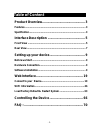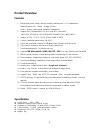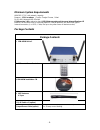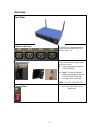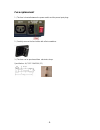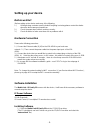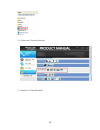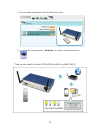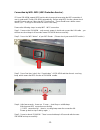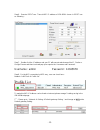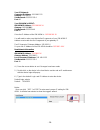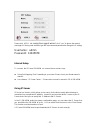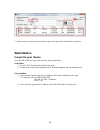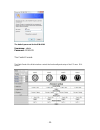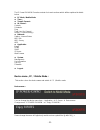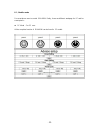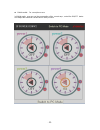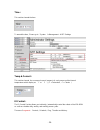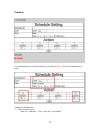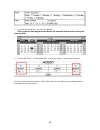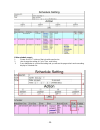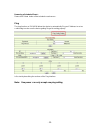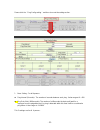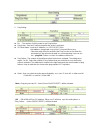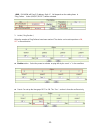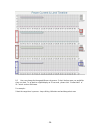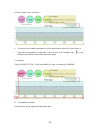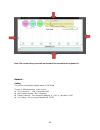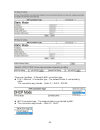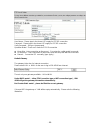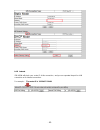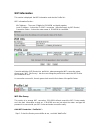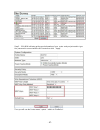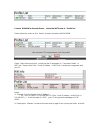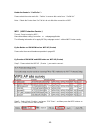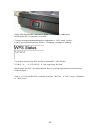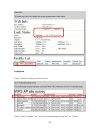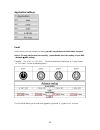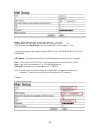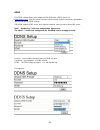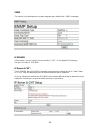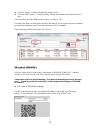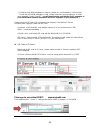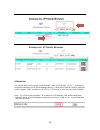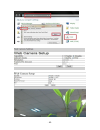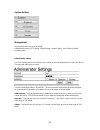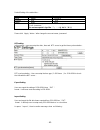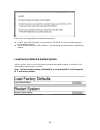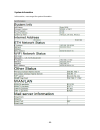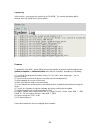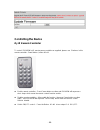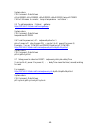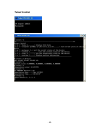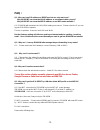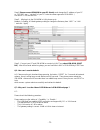- DL manuals
- XtendLan
- Wireless Router
- IPM-401W
- User Manual
XtendLan IPM-401W User Manual
Summary of IPM-401W
Page 1
Ipm-401w user manual.
Page 2: Table Of Content
- 2 - table of content product overview ............................................... 3 features .............................................................................................. 3 specification ....................................................................................... 3 ...
Page 3: Product Overview
- 3 - product overview features 1. Built in web server design, directly control by web browser – pc & smartphone : internet explorer (ie) , firefox , google chrome, safari ( iphone ) and android browser of smartphone 2. Support wifi - wireless 802.11 n/ b/ g and wps connection ( wpa-psk, wpa2-psk, a...
Page 4
- 4 - minimum system requirements windos pc os with network capacity. Browser : ie 9.0 or above , firefox, google chrome , safari rj45 lan & internet hub & switch java version 1.60 or above to check usb webcam under web browser internet explorer -ie internet ( for remote access) or ethernet network ...
Page 5: Interface Description
- 5 - interface description front view power status indicator: the power status indicator - green light on as power on. Reset : there are 2 function for this button. * enable wps function by one short click there is one long beep as enable wps function. Please refer page #16 for details. * set back ...
Page 6
- 6 - link: the link indicator shows the wifi signal transfer status. The light will be on all the time and flashing while transfer data. Ir receiver : this area is for receiving the signal from handheld ir remote controller which comes in shipping package. Network: 10/100 mbps network usb: usb 2.0 ...
Page 7
- 7 - rear view rear view 4 output power ports: connect up to 4 separate devices that will be controlled by the ipm- 401w. Ports 1 - 4 1 input power port : in this socket, there is power input and fuse socket . the input power sends power to the ipm-401w. fuse : to prevent electrical surges from...
Page 8
- 8 - fuse replacement 1.) the fuse is located between the power switch and the power input plugs. 2.) carefully remove the fuse holder with a flat screwdriver. 3.) the fuse can be purchased from electronic shops. Specification : u/c gfe 10a 250v (pf).
Page 9: Setting Up Your Device
- 9 - setting up your device before we start *before setting up the device make sure of the following: 1.) all the package contents are all included if anything is missing please contact the dealer where the device was purchased from. 2.) check the power input cable is working correctly. 3.) check a...
Page 10
- 10 - 2.) click on the ip power section bar 3.) select the ip power ipm-401w.
Page 11
- 11 - 4.) all the available downloads for the ipm-401w will be shown 5.) download the required software – ipedit.Exe - by clicking on the download button. Then you can select to connect ipm-401w by lan or by wan ( wps).
Page 12
- 12 - connection by wifi- wps ( wifi protection service ) ip power ipm-401w support wps function which can assist user setup the wifi connection of user`s router and ip power ipm-401w automatically . Before using wps function, please check your wifi router and see if there has wps function first . ...
Page 13
- 13 - step 6 : execute ipedit.Exe . There is wifi ip address of ipm-401w shown in ipedit.Exe as following : step 7 : double click the ip address and your pc will execute web browser like ie ,firefox or google chrome and there is wizard pop up to enquire the username and password . Username : admin ...
Page 14
- 14 - 2 nd : please do the port mapping / port forwarding in your router ( need to check the router manual ). Connection by lan –network cable user can also use lan network cable to connect ipm-401w . Please refer following steps to setup lan connection step 1: connect the lan cable to ipm-401w .Th...
Page 15
- 15 - about ipedit ip edit is a search tool designed to search, configure, or access the ip power ipm-401w from a local networked computer. Ip power ipm-401w default login / password default ip: 192.168.1.168 (when no dhcp is apparent) default login: admin default password: 12345678 1.) in the loca...
Page 16
- 16 - your pc network : computer ip address: 192.168.1.122 gateway: 192.168.1.1 sub net mask: 255.255.255.0 port: 80 your ipm-401w in ipedit : ipm-401w ip address: 192.168.100.34 gateway: 192.168.100.1 sub net mask: 255.255.0.0 port: 80 since the ip address of the ipm-401w is : 192.168.100.34 you w...
Page 17
- 17 - please click apply as seeing the suggest wizard , click " yes " to ignore the remind message of ip being used and then type the username and password to change the ip setting. Username : admin password : 12345678 internet setup to connect the ip power ipm-401w on internet, there are two ways ...
Page 18
- 18 - 1.) open ip edit and select the server that your ipm-401w is designated to. 2.) hit the green connect button on the top of ipedit. 3.) then type in the ipm-401w name that you have selected for the device and press the search button. 4.) find your device and double click on the screen and a ie...
Page 19: Web Interface
- 19 - 5.) after you have connected to your device, type in the login and password for your device web interface connect to your device once the ipm-401w has been setup correctly, log into the device. First option 1.) go to ip edit find the device that is being used 2.) double click on the device li...
Page 20
- 20 - the default password for the ipm-401w username : admin password: 12345678 the control console the right panel of the web interface controls the functionality and setup of the ip power ipm- 401w..
Page 21
- 21 - the ip power ipm-401w console consists of six main sections which will be explained in details below. pc mode / mobile mode time : temp & current : io control : controls scheduler ping time line ( for current ) history ( current setting ) network : setting : internet status wifi inf...
Page 22
- 22 - pc / mobile mode for smart phone user to control ipm-401w easily , there are different webpage for pc and for smart phone : pc mode : for pc user all the complete function of ipm-401w can be found in pc model..
Page 23
- 23 - mobile model : for smart phone user in mobile mode, user can see the consumption of the current amp , control the on/off status and adjust the maximum current limit of each port and.
Page 24
- 24 - time : this section showed the time. To amend the time , please go to “ system management ntp settings temp & current : this section showed the consumed current ( ampere) of each power and the internal temperature which display as ゜f or ゚ c . ) ( f = fahrenheit , c = celsius ) io contro...
Page 25
- 25 - control the power controls page allows you to setup the name of each port, control each power or all the 4 powers ,on / off enable alarm as outlet status change , and also the power status as reboot. name: user can name each power by click the name above the power button.
Page 26
- 26 - controls: the control section will allow you to turn on or turn off each outlet group setting : the control section allow you to turn on or turn off 4 outlets at same time please click “apply “ after select on/off of each port . alarm setting : the control section allow you set alarm by...
Page 27
- 27 - schedule the scheduler allows you to power devices or turn them on/off a planned scheduled time or basis. Adding a scheduled event 1. Select the action cycle : there are 3 selections - once , every day . Every week.
Page 28
- 28 - 2. Select the date and time : by click the calendar select a specific date range where the device will repeat the desired actions during the time specified. 3. Choose the action : enable power # by chuck in the square , select power action as one the scheduler has been setup , hit the add but...
Page 29
- 29 - edit a schedule event : 1. Please click edit bottom of that schedule need revise 2. Then change the setting of cycle, time , and action . 3. Press add button to confirm the setting and you will see the page refresh and new setting display in scheduler list.
Page 30
- 30 - removing a scheduled event : please click delete button of that schedule need remove . Ping the ping function on ipm-401w allows the device to automatically ping an ip address to act as a watchdog to make sure the device getting pinged is working properly. Le t‟s start by describing the secti...
Page 31
- 31 - please click the “ ping config setting “ and then show out the setting section. 1. Base setting : for all 4 powers ping interval (seconds): the number of seconds between each ping . Value range at 0 ~ 600 ping echo wait (milliseconds): the number of milliseconds the device will wait for a...
Page 32
- 32 - 2. Ping setting : no. : the number of which power to use ping function ping action : stop and continue ping after the action is activated . ip & host name : input the ip address ( ex: 122.116.123.138) or web address (eee.Google.Com) of the ip you would like to ping. Select the action th...
Page 33
- 33 - and : ipm-401w will ping 2 ip address. Both ip fail depends on the setting times in “ping failure . Action (on/off/reset) will be activated. 3. Action ( ping section ) when the number of ping failures have been reached. The device can be set to perform a on, off or reset function enable sec...
Page 34
- 34 - timeline to see this section display normally, please do use ie9.0 or above, firefox, google chrome or safari and set resolution at 1280*768 . This section is for monitor the ampere ( =amp ) value each power consumed and is for setup the maximum value of each power . The maximum amp of each p...
Page 35
- 35 - power 1 : max. Current limit as 10amp. The consumed current now is 1a power 2 : max. Current limit as 9 amp. The consumed current now is 0a. ( output turn on ) power 3 : max. Current limit as 7amp. The output is turn off. Power 4 : max. Current limit as 3amp. The output is turn off. Note : if...
Page 36
- 36 - b-3 user can change the time gap difference by mouse : select the time area you would like show on chart . To go back to original display as 10 seconds , please click “current limit” of io control section at left area . For example : select the range time by mouse - keep clicking left button ...
Page 37
- 37 - b-4 as mouse move to the line chart , there is message board shows time, current and consumed power current in a square as following: over current protection ( max. Current limit ) there has over current protection in ipm-401w. As the amp value of power a is over the setting or over the maxim...
Page 38
- 38 - history : to see this section display, please do use ie9.0 or above or firefox . And set resolution at 1280*768 . User can see the power usage history around one year in this section. Note : the history will be deleted after device power reboot . This section display the “ current ampere “ us...
Page 39
- 39 - in power usage chart ( up chart ) : a. There are 4 color coding round signs on the left side show the total wh ( watt –hour) of each power consumption in select area. User can move the 2 time gap sign to get the total consumed wh value of the select time range. For example : during 2013/03/29...
Page 40
- 40 - c. Power usage chart there are different color show each power : power 1 : pink power 2 : blue power 3 : green power 4 : yellow in the chart : x axis – horizon : show date and time ( hh/mm/ss) y axis – vertical : show ampere ( a ) of each power consumption for example : on 2013/3/29 14:09:09 ...
Page 41
- 41 - note: the current history record will be cleared off the chart while device power off . Network : setting this section is showed the network status of ipm-401w . There is 4 different portions in this section : eth connection : lan / cable connection wifi network setting : wifi connection ...
Page 42
- 42 - there are 2 portions : ethernet & wifi connection type. eth ( ethernet ) connection type : the network status is connected by cable the connection way include : static ip / dhcp / pppoe wifi connection type : the network status is connected by wifi the connection way include : static ip /...
Page 43
- 43 - user can select different way for ethernet connection or for wifi connection . Static (fixed ip) : setup ip address manually. This allows the 9258wifi to obtain an ip address automatically from user`s server connected to internet . Recommended for users need to control through internet. Pleas...
Page 44
- 44 - user name : please type in the format isp supply for pppoe connection password : please type in the format isp supply for pppoe connection verify password : re-type the password operation model : there are 3 mode for pppoe connection keep alive : auto connection as disconnect . Can setup th...
Page 45
- 45 - lan internet ipm-401w will check your router ip of this connection , and you can separate the port for lan connection or for internet connection . For example : the router ip is 36.224.37.128:80
Page 46
- 46 - wifi information this section is displayed the wifi information and also the profile list : wifi information section : mac address : there are 12 digits for ipm-401w as identity number. Local ip address : it show the ip of wifi connection ( allocate supply by wifi router ) connection status :...
Page 47
- 47 - step 2 : ipm-401w will auto get the most information of your router and you just need to type the password to connect with the wifi router then click “ apply “ then you will see the router name “ qatest “: add in to “profile list “.
Page 48
- 48 - connect ipm-401w to this add router : active the wifi router in “ profile list “ please select the router an click “active “ to make connection with ipm-401w. Step 4 : after active successful , you will see the ip information in “ connection status “ of wifi info. Please check if the “ local ...
Page 49
- 49 - delete the router in “ profile list “ : please select the router and click “ delete “ to remove this router from “ profile list ” note : delete the router form pro file list do not affect the connection of wifi. Wps ( wifi protection service ) there is 2 way to setup by wps : manual hardware ...
Page 50
- 50 - step 3: after few seconds , there are 2 beeps : short beep + middle beep which means wps connection successfully. There are messages updated during the configuration in “ wps status “ section : as wps connection successfully , there is “configured “ message as following : if user does not pre...
Page 51
- 51 - by registrar step 1 : select the router you want to connect . Step 2 : select “registrar “ and type the pin number supply by your wifi ap ( router ).
Page 52
- 52 - into pin area and then press button “pin start “ then you will see “configured “ in wps status as connect successfully. Step 3: you can see the wps connection in section “ wifi info “ & “ wifi survey “ of network.
Page 53
- 53 - application settings email in this section, user can setup the e-mail to get advice as each power outlet status changed. Notice : to send out the email successfully , please double check the setting of your dns . (network dns setting) example: “ on off “ or “ off on “ . Please do ena...
Page 54
- 54 - from : mail sender address to send the e-mail out . Ex: ipm- 401w@gmail.Com to : mail receiver address to get the e-mail in ex: 9223@hotmail.Com smtp server: this is the mail server of the sender at “ from “ . If user select @gmail or @hotmail account as smtp server , ipm-401w will fill the s...
Page 55
- 55 - ddns the ddns section allows you to setup the ipm-401w with a ddns server (i.E. Www.Dyndns.Com ). After the server has been setup correctly, enter the necessary information into the ipm-401w ddns settings. Ipm-401w support 4 dns server. User need to create its own account in these dns server ...
Page 56
- 56 - snmp this section is for development of system integrator who familiar with snmp knowledge. Ip server in this section , use can setup ip server function ( & cnt – cross network technology ) and get qr code of ipm-401w ip server & cnt : the ip server allow ipm-401w to be easily accessed on the...
Page 57
- 57 - enable ip server : enable or disable this function chuck . ip server & cnt server : for easily setting , please select same server number for the 2 part. User can search the ipm-401w by device name , country or city. This allows the device to easily be accessed on the internet, you no lon...
Page 58
- 58 - - to view the ipm-401w webpage on internet , please do “ port forwarding “ first in router. - to view the ipm-401w webpage on lan , please make sure your smart phone is under same segment ( refer page#17 , you will need to make sure that the first 3 segments of your ipm-401w ip address must m...
Page 59
- 59 - usb webcam this section allow user to connect usb webcam ( with upnp function , m-jpg / yuv format ) and view the webcam in ipm-401w webpage directly. To work with ipm-401w, the usb webcam need to support upnp and video as m-jpeg or yuv format to view the area near ipm-401w. Note : the java v...
Page 60
- 60 -.
Page 61
- 61 - system setting management in this section there are several setting : administrator setting, ntp setting ,export setting , import setting , load factory default , restart system administrator setting the user management section allows you to create users that will be able to access your devic...
Page 62
- 62 - default setting of the authorities : authority account name password admin admin 12345678 operator user user viewer guest guest note please amend the password as number or english character from 1 to 8 characters. Do not use special sign like “ ” ; : ~ ! @ # $ % ^ & * ( ) please click “apply ...
Page 63
- 63 - before click ok to import please do read following notice : do not import dat file which is not export form ipm-401w. It is out of warranty support if any damage by import . please do import the file in lan / ethernet . To avoid import fail , please do not import file by internet load fac...
Page 64
- 64 - system information in this section , user can get the system information :.
Page 65
- 65 - system log in this section , user can get the system log of ipm-401w. The system information will be deleted after ipm-401w device power reboot. Firmware to update the ipm-401w , please follow the instruction below to prevent anything happens like update incomplete or hardware disable which m...
Page 66: Controlling The Device
- 66 - controlling the device by ir remote controller to control ipm-401w by ir remote power controller we supplied, please use 5 buttons in this remote controller : power button , button #1~# 4 enable remote controller : press power button one time and ipm-401w will response a short beep which me...
Page 67
- 67 - cgi http commands cgi commands allow you to easily integrate the ipm-401w with other systems and programs. Please read the instructions carefully on how to use the http:// commands to use http:// commands open up a web browser and type in the command that you would like to use. 1. User author...
Page 68
- 68 - system return: cgi command : data follows c61=0.000000, c62=0.000000, c63=0.000000, c64=0.000000, temp=22.700001 c61 to c64 means 4 currents ,temp is temperature (as celsius ) 2.5 to get temperature (celsius): gettemp http://192.168.1.150/set.Cmd?Cmd=gettemp system return: cgi command : data ...
Page 69
- 69 - telnet control.
Page 70: Faq :
- 70 - faq : q1: why can i see 2 ip address on ipedit.Exe but can only reach one ? Why did ipeidt.Exe show the lan ip address as no network cable connect ? Why did ipedit.Exe show the wifi ip address as no wifi router available ? A1: ipm-401w will remember the lan / wan setting one connect .Please s...
Page 71
- 71 - step1: please connect ipm-401w to your pc directly and change the ip address of your pc as 192.168.1.Xxx ( set the ip of your pc to be the same segment of ipm-401w . ) xxx can be 1~255 but not 168 . Step 2 : after log in to the ipm-401w in lan, please go to network setting default gatew...