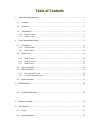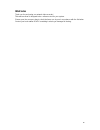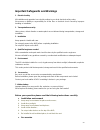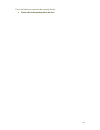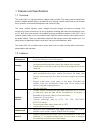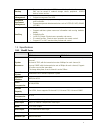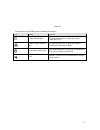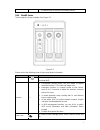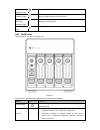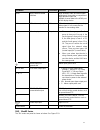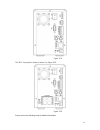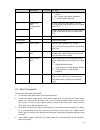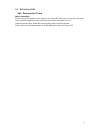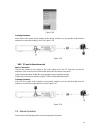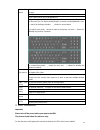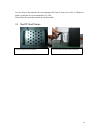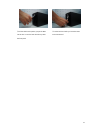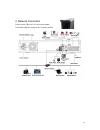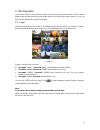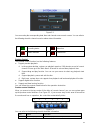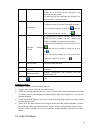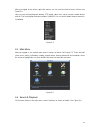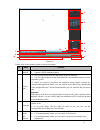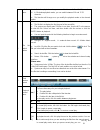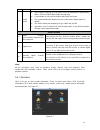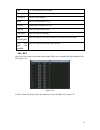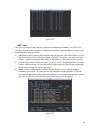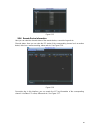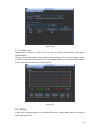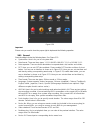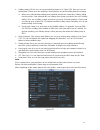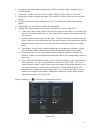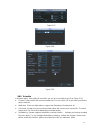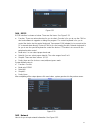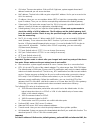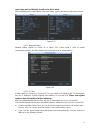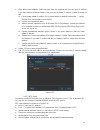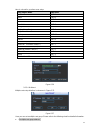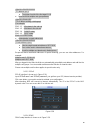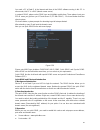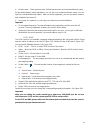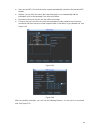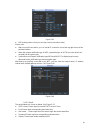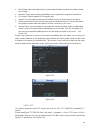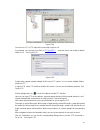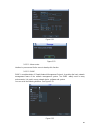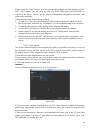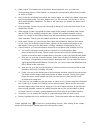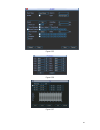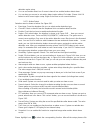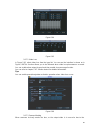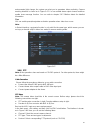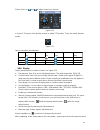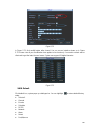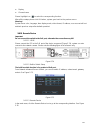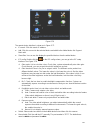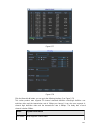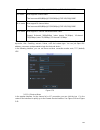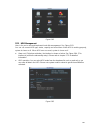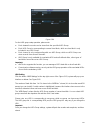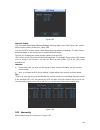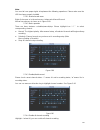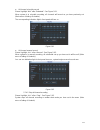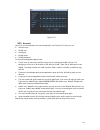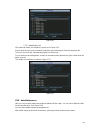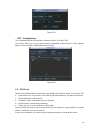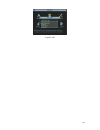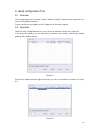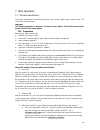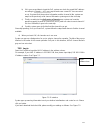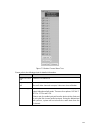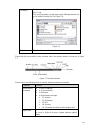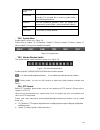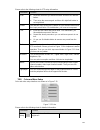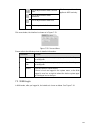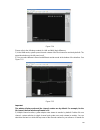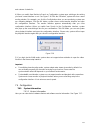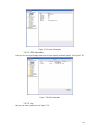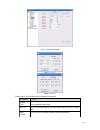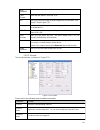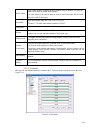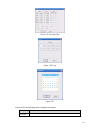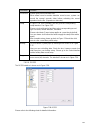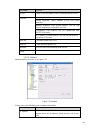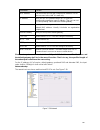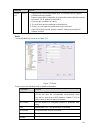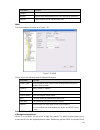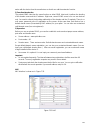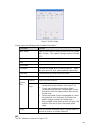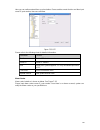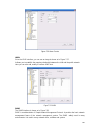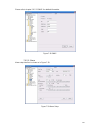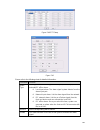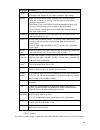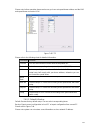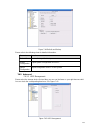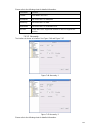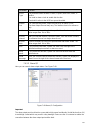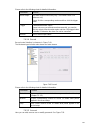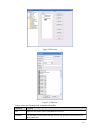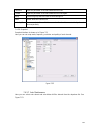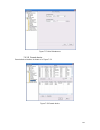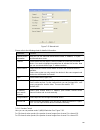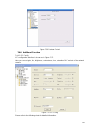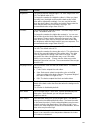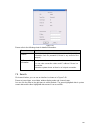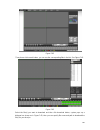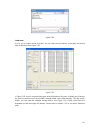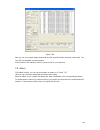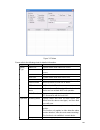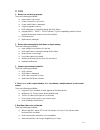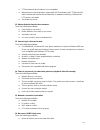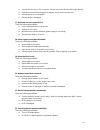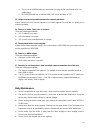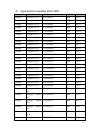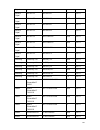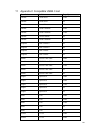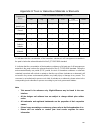- DL manuals
- XtendLan
- Network Hardware
- NVR-12xxDP
- User Manual
XtendLan NVR-12xxDP User Manual - Table Of Contents
i
Table of Contents
1 Features and Specifications ................................................................................................................1
1.1
Overview ........................................................................................................................................1
1.2
Features .........................................................................................................................................1
1.3
Specifications ................................................................................................................................2
1.3.3
12xxDP Series .......................................................................................................................7
1.3.4
14xxD Series ..........................................................................................................................8
2 Front Panel and Rear Panel ............................................................................................................ 17
2.1
Front Panel ................................................................................................................................ 17
2.1.2
12xxDP Series .................................................................................................................... 22
2.1.3
14xxD Series ...................................................................................................................... 23
2.2
Rear Panel ................................................................................................................................. 26
2.2.3
16xxK Series ...................................................................................................................... 29
2.2.4
12xxDP Series .................................................................................................................... 32
2.2.5
14xxD Series ...................................................................................................................... 35
2.3
Alarm Connection ..................................................................................................................... 46
2.4
Bidirectional talk .........................................................................................................................46
2.4.1
Device-end to PC-end ....................................................................................................... 46
2.4.2
PC-end to the device-end ................................................................................................. 47
2.5
Mouse Operation ...................................................................................................................... 47
3 HDD Installation ................................................................................................................................ 49
3.3
12xxDP/14xxD Series ............................................................................................................... 50
4 Network Connection ......................................................................................................................... 53
5 GUI Operation ................................................................................................................................... 54
5.1
Login ........................................................................................................................................... 54
5.2
Right Click Menu ....................................................................................................................... 56
Summary of NVR-12xxDP
Page 1
I nvr-14xxd nvr-12xxdp network video recorder u ser’s guide.
Page 2: Table Of Contents
I table of contents 1 features and specifications ................................................................................................................1 1.1 overview ..............................................................................................................................
Page 3
I 5.3 main menu ................................................................................................................................. 57 5.4 search & playback ................................................................................................................... 57 5.5 inform...
Page 4
I 5.6.11.3 remote device ....................................................................................................... 101 5.6.11.4 short-cut menu ....................................................................................................... 104 5.7 advanced .........................
Page 5
I 7.4.2 system configuration ...................................................................................................... 133 7.4.2.1 general setup ......................................................................................................... 133 7.4.2.2 encode ....................
Page 6: Welcome
Ii 4 welcome thank you for purchasing our network video recorder! This user’s manual is designed to be a reference tool for your system. Please open the accessory bag to check the items one by one in accordance with the list below. Contact your local retailer asap if something is missing or damaged ...
Page 7
Vii important safeguards and warnings 1 .electrical safety all installation and operation here should conform to your local electrical safety codes. We assume no liability or responsibility for all the fires or electrical shock caused by improper handling or installation. 2 .transportation security ...
Page 8
Viii check the following accessories after opening the box: • please refer to the packing list in the box *.
Page 9
1 1 features and specifications 1.1 overview this series nvr is a high performance network video recorder. This series product support local preview, multiple-window display, recorded file local storage, remote control and mouse shortcut menu operation, and remote management and control function. Th...
Page 10
2 backup • support network backup, usb2.0 record backup function, the recorded files can be saved in network storage server, peripheral usb2.0 device, burner and etc. Network management • supervise nvr configuration and control power via ethernet. • support management via web. Peripheral equipment m...
Page 11
3 multiple-chann el playback max 16-channel d1/8-channel 720p/4-channel 1080p playback. Alarm input 4/8/16-ch series product support 4/8/16-ch alarm input respectively. Alarm output 3-ch alarm output relay output. Relay (dc 30v 1a,ac 125v 0.5a(activation output) ) including one controllable dc +12v ...
Page 12
4 usb2.0 port 3 peripheral usb2.0 ports. Network connection one rj45 10/100m/1000mbps self-adaptive ethernet port. Power port one power port, power adapter. Input dc 12v. Two power ports, power adapter. Input dc 12v or dc 48v. Power button one power button in the rear panel. Power button one power b...
Page 13
5 video input 4/8/16-ch network compression video input hdmi 1-ch hdmi output. Audio input 1-ch bidirectional audio input audio output 1-channel bidirectional talk output. Window split 4/8/9/16-window multiple-chann el playback max 16-channel d1/8-channel 720p/4-channel 1080p playback. Alarm input 4...
Page 14
6 figure 2-1 please refer to the following sheet for detailed information. Icon name function power indicator light the blue light becomes on when the power connection is ok. Network status indicator light the blue light becomes on when the network connection is abnormal or offline. Hdd status indic...
Page 15
7 or numeral keys to select the recording channel. 2.1.2 12xxdp series the front panel is shown as below. See figure 2-6. Figure 2-6 please refer to the following sheet for front panel button information. Name icon function power button power button, press this button for three seconds to boot up or...
Page 16
8 power indication light power indication light. Hdd abnormal indication light hdd error occurs or hdd capacity is below specified threshold value, the light becomes red to alert you. Network abnormal indication light network error occurs or there is no network connection, the light becomes red to a...
Page 17
9 • in motion detection setup, working with fn and direction keys to realize setup. • in text mode, click it to switch between numeral, english character (small/capitalized) and etc. • in hdd management interface, you can click it to switch hdd record information and other information (menu prompt) ...
Page 18
10 2.2 rear panel 2.2.1 16xxk series the rear panel is shown as below. See figure 2-16. Figure 2-16 please refer to the following sheet for detailed information. Port name connection function usb2.0 port. Connect to usb2.0 mouse. Network port 10m/100m/1000mbps self-adaptive ethernet port. Connect to...
Page 19
11 port name connection function hdmi high definition media interface high definition audio and video signal output port. It transmits uncompressed high definition video and multiple-channel data to the hdmi port of the display device. Vga vga video output port vga vga video output port. Output anal...
Page 20
12 figure 2-19 the 32v-p rear panel is shown as below. See figure 2-20. Figure 2-20 please refer to the following sheet for detailed information..
Page 21
13 port name connection function usb2.0 usb2.0 port. Connect to usb2.0 mouse. Net network port 10m/100m/1000mbps self-adaptive ethernet port. Connect to the network cable. Hdmi high definition media interface high definition audio and video signal output port. It transmits uncompressed high definiti...
Page 22
14 port name connection function mic in audio input port / bidirectional talk input port. It is to receive the analog audio signal output from the devices such as mike phone, pickup. Mic out audio output port / audio output port. It is to output the analog audio signal to the devices such as the sou...
Page 23
15 port name connection function usb2.0 usb2.0 port. Connect to usb2.0 mouse. Net network port 10m/100m/1000mbps self-adaptive ethernet port. Connect to the network cable. Hdmi high definition media interface high definition audio and video signal output port. It transmits uncompressed high definiti...
Page 24
16 port name connection function c there is power to the external alarm device. • no:normal open alarm output port. • c:alarm output public end. A rs485 (rs- 485) communication port rs485_a port. It is the cable a. You can connect to the control devices such as speed dome ptz. B rs485_b.It is the ca...
Page 25
17 2.4 bidirectional talk 2.4.1 device-end to pc-end device connection please connect the speaker or the pickup to the first audio input port in the device rear panel. Then connect the earphone or the sound box to the audio output port in the pc. Login the web and then enable the corresponding chann...
Page 26
18 figure 2-28 listening operation at the device end, speak via the speaker or the pickup, and then you can get the audio from the earphone or sound box at the pc-end. See figure 2-29. Figure 2-29 2.4.2 pc-end to the device-end device connection connect the speaker or the pickup to the audio output ...
Page 27
19 left click mouse when you have selected one menu item, left click mouse to view menu content. Modify checkbox or motion detection status. Click combo box to pop up dropdown list in input box, you can select input methods. Left click the corresponding button on the panel you can input numeral/engl...
Page 28
20 you can refer to the appendix for recommended hdd brand. Please use hdd of 7200rpm or higher. Usually we do not recommend the pc hdd. Please follow the instructions below to install hard disk. 3.3 12xxdp/14xxd series ①use 4 screws to secure the hdd ②put the hdd to the hdd box at the front..
Page 29
21 ③pull the hdd knob up when you put the hdd into the box in case the knob buckle may strike the front panel. ④put the knob back after you insert the hdd to the sata board..
Page 30
22 4 network connection please refer to figure 4-1 for connection sample. The following figure is based on the 38 series product. Figure 4-1.
Page 31
23 5 gui operation connect the device to the monitor and then connect a mouse and power cable. Click the power button at the rear panel and then boot up the device to view the analog video output. You can use the mouse to implement some gui operation. 5.1 login after device booted up, the system is ...
Page 32
24 figure 5-2 you can overlay the corresponding date, time and channel name on each screen. You can refer to the following sheet for channel record or alarm status information. 1 recording status 3 video loss 2 motion detection 4 camera lock preview control the preview control function has the follo...
Page 33
25 record of current channel. Please go to the main menu->general to set real-time playback time. System may pop up a dialogue box if there is no such record in current channel. 2 digital zoom it is to zoom in specified zone of current channel. It supports zoom in function of multiple-channel. The s...
Page 34
26 after you logged in the device, right click mouse, you can see the short cut menu. Please see figure 5-4. Here you can set local playback window, ptz control, video color, search records, remote device and etc. The local playback window includes 1/4/8/9/16. You can set the detail channel amount i...
Page 35
27 sn name function 1 display window • here is to display the searched picture or file. • support 1/4/9/16-window playback. 2 search type • here you can select to search the picture or the recorded file. • you can select to play from the read-write hdd, from peripheral device or from redundancy hdd....
Page 36
Selection pane. # in 9-window playback mode, you can switch between 1-8 and 9-16 channels. # in 16-window playback mode, you can switch between1-16 and 17-32 channels. • the time bar will change once you modify the playback mode or the channel option. 5 file list switch button • double click it, you...
Page 37
60 │€ to begin frame by frame playback. In frame by frame playback mode, click ►/" to restore normal playback. ► slow play in playback mode, click it to realize various slow play modes such as slow play 1, slow play 2, and etc. D fast forward in playback mode, click to realize various fast play mode...
Page 38
61 type 13 smart search • when system is playing, you can select a zone in the window to begin motion detect. Click the motion detect button to begin play. • current button is null once the motion detect play has begun. • the system will take the whole play zone as the motion detect region by defaul...
Page 39
62 5.5.1 hdd information here is to list hard disk type, total space, free space, and status. See figure 5-8. For 16xxk series product there are max 2 hdds. For 38 series product there are max 8 hdds. ○ means current hdd is normal.. - means there is no hdd. If disk is damaged, system shows as “?”. P...
Page 40
63 type the corresponding hdd property. Total space the hdd total capacity. Free space the hdd free capacity. Status hdd can work properly or not. Bad track display there is bad track or not. Page up click it to view previous page. Page down click it to view the next page. View recording time click ...
Page 41
64 figure 5-11 5.5.3 log here is for you to view system log file. System lists the following information. See figure 5-12. Log types include system operation, configuration operation, data management, alarm event, record operation, log clear and etc. • start time/end time: pleased select start time ...
Page 42
65 figure 5-13 5.5.4 version here is for you to view some version information. See figure 5-14. • channel • alarm in • alarm out • system version: • build date • web • serial number figure 5-14 5.5.5 online users here is for you manage online users connected to the local device. See figure 5-15. You...
Page 43
66 figure 5-15 5.5.6 remote device information here you can view the channel status of the remote device, connection log and etc. Channel status: here you can view the ipc status of the corresponding channel such as motion detect, video loss, camera masking, alarm and etc. See figure 5-16. Figure 5-...
Page 44
67 figure 5-17 5.5.7 network info in this interface, you can see network test and network load information. 5.5.7.1 network test network test interface is shown as in figure 5-18. Destination ip: please input valid ipv4 address and domain name. Test: click it to test the connection with the destinat...
Page 45
68 figure 5-18 5.5.7.2 network load network load is shown as in figure 5-19. Here you can view the follow statistics of the device network adapter. Here you can view information of all connected network adapters. The connection status is shown as offline if connection is disconnected. Click one netw...
Page 46
69 figure 5-20 important please note you need to have the proper right to implement the following operation. 5.6.1 general general setting includes the following items. See figure 5-21. • system time: here is for you to set system time • date format: there are three types: yyyyy-mm-dd: mm-dd-yyyyy o...
Page 47
70 • holiday setting: click it you can see an interface shown as in figure 5-24. Here you can set holiday date. Please go to the holidays period interface to set the holiday date record setup. # when you enable holiday settings and schedule setup at the same time, holiday setting has the priority. I...
Page 48
71 figure 5-22 figure 5-23 figure 5-24 figure 5-25 5.6.2 encode encode setting includes the following items. See figure 5-26. Please note some series do not support extra stream. • channel: select the channel you want. • type: please select from the dropdown list. There are three options: regular/mo...
Page 49
72 • resolution: the mainstream resolution type is ipc’s encoding config. Generally there is d1/720p/1080p. • frame rate: it ranges from 1f/s to 25f/s in ntsc mode and 1f/s to 30f/s in pal mode. • bit rate type: system supports two types: cbr and vbr. In vbr mode, you can set video quality. • qualit...
Page 50
73 figure 5-27 figure 5-28 figure 5-29 5.6.3 schedule in the main menu, from setting to schedule, you can go to schedule menu. See figure 5-30. • channel: please select the channel number first. You can select “all” if you want to set for the whole channels. • week day: there are eight options: rang...
Page 51
74 menu->advanced->hdd management). Please note this function is null if there is only one hdd. • snapshot: you can enable this function to snapshoot image when an alarm occurs. • record types: there are four types: regular, motion detection (md), alarm, md & alarm. • holiday: highlight the button h...
Page 52
75 figure 5-31 5.6.4 rs232 rs232 interface is shown as below. There are five items. See figure 5-32. • function: there are various devices for you to select. Console is for you to use the com or mini-end software to upgrade or debug the program. The control keyboard is for you to control the device ...
Page 53
76 • ip version: there are two options: ipv4 and ipv6. Right now, system supports these two ip address format and you can access via them. • mac address: the host in the lan can get a unique mac address. It is for you to access in the lan. It is read-only. • ip address: here you can use up/down butt...
Page 54
77 input value shall be 128-digit. It shall not be left in blank. After completing all the setups please click save button, system goes back to the previous menu. Figure 5-33 5.6.5.1 network setting network setting interface is shown as in figure 5-34. Please draw a circle to enable corresponding fu...
Page 55
78 • start address/end address: select one type from the dropdown list, you can input ip address in the start address and end address. Now you can click add ip address or add ip section to add. A) for the newly added ip address, it is in enable status by default. Remove the √ before the item, then c...
Page 56
79 here is a sheet for your time zone setup. City /region name time zone london gmt+0 berlin gmt+1 cairo gmt+2 moscow gmt+3 new deli gmt+5 bangkok gmt+7 beijing (hong kong) gmt+8 tokyo gmt+9 sydney gmt+10 hawaii gmt-10 alaska gmt-9 pacific time(p.T) gmt-8 american mountain time(m.T) gmt-7 american c...
Page 57
80 -224.0.0.0-239.255.255.255 - “d” address space • the higher four-bit of the first byte=”1110” • reserved local multiple cast group address -224.0.0.0-224.0.0.255 -ttl=1 when sending out telegraph -for example 224.1.1.1 all systems in the sub-net 224.1.1.2 all routers in the sub-net 224.1.1.4 dvmr...
Page 58
81 you need a pc of fixed ip in the internet and there is the ddns software running in this pc. In other words, this pc is a dns (domain name server). In network ddns, please select ddns type and highlight enable item. Them please input your pppoe name you get from you ips and server ip (pc with ddn...
Page 59
82 • domain name:there are two modes: default domain name and customized domain name. Except default domain name registration, you can also use customized domain name (you can input your self-defined domain name.). After successful registration, you can use domain name to login installed of the devi...
Page 60
83 figure 5-40 figure 5-41 5.6.5.8 wifi setting you can view the wifi connection status in the network setting interface. See figure 5-42. You can view current connection status and ip address if there is a connection. Figure 5-42 the wifi interface is shown as below. See figure 5-43..
Page 61
84 • auto connect wifi: check the box here, system automatically connects to the previous wifi hotspot. • refresh: you can click it to search the hotspot list again. It can automatically add the information such as the password if you have set it before. • disconnect: here you can click it to turn o...
Page 62
85 figure 5-45 • wifi working status: here you can view current connection status. Please note: • after successful connection, you can see wifi connection icon at the top right corner of the preview interface. • when the hotspot verification type is wep, system displays as auto since the device can ...
Page 63
86 • title: please input email subject here. System support english character and arabic number. Max 32-digit. • receiver: please input receiver email address here. System max supports 3 email boxes. • ssl enable: system supports ssl encryption box. • interval: the send interval ranges from 0 to 360...
Page 64
87 figure 5-49 you can use a pc or ftp login tool to test setup is right or not. For example, you can login user zhy to h140h140h140htu ftp://10.10.7.7 ut h and then test it can modify or delete folder or not. See figure 5-50. Figure 5-50 system also supports upload multiple nvrs to one ftp server. ...
Page 65
88 figure 5-51 figure 5-52 5.6.5.11 alarm center interface is pre-reserved for the users to develop this function. 5.6.5.12 snmp snmp is an abbreviation of simple network management protocol. It provides the basic network management frame of the network management system. The snmp widely used in man...
Page 66
89 please enable the snmp function. Use the corresponding software tool (mib builder and mg- soft mib browser. You still need two mib file: base-snmp-mib, nvr-snmp-mib) to connect to the device. You can get the device corresponding configuration information after successfully connection. Please foll...
Page 67
90 4) now you can boot up the proxy server. When you see the network status is y, it means your registration is ok. You can view the proxy server when the device is online. Important the server ip address can also be domain. But you need to register a domain name before you run proxy device server. ...
Page 68
91 • alarm output: the number here is the device alarm output port. You can select the corresponding ports(s) so that system can activate the corresponding alarm device(s) when an alarm occurred. • latch: when the anti-dither time ended, the channel alarm you select in the alarm output may last the ...
Page 69
92 figure 5-55 figure 5-56 figure 5-57.
Page 70
93 figure 5-58 for the 32-channel series product, the alarm interface and ptz setup is shown as below. See figure 5-59 and figure 5-60. Figure 5-59 figure 5-60 5.6.7 detect go to detect menu in the main menu, from setting to detect, you can see motion detect interface. See figure 5-61.There is three...
Page 71
94 detection region setup. • you can see motion detect icon if current channel has enabled motion detect alarm. • you can drag you mouse to set motion detect region without fn button. Please click ok button to save current region setup. Right click mouse to exit current interface. 5.6.7.1 motion det...
Page 72
95 save button, system goes back to the previous menu. Note: in motion detection mode, you can not use copy/paste to set channel setup since the video in each channel may not be the same. In figure 5-62, you can left click mouse and then drag it to set a region for motion detection. Click fn to swit...
Page 73
96 figure 5-64 figure 5-65 5.6.7.2 video loss in figure 5-61, select video loss from the type list. You can see the interface is shown as in figure 5-66.This function allows you to be informed when video loss phenomenon occurred. You can enable alarm output channel and then enable show message funct...
Page 74
97 environments light change, the system can alert you to guarantee video continuity. Camera masking interface is shown as in figure 5-67. You can enable alarm output channel and then enable show message function. You can refer to chapter 5.6.7.1motion detect for detailed information. Tips: you can ...
Page 75
98 • address: default address is 1. • baud rate: select corresponding baud rate. Default value is 9600. • data bit: select corresponding data bits. Default value is 8. • stop bit: select corresponding stop bits. Default value is 1. • parity: there are three options: odd/even/none. Default setup is n...
Page 76
99 name function key function shortcut key function key function shortcut key zoom wide far d focus near │ k far ► │ iris close "€ open €" please click icon and to adjust zoom, focus and iris. Figure 5-70 in figure 5-70, please click direction arrows to adjust ptz position. There are total 8 directi...
Page 77
100 figure 5-72 in figure 5-72, click modify button after channel. You can see an interface shown as in figure 5-73. Please note all your modification here applies to local end only. You need to refresh web or client-end to get the latest channel name. System max support 25-digital character. Figure...
Page 78
101 • display • channel name please highlight icon to select the corresponding function. After all the setups please click ok button, system goes back to the previous menu. Warning! System menu color, language, time display mode, video format, ip address, user account will not maintain previous setu...
Page 79
102 figure 5-76 the remote device interface is shown as in figure 5-77. • ip search: click it to search ip address. • add: click it to connect to the selected device and add it to the added device list. Support batch add. • show filter: you can use it to display the specified devices from the added ...
Page 80
103 model system performance 4-ch series max support 4-channel video. Figure 5-77 figure 5-78 click the manual add button; you can go to the following interface. See figure 5-79. This series product max supports 32-channel standard definition video/high definition non- real-time video and the transm...
Page 81
104 total resources:400/480fps@d1,200/240fps@720p.100/120@1080p. 8-ch series max support 8-channel video. Total resources:400/480fps@d1,200/240fps@720p.100/120@1080p. 16-ch series max support 16-channel video. Total resources:400/480fps@d1,200/240fps@720p.100/120@1080p. 32-ch series max support 32-c...
Page 82
105 figure 5-80 figure 5-81 5.7 advanced double click advanced icon in the main window, the interface is shown as below. See figure 5-82.There are total eight function keys: hdd management, alarm output, abnormity, manual record, account, auto maintenance, tv adjust and video matrix..
Page 83
106 figure 5-82 5.7.1 hdd management here is for you to view and implement hard disk management. See figure 5-83. You can see current hdd type, status, capacity and record time. When hdd is working properly, system is shown as o. When hdd error occurred, system is shown as x. • alarm set: click alar...
Page 84
107 figure 5-84 for the hdd group setup operation, please note: • each channel’s records can be stored into the specified hdd group. • each hdd group is corresponding to several hard disks, while one hard disk is only included in one hdd group. • each channel is only corresponding with one hdd group...
Page 85
108 figure 5-85 channels setting click the button named with “channels settings” at the top right corner of the figure 5-83, system will pop up an interface shown as in figure 5-86. You can set hdds for main stream, extra stream and snap pictures respectively. The main stream and extra stream of one...
Page 86
109 • event type: there are several options for you such as disk error, no disk, disconnection, ip conflict and etc. • alarm output: please select alarm activation output port (multiple choices). • latch: here you can set corresponding delaying time. The value ranges from 10s-300s. System automatica...
Page 87
110 note: you need to have proper rights to implement the following operations. Please make sure the hdd has been properly installed. 5.7.4.1 manual record menu right click mouse or in the main menu, advanced->manual record. Manual record menu is shown as in figure 5-89. 5.7.4.2 basic operation ther...
Page 88
111 • all channel schedule record please highlight “all” after “schedule”. See figure 5-91. When system is in schedule recording, all channels will record as you have previously set (main menu->setting->schedule). The corresponding indication light in front panel will turn on. Figure 5-91 • all chan...
Page 89
112 figure 5-93 5.7.5 account here is for you to implement account management. See figure 5-94. Here you can: • add new user • modify user • add group • modify group • modify password. For account management please note: • for the user account name and the user group, the string max length is 6-byte...
Page 90
113 figure 5-94 5.7.5.1 modify password click password button, the interface is shown as in figure 5-95. Here you can modify account password. Please select the account from the dropdown list, input the old password and then input the new password twice. Click the save button to confirm current modi...
Page 91
114 figure 5-96 5.7.5.3 add/modify user click add user button, the interface is shown as in figure 5-97. Please input the user name, password, select the group it belongs to from the dropdown list. Then you can check the corresponding rights for current user. For convenient user management, usually ...
Page 92
115 figure 5-98 5.7.7 config backup the configuration file backup interface is shown as below. See figure 5-99. This function allows you to copy current system configuration to other devices. It also supports import, create new folder, delete folder and etc function. Figure 5-99 5.8 shutdown double ...
Page 93
116 figure 5-100
Page 94
117 6 quick configuration tool 6.1 overview quick configuration tool can search current ip address, modify ip address. At the same time, you can use it to upgrade the device. Please note the tool only applies to the ip addresses in the same segment. 6.2 operation double click the “configtools.Exe” i...
Page 95
118 select the “open device web” item; you can go to the corresponding web login interface. See figure 6-3. Figure 6-3 if you want to modify the device ip address without logging in the device web interface, you can go to the configuration tool main interface to set. In the configuration tool search...
Page 96
119 figure 6-5 for detailed information and operation instruction of the quick configuration tool, please refer to the quick configuration tool user’s manual included in the resources cd..
Page 97
120 7 web operation 7.1 general introduction the device web provides channel monitor menu tree, search, alarm setup, system setup, ptz control and monitor window. Important the following operation is based on 16-channel series device. For the 32-channel series product, there is 32-channel option. 7....
Page 98
121 b) if it is your second time to insert the poe, system can check the saved mac address according to --- map to make sure current ipc has connected or not. If system finds the previous information and the channel is idle, system can map it to the previously used channel. Otherwise system goes to ...
Page 99
122 figure 7-2 ie safety setup after installation, the interface is shown as below. See figure 7-3. Figure 7-3 login interface please input your user name and password. Default factory name is admin and password is admin. Note: for security reasons, please modify your password after you first login....
Page 100
123 ③ ④ ⑤ ② ⑥ ① for the lan mode, after you logged in, you can see the main window. See figure 7-4. Figure 7-4 main interface there are six sections: • section 1: monitor channel menu tree • section 2: system menu • section 3: ptz control • section 4: video setup and other setup • section 5: preview...
Page 101
124 parameter function cam 1 to cam 16 channel 1 to channel 16 open all /close all click this button to open all video channels. Once all video channels are open, it becomes close all button. Start dialogue you can click this button to enable audio talk. Click 【▼】 to select bidirectional talk mode. ...
Page 102
125 local play the web can playback the saved (extension name is dav) files in the pc-end. Click local play button, system pops up the following interface for you to select local play file. See figure 7-6. Figure 7-6 refresh click this button to refresh monitor channel name. Please left click one mo...
Page 103
126 change show mode resize or switch to full screen mode. Local record when you click local record button, the system begins recording. The recorded file is saved to system folder: \ recorddownload(default). Snapshot you can snapshoot important video. All images are memorized in system folder: \ pi...
Page 104
127 you can click this icon to display or hide the ptz control platform. Figure 7-10 ptz interface click ptz set button, the interface is shown as in figure 7-11. Figure 7-11 ptz setup.
Page 105
128 parameter function video setup it is to adjust monitor video brightness. Note: please refer to the following sheet for ptz setup information. Parameter function scan • move the camera to you desired location and then click left limit button. • then move the camera again and then click right limi...
Page 106
129 parameter function more picture path click picture path button, system pops up an interface for you to modify path. Record path click record path button, system pops up an interface for you to modify path. Reboot click this button to reboot device. If there is local use logged in the system menu...
Page 107
130 figure 7-14 please refer to the following contents for lan and wan login difference. 1) in the wan mode, system opens the main stream of the first channel to monitor by default. The open/close button on the left pane is null. 2) you can select different channel and different monitor mode at the ...
Page 108
131 main stream. A stands for 4) when you switch from monitor to search or configuration, system pops a dialogue box asking you leave current interface or not. See figure 7-16.Click the ok button, system will close current monitor window. For example, you click the config button when you are monitor...
Page 109
132 figure 7-17 version information 7.4.1.2 hdd information here you can view local storage status such as free capacity and total capacity. See figure 7-18. Figure 7-18 hdd information 7.4.1.3 log here you can view system log. See figure 7-19.
Page 110
133 figure 7-19 log please refer to the following sheet for log parameter information. Parameter function type log types include: system operation, configuration operation, data management, alarm event, record operation, user management, log clear and file operation. Start time set time to start sea...
Page 111
134 parameter function system time here is for you to modify system time. Please click save button after your completed modification sync pc you can click this button to save the system time as your pc current time. Data format here you can select data format from the dropdown list. Figure 7-20 gene...
Page 112
135 parameter function channel select the corresponding channel. Channel name display the current channel id. You can also modify the channel id here. Encoding mode the device does not support it. Data separator please select separator such as – or /. Time format there are two options: 24-h and 12-h...
Page 113
136 audio / video for the main stream, recorded file only contains video by default. You need to draw a circle here to enable audio function. For extra stream, you need to draw a circle to select the video first and then select the audio if necessary. Resolution main code stream types are d1/hd1/2ci...
Page 114
137 figure 7-25 schedule time figure 7-26 copy figure 7-27 please refer to the following sheet for detailed information. Parameter function channel please select a channel first..
Page 115
138 parameter function pre-record please input pre-record value here. When alarm record or motion detection record occurs, system can record the several seconds video before activating the record operation into the file. (depends on data size). Setup in figure 7-24, click set button, you can go to t...
Page 116
139 parameter function ip version there are two options: ipv4 and ipv6. Right now, syst supports these two ip address format and you can access them. Parameter function rs232 there is only one option com 01, corresponding to rs232. Function console is for debug. Control keyboard: keyboard. Switch be...
Page 117
140 parameter function mac address the host in the lan can get a unique mac address. It is for you to access in the lan. It is read-only. Ip address here you can use up/down button (k7) or input the corresponding number to input ip address. Then you can set the corresponding subnet mask the default ...
Page 118
141 parameter function smtp server input server address and then enable this function. You can also input the corresponding server domain name here, but you need to go to dns interface (chapter 7.3.4.1) to set the server ip that can parse the domain. Ssl enable you can enable ssl encryption function...
Page 119
142 parameter function server type you can select ddns protocol from the dropdown list and then enable ddns function. Server ip ddns server ip address server port ddns server port. Domain name your self-defined domain name. User the user name you input to log in the server. Password the password you...
Page 120
143 works with the device from the manufacturer so that it can add the extension function. 2) function introduction the private ddns client has the same function as other ddns client end. It realizes the bonding of the domain name and the ip address. Right now, current ddns server is for our own dev...
Page 121
144 parameter function nas enable please select network storage protocol and then enable nas function. The network storage protocol includes ftp. Server ip input remote storage server ip address. Port input remote storage server port number. User name log in user account. File length the max files l...
Page 122
145 parameter function enable enable ntp function or not. Server ip server ip address port server port. System supports tcp only and default port value is 123. Time zone device current time zone. Update interval time update interval value. Here you can realize network time synchronization. Please en...
Page 123
146 figure 7-36 alarm centre unpn go to the upnp interface, you can see an image is shown as in figure 7-37. It allows you to establish the mapping relationship between the lan and the public network. Here you can also add, modify or remove upnp item. Snmp figure 7-37 unpn the snmp interface is show...
Page 124
147 please refer to chapter 5.6.5.12 snmp for detailed information. Figure 7-38 snmp 7.4.2.6 alarm alarm setup interface is shown as in figure 7-39. Figure 7-39 alarm setup.
Page 125
148 parameter function event type event type: there are four types. Local input/network input/ipc external/ipc offline alarm. # local input alarm: the alarm signal system detects from the alarm input port. # network input alarm: it is the alarm signal from the network. # ipc external alarm: it is th...
Page 126
149 parameter function type there are two options: normal open and normal close. No becomes activated in low voltage, nc becomes activated in high voltage. Period alarm record function becomes activated in the specified periods. There are six periods in one day. Please draw a circle to enable corres...
Page 127
150 signal which meets the senility standard that is previously set. See figure 7-42..
Page 128
151 parameter function event type motion detect, video loss and video masking channel select a channel from the dropdown list to set motion detect, video loss and vid masking function. Sensitivity system supports 6 levels. The sixth level has the highest sensitivity. Enable button check the box to e...
Page 129
152 parameter function channel you can select monitor channel from the dropdown list. . Protocol select the corresponding dome protocol.(such as pelcod) address set corresponding dome address. Default value is 1. Please note your setup here shall comply with your dome address; otherwise you can not ...
Page 130
153 parameter function select all restore factory default setup. Export configuration export system configuration to local pc. Import configuration import configuration from pc to the system. Figure 7-44 default and backup please refer to the following sheet for detailed information. 7.4.3 advanced ...
Page 131
154 please refer to the following sheet for detailed information. Parameter function format clear data in the hdd. Read/write set current hdd as read/write read only set current hdd as read. Redundant set current hdd as redundant hhd. Recover fix the hdd error. Right now the device does not support ...
Page 132
155 parameter function event type the abnormal events include: no disk, no space, disk error, offline, ip conflict. You need to draw a circle to enable this function. Threshold: it refers to the hdd free space threshold. Normal out the corresponding alarm output channel when an alarm occurs. The ala...
Page 133
156 parameter function schedule system enables auto record function as you set in schedule setup (chapter 7.3.2.2). Manual enable corresponding channel to record no matter what period applied in the record setup. Stop stop current channel record no matter what period applied in the record setup. Ple...
Page 134
157 parameter function user input the user name of the new established account. Reusable the reusable account means that this account can be used in more than one pc at the same time. Figure 7-50 account figure 7-51 add user please refer to the following sheet for detailed information..
Page 135
158 password input the password of the new established account. Confirm input the password of the new established account again. Group select the group which the new account belongs to. Memo memo about the new account authority/all user can select all to entitle this account to all authorities or se...
Page 136
159 figure 7-53 auto maintenance 7.4.3.8 remote device remote device interface is shown as in figure 7-54. Figure 7-54 remote device.
Page 137
160 parameter function remote device information here you can see searched remote device name, ip address, tcp port and manufacturer name. Channel please select the local device channel number to connect to the remote device. You need to highlight the enable item to activate this function. Now you c...
Page 138
161 figure 7-56 preview control 7.4.4 additional function 7.4.4.1 ipc config ipc configuration interface is shown as in figure 7-57. Here you can set gain, iris, brightness, contrastness, hue, saturation blc and etc of the network camera. Figure 7-57 ipc config please refer to the following sheet fo...
Page 139
162 parameter function brightness it is to adjust monitor window bright. The value ranges from 0 to 100. The default value is 50. The larger the number, the bright the video is. When you input the value here, the bright section and the dark section of the video will be adjusted accordingly. You can ...
Page 140
163 mirror it is to switch video left and right limit. This function is disabled by default. Flip it is to switch video up and bottom limit. This function is disabled by default. Please note the video resolution shall be 720p or lower when it is to flip 90°. Watermark enable this function to check t...
Page 141
164 figure 7-59 mobile setup 7.4.4.4 wifi config the wifi interface is shown as in figure 7-60. Here you can view wifi connection status. System displays as no connection if there is no connection. You can view connection status and ip address if there is a connection. See figure 7-61. Figure 7-60 w...
Page 142
165 figure 7-61 please refer to the following sheet for detailed information. Parameter function refresh search hotspot again and system can automatically add the information such as password (if there is any record of the hotspot.) wifi working information here you can view current connection statu...
Page 143
166 figure 7-62 then please click search button, you can see the corresponding files in the list. See figure 7-61. Figure 7-63 select the file(s) you want to download and then click download button, system pops up a dialogue box shown as in x480h480h480h figure 7-62, then you can specify file name a...
Page 144
167 figure 7-64 load more it is for you to search record or picture. You can select record channel, record type and record time to download. See figure 7-65. Figure 7-65 in figure 7-65, there is a remote back pane at the left bottom of the pane. It allows you to backup the record or picture to your ...
Page 145
168 figure 7-66 now you can see system begins download and the download button becomes stop button. You can click it to terminate current operation. At the bottom of the interface, there is a process bar for your reference. 7.6 alarm click alarm function, you can see an interface is shown as in figu...
Page 146
169 type parameter function alarm type video loss system alarms when video loss occurs. Motion detection system alarms when motion detection alarm occurs, disk full system alarms when disk is full. Disk error system alarms when disk error occurs. Camera masking system alarms when camera is viciously...
Page 147
170 type parameter function sound pop up system sends out alarm sound when an alarm occurs. You can specify as you wish. Path here you can specify alarm sound file. 7.7 about click about button, you can view the web information. See figure 7-68. Figure 7-68 about 7.8 log out click log out button, yo...
Page 148
171 8 faq 1. Device can not boot up properly. There are following possibilities: • input power is not correct. • power connection is not correct. • power switch button is damaged. • program upgrade is wrong. • hdd malfunction or something wrong with hdd ribbon. • seagate db35.1,db35.2,sv35 or maxtor...
Page 149
172 • device color or brightness setup is not correct. 6. Can not search local records. There are following possibilities: • hdd ribbon is damaged. • hdd is broken. • upgraded program is not compatible. • the recorded file has been overwritten. • record function has been disabled. 7. Video is distor...
Page 150
173 • ptz decoder and device address is not compatible. • when there are several decoders, please add 120 ohm between the ptz decoder a/b cables furthest end to delete the reverberation or impedance matching. Otherwise the ptz control is not stable. • the distance is too far. 12. Motion detection fu...
Page 151
174 • system uses too much cpu resources. Please stop record first and then begin backup. • data amount exceeds backup device capacity. It may result in burner error. • backup device is not compatible. • backup device is damaged. 17. Keyboard can not control device. There are following possibilities...
Page 152
175 • there is no divx503bundle.Exe control when you play the file transformed to avi via media player. • no divx503bundle.Exe or ffdshow-2004 1012 .Exe in windows xp os. 23. I forgot local menu operation password or network password please contact your local service engineer or our sales engineer f...
Page 153
176 9 appendix a hdd capacity calculation calculate total capacity needed by each device according to video recording (video recording type and video file storage time). Step 1: according to formula (1) to calculate storage capacity q i that is the capacity of each channel needed for each hour, unit...
Page 154
177 10 appendix b compatible sata hdd manufacturer series model capacity port mode seagate seagate sv35.1 st3250824sv 250g sata seagate seagate sv35.1 st3500641sv 500g sata seagate seagate sv35.2 st3250820sv 250g sata seagate seagate sv35.2 st3320620sv 320g sata seagate seagate sv35.2 st3500630sv 50...
Page 155
178 hd2 seagate seagate pipeline hd2 st3500414cs 500g sata seagate seagate pipeline hd2 st3500312cs 500g sata seagate seagate pipeline hd2 st31000424cs 1t sata seagate seagate pipeline hd2 st31000322cs 1t sata seagate seagate pipeline hd2 st1000vm002 1t sata seagate seagate pipeline hd2 st1500vm002 ...
Page 156
179 constellation es seagate seagate constellation es st500nm0051 500g sata seagate seagate constellation es.2 st33000650ns 3t sata seagate seagate constellation es.2 st32000645ns 2t sata seagate seagate constellation es.2 st33000651ns 3t sata seagate seagate constellation es.2 st32000646ns 2t sata ...
Page 157
180 digital westem digital wd av —avjs wd3200avjs-63wda0 320g sata westem digital wd av —avjs wd5000avjs-63yja0 500g sata westem digital wdav-gp —avcs wd5000avcs-63h1b1 500g sata westem digital wdav-gp —avcs wd7500avcs-63zlb0 750g sata westem digital wdav-gp —avcs wd3200avcs 320g sata westem digital...
Page 158
181 digital westem digital wd av-gp wd20eurs 2t sata westem digital wd av-gp wd15eurs 1.5t sata westem digital wd av-gp wd10eurs 1t sata westem digital wd av-gp wd10eurx 1t sata westem digital wd av-gp wd7500aurs 750g sata westem digital wd av-gp wd7500avds 500g sata westem digital wd av-gp wd500avd...
Page 159
182 11 appendix c compatible usb2.0 list manufacturer model capacity sandisk cruzer micro 512m sandisk cruzer micro 1g sandisk cruzer micro 2g sandisk cruzer freedom 256m sandisk cruzer freedom 512m sandisk cruzer fredom 1g sandisk cruzer freedom 2g kingston data traveler ii 1g kingston data travele...
Page 160
183 teclast ti cool 512m teclast ti cool 1g teclast ti cool 2g.
Page 161
184 12 appendix d compatible displayer list brand model dimension (unit: inch) benq(lcd) et-0007-ta 19-inch (wide screen) dell(lcd) e178fpc 17-inch benq(lcd) q7t4 17-inch benq(lcd) q7t3 17-inch lenovo(lcd) lxb-l17c 17-inch sangsung(lcd) 225bw 22-inch (wide screen) lenovo(crt) lxb-fd17069hb 17-inch l...
Page 162
185 appendix h toxic or hazardous materials or elements component name toxic or hazardous materials or elements pb hg cd cr vi pbb pbde sheet metal(case) ○ ○ ○ ○ ○ ○ plastic parts (panel) ○ ○ ○ ○ ○ ○ circuit board ○ ○ ○ ○ ○ ○ fastener ○ ○ ○ ○ ○ ○ wire and cable/ac adapter ○ ○ ○ ○ ○ ○ packing materia...