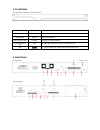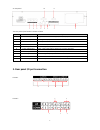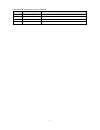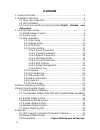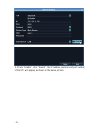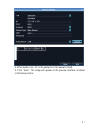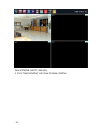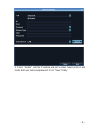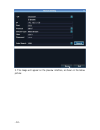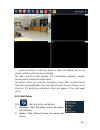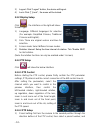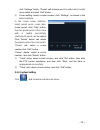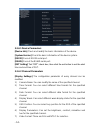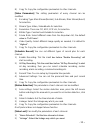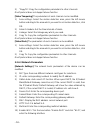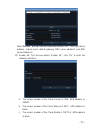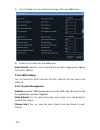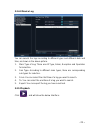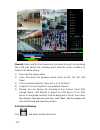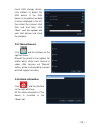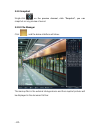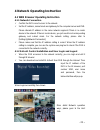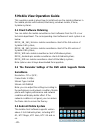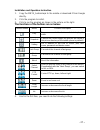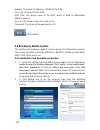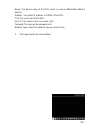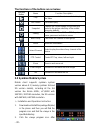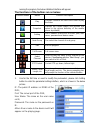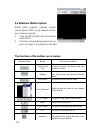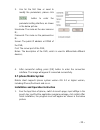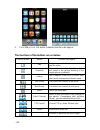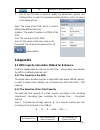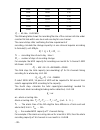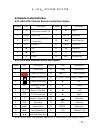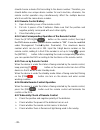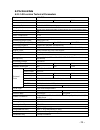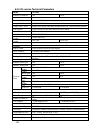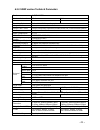- DL manuals
- XtendLan
- DVR
- NVR-1602F
- User Manual
XtendLan NVR-1602F User Manual
Summary of NVR-1602F
Page 1
Nvr-902f network digital video recorder user manual.
Page 2
1 1. Front panel the front panel of 1.5u/2u is shown as follow: name icon function power button on/off to boot up or shut down the nvr reset button reset take reset operation power indication light power light will be on after power up network indication light link the net light indicates the networ...
Page 3
2 2u rear panel the rear panel of port function is shown as follow: item no. Parameter description 1 video output composite video broadcast signal(cvbs) output port 2 audio output audio signal output port 3 talk back audio input for talk back 4 network port rj-45 network port 5 vga port vga video si...
Page 4
3 rear panel i/o port function is shown as follow: item no. Parameter description 1 alarm input alarm input port, connected to the alarm 2 gnd ground port 3 alarm output alarm output port 4 rs-485 rs-485 output port, connected to the ptz.
Page 5: Preface
- 1 – preface attentions: welcome to use our digital video recorder. For your secure using, please read this user manual carefully. The following contents are about the proper use of the product, the prevention of danger and loss of property etc. Please be sure to abide. do not touch the power swi...
Page 6: Contents
- 2 - contents 1. Product instruction ................................................................................ 3 2. Installation instruction ........................................................................... 3 2.1 open-case inspection ...................................................
Page 7: 1. Product Instruction
- 3 – 6.4 common problems resolution ................................................. 42 1. Product instruction 1.1 product summary this device is a video coding and recording product specially designed for the video monitoring field, combining with h.264 video compression, large capacity hdd stora...
Page 8: 3. Local Operation Guide
- 4 - twist off the screws on the side panel of the case and then open the cover of the chassis. Fix the hdd on the hdd screw whole sites of the baseboard with screws. Connect the hdd data cable and power cable. Cover the case, fix it with screws. 3. Local operation guide 3.1 start/shutdown system 3...
Page 9: 3.3 Menu Operation
- 5 – 3.3 menu operation when the user logins the system successfully, click the right mouse button: preparation before configuration: before configure the ip channel, please make sure that the ip device has been connected with the network of the nvr and the ip device is in the same network section ...
Page 10
- 6 - 2. Check “enable”, click “search”, the ip address, protocol and port number of the ipc will appear, as shown in the below picture:.
Page 11
- 7 – 3. After double-click, fill in the password in the password field. 4. Click “save”. The image will appear on the preview interface, as shown in the below picture:.
Page 12
- 8 - second method: add ipc manually. 1. Click “remote setting” will show the below interface:.
Page 13
- 9 – 2. Check “enable”, edit the ip address and port number. Select protocol and mode. Edit user name and password. Click “save” finally..
Page 14
- 10 - 3. The image will appear on the preview interface, as shown in the below picture:.
Page 15
- 11 – press the buttons on the front panel, or press the [menu] key on the remote control to enter the menu interface. The menu consists of start, display, ptz, configuration, playback, backup, manual record, snapshot and document: the device enters the real-time monitoring screen after normal boot...
Page 16
- 12 - 3) logout: click “logout” button, the device will logout. 4) lock: click “[ ] lock” , the menu will be locked. 3.3.2 display setup click , the interface on the right will show: screen type: 1) language: different languages for selection (for example: simplified chinese, traditional chinese an...
Page 17
- 13 – click “settings” button. “preset” call: select a preset number which needs to be called, and click “call” button. 2) cruise setting: select a cruise number, click “settings”, as shown in the below interface: in the cruise setup interface, select preset point, cruise time, cruise speed, click ...
Page 18
- 14 - 3.3.4.1 device parameters [device info] check and modify the basic information of the device. [system version] check the basic information of the device system. [rs232] can set rs232 serial port. [rs485] can set the rs485 serial port. [dst setting] tick “dst” check box, then click the set but...
Page 19
- 15 – 8) copy to: copy the configuration parameters to other channels. [video parameters] the setting parameters of every channel can be modified. 1) encoding type: main stream(normal), sub stream, main stream(event) for selection. 2) stream type: video, video&audio for selection. 3) resolution: th...
Page 20
- 16 - 3) “copy to”: copy the configuration parameters to other channels. Onvif protocol does not dupport above function [video tampering] the parameters of each channel can be modified. 1) area settings: select the motion detection area, press the left mouse button and drag to the area which you wa...
Page 21
- 17 – click “refresh”, and find the wifi router and double click. Then input the ip address, subnet mask, default gateway, dns server address1 and dns server address 2. 11) enable 3g: tick the box before “enable 3g”, click “3g” to enter the following interface: a. The access number of the china uni...
Page 22
- 18 - click ok and the wan ip will appear in the ip address bar. 12) advance: dns server address1: the ip address of the dns server. Dns server address2: the standby ip address of the dns server. Alarm host ip: enter the ip address of the alarm host. Alarm host port: enter the port of the alarm hos...
Page 23
- 19 – 7) port: input the smtp server port. 3.3.4.4 alarm&exception [alarm input] setup alarm input. 1) alarm schedule: set the time intervals of alarm. 2) llinkage: select the way of linkage. Ptz linkage: select the channel number and the action for linkage (preset, patrol, pattern) to the specifie...
Page 24
- 20 - 3) user privilege: you can setup the privilege of the new added user. 4) delete user: delete the new added user. [user online]: view the user connected with the dvr, logging way, logging time and ip address. 3.3.4.6 hdd settings you can format the hdd and view the hdd capacity, the free space...
Page 25
- 21 – 3.3.4.8 device log you can search the logs according to different types and different date and time, as shown in the above picture. 1. Main type of log: there are all type, alarm, exception and operation for selection. 2. Sub type: according to different main types, there are corresponding su...
Page 26
- 22 - [search]: select and tick the channel which you want to search the recording, and it will auto search the recording which meet the search condition as shown in the below picture. 1) stop: stop the playing video. 2) slow: slow down the playback speed. (there are:1/2, 1/4, 1/8, 1/16 times) 3) f...
Page 27
- 23 – insert usb storage device, click refresh to detect the usb device. If the usb device is recognized normally, it will be displayed in the list, then select the channel, start time and end time, click “start”, and the system will auto start backup and show the progress. 3.3.7 manual record clic...
Page 28
- 24 - 3.3.9 snapshot single-click on the preview channel, click “snapshot”, you can snapshot on any preview channel. 3.3.10 file manager click , and the below interface will show: the backup files in the external storage device and the snapshot pictures will be displayed in the document list bar..
Page 29
- 25 – 4 network operating instruction 4.1 web browser operating instruction 4.1.1 network connection confirm the dvr correct access to the network. set the ip address, subnet mask and gateway for the computer server and dvr. Please allocate ip address in the same network segment if there is no ...
Page 30: Surveillance
- 26 - 5 mobile view operation guide this operation guide is about how to install and use the mobile softwares in the mobile phones with android, blackberry, windows mobile, iphone, symbian systems. 5.1 client software obtaining you can obtain the mobile surveillance client softwares from the cd or ...
Page 31
- 27 – installation and operation instruction 1. Copy the meye_android.Apk to the mobile or download it from google directly. 2. Click the program to install. 3. Click to run the program as shown in the picture on the right: the functions of the buttons are as below: function button name function de...
Page 32
- 28 - address: the public ip address or ddns of the dvr; port: the server port of the dvr; dvr title: the device name of the dvr, which is used to differentiate different devices; user id: the same as the user name on ie; password: the same as the password on ie. : return button. 5.4 blackberry mob...
Page 33
- 29 – name: the device name of the dvr, which is used to differentiate different devices; address: the public ip address or ddns of the dvr; port: the server port of the dvr; user id: the same as the user name on ie; password: the same as the password on ie. Network type: select the network type yo...
Page 34: 5.5 Symbian Mobile System
- 30 - the functions of the buttons are as below: function button name function description play program connects the device and start to play the video full screen full screen play snapshot capture the current image (the pictures are saved in the picture directory of the mobile phone by default) se...
Page 35
- 31 – running the program, the below initialized interface will appear: the functions of the buttons are as below: function button name function description play program connects the device and start to play the video snapshot capture the current image (the pictures are saved in the picture directo...
Page 36: 5.6 Windows Mobile System
- 32 - 5.6 windows mobile system mobile client supports windows system version above 2003. It only supports screen touch version currently. 1. Copy the meye_wm.Cab to the mobile and install it. 2. Click the corresponding program icon to open as shown in the picture on the right: the functions of the...
Page 37: 5.7 Iphone Mobile System
- 33 – 3. Use for the first time or need to modify the parameters, please click button to enter the parameter setting interface, as shown in the below picture: username: the same as the user name on ie; password: the same as the password on ie. Server: the public ip address or ddns of the dvr; port:...
Page 38
- 34 - 2. Click vmeye icon, the above initialized interface will appear. The functions of the buttons are as below: function button name function description play program connects the device and start to play the video snapshot capture the current image (the pictures are saved in the picture directo...
Page 39: 6 Appendix
- 35 – iris increase or decrease the iris 3. Use for the first time or need to modify the parameters, please click setting button to enter the parameter setting interface, which as shown in the below picture: alias: the name of the dvr, which is used to differentiate different devices; address: the ...
Page 40
- 36 - i d - bit rate,unit kbit/s the following table shows the recording file size of the common bit rate under constant bit rate within one hour and one day for one channel. The second step: after confirming the time requirement of recording, calculate the storage capacity i m one channel requires...
Page 41
- 37 – t q × a %= 16 q × 50 %=7648 × 50 %=3.7gb 6.2 remote control instruction 6.2.1 4/8ch dvr channel remote control description 6.2.2 16ch dvr remote control description note: when there are multiple devices in a same place, the remote control number icon description number icon description 1 1-9 ...
Page 42
- 38 - should choose a device first according to the device number. Therefore, you should define one unique device number for each machine, otherwise, the remote control operation may simultaneously affect the multiple devices which are with the same device number. 6.2.3 remote control battery 1. Op...
Page 43: 6.3 Technical Data
- 39 – 6.3 technical data 6.3.1 1.5u version technical parameters series 1.5u 720p number of channels 4ch 9ch 16ch chassis standard 1.5u chassis operating system embedded linux operating system image code standard h.264/mpeg4 avc image code control image,code,quality,adjustable,variable,bitrate,and,...
Page 44
- 40 - 6.3.2 2u version technical parameters series 2u 720p number of channels 9ch 16ch chassis standard 1.5u chassis operating system embedded linux operating system image code standard h.264/mpeg4 avc image code control image,code,quality,adjustable,variable,bitrate,and,constant1bitrate,optional d...
Page 45
- 41 – 6.3.3 1080p version technical parameters series 1.5u/2u 1080p number of channels 16ch 16ch chassis standard 1.5u chassis standard 2u chassis operating system embedded linux operating system image code standard h.264/mpeg4 avc image code control image,code,quality,adjustable,variable,bitrate,a...
Page 46
- 42 - 6.4 common problems resolution the device cannot start normally or keeps restarting. Possible causes: 1. Dvr is upgraded with wrong program which has caused the damage to the system software. 2. The main board is defective, please contact the supplier for maintenance. 3. Hdd is defective, ple...
Page 47
- 43 – 1. Program error, please try to reboot the dvr. 2. Hdd data error caused by bad track and bad clusters, please detect the hdd. If the hdd is defective, please change the hdd. 3. Hardware error of dvr, please contact the supplier. Dvr cannot connect network. Possible causes: 1. Please check if...