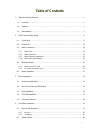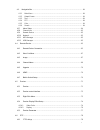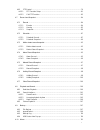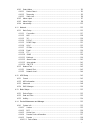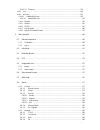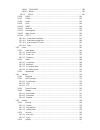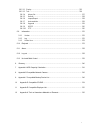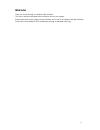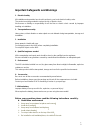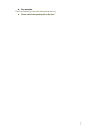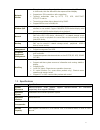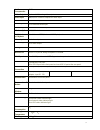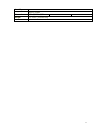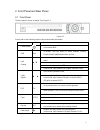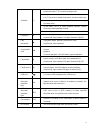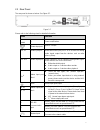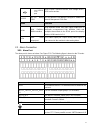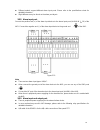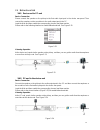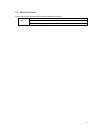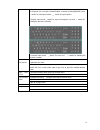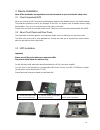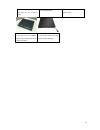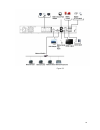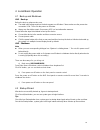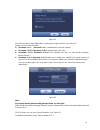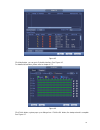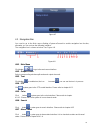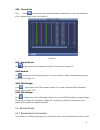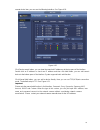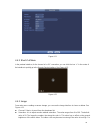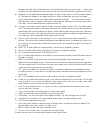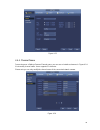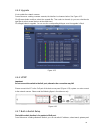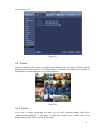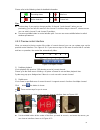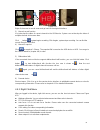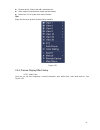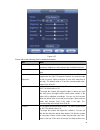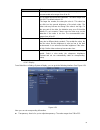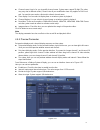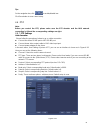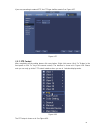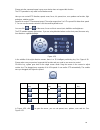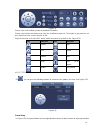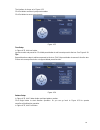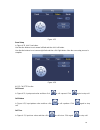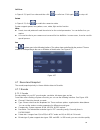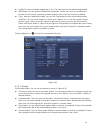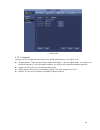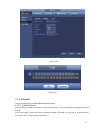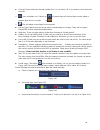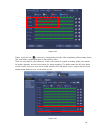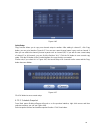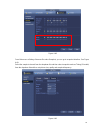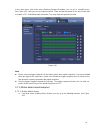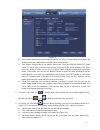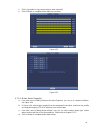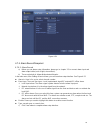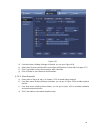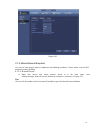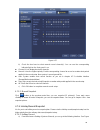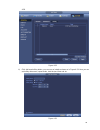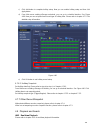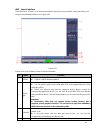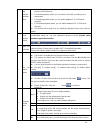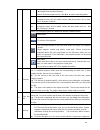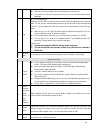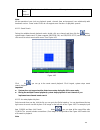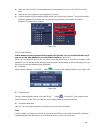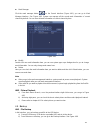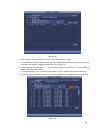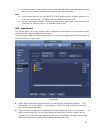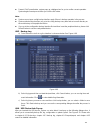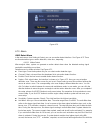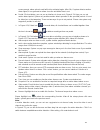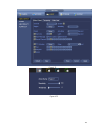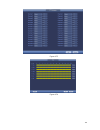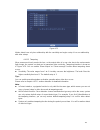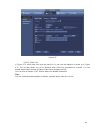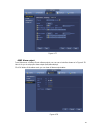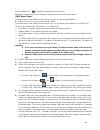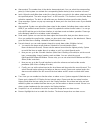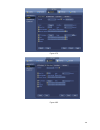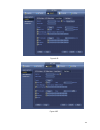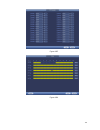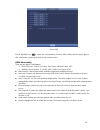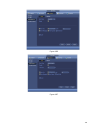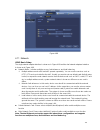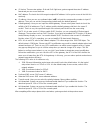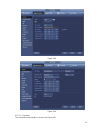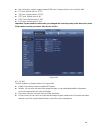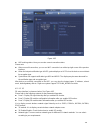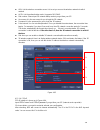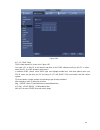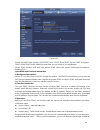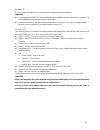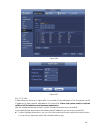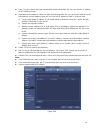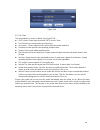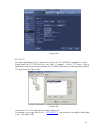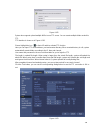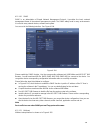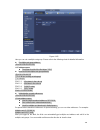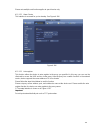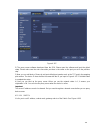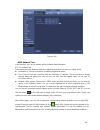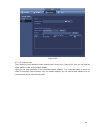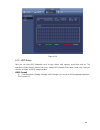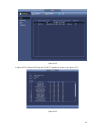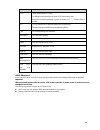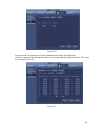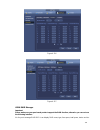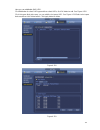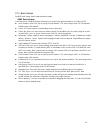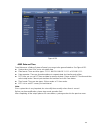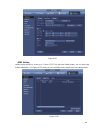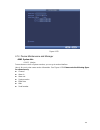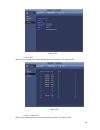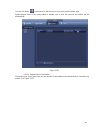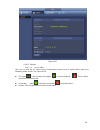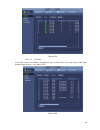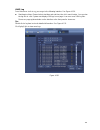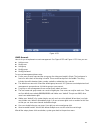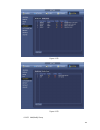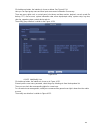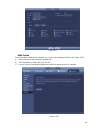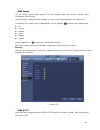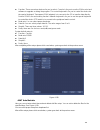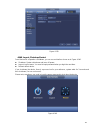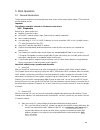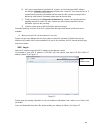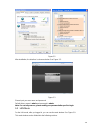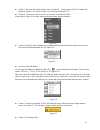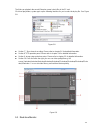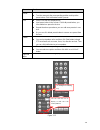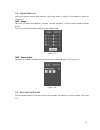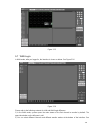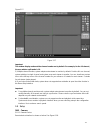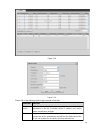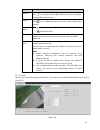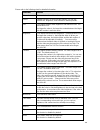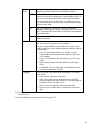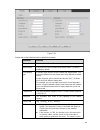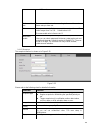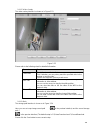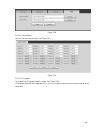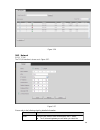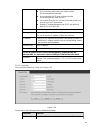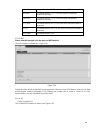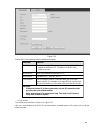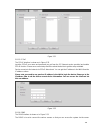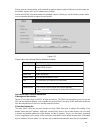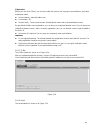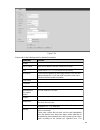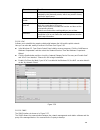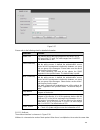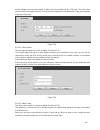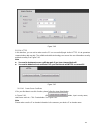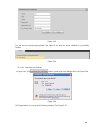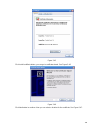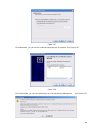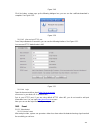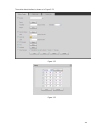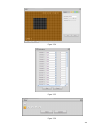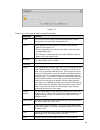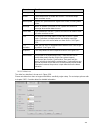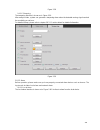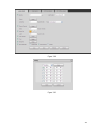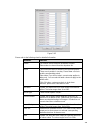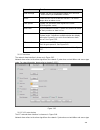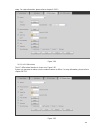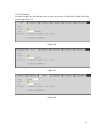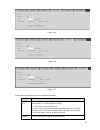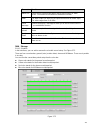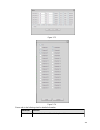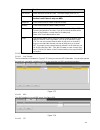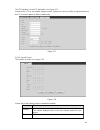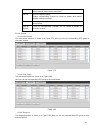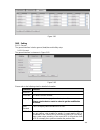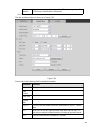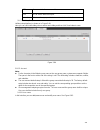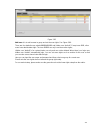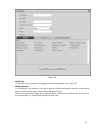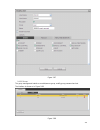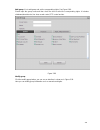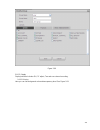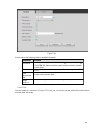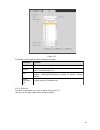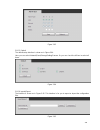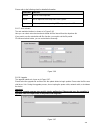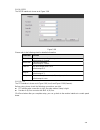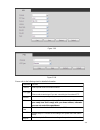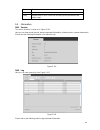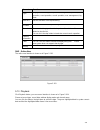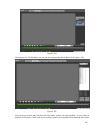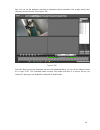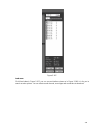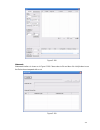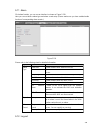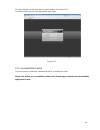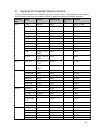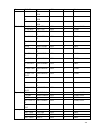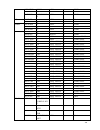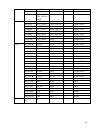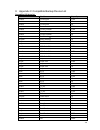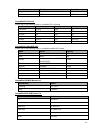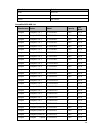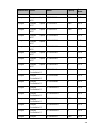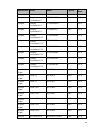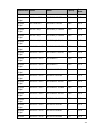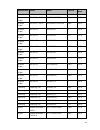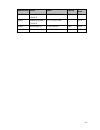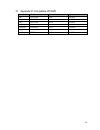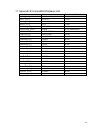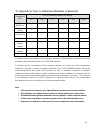- DL manuals
- XtendLan
- Recording Equipment
- NVR-3202K
- User Manual
XtendLan NVR-3202K User Manual
Summary of NVR-3202K
Page 1
I nvr-3202k user manual.
Page 2: Table Of Contents
I table of contents 1 features and specifications ................................................................................................................ 1 1.1 overview .............................................................................................................................
Page 3
I 4.3 navigation bar ........................................................................................................................... 64 4.3.1 main menu .......................................................................................................................... 64 4.3.2 outp...
Page 4
I 4.6.2 ptz control ........................................................................................................................ 79 4.6.2.1 ptz function setup ................................................................................................. 81 4.6.2.2 call ptz function .....
Page 5
I 4.10.1 detect alarm ..................................................................................................................... 111 4.10.1.1 motion detect .......................................................................................................... 111 4.10.1.2 tampering ......
Page 6
I 4.14.1.5.2 firmware ............................................................................................................... 159 4.14.2 log ..................................................................................................................................... 160 4.14.3 accoun...
Page 7
I 5.8.2.4.1 cdma/gprs .......................................................................................................... 188 5.8.2.4.2 mobile ..................................................................................................................... 189 5.8.2.5 pppoe .................
Page 8
I 5.8.5.3.1 display .................................................................................................................... 225 5.8.5.3.2 tour ......................................................................................................................... 226 5.8.5.4 alarm out ...
Page 9: Welcome
9 welcome thank you for purchasing our network video recorder! This user ’s manual is designed to be a reference tool for your system. Please open the accessory bag to check the items one by one in accordance with the list below. Contact your local retailer asap if something is missing or damaged in...
Page 10
1 0 important safeguards and warnings 1 .electrical safety all installation and operation here should conform to your local electrical safety codes. The product must be grounded to reduce the risk of electric shock. We assume no liability or responsibility for all the fires or electric shock caused ...
Page 11
1 1 accessories check the following accessories after opening the box please refer to the packing list in the box *.
Page 12
1 1 features and specifications 1.1 overview this series nvr is a high performance network video recorder. This series product support local preview, multiple-window display, recorded file local storage, remote control and mouse shortcut menu operation, and remote management and control function. Th...
Page 13
2 network monitor through network, sending audio/video data compressed by ipc or nvs to client-ends, then the data will be decompressed and display. Support max 128 connections at the same time. Transmit audio/video data by http, tcp, udp, multicast, rtp/rtcp and etc. Transmit some alarm data or ala...
Page 14
3 audio compression g.711a video output 1-channel vga analog video output. Video input 4/8/16/32 -ch network compression video input hdmi 1-ch hdmi output. Audio input 1-ch bidirectional talk input audio output 1-ch bidirectional talk output window split 1/4/8/9/16-window multiple-chann el playback ...
Page 15
4 humidity air pressure 86kpa 106kpa dimension 375mm 287mm 52mm weight 1.5~2.5kg exclude hdd installation desk installation.
Page 16
5 2 front panel and rear panel 2.1 front panel the front panel is shown as below. See figure 2-1. Figure 2-1 please refer to the following sheet for front panel button information. Name icon function power button power button, press this button for three seconds to boot up or shut down nvr. Shift sh...
Page 17
6 assistant fn one-window monitor mode, click this button to display assistant function: ptz control and image color. Backspace function: in numeral control or text control, press it for 1.5seconds to delete the previous character before the in motion detection setup, working with fn and direction k...
Page 18
7 2.2 rear panel the rear panel is shown as below. See figure 2-7. Figure 2-7 please refer to the following sheet for detailed information. Name function power switch / power on/off button. Power input port input dc 12v/5a. Mic in audio input port bidirectional talk input port. It is to receive the ...
Page 19
8 usb2.0 port usb2.0 port. Connect to mouse, usb storage device, usb burner and etc. Rs-232 rs-232 debug com. It is for general com debug to configure ip address or transfer transparent com data. Name function hdmi high definition media interface high definition audio and video signal output port. I...
Page 20
9.
Page 21
10 different models support different alarm input ports. Please refer to the specifications sheet for detailed information. slight difference may be found on the alarm port layout. 2.3.2 alarm input port connect the positive end (+) of the alarm input device to the alarm input port (alarm in 1 1...
Page 22
11 2.4 bidirectional talk 2.4.1 device-end to pc-end device connection please connect the speaker or the pickup to the first audio input port in the device rear panel. Then connect the earphone or the sound box to the audio output port in the pc. Login the web and then enable the corresponding chann...
Page 23
12 2.5 mouse operation please refer to the following sheet for mouse operation instruction. Left click mouse when you have selected one menu item, left click mouse to view menu content. Modify checkbox or motion detection status. Click combo box to pop up dropdown list.
Page 24
13 in input box, you can select input methods. Left click the corresponding button on the panel you can input numeral/english character (small/capitalized). Here ← stands for backspace button. Stands for space button. In english input mode: _stands for input a backspace icon and ← stands for deletin...
Page 25
14 3 device installation note: all the installation and operations here should conform to your local electric safety rules. 3.1 check unpacked nvr when you receive the nvr from the forwarding agent, please check whether there is any visible damage. The protective materials used for the package of th...
Page 26
15 4. Turn the device upside down and then turn the screws in firmly. 5. Fix the hdd firmly. 6. Connect the hdd cable and power cable. 7. Put the cover in accordance with the clip and then place the upper cover back. 8. Secure the screws in the rear panel and the side panel.
Page 27
16 3.4 cd-rom installation please follow the steps listed below. Open top cover and then remove the hdd bracket fix the cd-rom bracket at the hdd bracket. Install sata burner. Line up the sata burner to the hole positions. Take off the bottom of the hdd bracket and cd-rom bracket. Install a pair of ...
Page 28
17 put the bracket back. Please adjust the cd-rom to the proper position so that the button of the front panel is directly facing the pop-up button of the cd- rom. Secure the hdd bracket and put the top cover back. Connect the sata cable and power wire. 3.5 connection sample.
Page 29
18 figure 3-1.
Page 30
19 4 local basic operation 4.1 boot up and shutdown 4.1.1 boot up before the boot up, please make sure: the rated input voltage matches the device power on-off button. Please make sure the power wire connection is ok. Then click the power on-off button. always use the stable current, if necessar...
Page 31
20 figure 4-1 click cancel button or next step button, system goes to login interface. See figure 4-2. System consists of four accounts: username: admin. Password: admin. (administrator, local and network) username: 888888. Password: 888888. (administrator, local only) username: 666666. Passwo...
Page 32
21 figure 4-3 click next button, you can go to network interface. See figure 4-4 for detailed information, please refer to chapter 4.11. Figure 4-4 click next button, you can go to remote device interface. See figure 4-5 for detailed information, please refer to chapter 4.4..
Page 33
22 figure 4-5 click next button, you can go to schedule interface. See figure 4-6. For detailed information, please refer to chapter 4.7.2. Figure 4-6 click finish button, system pops up a dialogue box. Click the ok button, the startup wizard is complete. See figure 4-7..
Page 34
23 figure 4-7 4.3 navigation bar you need to go to the main menu->setting->system->general to enable navigation bar function; otherwise you can not see the following interface. The navigation bar is shown as below. See figure 4-8. Figure 4-8 4.3.1 main menu click button to go to the main menu interf...
Page 35
24 4.3.8 channel info click button , system goes to the channel information setup interface. It is to view information of the corresponding channel. See figure 4-9. Figure 4-9 4.3.9 remote device click , system goes to the remote device interface. Please refer to chapter 4.4 4.3.10 network click , s...
Page 36
25 remote device item, you can see the following interface. See figure 4-10. Figure 4-10 click device search button, you can view the searched ip addresses at the top pane of the interface. Double click an ip address or check one ip address and then click add button, you can add current device to th...
Page 37
26 figure 4-11 4.4.2 short-cut menu in the preview interface, for the channel of no ipc connection, you can click the icon “+” in the centre of the interface to quickly go to the remote device interface. See figure 4-12. Figure 4-12 4.4.3 image from main menu->setting->camera->image, you can see the...
Page 38
27 the grey part of the video, the distortion may occur if the white balance is not accurate. Please note the video may not be attractive if the value is too low. The recommended value ranges from 40 to 60. brightness: it is to adjust monitor window bright. The value ranges from 0 to 100. The defa...
Page 39
28 figure 4-13 4.4.4 channel name from main menu->setting->camera-channel name, you can see an interface shown as in figure 4-14. It is to modify channel name. It max supports 31-character. Please note you can only modify the channel name of the connected network camera. Figure 4-14.
Page 40
29 4.4.5 upgrade it is to update the network camera. From main menu->setting->camera->remote, the interface is shown as below. See figure 4-15. Click browse button and then select the upgrade file. Then select a channel (or you can select device type filter to select several devices at the same time...
Page 41
30 etc. See figure 4-17. Figure 4-17 4.5 preview after device booted up, the system is in multiple-channel display mode. See figure 4-18.Please note the displayed window amount may vary. The following figure is for reference only. Please refer to chapter 1.3 specifications for the window-amount your...
Page 42
31 please refer to the following sheet for detailed information. 1 recording status 3 video loss 2 motion detection 4 camera lock tips preview drag: if you want to change position of channel 1 and channel 2 when you are previewing, you can left click mouse in the channel 1 and then drag to channel...
Page 43
32 figure 4-21 right click mouse to cancel zoom and go back to the original interface. 3) manual record function it is to backup the video of current channel to the usb device. System can not backup the video of multiple-channel at the same time. Click button , system begins recording. Click it agai...
Page 44
33 remote device: search and add a remote device. alarm output: generate alarm output signal manually. main menu: go to system main menu interface. Tips: right click mouse to go back to the previous interface. Figure 4-22 4.5.4 preview display effect setup 4.5.4.1 video color here you can set ...
Page 45
34 item note period there are two periods in one day. You can set different sharpness, brightness, and contrast setup for different periods. Effective time check the box here to enable this function and then set period time. Sharpness the value here is to adjust the edge of the video. The value rang...
Page 46
35 item note lack brightness while the bright section may over exposure .The recommended value ranges from 40 to 60. Saturation it is to adjust monitor window saturation. The value ranges from 0 to 100. The default value is 50. The larger the number, the strong the color is. This value has no effect...
Page 47
Figure 4-25 77 channel name: here is for you to modify channel name. System max support 25-digit (the value may vary due to different series). Please note all your modification here only applies to nvr local end. You need to open web or client end to refresh channel name. time display: you can s...
Page 48
Figure 4-26 78 tips on the navigation bar, click / to enable/disable tour. Click save button to save current setup. 4.6 ptz note: before you control the ptz, please make sure the ptz decoder and the nvr network connection is ok and the corresponding settings are right. 4.6.1 ptz settings cable conne...
Page 49
79 if you are connecting to network ptz, the ptz type shall be remote. See figure 4-27. Figure 4-27 4.6.2 ptz control after completing all the setting please click save button. Right click mouse (click “fn” button in the front panel or click “fn” key in the remote control). The interface is shown as...
Page 50
80 please note the commend name is grey once device does not support this function. The ptz operation is only valid in one-window mode. Here you can control ptz direction, speed, zoom, focus, iris, preset, tour, scan, pattern aux function, light and wiper, rotation and etc. Speed is to control ptz m...
Page 51
81 figure 4-31 please refer to the following sheet for detailed information. Please note the above interface may vary due to different protocols. The button is grey and can not be selected once the current function is null. Right click mouse or click the esc button at the front panel to go back to t...
Page 52
82 the interface is shown as in figure 4-33. Click set button and then input preset number. Click set button to save current preset. Figure 4-33 tour setup in figure 4-32, click tour button. Input tour value and preset no. Click add preset button to add current preset to the tour. See figure 4-34. T...
Page 53
83 figure 4-35 scan setup in figure 4-32, click scan button. Use direction buttons to set camera left limit and then click left button. Use direction buttons to set camera right limit and then click right button. Now the scan setup process is complete. Figure 4-36 4.6.2.2 call ptz function call pres...
Page 54
84 call scan in figure 4-31, input scan value and then click to call a tour. Click again to stop call. Rotate in figure 4-31, click to enable the camera to rotate. System supports preset, tour, pattern, scan, rotate, light and etc function. Note: preset, tour and pattern all need the value to be t...
Page 55
85 quality: there are six levels ranging from 1 to 6. The sixth level has the highest image quality. video/audio: you can enable or disable the video/audio. Please note, once you enable audio function for one channel, system may enable audio func tion of the rest channels by default. copy afte...
Page 56
86 figure 4-39 4.7.1.3 snapshot here you can set snapshot mode, picture size, quality and frequency. See figure 4-40. snapshot mode: there are two modes: regular and trigger. If you set regular mode, you need to set snapshot frequency. If you set trigger snapshot, you need to set snapshot activati...
Page 57
87 figure 4-40 figure 4-41 4.7.2 schedule the record type priority is: alarm>motion detect>regular. 4.7.2.1 schedule record set record time, record plan and etc. Please note system is in 24-hour record by default after its first boot up. In the main menu, from main menu->setting->storage->schedule, ...
Page 58
88 channel: please select the channel number first. You can select “all” if you want to set for the whole channels. : sync connection icon. Select icon of several dates, all checked items can be edited or together. Now the icon is shown as . : click it to delete a record type from one period. re...
Page 59
89 figure 4-44 please check the box to select the corresponding function. After completing all the setups please click save button, system goes back to the previous menu. There are color bars for your reference. Green color stands for regular recording, yellow color stands for motion detection and r...
Page 60
90 figure 4-46 quick setup copy function allows you to copy one channel setup to another. After setting in channel 1, click copy button, you can go to interface figure 4-47. You can see current channel name is grey such as channel 1. Now you can select the channel you wan to paste such as channel 5/...
Page 61
91 figure 4-48 from main menu->setting->camera->encode->snapshot, you can go to snapshot interface. See figure 4-49. Select the snapshot channel from the dropdown list and then select snapshot mode as timing (schedule) from the dropdown list and then set picture size, quality and snapshot frequency....
Page 62
92 in the main menu, from main menu->setting->storage->schedule, you can go to schedule menu. See figure 4-45. Here you can set snapshot period. There are total six periods in one day. Please refer to chapter 4.7.2.1 for detailed setup information. The setup steps are general the same. Figure 4-50 n...
Page 63
93 figure 4-51 b) select motion detect from the event type dropdown list. Select a channel from the dropdown list and then check the enable button to enable motion detect function. C) click region select button to set motion detect zone. There are 396(pal)/330(ntsc) small zones. The green zone is cu...
Page 64
94 i) click copy button to copy current setup to other channel(s). J) click ok button to complete motion detect record setup. Figure 4-52 figure 4-53 4.7.3.2 motion detect snapshot a) from main menu->setting->camera->encode->snapshot, you can go to snapshot interface. See figure 4-54. B) in figure 4...
Page 65
95 figure 4-54 4.7.4 alarm record/snapshot 4.7.4.1 alarm record a) before you set alarm setup information, please go to chapter 2.3 to connect alarm input and alarm output cable (such as light, siren and etc). B) the record priority is: alarm>motion detect>regular. In the main menu, from setting->ev...
Page 66
96 figure 4-55 d) from mani menu->setting->storage->schedule, you can go to figure 4-45. E) select alarm channel, period and the record type shall be alarm. Please refer to chapter 4.7.2. F) click copy button to copy current setup to other channel(s). G) click ok button to save alarm record informat...
Page 67
97 figure 4-56 4.7.5 manual record/snapshot you need to have proper rights to implement the following operations. Please make sure the hdd has been properly installed. 4.7.5.1 manual record a) right click mouse and select manual record or in the main menu, from setting->storage->manual record. Manua...
Page 68
98 figure 4-57 b) check the box here to select manual record channel(s) . You can see the corresponding indicator light on the front panel is on. channel: it is to display device all channels. manual: it has the highest priority. Enable corresponding channel to record no matter what period appli...
Page 69
99 4-58. Figure 4-58 b) click add new holiday button, you can see an interface shown as in figure 4-59. Here you can set holiday date name, repeat mode, start time/end time and etc. Figure 4-59.
Page 70
100 c) click add button to complete holiday setup. Now you can enable holiday setup and then click apply button. D) from main menu->setting->storage->schedule, you can go to schedule interface. See figure 4-60. Now you can set period and record type of holiday time. Please refer to chapter 4.7.2.1 f...
Page 71
101 sn name function 1 display window here is to display the searched picture or file. support 1/4/9/16-window playback. 2 search type here you can select to search the picture or the recorded file. you can select to play from the read-write hdd, from peripheral device or from redundancy hdd...
Page 72
102 mode and channel selection pane. in 1-window playback mode: you can select 1-x channels (x depends on the product channel amount). in 4-window playback mode: you can select 4 channels according to your requirement. in 9-window playback mode, you can switch between 1-8, 9-16 and etc channel...
Page 73
103 in normal play mode, when you pause current play, you can click │ and │ to begin frame by frame playback. In frame by frame playback mode, click ►/to restore normal playback. ► slow play in playback mode, click it to realize various slow play modes such as slow play 1, slow play 2, and etc...
Page 74
104 display 32 files from one channel. after you clip on record file, click backup button you can save it. for one device, if there is a backup in process, you can not start a new backup operation. 12 clip it is to edit the file. ●please play the file you want to edit and then click this butto...
Page 75
105 channel when playback this function is null if there is no record file or system is in smart search process. Note: all the operations here (such as playback speed, channel, time and progress) have relationship with hardware version. Some series nvrs do not support some functions or playback spee...
Page 76
106 after you searched files, system implement accurate playback once you click play for the first time. system does not support accurate playback for picture. system supports synchronization playback and non-synchronous playback. The synchronization playback supports all channels and non-sync...
Page 77
107 mark manager click the mark manager button on the search interface (figure 4-61); you can go to mark manager interface. See figure 4-65. System can manage all the record mark information of current channel by default. You can view all mark information of current channel by time. Figure 4-65 ...
Page 78
108 figure 4-66 c) select backup device and then set channel, file start time and end time. D) click add button, system begins search. All matched files are listed below. System automatically calculates the capacity needed and remained. See figure 4-67. E) system only backup files with a before chan...
Page 79
109 h) click backup button, system begins burning. At the same time, the backup button becomes stop button. You can view the remaining time and process bar at the left bottom. Note during backup process, you can click esc to exit current interface for other operation (for some series product only)...
Page 80
110 format: click format button, system pops up a dialogue box for you to confirm current operation. System begins format process after you click the ok button. Note: system can not open config backup interface again if there is backup operation in the process. system refreshes device when you...
Page 81
111 figure 4-70 4.10 alarm 4.10.1 detect alarm in the main menu, from setting to detect, you can see motion detect interface. See figure 4-71.There are three detection types: motion detection, video loss, tampering. 4.10.1.1 motion detect after analysis video, system can generate a motion detect ala...
Page 82
112 screen prompt, alarm upload, email will not be activated again. After 10s, if system detects another alarm signal, it can generate an alarm since the anti -dither time is out. period: click set button, you can see an interface is shown as in figure 4-74. Here you can set motion detect period. ...
Page 83
113 figure 4-71 figure 4-72.
Page 84
114 figure 4-73 figure 4-74.
Page 85
115 figure 4-75 motion detect here only has relationship with the sensitivity and region setup. It has no relationship with other setups. 4.10.1.2 tampering when someone viciously masks the lens, or the output video is in one-color due to the environments light change, the system can alert you to gu...
Page 86
116 figure 4-76 4.10.1.3 video loss in figure 4-71, select video loss from the type list. You can see the interface is shown as in figure 4-77. This function allows you to be informed when video loss phenomenon occurred. You can enable alarm output channel and then enable show message function. You ...
Page 87
117 figure 4-77 4.10.2 alarm output from main menu->setting->event->alarm output, you can see an interface shown as in figure 4-78. Here is for you to set proper alarm output (auto/manual/stop). Click ok button of the alarm reset, you can clear all alarm output status. Figure 4-78.
Page 88
118 please highlight icon to select the corresponding alarm output. After all the setups please click ok button, system goes back to the previous menu. 4.10.3 alarm setup in the main menu, from setting->event->alarm, you can see alarm setup interface. alarm in: here is for you to select channel nu...
Page 89
119 alarm output: the number here is the device alarm output port. You can select the corresponding ports(s) so that system can activate the corresponding alarm device(s) when an alarm occurred. latch: when the anti-dither time ended, the channel alarm you select in the alarm output may last the...
Page 90
120 figure 4-79 figure 4-80
Page 91
121 . Figure 4-81 figure 4-82.
Page 92
122 figure 4-83 figure 4-84.
Page 93
123 figure 4-85 please highlight icon to select the corresponding function. After setting all the setups please click save button, system goes back to the previous menu. 4.10.4 abnormality there are two types: disk/network. disk: disk error, no disk, no space. See figure 4-86 and figure 4-87. ne...
Page 94
124 figure 4-86 figure 4-87.
Page 95
125 figure 4-88 4.11 network 4.11.1 basic setup the single network adapter interface is shown as in figure 4-89 and the dual network adapters interface is shown as in figure 4-90. network mode : includes multiple access, fault tolerance, and load balancing multiple-address mode: eth0 and eth1 op...
Page 96
126 ip version: there are two options: ipv4 and ipv6. Right now, system supports these two ip address format and you can access via them. mac address: the host in the lan can get a unique mac address. It is for you to access in the lan. It is read-only. ip address: here you can use up/down but...
Page 97
127 figure 4-89 figure 4-90 4.11.1.1 connection the connection setup interface is shown as in figure 4-91..
Page 98
128 max connection: system support maximal 128 users. 0 means there is no connection limit. tcp port: default value is 37777. udp port: default value is 37778. http port: default value is 80. https port: default value is 443. rtsp port: default value is 554. Important: system needs to re...
Page 99
129 figure 4-92 wifi working status: here you can view current connection status. Please note: after successful connection, you can see wifi connection icon at the top right corner of the preview interface. when the hotspot verification type is wep, system displays as auto since the device can...
Page 100
130 apn: it is the wireless connection server. It is to set you access the wireless network via which method. auth: it is the authentication mode. It supports pap/chap. dial number: please input 3g network dialup number you got from your isp. user name: it is the user name for you to login t...
Page 101
131 figure 4-94 4.11.1.5 ddns setup ddns setup interface is shown as in figure 4-95. You need a pc of fixed ip in the internet and there is the ddns software running in this pc. In other words, this pc is a dns (domain name server). In network ddns, please select ddns type and highlight enable item....
Page 102
132 figure 4-95 please note nnds type includes: cn99 ddns, no-ip ddns, quick ddns, dyndns ddns and sysdns ddns. All the ddns can be valid at the same time, you can select as you requirement. Private ddns function shall work with special ddns server and special professional surveillance software (pss...
Page 103
133 the device ip. user name: it is optional. You can input your commonly used email address. Important do not register frequently. The interval between two registrations shall be more than 60 seconds. Too many registration requests may result in server attack. system may take back the domain ...
Page 104
134 figure 4-96 figure 4-97 4.11.1.7 ip filter ip filter interface is shown as in figure 4-98. You can add ip in the following list. The list supports max 64 ip addresses. System supports valid address of ipv4 and ipv6. Please note system needs to check the validity of all ipv6 addresses and impleme...
Page 105
135 type: you can select trusted site and blacklist from the dropdown list. You can view the ip address on the following column. start address/end address: select one type from the dropdown list, you can input ip address in the start address and end address. Now you can click add ip address or a...
Page 106
136 figure 4-99 4.11.1.8 email the email interface is shown as below. See figure 4-100. smtp server: please input your email smtp server ip here. port: please input corresponding port value here. user name: please input the user name to login the sender email box. password: please input the ...
Page 107
137 figure 4-100 4.11.1.9 ftp you need to download or buy ftp service tool (such as ser-u ftp server) to establish ftp service. Please install ser-u ftp server first. From “start” -> “program” -> serv-u ftp server -> serv-u administator. Now you can set user password and ftp folder. Please note you ...
Page 108
138 figure 4-102 system also supports upload multiple nvrs to one ftp server. You can create multiple folders under this ftp. Ftp interface is shown as in figure 4-103. Please highlight the icon in front of enable to activate ftp function. Here you can input ftp server address, port and remote direc...
Page 109
139 4.11.1.10 snmp snmp is an abbreviation of simple network management protocol. It provides the basic network management frame of the network management system. The snmp widely used in many environments. It is used in many network device, software and system. You can set in the following interface...
Page 110
140 figure 4-105 here you can set a multiple cast group. Please refer to the following sheet for detailed information. ip multiple cast group address -224.0.0.0-239.255.255.255 - “ d” address space the higher four-bit of the first byte= ” 1110” reserved local multiple cast group address -224.0...
Page 111
141 please note multiple cast function applies to special series only. 4.11.1.12 alarm centre this interface is reserved for you to develop. See figure 4-106. Figure 4-106 4.11.1.13 auto register this function allows the device to auto register to the proxy you specified. In this way, you can use th...
Page 112
142 figure 4-107 2) the proxy server software developed from the sdk. Please open the software and input the global setup. Please make sure the auto connection port here is the same as the port you set in the previous step. 3) now you can add device. Please do not input default port number such as t...
Page 113
143 figure 4-108 4.11.2 network test in this interface, you can see network test and network load information. 4.11.2.1 network test from main menu->info-network->test, the network test interface is shown as in figure 4-109. destination ip: please input valid ipv4 address and domain name. test: ...
Page 114
144 figure 4-109 4.11.2.2 network load from main menu->info-network->load, network load is shown as in figure 4-110. Here you can view the follow statistics of the device network adapter. Here you can view information of all connected network adapters. The connection status is shown as offline if co...
Page 115
145 figure 4-110 4.12 hdd setup here you can view hdd information such as type, status, total capacity, record time and etc. The operation includes format, resume from error, change hdd property (read write, read-only). Here you can also set alarm and hdd storage position. 4.12.1 format a) from mani...
Page 116
146 figure 4-111 b) select a hdd and then select format from the dropdown list. Click execute button. C) click ok button to complete the setup. You can see system needs to restart to activate current setup. 4.12.2 hdd information here is to list hard disk type, total space, free space, and status. S...
Page 117
147 figure 4-112 in figure 4-112, click one hdd item, the s.M.A.R.T interface is shown as in figure 4-113. Figure 4-113.
Page 118
148 parameter function sata 1 here means there is 1 hdd. For different series product, the max hdd amount may vary, when hdd is working properly, system is shown as o. . “_” means there is no hdd. Sn you can view the hdd amount the device connected to; means the second hdd is current working hdd. Ty...
Page 119
149 figure 4-114 please select the correspond group from the dropdown list and then click apply button. Click main stream/sub stream/snapshot button to set corresponding hdd group information. See figure 4-115 through figure 4-117. Figure 4-115.
Page 120
150 figure 4-116 figure 4-117 4.12.4 raid manager important please make sure your purchased product support the raid function, otherwise you can not see the following interface. It is for you to manage raid hdd. It can display raid name, type, free space, total space, status and etc..
Page 121
151 here you can add/delete raid hdd. Click add button to select raid type and then select hdds, click ok button to add. See figure 4-118 click hot spare disks tab name, you can add the hot spare hdd. See figure 4-119.Select a hot spare device and then click delete button. Click apply button to dele...
Page 122
152 4.13 basic setups set nvr basic setup, device setup and other setups. 4.13.1 device setup from main menu->setting->system->general, you can go to the general interface. See figure 4-121. pack duration: here is for you to specify record duration. The value ranges from 0 to 120 minutes. Default ...
Page 123
153 figure 4-120 4.13.2 data and time from main menu->setting->system->general, you can go to the general interface. See figure 4-121. system time: here is for you to set system time date format: there are three types: yyyyy-mm-dd: mm-dd-yyyyy or dd-mm-yyyy. date separator: there are three den...
Page 124
154 figure 4-121 4.13.3 holiday holiday setup interface is shown as in figure 4-122. Click add new holiday button, you can input new holiday information. See figure 4-123. Here you can set holiday name, repeat mode and start/end time. Figure 4-122.
Page 125
155 figure 4-123 4.14 device maintenance and manager 4.14.1 system info 4.14.1.1 version from main menu->info->system->version, you can go to version interface. Here is for you to view some version information. See figure 4-124. Please note the following figure for reference only. channel alarm ...
Page 126
156 figure 4-124 4.14.1.2 bps here is for you to view current video bit rate (kb/s) and resolution. See figure 4-125. Figure 4-125 4.14.1.3 online user here is for you manage online users connected to your nvr. See figure 4-126..
Page 127
157 you can click button to disconnect or block one user if you have proper system right. System detects there is any newly added or deleted user in each five seconds and refresh the list automatically. Figure 4-126 4.14.1.4 remote device information from main menu->info-event, here you can view the...
Page 128
158 figure 4-127 4.14.1.5 remote 4.14.1.5.1 device status here you can view the ipc status of the corresponding channel such as motion detect, video loss, tampering, alarm and etc. See figure 4-128. ipc status: : front-end does not support. : front-end supports. : there is alarm event from current...
Page 129
159 figure 4-128 4.14.1.5.2 firmware it is to view channel, ip address, manufacturer, type, system version, sn, video input, audio input, external alarm and etc. See figure 4-129. Figure 4-129.
Page 130
160 4.14.2 log from main menu->info->log, you can go to the following interface. See figure 4-130. start time/end time: pleased select start time and end time, then click search button. You can view the log files in a list. System max displays 100 logs in one page. It can max save 1024 log files. ...
Page 131
161 figure 4-131 4.14.3 account here is for you to implement account management. See figure 4-132 and figure 4-133. Here you can: add new user modify user add group modify group modify password. For account management please note: for the user account name and the user group, the string ...
Page 132
162 figure 4-132 figure 4-133 4.14.3.1 add/modify group.
Page 133
163 click add group button, the interface is shown as below. See figure 4-134. Here you can input group name and then input some memo information if necessary. There are many rights such as control panel, shut down, real-time monitor, playback, record, record file backup, ptz, user account, system i...
Page 134
164 figure 4-135 4.14.4 update from mani menu->setting->info->update, you can go to the following interface. See figure 4-136. A) insert usb device that contain the upgrade file. B) click start button and then select the .Bin file. C) you can see the corresponding dialogue box after the update proce...
Page 135
165 4.14.5 default you can restore factory default setup to fix some problems when the device is running slowly. Configuration error occurred. From main menu->setting->system->default, you can go to the default interface. See figure 4-137. Click default icon, system pops up a dialogue box. You can h...
Page 136
166 function: there are various devices for you to select. Console is for you to use the com or mini-end software to upgrade or debug the program. The control keyboard is for you to control the device via the special keyboard. Transparent com (adapter) is to connect to the pc to transfer data dire...
Page 137
167 figure 4-139 4.14.8 logout /shutdown/restart from mani menu->operation->shutdown, you can see an interface shown as in figure 4-140. shutdown: system shuts down and turns off power. logout: log out menu. You need to input password when you login the next time. restart: reboot device. If yo...
Page 138
168 5 web operation 5.1 general introduction the device web provides channel monitor menu tree, search, alarm setup, system setup, ptz control and monitor window and etc. Important the following operation is based on 32-channel series device. 5.1.1 preparation before log in, please make sure: netw...
Page 139
169 b) if it is your second time to insert the poe, system can check the saved mac address according to --- map to make sure current ipc has connected or not. If system finds the previous information and the channel is idle, system can map it to the previously used channel. Otherwise system goes to ...
Page 140
170 figure 5-2 after installation, the interface is shown as below. See figure 5-3. Figure 5-3 please input your user name and password. Default factory name is admin and password is admin. Note: for security reasons, please modify your password after you first login. 5.2 lan mode for the lan mode, ...
Page 141
171 section 1: there are six function buttons: live chapter 0 , setup (chapter 5.8), info (chapter 5.9), playback (chapter 5.10), alarm (chapter 5.11), and logout (chapter 5.12). section 2: there are monitor channels successfully connected to the nvr. Please refer to figure 5-4 for main stream a...
Page 142
172 the web can playback the saved (extension name is dav) files in the pc-end. Click local play button, system pops up the following interface for you to select local play file. See figure 5-8. Figure 5-8 section 7 zero-channel encoding. Please refer to chapter 5.6 for detailed information. sec...
Page 143
173 in section 2, left click the channel name you want to view, you can see the corresponding video in current window. On the top left corner, you can view device ip(172.11.10.11), channel number(1), network monitor bit stream(2202kbps) and stream type(m=main stream, s=sub stream). See figure 5-10. ...
Page 144
174 parameter function preset select preset from the dropdown list. turn the camera to the corresponding position and input the preset value. Click add button to add a preset. Tour select tour from the dropdown list. input preset value in the column. Click add preset button, you have added o...
Page 145
175 5.5 image/alarm-out select one monitor channel video and then click image button in section 9, the interface is shown as figure 5-13. 5.5.1 image here you can adjust its brightness, contrast, hue and saturation. (current channel border becomes green). Or you can click reset button to restore sys...
Page 146
176 figure 5-15 5.7 wan login in wan mode, after you logged in, the interface is shown as below. See figure 5-16. Figure 5-16 please refer to the following contents for lan and wan login difference. 1) in the wan mode, system opens the main stream of the first channel to monitor by default. The open...
Page 147
177 figure 5-17. Figure 5-17 important the window display mode and the channel number are by default. For example, for the 16-channel, the max window split mode is 16. 3) multiple-channel monitor, system adopts extra stream to monitor by default. Double click one channel, system switches to single c...
Page 148
178 parameter function device search click device search button, you can view the searched device information on the list. It includes device ip address, port, device name, manufacturer and type. Add select a device in the list and then click add button, system can connect the device automatically a...
Page 149
179 parameter function modify click or any device in the added device list, you can change the corresponding channel setup. Delete click , you can delete the remote connection of the corresponding channel. Connection status : connection succeeded. : connection failed. Delete select a device in the a...
Page 150
180 please refer to the following sheet for detailed information. Parameter function channel please select a channel from the dropdown list. Period it divides one day (24 hours) to two periods. You can set different hue, brightness, and contrast for different periods. Hue it is to adjust monitor vid...
Page 151
181 blc mode blc the device auto exposures according to the environments situation so that the darkest area of the video is cleared wdr for the wdr scene, this function can lower the high bright section and enhance the brightness of the low bright section. So that you can view these two sections cle...
Page 152
182 parameter function channel please select a channel from the dropdown list. Video enable check the box here to enable extra stream video. This item is enabled by default. Code stream type it includes main stream, motion stream and alarm stream. You can select different encode frame rates form dif...
Page 153
183 parameter function snapshot type there are two modes: regular (schedule) and trigger. regular snapshot is valid during the specified period you set. trigger snapshot only is valid when motion detect alarm, tampering alarm or local activation alarm occurs. Image size it is the same with the r...
Page 154
184 parameter function cover-area check preview or monitor first. Click set button, you can privacy mask the specified video in the preview or monitor video. System max supports 4 privacy mask zones. Time title you can enable this function so that system overlays time information in video window. Yo...
Page 155
185 figure 5-24 5.8.1.4 channel name here you can set channel name. See figure 5-25. Figure 5-25 5.8.1.5 ipc upgrade this interface is to upgrade network camera. See figure 5-26. Click browse button to select upgrade file. Or you can use filter to select several network cameras at the same time..
Page 156
186 parameter function mode there are two modes: static mode and the dhcp mode. the ip/submask/gateway are null when you select the figure 5-26 5.8.2 network 5.8.2.1 tcp/ip the tcp/ip interface is shown as in figure 5-27. Figure 5-27 please refer to the following sheet for detailed information..
Page 157
187 parameter function max connection it is the max web connection for the same device. The value dhcp mode to auto search the ip. if you select the static mode, you need to set the ip/submask/gateway manually. if you select the dhcp mode, you can view the ip/submask/gateway from the dhcp. if ...
Page 158
188 ranges from 1 to 120. The default setup is 120. Tcp port the default value is 37777. You can input the actual port number if necessary. Udp port the default value is 37778. You can input the actual port number if necessary. Http port the default value is 80. You can input the actual port number ...
Page 159
189 parameter function wlan type here you can select 3g network type to distinguish the 3g module from different isp. The types include wcdma cdma1x and etc. Apn/dial no. Here is the important parameter of ppp. Authorization it includes pap,chap,no_auth. Pulse interval it is to set time to end 3g co...
Page 160
190 figure 5-31 5.8.2.5 pppoe the pppoe interface is shown as in figure 5-32. Input the pppoe user name and password you get from the ips (internet service provider) and enable pppoe function. Please save current setup and then reboot the device to get the setup activated. Device connects to the int...
Page 161
191 parameter function server type you can select ddns protocol from the dropdown list and then enable ddns function. Server ip ddns server ip address server port ddns server port. Domain name your self-defined domain name. User the user name you input to log in the server. Password the password you...
Page 162
192 3) operation before you use quick ddns, you need to enable this service and set proper server address, port value and domain name. server address www.Quickddns.Com port number 80 domain name there are two modes: default domain name and customized domain name. Except default domain name reg...
Page 163
193 parameter function enable please check the box here to enable email function. Smtp server input server address and then enable this function. Port default value is 25. You can modify it if necessary. Anonymity for the server supports the anonymity function. You can auto login anonymously. You do...
Page 164
194 parameter function function is very useful when there are too many emails activated by the abnormity events, which may result in heavy load for the email server. Health mail enable please check the box here to enable this function. Update period (interval) this function allows the system to send...
Page 165
195 parameter function snmp port the listening port of the proxy program of the device. It is a udp port not a tcp port. The value ranges from 1 to 65535. The default value is 161 read community it is a string. It is a command between the manage process and the proxy process. It defined the authenti...
Page 166
196 packet, multiple-cast is the best option to reduce the broad width and the cpu load. The source host can just send out one data to transit. This function also depends on the relationship of the group member and group of the outer. Figure 5-38 5.8.2.12 auto register the auto register interface is...
Page 167
197 figure 5-40 5.8.2.14 https in this interface, you can set to make sure the pc can successfully login via the https. It is to guarantee communication data security. The reliable and stable technology can secure the user information security and device safety. See figure 5-41. Note you need to i...
Page 168
198 figure 5-42 you can see the corresponding prompt. See figure 5-43. Now the server certificate is successfully created. Figure 5-43 5.8.2.14.2 download root certificate in figure 5-41, click button, system pops up a dialogue box. See figure 5-44. Figure 5-44 click open button, you can go to the f...
Page 169
199 figure 5-45 click install certificate button, you can go to certificate wizard. See figure 5-46. Figure 5-46 click next button to continue. Now you can select a location for the certificate. See figure 5-47..
Page 170
200 figure 5-47 click next button, you can see the certificate import process is complete. See figure 5-48. Figure 5-48 click finish button, you can see system pops up a security warning dialogue box. See figure 5-49..
Page 171
201 figure 5-49 click yes button, system pops up the following dialogue box, you can see the certificate download is complete. See figure 5-50. Figure 5-50 5.8.2.14.3 view and set https port from setup->network->connection, you can see the following interface. See figure 5-51. You can see https defa...
Page 172
202 the motion detect interface is shown as in figure 5-52. Figure 5-52 figure 5-53.
Page 173
203 figure 5-54 figure 5-55 figure 5-56.
Page 174
204 parameter function enable you need to check the box to enable motion detection function. Please select a channel from the dropdown list. Period motion detection function becomes activated in the specified periods. See figure 5-53. There are six periods in one day. Please draw a circle to enable ...
Page 175
205 parameter function message screen if you enabled this function. Buzzer check the box here to enable this function. The buzzer beeps when an alarm occurs. Alarm upload system can upload the alarm signal to the centre (including alarm centre. Message when 3g network connection is ok, system can se...
Page 176
206 figure 5-58 5.8.3.1.3tampering the tampering interface is shown as in figure 5-59. After analysis video, system can generate a tampering alarm when the detected moving signal reached the sensitivity you set here. For detailed setups, please refer to chapter 5.8.3.1.1 motion detect for detailed i...
Page 177
207 figure 5-60 figure 5-61.
Page 178
208 parameter function enable you need to check the box to enable this function. Please select a channel from the dropdown list. Period this function becomes activated in the specified periods. There are six periods in one day. Please draw a circle to enable corresponding period. Select date. If you...
Page 179
209 parameter function show message system can pop up a message to alarm you in the local host screen if you enabled this function. Buzzer check the box here to enable this function. The buzzer beeps when an alarm occurs. Alarm upload system can upload the alarm signal to the centre (including alarm...
Page 180
210 setup. For setup information, please refer to chapter 5.8.3.2.1. Figure 5-64 5.8.3.2.4 ipc offline alarm the ipc offline alarm interface is shown as in figure 5-65. System can generate an alarm once the network camera is offline. For setup information, please refer to chapter 5.8.3.2.1. Figure 5...
Page 181
211 5.8.3.3 abnormality it includes six types: no disk, disk error, disks no space, disconnect, ip conflict, mac conflict. See figure 5-66 through figure 5-71. Figure 5-66 figure 5-67 figure 5-68.
Page 182
212 figure 5-69 figure 5-70 figure 5-71 please refer to the following sheet for detailed information. Parameter function event type the abnormal events include: no disk, disk error, disk no space, net disconnection, ip conflict and mac conflict. You can set one or more items here. Less than: you can...
Page 183
213 parameter function alarm out please select corresponding alarm output channel when an alarm occurs. You need to check the box to enable this function. Latch the alarm output can delay for the specified time after an alarm stops. The value ranges from 1s to 300s. Show message system can pop up a ...
Page 184
214 parameter function channel please select a channel from the dropdown list. Figure 5-73 figure 5-74 please refer to the following sheet for detailed information..
Page 185
215 parameter function pre-record please input pre-record time here. The value ranges from 0 to 30. Redundancy check the box here to enable redundancy function. Please note this function is null if there is only one hdd. Snapshot check the box here to enable snapshot function. Holiday check the box ...
Page 186
216 parameter function channel here you can view channel number. The number displayed here is the max channel amount of your device. Status there are three statuses: schedule, manual and stop. The ftp interface is to set ftp information. See figure 5-77. Please set the ftp as your remote storage loc...
Page 187
217 schedule system enables auto record function as you set in record schedule setup (general, motion detect and alarm). Manual it has the highest priority. Enable corresponding channel to record no matter what period applied in the record setup. Stop stop current channel record no matter what perio...
Page 188
218 parameter function device id it is to set device name. Device no. It is device channel number. Language you can select the language from the dropdown list. Please note the device needs to reboot to get the modification activated. Video standard this is to display video standard such as pal. Hdd ...
Page 189
219 parameter function date format here you can select date format from the dropdown list. Time format there are two options: 24-h and 12-h. Time zone the time zone of the device. System time it is to set system time. It becomes valid after you set. Sync pc you can click this button to save the syst...
Page 190
220 ntp server you can set the time server address. Port it is to set the time server port. Interval it is to set the sync periods between the device and the time server. 5.8.5.1.3 holiday setup holiday setup interface is shown as in figure 5-84. Here you can click add holidays box to add a new holi...
Page 191
221 figure 5-85 add user: it is to add a name to group and set the user rights. See figure 5-86. There are four default users: admin/888888/666666 and hidden user “default”. Except user 6666, other users have administrator right. The user 666666 can only have the monitor rights,. Hidden user “defaul...
Page 192
222 figure 5-86 modify user it is to modify the user property, belonging group, password and rights. See figure 5-87. Modify password it is to modify the user password. You need to input the old password and then input the new password twice to confirm the new setup. Please click the ok button to sa...
Page 193
223 figure 5-87 5.8.5.2.2group the group management interface can add/remove group, modify group password and etc. The interface is shown as in figure 5-88. Figure 5-88.
Page 194
224 add group: it is to add group and set its corresponding rights. See figure 5-89. Please input the group name and then check the box to select the corresponding rights. It includes: shutdown/reboot device, live view, record control, ptz control and etc. Figure 5-89 modify group click the modify g...
Page 195
225 figure 5-90 5.8.5.3 display display interface includes gui, tv adjust, tour and zero-channel encoding. 5.8.5.3.1display here you can set background color and transparency level. See figure 5-91..
Page 196
226 parameter function resolution there are four options: 1920×1080,1280 1024(default),1280 720,1024 768. Please note the system needs to reboot to activate current setup. Transparency here is for you to adjust transparency. The value ranges from 128 to 255. Time title/channel title check the box he...
Page 197
227 parameter function enable tour check the box here to enable tour function. Interval here is for you to adjust transparency. The value ranges from 5 to 120s. The default setup is 5s. Split here you can set window mode and channel group. System can support 1/4/8/9/16/25/36-window according to devi...
Page 198
228 figure 5-93 5.8.5.5 default the default setup interface is shown as in figure 5-94. Here you can select network/event/storage/setting/camera. Or you can check the all box to select all items. Figure 5-94 5.8.5.6 import/export the interface is shown as in figure 5-95. This interface is for you to...
Page 199
229 please refer to the following sheet for detailed information. Parameter function browse click to select import file. Import it is to import the local setup files to the system. Export it is to export the corresponding web setup to your local pc. 5.8.5.7 auto maintain the auto maintain interface ...
Page 200
230 parameter function protocol select the corresponding dome protocol. Default setup is console. Baud rate select the baud rate. Default setup is 115200. Data bit the value ranges from 5 to 8. Default setup is 8. Stop bit there are two options: 1/2. Default setup is 1. Parity there are five options...
Page 201
231 parameter function channel select speed dome connected channel. Ptz type there are two options: local/remote. Please select remote type if you are connecting to the network ptz. Protocol select the corresponding dome protocol such as pelcod. Address set corresponding dome address. Default value ...
Page 202
232 parameter function setup. Parity default setup is none. Please set according to the speed dome dial switch setup. 5.9 information 5.9.1 version the version interface is shown as in figure 5-101. Here you can view record channel, alarm input/output information, software version, release date and ...
Page 203
233 parameter function type log types include: system operation, configuration operation, data operation, event operation, record operation, user management, log clear. Start time set the start time of the requested log. End time set the end time of the requested log. Search you can select log type ...
Page 204
234 figure 5-104 then please click file list button, you can see the corresponding files in the list. See figure 5-105. Figure 5-105 select a file you want to play and then click play button, system can begin playback. You can select to playback in full-screen. Please note for one channel, system ca...
Page 205
235 time. You can use the playback control bar to implement various operations such as play, pause, stop, slow play, fast play and etc. See figure 5-106. Figure 5-106 select the file(s) you want to download and then click download button, you can see an interface shown as in figure 5-107. The downlo...
Page 206
236 figure 5-107 load more click more button in figure 5-107, you can see an interface shown as in figure 5-108. It is for you to search record or picture. You can select record channel, record type and record time to download..
Page 207
237 figure 5-108 watermark watermark interface is shown as in figure 5-109. Please select a file and then click verify button to see the file has been tampered with or not figure 5-109.
Page 208
238 type parameter function alarm type video loss system alarms when video loss occurs. Motion detection system occurs. Alarms when motion detection alarm tampering system alarms when camera is viciously masking. Disk full system alarms when disk is full. Disk error system alarms when disk error occ...
Page 209
239 click log out button, system goes back to log in interface. See figure 5-111. You need to input user name and password to login again. Figure 5-111 5.13 un-install web control you can use web un-install tool “uninstall web.Bat” to un-install web control. Please note, before you un-installation, ...
Page 210
240 6 glossary dhcp: dhcp (dynamic host configuration protocol) is a network protocol. It is one of the tcp/ip protocol cluster. It is principally used to assign temporary ip addresses to computers on a network. ddns: ddns (dynamic domain name server) is a service that maps internet domain names...
Page 211
241 7 appendix a hdd capacity calculation calculate total capacity needed by each device according to video recording (video recording type and video file storage time). Step 1: according to formula (1) to calculate storage capacity q i that is the capacity of each channel needed for each hour, unit...
Page 212
242 manufact ure model version video encode audio/vid eo protocol axis p1346 5.40.9.2 h264 √ onvif, private p3344/p3344- e 5.40.9.2 h264 √ onvif, private p5512 h264 √ onvif, private q1604 5.40.3.2 h264 √ onvif, private q1604-e 5.40.9 h264 √ onvif, private q6034e h264 √ onvif, private q6035 5.40.9 h2...
Page 213
243 cannon vb-m400 h264 √ private cnb mpix2.0dir xnetm112011 1229 h264 √ onvif vipbl1.3mir vf xnetm210011 1229 h264 √ onvif igc-2050f xnetm210011 1229 h264 √ onvif cp plus cp-nc9-k 6.E.2.7776 h264 √ private, onvif cp-nc9w-k 6.E.2.7776 h264 √ private cp-nd10-r cp20111129an s h264 √ onvif cp-nd20-r cp...
Page 214
244 hicc-1300w 2.0.1.7 h264 √ onvif hicc-2300 2.0.0.21 h264 √ onvif hdz20hdx h20130114ns a h264 √ onvif lg lw342-fp h264 √ private lnb5100 h264 √ onvif imatek knc-b5000 h264 √ private knc-b5162 h264 √ private knc-b2161 h264 √ private panasonic np240/ch mpeg4 √ private wv-np502 mpeg4 √ private wv-sp1...
Page 215
245 dd4n-x 01.02.0015 mpeg4 √ private dd423-x 01.02.0006 mpeg4 √ private d5220 1.8.3-fc2-2012 0614-1.9320-a 1.8035 h264 √ private samsung snb-3000p 2.41 h264 mpeg4 √ private, onvif snp-3120 1.22_110120_1 h264 mpeg4 √ private, onvif snp-3370 1.21_110318 mpeg4 √ private snb-5000 2.10_111227 h264 mpeg4...
Page 216
246 9 appendix c compatible backup device list compatible usb drive list manufacturer model capacity sandisk cruzer micro 512m sandisk cruzer micro 1g sandisk cruzer micro 2g sandisk cruzer freedom 256m sandisk cruzer freedom 512m sandisk cruzer freedom 1g sandisk cruzer freedom 2g kingston datatrav...
Page 217
247 manufacturer model capacity kingston data traveler locker+ 32gb netac u228 8gb compatible sd card list please refer to the following sheet for compatible sd card brand. Brand standard capacity card type transcend sdhc6 16gb sd kingston sdhc4 4gb sd kingston sd 2gb sd kingston sd 1gb sd sandisk s...
Page 218
248 manufacturer model sony aw-g170s pioneer nvr-217ch pioneer nvr-215chg compatible sata hdd list manufacturer series model capacity port mode seagate seagate sv35.1 st3250824sv 250g sata seagate seagate sv35.1 st3500641sv 500g sata seagate seagate sv35.2 st3250820sv 250g sata seagate seagate sv35....
Page 219
249 manufacturer series model capacity port mode hd2 seagate seagate pipeline hd2 st3320311cs 250g sata seagate seagate pipeline hd2 st3500414cs 500g sata seagate seagate pipeline hd2 st3500312cs 500g sata seagate seagate pipeline hd2 st31000424cs 1t sata seagate seagate pipeline hd2 st31000322cs 1t...
Page 220
250 manufacturer series model capacity port mode constellation es seagate seagate constellation es st2000nm0051 2t sata seagate seagate constellation es st1000nm0051 1t sata seagate seagate constellation es st500nm0051 500g sata seagate seagate constellation es.2 st33000650ns 3t sata seagate seagate...
Page 221
251 manufacturer series model capacity port mode digital westem digital wd caviar re16 wd3200ys-01pgb0 320g sata westem digital wd caviar re2 wd5000ys-01mpb0 500g sata westem digital wd av —avjs wd2500avjs-63wda0 500g sata westem digital wd av —avjs wd3200avjs-63wda0 320g sata westem digital wd av —...
Page 222
252 manufacturer series model capacity port mode digital westem digital wdav-gp —evds wd20evds-63t3b0 2t sata westem digital wdav-gp —avds wd5000avds-63u7b0 500g sata westem digital wd av-gp wd30eurs 3t sata westem digital wd av-gp wd25eurs 2.5t sata westem digital wd av-gp wd20eurs 2t sata westem d...
Page 223
253 manufacturer series model capacity port mode hitachi hitachicinemastar™ 7k1000.B hct721075sla360 750g sata hitachi hitachicinemastar™ 7k1000.B hct721010sla360 1t sata maxtor diamondmax 20 stm3320820as 320g sata maxtor diamondmax 20 stm3250820as 250g sata.
Page 224
254 10 appendix d compatible cd/dvd manufacturer model port mode type sony drx-s50u usb dvd-rw sony drx-s70u usb dvd-rw sony aw-g170s sata dvd-rw samsung ts-h653a sata dvd-rw panasonic sw-9588-c sata dvd-rw sony drx-s50u usb dvd-rw benq 5232wi usb dvd-rw.
Page 225
255 11 appendix e compatible displayer list brand model dimension (unit: inch) benq lcd et-0007-ta 19-inch (wide screen) dell lcd e178fpc 17-inch benq lcd q7t4 17-inch benq lcd q7t3 17-inch lenovo lcd lxb-l17c 17-inch sangsung lcd 225bw 22-inch (wide screen) lenovo(crt) lxb-fd17069hb 17-inch lenovo(...
Page 226
256 12 appendix h toxic or hazardous materials or elements component name toxic or hazardous materials or elements pb hg cd cr vi pbb pbde sheet metal(case) ○ ○ ○ ○ ○ ○ plastic parts panel ○ ○ ○ ○ ○ ○ circuit board ○ ○ ○ ○ ○ ○ fastener ○ ○ ○ ○ ○ ○ wire and cable/ac adapter ○ ○ ○ ○ ○ ○ packing materi...