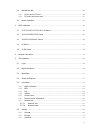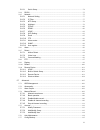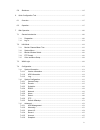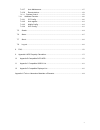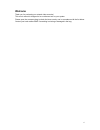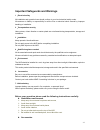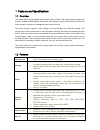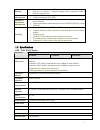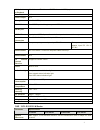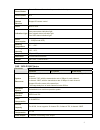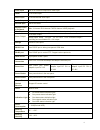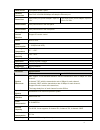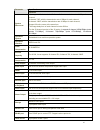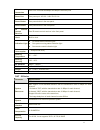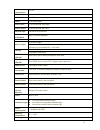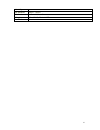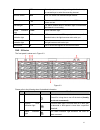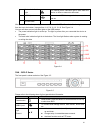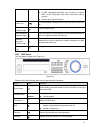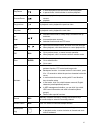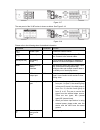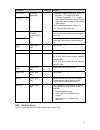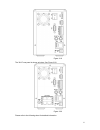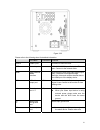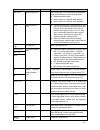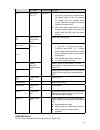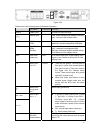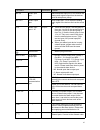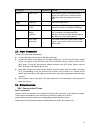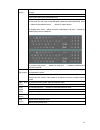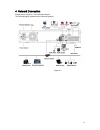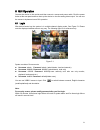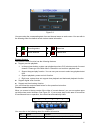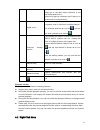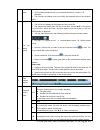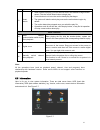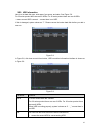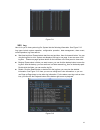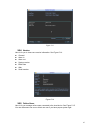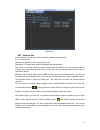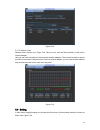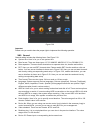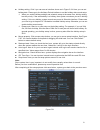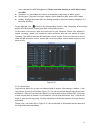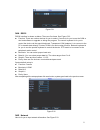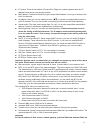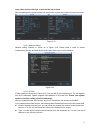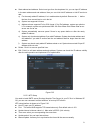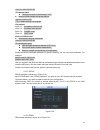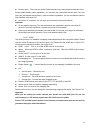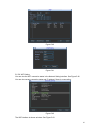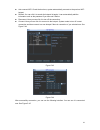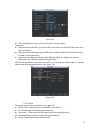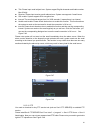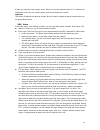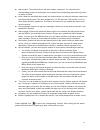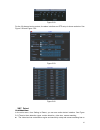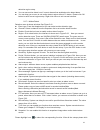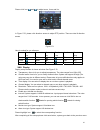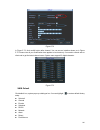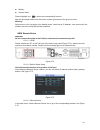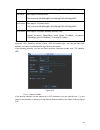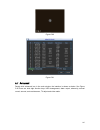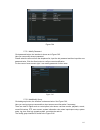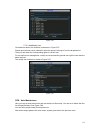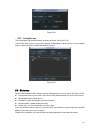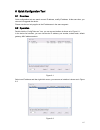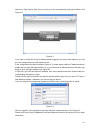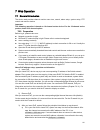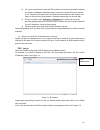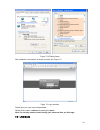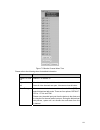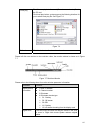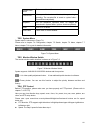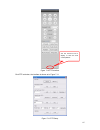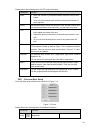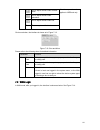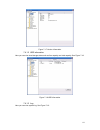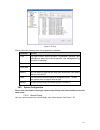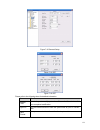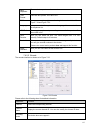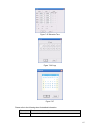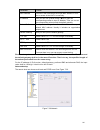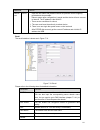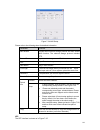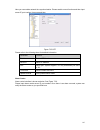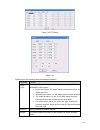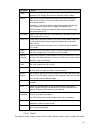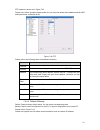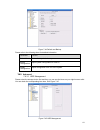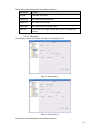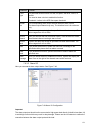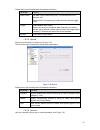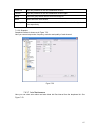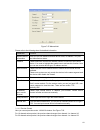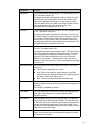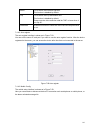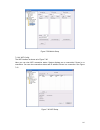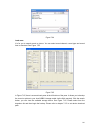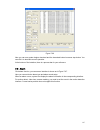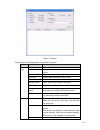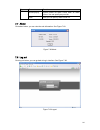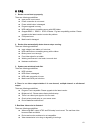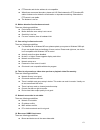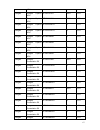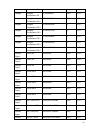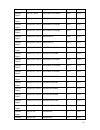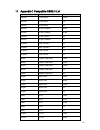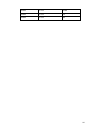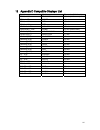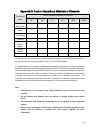- DL manuals
- XtendLan
- Network Hardware
- NVR-3202L
- User Manual
XtendLan NVR-3202L User Manual - Table of Contents
i
Table of Contents
1 Features and Specifications ...............................................................................................................1
1.1
Overview........................................................................................................................................1
1.2
Features.........................................................................................................................................1
1.3
Specifications................................................................................................................................2
1.3.1
21/21-P/21-S Series..............................................................................................................2
1.3.2
31/31-S/31-P/31-W Series ...................................................................................................3
1.3.3
32/32-P/32-8P Series ...........................................................................................................5
1.3.4
32V/32V-P Series..................................................................................................................7
1.3.5
34V/34V-P Series..................................................................................................................8
1.3.6
38 Series.................................................................................................................................9
1.3.7
50 Series...............................................................................................................................11
1.3.8
52/52-P Series .....................................................................................................................13
1.3.9
58 Series...............................................................................................................................14
2 Front Panel and Rear Panel .............................................................................................................17
2.1
Front Panel..................................................................................................................................17
2.1.1
21/21-P/21-S/31/31-P/31-S/31-W Series.........................................................................17
2.1.2
32/32-P Series .....................................................................................................................17
2.1.3
50 Series...............................................................................................................................19
2.1.4
52/52-P Series .....................................................................................................................20
2.1.5
32V/32V-P Series ................................................................................................................21
2.1.6
34V/34V-P Series ................................................................................................................23
2.1.7
38/58 Series .........................................................................................................................24
2.2
Rear Panel ..................................................................................................................................26
2.2.1
21/21-P/21-S Series............................................................................................................26
2.2.2
31/31-P/31-S/31-W Series .................................................................................................28
2.2.3
32 Series...............................................................................................................................29
2.2.4
32-P/32-8P Series ...............................................................................................................30
2.2.5
32V/32V-P Series ................................................................................................................32
2.2.6
34V/34V-P Series ................................................................................................................35
2.2.7
38 Series...............................................................................................................................37
2.2.8
50 Series...............................................................................................................................39
2.2.9
52 Series...............................................................................................................................41
2.2.10 52-P Series............................................................................................................................42
2.2.11 58 Series ...............................................................................................................................44
2.3
Alarm Connection.......................................................................................................................46
Summary of NVR-3202L
Page 1
Network video recorder user’s manual v 3.2.0 nvr-3202l.
Page 2: Table of Contents
I table of contents 1 features and specifications ...............................................................................................................1 1.1 overview................................................................................................................................
Page 3
Ii 2.4 bidirectional talk .........................................................................................................................46 2.4.1 device-end to pc-end ........................................................................................................46 2.4.2 pc-end to ...
Page 4
Iii 5.6.3.1 quick setup.................................................................................................................74 5.6.4 rs232 ...................................................................................................................................75 5.6.5 network ....
Page 5
Iv 5.8 shutdown...................................................................................................................................115 6 quick configuration tool.................................................................................................................117 6.1 ove...
Page 6
V 7.4.3.7 auto maintenance ....................................................................................................157 7.4.3.8 remote device..........................................................................................................158 7.4.3.9 preview control..................
Page 7: Welcome
Vi welcome thank you for purchasing our network video recorder! This user’s manual is designed to be a reference tool for your system. Please open the accessory bag to check the items one by one in accordance with the list below. Contact your local retailer asap if something is missing or damaged in...
Page 8
Vii important safeguards and warnings 1 .electrical safety all installation and operation here should conform to your local electrical safety codes. We assume no liability or responsibility for all the fires or electrical shock caused by improper handling or installation. 2 .transportation security ...
Page 9
Viii check the following accessories after opening the box: z please refer to the packing list in the box *.
Page 10
1 1features and specifications 1.1overview this series nvr is a high performance network video recorder. This series product support local preview, multiple-window display, recorded file local storage, remote control and mouse shortcut menu operation, and remote management and control function. This...
Page 11
2 backup • support network backup, usb2.0 record backup function, the recorded files can be saved in network storage server, peripheral usb2.0 device, burner and etc. Network management • supervise nvr configuration and control power via ethernet. • support management via web. Peripheral equipment m...
Page 12
3 multiple-chann el playback max 8-channel d1/4-channel 720p/2-channel 1080p playback. Alarm input n/a alarm output n/a storage 1 built-in sata ports. Rs232 port one rs232 port to debug transparent com data. Rs485 port n/a usb2.0 port 2 peripheral usb2.0 ports. One at the front panel and one at the ...
Page 13
4 8-channel 720p, with the transmission rate of 4mbps for each channel; 4-channel 1080p, with the transmission rate of 8mbps for each channel; support 20 online users at the same time, the image delay time of each channel is under 500ms. Operation system embedded linux real-time operation system ope...
Page 14
5 power button no on/off button. Connect to the power cable to boot up. Power button n/a ir remote control receiver support ir remote control clock built-in clock. Indication light one power status indication light. One network status indication light. One hdd status indication light. Power consumpt...
Page 15
6 video input 4/8/16-ch network compression video input hdmi 1-ch hdmi output. Audio input 1-ch bidirectional audio input audio output 1-ch bidirectional talk output. Window split 4/8/9/16-window multiple-chann el playback max 16-channel d1/8-channel 720p/4-channel 1080p playback. Alarm input 4/8/16...
Page 16
7 air pressure 86kpa-106kpa dimension 375mm×287mm×52mm weight 1.5~2.5 kg(exclude hdd) installation desk installation/rack installation 1.3.4 32v/32v-p series specifications parameter 32v series 32v-p series system resources max support 16-ch standard definition with the transmission rate of 2mbps fo...
Page 17
8 usb2.0 port 3 peripheral usb2.0 ports. Network connection one rj45 10/100m/1000mbps self-adaptive ethernet port. Power port one power port, power adapter. Input dc 12v. Two power ports, power adapter. Input dc 12v or dc 48v. Power button one power button in the rear panel. Power button one power b...
Page 18
9 video input 4/8/16-ch network compression video input hdmi 1-ch hdmi output. Audio input 1-ch bidirectional audio input audio output 1-channel bidirectional talk output. Window split 4/8/9/16-window multiple-chann el playback max 16-channel d1/8-channel 720p/4-channel 1080p playback. Alarm input 4...
Page 19
10 specifications parameter 38 series system resources max support 16-ch standard definition with the transmission rate of 2mbps for each channel; 8-channel 720p, with the transmission rate of 4mbps for each channel; 4-channel 1080p, with the transmission rate of 8mbps for each channel; support 20 o...
Page 20
11 network connection one rj45 10/100m/1000mbps self-adaptive ethernet ports. Power port one power port. Ac100~240v 50+2% hz power button one power button in the rear panel. Power button one power button in the front panel. Ir remote control receiver one ir remote control receiver in the front panel...
Page 21
12 audio compression g.711a video output 1-channel vga analog video output. Video input 8/16/32-ch network compression video input hdmi 1-ch hdmi output. Audio input 1-ch bidirectional audio input audio output 1-ch bidirectional talk output. Window split 1/4/8/9/16/25/36-window multiple-chann el pla...
Page 22
13 installation desk installation 1.3.8 52/52-p series specifications parameter 52 series 52-p series system resources max support 32-ch standard definition with the transmission rate of 2mbps for each channel; 16-channel 720p, with the transmission rate of 4mbps for each channel; 8-channel 1080p, w...
Page 23
14 connection power port one power port, power adapter. Input dc 12v. Two power ports, power adapter. Input dc 12v or dc 48v. Power button one power button in the rear panel. Power button one power button in the front panel. Ir remote control receiver support ir remote control clock built-in clock. ...
Page 24
15 audio compression g.711a video output 1-channel vga analog video output. Video input 8/16/32-ch network compression video input hdmi 1-ch hdmi output. Audio input 1-ch bidirectional audio input audio output 1-ch bidirectional talk output. Window split 1/4/8/9/16/25/36-window multiple-chann el pla...
Page 25
16 humidity air pressure 86kpa-106kpa dimension 440mm×460mm×89mm weight 5.5~6.5 kg(exclude hdd) installation desk installation.
Page 26
17 2front panel and rear panel 2.1front panel 2.1.1 21/21-p/21-s/31/31-p/31-s/31-w series the front panel is shown as in figure 2-1. Figure 2-1 please refer to the following sheet for detailed information. Icon name function power indicator light the blue light becomes on when the power connection i...
Page 27
18 shift z in textbox, click this button to switch between numeral, english (small/capitalized), donation and etc. Z enable or disable tour. Fast play various fast speeds and normal playback. Slow play multiple slow play speeds or normal playback. Play/pause f z in backward playback or pause mode, c...
Page 28
19 record rec manually stop/start recording, working with direction keys or numeral keys to select the recording channel. Window switch mult click it to switch one-window/multiple-window. Usb2.0 port to connect usb2.0 storage device, usb2.0 mouse, burner and etc. Record light 1-16 for 4/8/16 channel...
Page 29
20 4 network indication light the network alarm indication light is blue when the device is offline or network is abnormal. 5 usb2.0 port connect to usb2.0 storage device,mouse, burner and etc. 6 16-hdd slots / / after you remove the front panel, you can see there are 16 hdds. From the left to the r...
Page 30
21 left/2 right/3 w, x shift current activated control, move left or right. When playback, click these buttons to control playback bar. Play/pause /5 f in normal playback click this button to start/pause playback. Reverse/pause /6 w in normal playback or pause mode, click this button to reverse play...
Page 31
22 the front panel is shown as below. See figure 2-6. Figure 2-6 please refer to the following sheet for front panel button information. Name icon function power button power button, press this button for three seconds to boot up or shut down nvr. Assistant fn z one-window monitor mode, click this b...
Page 32
23 indication light value, the light becomes red to alert you. Network abnormal indication light network error occurs or there is no network connection, the light becomes red to alert you. Alarm indicator light the light becomes on when an alarm occurred. 2.1.6 34v/34v-p series the front panel is sh...
Page 33
24 character (small/capitalized) and etc. Z in hdd management interface, you can click it to switch hdd record information and other information (menu prompt) z realize other special functions. Usb2.0 port to connect usb2.0 storage device, usb2.0 mouse, burner and etc. Power indication light power i...
Page 34
25 play/pause f z in normal playback click this button to pause playback z in pause mode, click this button to resume playback. Reverse/pause w z in normal playback or pause mode, click this button to reverse z playback play previous │w in playback mode, playback the previous video play next x│ in p...
Page 35
26 jog(inner dial) z up/down direction key. Z playback mode, turn the inner dial to realized frame by frame playback. (only applies to some special versions.) usb2.0 port to connect usb2.0 storage device, usb2.0 mouse, burner and etc. Record light 1-16 for 4/8/16 channel device: indication light on ...
Page 36
27 figure 2-10 the 21-s series rear panel is shown as below. See figure 2-11. Figure 2-11 please refer to the following sheet for detailed information. Port name connection function network port / 10m/100mbps self-adaptive ethernet port. Connect to the network cable. Hdmi high definition media inter...
Page 37
28 2.2.2 31/31-p/31-s/31-w series the 31series rear panel is shown as below. See figure 2-12. Figure 2-12 the 31-p series rear panel is shown as below. See figure 2-13. Figure 2-13 the 31-s series rear panel is shown as below. See figure 2-14. Figure 2-14 the 31-w series rear panel is shown as below...
Page 38
29 port name connection function network port / 10m/100/1000mbps self-adaptive ethernet port. Connect to the network cable. Hdmi high definition media interface / high definition audio and video signal output port. It transmits uncompressed high definition video and multiple-channel data to the hdmi...
Page 39
30 port name connection function hdmi high definition media interface high definition audio and video signal output port. It transmits uncompressed high definition video and multiple-channel data to the hdmi port of the display device. Vga vga video output port vga vga video output port. Output anal...
Page 40
31 figure 2-17 the rear panel of the 32-8p series is shown as below. See figure 2-18. Figure 2-18 please refer to the following sheet for detailed information. Port name connection function usb2.0 port. Connect to usb2.0 mouse. Network port 10m/100m/1000mbps self-adaptive ethernet port. Connect to t...
Page 41
32 port name connection function no1 to no3 c1 to c3 3-ch alarm output port z 3 groups of alarm output ports. (group 1: port no1~c1,group 2:port no2~ c2,group 3:port no3~c3)).Output alarm signal to the alarm device. Please make sure there is power to the external alarm device. Z no:normal open alarm...
Page 42
33 figure 2-19 the 32v-p rear panel is shown as below. See figure 2-20. Figure 2-20 please refer to the following sheet for detailed information..
Page 43
34 port name connection function usb2.0 usb2.0 port. Connect to usb2.0 mouse. Net network port 10m/100m/1000mbps self-adaptive ethernet port. Connect to the network cable. Hdmi high definition media interface high definition audio and video signal output port. It transmits uncompressed high definiti...
Page 44
35 port name connection function mic in audio input port / bidirectional talk input port. It is to receive the analog audio signal output from the devices such as mike phone, pickup. Mic out audio output port / audio output port. It is to output the analog audio signal to the devices such as the sou...
Page 45
36 figure 2-22 please refer to the following sheet for detailed information. Port name connection function usb2.0 usb2.0 port. Connect to usb2.0 mouse. Net network port 10m/100m/1000mbps self-adaptive ethernet port. Connect to the network cable. Hdmi high definition media interface high definition a...
Page 46
37 port name connection function c there is power to the external alarm device. Z no:normal open alarm output port. Z c:alarm output public end. A rs485_a port. It is the cable a. You can connect to the control devices such as speed dome ptz. B rs485 (rs-485) communication port rs485_b.It is the cab...
Page 47
38 port name connection function power button / / power on/off button. Power input port / / input ac 220v power. Mic in audio input port / bidirectional talk input port. It is to receive the analog audio signal output from the devices such as mike phone, pickup. Mic out audio output port / audio out...
Page 48
39 port name connection function ctrl 12v / / controller 12v power output. It is to control the on-off alarm relay output. It can be used to control the device alarm output. At the same time, it can also be used as the power input source of some devices such as the alarm detector. +12v / / +12v powe...
Page 49
40 port name connector function mic out audio output port / audio output port. It is to output the analog audio signal to the devices such as the sound box. Z bidirectional talk output. Z audio output on 1-window video monitor. Z audio output on 1-window video playback. 1-16 alarm input port 1-16. Z...
Page 50
41 port name connector function rs232 ( rs-422) rs232 debug com. It is for general com debug to configure ip address or transfer transparent com data. Hdmi high definition media interface high definition audio and video signal output port. It transmits uncompressed high definition video and multiple...
Page 51
42 port name connection function 1-8 alarm input port 1-8. Z there are two groups. The first group is from port 1 to port 4; the second group is from port 5 to port 8. They are to receive the signal from the external alarm source. There are two types; no (normal open)/nc (normal close). Z when your ...
Page 52
43 figure 2-26 please refer to the following sheet for detailed information. Port name connection function usb2.0 usb2.0 port. / connect to usb2.0 mouse. Network port / 10m/100m/1000mbps self-adaptive ethernet port. Connect to the network cable. Rs232 rs232 debug com. / it is for general com debug t...
Page 53
44 port name connection function b port rs485_b.It is the cable b. You can connect to the control devices such as speed dome ptz. Power input port / input 12v dc. Power button / / power on/off button. Poe ports 8 poe ports / built-in switch supports poe function. The 8 poe ports series product suppo...
Page 54
45 port name connection function mic in audio input port / bidirectional talk input port. It is to receive the analog audio signal output from the devices such as mike phone, pickup. Mic out audio output port / audio output port. It is to output the analog audio signal to the devices such as the sou...
Page 55
46 port name connection function esata esata port / external sata port. It can connect to the device of the sata port. Please jump the hdd when there is peripheral connected hdd. Usb port. Connect to usb mouse. Rs232(rs-422) rs232 debug com. It is for general com debug to configure ip address or tra...
Page 56
47 figure 2-28 listening operation at the device end, speak via the speaker or the pickup, and then you can get the audio from the earphone or sound box at the pc-end. See figure 2-29. Figure 2-29 2.4.2 pc-end to the device-end device connection connect the speaker or the pickup to the audio output ...
Page 57
48 when you have selected one menu item, left click mouse to view menu content. Modify checkbox or motion detection status. Click combo box to pop up dropdown list left click mouse in input box, you can select input methods. Left click the corresponding button on the panel you can input numeral/engl...
Page 58
49 3hdd installation important: please turn off the power before you replace the hdd. The pictures listed below for reference only. For the first time install, please be aware that whether the hdds have been installed. You can refer to the appendix for recommended hdd brand. Please use hdd of 7200rp...
Page 59
50 3.232/32-p/32-8p/52/52-p series 3.332v/32v-p/34v/34v-p series 1. Loosen the screws of the upper cover and side panel. 2. Fix four screws in the hdd (turn just three rounds). 3. Place the hdd in accordance with the four holes in the bottom. 4. Turn the device upside down and then turn the screws i...
Page 60
51 3.450 series ③pull the hdd knob up when you put the hdd into the box in case the knob buckle may strike the front panel. ④ put the knob back after you insert the hdd to the sata board. ① use four screws to secure the hdd. ② put the hdd to the hdd box at the front panel of the device. . ③ please p...
Page 61
52 3.538 /58 series ① use the screwdriver to loose the screws of the rear panel and then remove the front cover. ② put the hdd to the hdd bracket in the chassis and then line up the four screws to the four holes in the hdd. Use the screwdriver to fix the screws firmly to secure hdd on the hdd bracke...
Page 62
53 4network connection please refer to figure 4-1 for connection sample. The following figure is based on the 38 series product. Figure 4-1.
Page 63
54 5gui operation connect the device to the monitor and then connect a mouse and power cable. Click the power button at the rear panel and then boot up the device to view the analog video output. You can use the mouse to implement some gui operation. 5.1login after device booted up, the system is in...
Page 64
55 figure 5-2 you can overlay the corresponding date, time and channel name on each screen. You can refer to the following sheet for channel record or alarm status information. Preview control the preview control function has the following features. Z support preview playback. In the preview desktop...
Page 65
56 record of current channel. Please go to the main menu->general to set real-time playback time. System may pop up a dialogue box if there is no such record in current channel. 2 digital zoom it is to zoom in specified zone of current channel. It supports zoom in function of multiple-channel. The s...
Page 66
57 after you logged in the device, right click mouse, you can see the short cut menu. Please see figure 5-4. Here you can set local playback window, ptz control, video color, search records, remote device and etc. The local playback window includes 1/4/8/9/16. You can set the detail channel amount i...
Page 67
58 figure 5-6 please refer to the following sheet for more information. Sn name function 1 display window z here is to display the searched picture or file. Z support 1/4/9/16-window playback. 2 search type z here you can select to search the picture or the recorded file. Z you can select to play fr...
Page 68
59 selection pane. In 9-window playback mode, you can switch between 1-8 and 9-16 channels. In 16-window playback mode, you can switch between1-16 and 17-32 channels. Z the time bar will change once you modify the playback mode or the channel option. 5 file list switch button z double click it, you ...
Page 69
60 │x to begin frame by frame playback. In frame by frame playback mode, click ►/ to restore normal playback. ► slow play in playback mode, click it to realize various slow play modes such as slow play 1, slow play 2, and etc. Fast forward in playback mode, click to realize various fast play modes s...
Page 70
61 type 13 smart search z when system is playing, you can select a zone in the window to begin motion detect. Click the motion detect button to begin play. Z current button is null once the motion detect play has begun. Z the system will take the whole play zone as the motion detect region by defaul...
Page 71
62 5.5.1 hdd information here is to list hard disk type, total space, free space, and status. See figure 5-8. For 32 series product there are max 2 hdds. For 38 series product there are max 8 hdds. ○ means current hdd is normal.. - means there is no hdd. If disk is damaged, system shows as “?”. Plea...
Page 72
63 type the corresponding hdd property. Total space the hdd total capacity. Free space the hdd free capacity. Status hdd can work properly or not. Bad track display there is bad track or not. Page up click it to view previous page. Page down click it to view the next page. View recording time click ...
Page 73
64 figure 5-11 5.5.3 log here is for you to view system log file. System lists the following information. See figure 5-12. Log types include system operation, configuration operation, data management, alarm event, record operation, log clear and etc. Z start time/end time: pleased select start time ...
Page 74
65 figure 5-13 5.5.4 version here is for you to view some version information. See figure 5-14. Z channel z alarm in z alarm out z system version: z build date z web z serial number figure 5-14 5.5.5 online users here is for you manage online users connected to the local device. See figure 5-15. You...
Page 75
66 figure 5-15 5.5.6 remote device information here you can view the channel status of the remote device, connection log and etc. Channel status: here you can view the ipc status of the corresponding channel such as motion detect, video loss, camera masking, alarm and etc. See figure 5-16. Figure 5-...
Page 76
67 figure 5-17 5.5.7 network info in this interface, you can see network test and network load information. 5.5.7.1 network test network test interface is shown as in figure 5-18. Destination ip: please input valid ipv4 address and domain name. Test: click it to test the connection with the destinat...
Page 77
68 figure 5-18 5.5.7.2 network load network load is shown as in figure 5-19. Here you can view the follow statistics of the device network adapter. Here you can view information of all connected network adapters. The connection status is shown as offline if connection is disconnected. Click one netw...
Page 78
69 figure 5-20 important please note you need to have the proper right to implement the following operation. 5.6.1 general general setting includes the following items. See figure 5-21. Z system time: here is for you to set system time z date format: there are three types: yyyyy-mm-dd: mm-dd-yyyyy o...
Page 79
70 z holiday setting: click it you can see an interface shown as in figure 5-24. Here you can set holiday date. Please go to the holidays period interface to set the holiday date record setup. When you enable holiday settings and schedule setup at the same time, holiday setting has the priority. If ...
Page 80
71 figure 5-22 figure 5-23 figure 5-24 figure 5-25 5.6.2 encode encode setting includes the following items. See figure 5-26. Please note some series do not support extra stream. Z channel: select the channel you want. Z type: please select from the dropdown list. There are three options: regular/mo...
Page 81
72 z resolution: the mainstream resolution type is ipc’s encoding config. Generally there is d1/720p/1080p. Z frame rate: it ranges from 1f/s to 25f/s in ntsc mode and 1f/s to 30f/s in pal mode. Z bit rate type: system supports two types: cbr and vbr. In vbr mode, you can set video quality. Z qualit...
Page 82
73 figure 5-27 figure 5-28 figure 5-29 5.6.3 schedule in the main menu, from setting to schedule, you can go to schedule menu. See figure 5-30. Z channel: please select the channel number first. You can select “all” if you want to set for the whole channels. Z week day: there are eight options: rang...
Page 83
74 menu->advanced->hdd management). Please note this function is null if there is only one hdd. Z snapshot: you can enable this function to snapshoot image when an alarm occurs. Z record types: there are four types: regular, motion detection (md), alarm, md & alarm. Z holiday: highlight the button h...
Page 84
75 figure 5-31 5.6.4 rs232 rs232 interface is shown as below. There are five items. See figure 5-32. Z function: there are various devices for you to select. Console is for you to use the com or mini-end software to upgrade or debug the program. The control keyboard is for you to control the device ...
Page 85
76 z ip version: there are two options: ipv4 and ipv6. Right now, system supports these two ip address format and you can access via them. Z mac address: the host in the lan can get a unique mac address. It is for you to access in the lan. It is read-only. Z ip address: here you can use up/down butt...
Page 86
77 input value shall be 128-digit. It shall not be left in blank. After completing all the setups please click save button, system goes back to the previous menu. Figure 5-33 5.6.5.1 network setting network setting interface is shown as in figure 5-34. Please draw a circle to enable corresponding fu...
Page 87
78 z start address/end address: select one type from the dropdown list, you can input ip address in the start address and end address. Now you can click add ip address or add ip section to add. A) for the newly added ip address, it is in enable status by default. Remove the √ before the item, then c...
Page 88
79 here is a sheet for your time zone setup. City /region name time zone london gmt+0 berlin gmt+1 cairo gmt+2 moscow gmt+3 new deli gmt+5 bangkok gmt+7 beijing (hong kong) gmt+8 tokyo gmt+9 sydney gmt+10 hawaii gmt-10 alaska gmt-9 pacific time(p.T) gmt-8 american mountain time(m.T) gmt-7 american c...
Page 89
80 -224.0.0.0-239.255.255.255 -“d” address space z the higher four-bit of the first byte=”1110” z reserved local multiple cast group address -224.0.0.0-224.0.0.255 -ttl=1 when sending out telegraph -for example 224.0.0.1 all systems in the sub-net 224.0.0.2 all routers in the sub-net 224.0.0.4 dvmrp...
Page 90
81 you need a pc of fixed ip in the internet and there is the ddns software running in this pc. In other words, this pc is a dns (domain name server). In network ddns, please select ddns type and highlight enable item. Them please input your pppoe name you get from you ips and server ip (pc with ddn...
Page 91
82 z domain name:there are two modes: default domain name and customized domain name. Except default domain name registration, you can also use customized domain name (you can input your self-defined domain name.). After successful registration, you can use domain name to login installed of the devi...
Page 92
83 figure 5-40 figure 5-41 5.6.5.8 wifi setting you can view the wifi connection status in the network setting interface. See figure 5-42. You can view current connection status and ip address if there is a connection. Figure 5-42 the wifi interface is shown as below. See figure 5-43..
Page 93
84 z auto connect wifi: check the box here, system automatically connects to the previous wifi hotspot. Z refresh: you can click it to search the hotspot list again. It can automatically add the information such as the password if you have set it before. Z disconnect: here you can click it to turn o...
Page 94
85 figure 5-45 z wifi working status: here you can view current connection status. Please note: z after successful connection, you can see wifi connection icon at the top right corner of the preview interface. Z when the hotspot verification type is wep, system displays as auto since the device can ...
Page 95
86 z title: please input email subject here. System support english character and arabic number. Max 32-digit. Z receiver: please input receiver email address here. System max supports 3 email boxes. Z ssl enable: system supports ssl encryption box. Z interval: the send interval ranges from 0 to 360...
Page 96
87 figure 5-49 you can use a pc or ftp login tool to test setup is right or not. For example, you can login user zhy to h140h140h140htu ftp://10.10.7.7 ut h and then test it can modify or delete folder or not. See figure 5-50. Figure 5-50 system also supports upload multiple nvrs to one ftp server. ...
Page 97
88 figure 5-51 figure 5-52 5.6.5.11 alarm center interface is pre-reserved for the users to develop this function. 5.6.5.12 snmp snmp is an abbreviation of simple network management protocol. It provides the basic network management frame of the network management system. The snmp widely used in man...
Page 98
89 please enable the snmp function. Use the corresponding software tool (mib builder and mg-soft mib browser. You still need two mib file: base-snmp-mib, nvr-snmp-mib) to connect to the device. You can get the device corresponding configuration information after successfully connection. Please follo...
Page 99
90 4) now you can boot up the proxy server. When you see the network status is y, it means your registration is ok. You can view the proxy server when the device is online. Important the server ip address can also be domain. But you need to register a domain name before you run proxy device server. ...
Page 100
91 z alarm output: the number here is the device alarm output port. You can select the corresponding ports(s) so that system can activate the corresponding alarm device(s) when an alarm occurred. Z latch: when the anti-dither time ended, the channel alarm you select in the alarm output may last the ...
Page 101
92 figure 5-55 figure 5-56 figure 5-57.
Page 102
93 figure 5-58 for the 32-channel series product, the alarm interface and ptz setup is shown as below. See figure 5-59 and figure 5-60. Figure 5-59 figure 5-60 5.6.7 detect go to detect menu in the main menu, from setting to detect, you can see motion detect interface. See figure 5-61.There is three...
Page 103
94 detection region setup. Z you can see motion detect icon if current channel has enabled motion detect alarm. Z you can drag you mouse to set motion detect region without fn button. Please click ok button to save current region setup. Right click mouse to exit current interface. 5.6.7.1 motion det...
Page 104
95 save button, system goes back to the previous menu. Note: in motion detection mode, you can not use copy/paste to set channel setup since the video in each channel may not be the same. In figure 5-62, you can left click mouse and then drag it to set a region for motion detection. Click fn to swit...
Page 105
96 figure 5-64 figure 5-65 5.6.7.2 video loss in figure 5-61, select video loss from the type list. You can see the interface is shown as in figure 5-66.This function allows you to be informed when video loss phenomenon occurred. You can enable alarm output channel and then enable show message funct...
Page 106
97 environments light change, the system can alert you to guarantee video continuity. Camera masking interface is shown as in figure 5-67. You can enable alarm output channel and then enable show message function. You can refer to chapter 5.6.7.1motion detect for detailed information. Tips: you can ...
Page 107
98 z address: default address is 1. Z baud rate: select corresponding baud rate. Default value is 9600. Z data bit: select corresponding data bits. Default value is 8. Z stop bit: select corresponding stop bits. Default value is 1. Z parity: there are three options: odd/even/none. Default setup is n...
Page 108
99 please click icon and to adjust zoom, focus and iris. Figure 5-70 in figure 5-70, please click direction arrows to adjust ptz position. There are total 8 direction arrows. Figure 5-71 here is a sheet for you reference. Name function key function shortcut key function key function shortcut key zoo...
Page 109
100 figure 5-72 in figure 5-72, click modify button after channel. You can see an interface shown as in figure 5-73. Please note all your modification here applies to local end only. You need to refresh web or client-end to get the latest channel name. System max support 25-digital character. Figure...
Page 110
101 z display z channel name please highlight icon to select the corresponding function. After all the setups please click ok button, system goes back to the previous menu. Warning! System menu color, language, time display mode, video format, ip address, user account will not maintain previous setu...
Page 111
102 figure 5-76 the remote device interface is shown as in figure 5-77. Z ip search: click it to search ip address. Z add: click it to connect to the selected device and add it to the added device list. Support batch add. Z show filter: you can use it to display the specified devices from the added ...
Page 112
103 figure 5-77 figure 5-78 click the manual add button; you can go to the following interface. See figure 5-79. This series product max supports 32-channel standard definition video/high definition non-real-time video and the transmission rate is 1mbps per channel. It can also max supports 4-channe...
Page 113
104 total resources:400/480fps@d1,200/240fps@720p.100/120@1080p. 8-ch series max support 8-channel video. Total resources:400/480fps@d1,200/240fps@720p.100/120@1080p. 16-ch series max support 16-channel video. Total resources:400/480fps@d1,200/240fps@720p.100/120@1080p. 32-ch series max support 32-c...
Page 114
105 figure 5-80 figure 5-81 5.7advanced double click advanced icon in the main window, the interface is shown as below. See figure 5-82.There are total eight function keys: hdd management, alarm output, abnormity, manual record, account, auto maintenance, tv adjust and video matrix..
Page 115
106 figure 5-82 5.7.1 hdd management here is for you to view and implement hard disk management. See figure 5-83. You can see current hdd type, status, capacity and record time. When hdd is working properly, system is shown as o. When hdd error occurred, system is shown as x. Z alarm set: click alar...
Page 116
107 figure 5-84 for the hdd group setup operation, please note: z each channel’s records can be stored into the specified hdd group. Z each hdd group is corresponding to several hard disks, while one hard disk is only included in one hdd group. Z each channel is only corresponding with one hdd group...
Page 117
108 figure 5-85 channels setting click the button named with “channels settings” at the top right corner of the figure 5-83, system will pop up an interface shown as in figure 5-86. You can set hdds for main stream, extra stream and snap pictures respectively. The main stream and extra stream of one...
Page 118
109 z event type: there are several options for you such as disk error, no disk, disconnection, ip conflict and etc. Z alarm output: please select alarm activation output port (multiple choices). Z latch: here you can set corresponding delaying time. The value ranges from 10s-300s. System automatica...
Page 119
110 note: you need to have proper rights to implement the following operations. Please make sure the hdd has been properly installed. 5.7.4.1 manual record menu right click mouse or in the main menu, advanced->manual record. Manual record menu is shown as in figure 5-89. 5.7.4.2 basic operation ther...
Page 120
111 z all channel schedule record please highlight “all” after “schedule”. See figure 5-91. When system is in schedule recording, all channels will record as you have previously set (main menu->setting->schedule). The corresponding indication light in front panel will turn on. Figure 5-91 z all chan...
Page 121
112 figure 5-93 5.7.5 account here is for you to implement account management. See figure 5-94. Here you can: z add new user z modify user z add group z modify group z modify password. For account management please note: z for the user account name and the user group, the string max length is 6-byte...
Page 122
113 figure 5-94 5.7.5.1 modify password click password button, the interface is shown as in figure 5-95. Here you can modify account password. Please select the account from the dropdown list, input the old password and then input the new password twice. Click the save button to confirm current modi...
Page 123
114 figure 5-96 5.7.5.3 add/modify user click add user button, the interface is shown as in figure 5-97. Please input the user name, password, select the group it belongs to from the dropdown list. Then you can check the corresponding rights for current user. For convenient user management, usually ...
Page 124
115 figure 5-98 5.7.7 config backup the configuration file backup interface is shown as below. See figure 5-99. This function allows you to copy current system configuration to other devices. It also supports import, create new folder, delete folder and etc function. Figure 5-99 5.8shutdown double c...
Page 125
116 figure 5-100
Page 126
117 6quick configuration tool 6.1overview quick configuration tool can search current ip address, modify ip address. At the same time, you can use it to upgrade the device. Please note the tool only applies to the ip addresses in the same segment. 6.2operation double click the “configtools.Exe” icon...
Page 127
118 select the “open device web” item; you can go to the corresponding web login interface. See figure 6-3. Figure 6-3 if you want to modify the device ip address without logging in the device web interface, you can go to the configuration tool main interface to set. In the configuration tool search...
Page 128
119 figure 6-5 for detailed information and operation instruction of the quick configuration tool, please refer to the quick configuration tool user’s manual included in the resources cd..
Page 129
120 7web operation 7.1general introduction the device web provides channel monitor menu tree, search, alarm setup, system setup, ptz control and monitor window. Important the following operation is based on 16-channel series device. For the 32-channel series product, there is 32-channel option. 7.1....
Page 130
121 b) if it is your second time to insert the poe, system can check the saved mac address according to --- map to make sure current ipc has connected or not. If system finds the previous information and the channel is idle, system can map it to the previously used channel. Otherwise system goes to ...
Page 131
122 figure 7-2 ie safety setup after installation, the interface is shown as below. See figure 7-3. Figure 7-3 login interface please input your user name and password. Default factory name is admin and password is admin. Note: for security reasons, please modify your password after you first login....
Page 132
123 for the lan mode, after you logged in, you can see the main window. See figure 7-4. Figure 7-4 main interface there are six sections: z section 1: monitor channel menu tree z section 2: system menu z section 3: ptz control z section 4: video setup and other setup z section 5: preview window z se...
Page 133
124 figure 7-5 monitor channel menu tree please refer to the following sheet for detailed information. Parameter function cam 1 to cam 16 channel 1 to channel 16 open all /close all click this button to open all video channels. Once all video channels are open, it becomes close all button. Start dia...
Page 134
125 local play the web can playback the saved (extension name is dav) files in the pc-end. Click local play button, system pops up the following interface for you to select local play file. See figure 7-6. Figure 7-6 refresh click this button to refresh monitor channel name. Please left click one mo...
Page 135
126 change show mode resize or switch to full screen mode. Local record when you click local record button, the system begins recording. The recorded file is saved to system folder: \ recorddownload(default). Snapshot you can snapshoot important video. All images are memorized in system folder: \ pi...
Page 136
127 figure 7-10 ptz interface click ptz set button, the interface is shown as in figure 7-11. Figure 7-11 ptz setup you can click this icon to display or hide the ptz control platform..
Page 137
128 please refer to the following sheet for ptz setup information. Parameter function scan z move the camera to you desired location and then click left limit button. Z then move the camera again and then click right limit button to set a right limit. Preset use direction keys to move the camera to ...
Page 138
129 it is to adjust monitor video contrast ness. It is to adjust monitor video saturation. It is to adjust monitor video hue. Reset restore system default value. All the operation here applies to web end only. Click more button, the interface is shown as in figure 7-13. Figure 7-13 color and more pl...
Page 139
130 figure 7-14 please refer to the following contents for lan and wan login difference. 1) in the wan mode, system opens the main stream of the first channel to monitor by default. The open/close button on the left pane is null. 2) you can select different channel and different monitor mode at the ...
Page 140
131 main stream. A stands for 4) when you switch from monitor to search or configuration, system pops a dialogue box asking you leave current interface or not. See figure 7-16.Click the ok button, system will close current monitor window. For example, you click the config button when you are monitor...
Page 141
132 figure 7-17 version information 7.4.1.2 hdd information here you can view local storage status such as free capacity and total capacity. See figure 7-18. Figure 7-18 hdd information 7.4.1.3 log here you can view system log. See figure 7-19.
Page 142
133 figure 7-19 log please refer to the following sheet for log parameter information. Parameter function type log types include: system operation, configuration operation, data management, alarm event, record operation, user management, log clear and file operation. Start time set time to start sea...
Page 143
134 figure 7-20 general setup figure 7-21 dst figure 7-22 dst please refer to the following sheet for detailed information. Parameter function system time here is for you to modify system time. Please click save button after your completed modification sync pc you can click this button to save the s...
Page 144
135 data separator please select separator such as – or /. Time format there are two options: 24-h and 12-h. Dst here you can set day night save time begin time and end time. See figure 7-21and figure 7-22. Language here you can view the system current language. You can select from the dropdown list...
Page 145
136 audio / video for the main stream, recorded file only contains video by default. You need to draw a circle here to enable audio function. For extra stream, you need to draw a circle to select the video first and then select the audio if necessary. Resolution main code stream types are d1/hd1/2ci...
Page 146
137 figure 7-25 schedule time figure 7-26 copy figure 7-27 please refer to the following sheet for detailed information. Parameter function channel please select a channel first..
Page 147
138 parameter function pre-record please input pre-record value here. When alarm record or motion detection record occurs, system can record the several seconds video before activating the record operation into the file. (depends on data size). Setup in figure 7-24, click set button, you can go to t...
Page 148
139 parameter function rs232 there is only one option com 01, corresponding to rs232. Console is for debug. Control keyboard: switch between rs232 and control keyboard. Network keyboard: com control protocol. You can use network keyboard to control nvr via com. Transparent com: network user can comm...
Page 149
140 parameter function mac address the host in the lan can get a unique mac address. It is for you to access in the lan. It is read-only. Ip address here you can use up/down button (st) or input the corresponding number to input ip address. Then you can set the corresponding subnet mask the default ...
Page 150
141 parameter function remote host pppoe input the user name and password which isp(internet service supplier) provided and chose enable. Reboot system after configuration is saved and the device will auto connect to internet. The ip address is the wan ip. There are two conditions for reboot, 1. The...
Page 151
142 parameter function subject input email subject here. Max 32-digit. Address input receiver email address here. Max input three addresses. Interval please input the send interval value here. Ddns the ddns interface is shown as in figure 7-32. Figure 7-32 ddns please refer to the following sheet fo...
Page 152
143 works with the device from the manufacturer so that it can add the extension function. 2) function introduction the private ddns client has the same function as other ddns client end. It realizes the bonding of the domain name and the ip address. Right now, current ddns server is for our own dev...
Page 153
144 figure 7-34 nas setup please refer to the following sheet for detailed information. Parameter function nas enable please select network storage protocol and then enable nas function. The network storage protocol includes ftp. Server ip input remote storage server ip address. Port input remote st...
Page 154
145 here you can realize network time synchronization. Please enable current function and then input server ip, port number, time zone and time. Figure 7-35 ntp please refer to the following sheet for detailed information. Parameter function enable enable ntp function or not. Server ip server ip add...
Page 155
146 figure 7-36 alarm centre unpn go to the upnp interface, you can see an image is shown as in figure 7-37. It allows you to establish the mapping relationship between the lan and the public network. Here you can also add, modify or remove upnp item. Figure 7-37 unpn snmp the snmp interface is show...
Page 156
147 please refer to chapter 5.6.5.12 snmp for detailed information. Figure 7-38 snmp 7.4.2.6 alarm alarm setup interface is shown as in figure 7-39. Figure 7-39 alarm setup.
Page 157
148 figure 7-40 ptz setup figure 7-41 please refer to the following sheet for detailed information. Parameter function event type event type: there are four types. Local input/network input/ipc external/ipc offline alarm. Local input alarm: the alarm signal system detects from the alarm input port. ...
Page 158
149 parameter function type there are two options: normal open and normal close. No becomes activated in low voltage, nc becomes activated in high voltage. Period alarm record function becomes activated in the specified periods. There are six periods in one day. Please draw a circle to enable corres...
Page 159
150 signal which meets the senility standard that is previously set. See figure 7-42. Figure 7-42 detect please refer to the following sheet for detailed information. Parameter function event type motion detect, video loss and video masking channel select a channel from the dropdown list to set moti...
Page 160
151 ptz interface is shown as in figure 7-43 please note, before operation please make sure you have set speed dome address and the nvr and speed dome connection is ok. Figure 7-43 ptz please refer to the following sheet for detailed information. Parameter function channel you can select monitor cha...
Page 161
152 figure 7-44 default and backup please refer to the following sheet for detailed information. Parameter function select all restore factory default setup. Export configuration export system configuration to local pc. Import configuration import configuration from pc to the system. 7.4.3 advanced ...
Page 162
153 please refer to the following sheet for detailed information. Parameter function format clear data in the hdd. Read/write set current hdd as read/write read only set current hdd as read. Redundant set current hdd as redundant hhd. Recover fix the hdd error. Right now the device does not support ...
Page 163
154 parameter function event type the abnormal events include: no disk, no space, disk error, offline, ip conflict. You need to draw a circle to enable this function. Threshold: it refers to the hdd free space threshold. Normal out the corresponding alarm output channel when an alarm occurs. The ala...
Page 164
155 please refer to the following sheet for detailed information. Parameter function alarm output the alarm output channel may vary. The interface here is for reference only. Please click the corresponding number and then click the trigger button. Trigger enable/disable alarm output. Please note onc...
Page 165
156 figure 7-50 account figure 7-51 add user please refer to the following sheet for detailed information. Parameter function user input the user name of the new established account. Reusable the reusable account means that this account can be used in more than one pc at the same time..
Page 166
157 password input the password of the new established account. Confirm input the password of the new established account again. Group select the group which the new account belongs to. Memo memo about the new account authority/all user can select all to entitle this account to all authorities or se...
Page 167
158 figure 7-53 auto maintenance 7.4.3.8 remote device remote device interface is shown as in figure 7-54. Figure 7-54 remote device.
Page 168
159 figure 7-55 manual add please refer to the following sheet for detailed information. Parameter function remote device information here you can see searched remote device name, ip address, tcp port and manufacturer name. Channel please select the local device channel number to connect to the remo...
Page 169
160 figure 7-56 preview control 7.4.4 additional function 7.4.4.1 ipc config ipc configuration interface is shown as in figure 7-57. Here you can set gain, iris, brightness, contrastness, hue, saturation blc and etc of the network camera. Figure 7-57 ipc config please refer to the following sheet fo...
Page 170
161 parameter function brightness it is to adjust monitor window bright. The value ranges from 0 to 100. The default value is 50. The larger the number, the bright the video is. When you input the value here, the bright section and the dark section of the video will be adjusted accordingly. You can ...
Page 171
162 mirror it is to switch video left and right limit. This function is disabled by default. Flip it is to switch video up and bottom limit. This function is disabled by default. Please note the video resolution shall be 720p or lower when it is to flip 90°. Watermark enable this function to check t...
Page 172
163 figure 7-59 mobile setup 7.4.4.4 wifi config the wifi interface is shown as in figure 7-60. Here you can view wifi connection status. System displays as no connection if there is no connection. You can view connection status and ip address if there is a connection. See figure 7-61. Figure 7-60 w...
Page 173
164 figure 7-61 please refer to the following sheet for detailed information. Parameter function refresh search hotspot again and system can automatically add the information such as password (if there is any record of the hotspot.) wifi working information here you can view current connection statu...
Page 174
165 figure 7-62 then please click search button, you can see the corresponding files in the list. See figure 7-61. Figure 7-63 select the file(s) you want to download and then click download button, system pops up a dialogue box shown as in x480h480h480h figure 7-62, then you can specify file name a...
Page 175
166 figure 7-64 load more it is for you to search record or picture. You can select record channel, record type and record time to download. See figure 7-65. Figure 7-65 in figure 7-65, there is a remote back pane at the left bottom of the pane. It allows you to backup the record or picture to your ...
Page 176
167 figure 7-66 now you can see system begins download and the download button becomes stop button. You can click it to terminate current operation. At the bottom of the interface, there is a process bar for your reference. 7.6alarm click alarm function, you can see an interface is shown as in figur...
Page 177
168 figure 7-67 alarm please refer to the following sheet for detailed information. Type parameter function video loss system alarms when video loss occurs. Motion detection system alarms when motion detection alarm occurs, disk full system alarms when disk is full. Disk error system alarms when dis...
Page 178
169 type parameter function sound pop up system sends out alarm sound when an alarm occurs. You can specify as you wish. Path here you can specify alarm sound file. 7.7about click about button, you can view the web information. See figure 7-68. Figure 7-68 about 7.8log out click log out button, you ...
Page 179
170 8faq 1. Device can not boot up properly. There are following possibilities: z input power is not correct. Z power connection is not correct. Z power switch button is damaged. Z program upgrade is wrong. Z hdd malfunction or something wrong with hdd ribbon. Z seagate db35.1,db35.2,sv35 or maxtor ...
Page 180
171 z device color or brightness setup is not correct. 6. Can not search local records. There are following possibilities: z hdd ribbon is damaged. Z hdd is broken. Z upgraded program is not compatible. Z the recorded file has been overwritten. Z record function has been disabled. 7. Video is distor...
Page 181
172 z ptz decoder and device address is not compatible. Z when there are several decoders, please add 120 ohm between the ptz decoder a/b cables furthest end to delete the reverberation or impedance matching. Otherwise the ptz control is not stable. Z the distance is too far. 12. Motion detection fu...
Page 182
173 z system uses too much cpu resources. Please stop record first and then begin backup. Z data amount exceeds backup device capacity. It may result in burner error. Z backup device is not compatible. Z backup device is damaged. 17. Keyboard can not control device. There are following possibilities...
Page 183
174 z there is no divx503bundle.Exe control when you play the file transformed to avi via media player. Z no divx503bundle.Exe or ffdshow-2004 1012 .Exe in windows xp os. 23. I forgot local menu operation password or network password please contact your local service engineer or our sales engineer f...
Page 184
175 9 appendix a hdd capacity calculation calculate total capacity needed by each device according to video recording (video recording type and video file storage time). Step 1: according to formula (1) to calculate storage capacity i q that is the capacity of each channel needed for each hour, unit...
Page 185
176 10 appendix b compatible sata hdd manufacturer series model capacity port mode seagate seagate sv35.1 st3250824sv 250g sata seagate seagate sv35.1 st3500641sv 500g sata seagate seagate sv35.2 st3250820sv 250g sata seagate seagate sv35.2 st3320620sv 320g sata seagate seagate sv35.2 st3500630sv 50...
Page 186
177 hd2 seagate seagate pipeline hd2 st3500414cs 500g sata seagate seagate pipeline hd2 st3500312cs 500g sata seagate seagate pipeline hd2 st31000424cs 1t sata seagate seagate pipeline hd2 st31000322cs 1t sata seagate seagate pipeline hd2 st1000vm002 1t sata seagate seagate pipeline hd2 st1500vm002 ...
Page 187
178 constellation es seagate seagate constellation es st500nm0051 500g sata seagate seagate constellation es.2 st33000650ns 3t sata seagate seagate constellation es.2 st32000645ns 2t sata seagate seagate constellation es.2 st33000651ns 3t sata seagate seagate constellation es.2 st32000646ns 2t sata ...
Page 188
179 digital westem digital wd av—avjs wd3200avjs-63wda0 320g sata westem digital wd av—avjs wd5000avjs-63yja0 500g sata westem digital wdav-gp—avcs wd5000avcs-63h1b1 500g sata westem digital wdav-gp—avcs wd7500avcs-63zlb0 750g sata westem digital wdav-gp—avcs wd3200avcs 320g sata westem digital wdav...
Page 189
180 digital westem digital wd av-gp wd20eurs 2t sata westem digital wd av-gp wd15eurs 1.5t sata westem digital wd av-gp wd10eurs 1t sata westem digital wd av-gp wd10eurx 1t sata westem digital wd av-gp wd7500aurs 750g sata westem digital wd av-gp wd7500avds 500g sata westem digital wd av-gp wd500avd...
Page 190
181 11 appendix c compatible usb2.0 list manufacturer model capacity sandisk cruzer micro 512m sandisk cruzer micro 1g sandisk cruzer micro 2g sandisk cruzer freedom 256m sandisk cruzer freedom 512m sandisk cruzer fredom 1g sandisk cruzer freedom 2g kingston data traveler ii 1g kingston data travele...
Page 191
182 teclast ti cool 512m teclast ti cool 1g teclast ti cool 2g.
Page 192
183 12 appendix d compatible displayer list brand model dimension (unit: inch) benq(lcd) et-0007-ta 19-inch (wide screen) dell(lcd) e178fpc 17-inch benq(lcd) q7t4 17-inch benq(lcd) q7t3 17-inch lenovo(lcd) lxb-l17c 17-inch sangsung(lcd) 225bw 22-inch (wide screen) lenovo(crt) lxb-fd17069hb 17-inch l...
Page 193
184 appendix h toxic or hazardous materials or elements toxic or hazardous materials or elements component name pb hg cd cr vi pbb pbde sheet metal(case) ○ ○ ○ ○ ○ ○ plastic parts ( panel) ○ ○ ○ ○ ○ ○ circuit board ○ ○ ○ ○ ○ ○ fastener ○ ○ ○ ○ ○ ○ wire and cable/ac adapter ○ ○ ○ ○ ○ ○ packing materi...