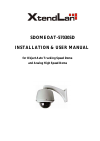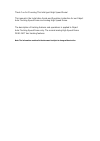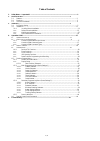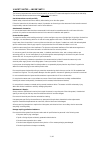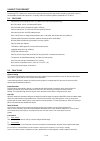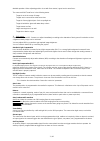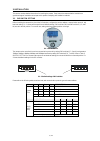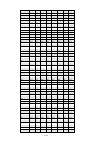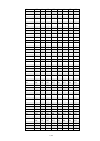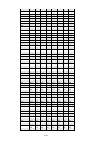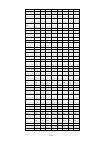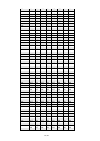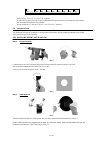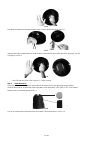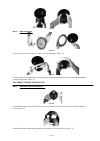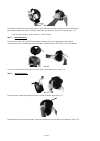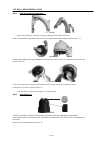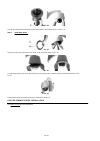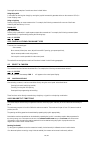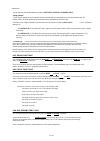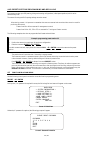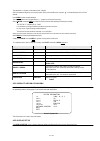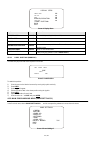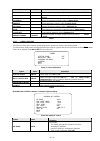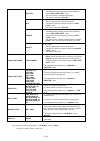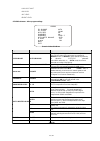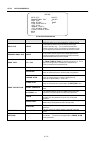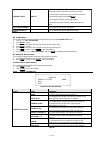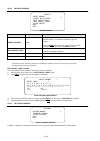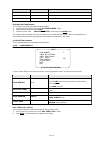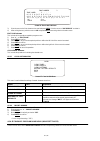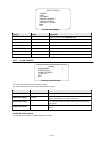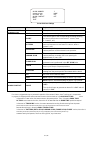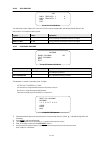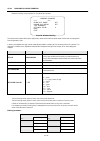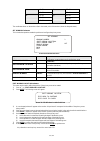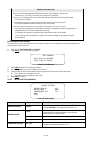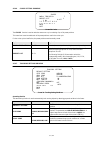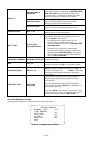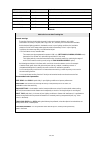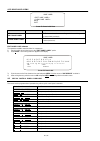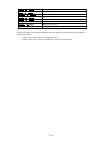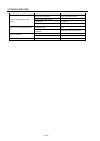- DL manuals
- XtendLan
- Security Camera
- SDOMEOAT-57030SD
- Installation & User Manual
XtendLan SDOMEOAT-57030SD Installation & User Manual
Summary of SDOMEOAT-57030SD
Page 1
Sdomeoat-57030sd installation & user manual for object auto tracking speed dome and analog high speed dome.
Page 2
Thank you for choosing this intel igent high speed dome! This manual is the instal ation guide and operation instruction for our object auto-tracking speed dome and analog high speed dome. The description of tracking features and operations is applied to object auto-tracking speed dome only. The nor...
Page 3
Ii / iii table of contents 1. Safety notes --- important!!! .............................................................................................................................1 2. About the product ...............................................................................................
Page 4
3 / 42 1. Safety notes --- important!!! The following important notes must be followed carefully to run the ptz camera and respective accessories in total safety. The camera and relative accessories are called video system in this section. Use the instructions correctly and fully read all safety rul...
Page 5
2 / 42 2. About the product the tracking ptz is based on our unique motion tracking technology with high position resolution, high speed, low price and selectable communication protocols. It is widely used in surveillance system as unattended cctv device. 2.1. Features auto tracking of moving object...
Page 6
3 / 42 detailed operation. When adjusting position is set with focus status, it goes back to auto focus. The camera will not auto focus in the following status. Target is not in the center of image. Targets are in near and far at the same time. Target is of strong light object. Such as spotlight etc...
Page 7
5 / 42 pos 1 2 3 4 description on off off off nanwang off on off off pelco-p on on off off pelco-d off off on off kalatel comm ptol …… reserved for future use pos description 5 6 7 8 1200 on off off off 2400 off on off off 4800 on on off off 9600 off off on off 19200 on off on off baud rate (bps) re...
Page 8
6 / 42 address 1 2 3 4 5 6 7 8 0 off off off off off off off off 1 on off off off off off off off 2 off on off off off off off off 3 on on off off off off off off 4 off off on off off off off off 5 on off on off off off off off 6 off on on off off off off off 7 on on on off off off off off 8 off off...
Page 9
7 / 42 50 off on off off on on off off 51 on on off off on on off off 52 off off on off on on off off 53 on off on off on on off off 54 off on on off on on off off 55 on on on off on on off off 56 off off off on on on off off 57 on off off on on on off off 58 off on off on on on off off 59 on on off...
Page 10
8 / 42 101 on off on off off on on off 102 off on on off off on on off 103 on on on off off on on off 104 off off off on off on on off 105 on off off on off on on off 106 off on off on off on on off 107 on on off on off on on off 108 off off on on off on on off 109 on off on on off on on off 110 off...
Page 11
9 / 42 152 off off off on on off off on 153 on off off on on off off on 154 off on off on on off off on 155 on on off on on off off on 156 off off on on on off off on 157 on off on on on off off on 158 off on on on on off off on 159 on on on on on off off on 160 off off off off off on off on 161 on ...
Page 12
10 / 42 203 on on off on off off on on 204 off off on on off off on on 205 on off on on off off on on 206 off on on on off off on on 207 on on on on off off on on 208 off off off off on off on on 209 on off off off on off on on 210 off on off off on off on on 211 on on off off on off on on 212 off o...
Page 13
11 / 42 254 255 off on on on on on on on on on on on on on on on table 4: switch2 setting always use the “pelco p” or “pelco d” protocols. It is advisable to select pelco-d protocol at 9600 bps baud rate to ensure the correct operation of the camera with the compatible products in the catalogue. Do ...
Page 14
12 / 42 pic. 6 pull cables into the back box through the plastic panel. Connect cables to hole of pin. See pic. 7 pic. 7 insert the hole of pin inside the back box. When finished, close the door to the back box and turn on the power. The led will light up. See pic. 8. Pic. 8 if the led does not ligh...
Page 15
13 / 42 pic. 10 step 4. Install lower dome pic. 11 take out a screw from lower dome. Link cables, screw, and lower dome. See pic. 11. Pic. 12 line up the snaps on trim ring with the mounting screws on the back box. Snap the trim ring into the plastic snap washers on the mounting screws. See pic. 12....
Page 16
14 / 42 pic. 15 pull cables into the back box into the plastic panel. Connect cables to hole of pin. Insert the hole of pin inside the back board. When finished, close the door to the back board and turn on the power. The led will light up. See pic. 15. If the led does not light up, refer to section...
Page 17
15 / 42 3.2.3. Wall mount installation step 1. Install the bracket for pendant dome pic. 19 when installing outdoors, make sure installation is properly sealed to keep moisture out. Refer to the instructions supplied with the bracket. Take out cables for the dome through the bracket. See pic. 19. Pi...
Page 18
16 / 42 pic. 23 line up link card and faucet of the back board of the dome. Push the dome drive in. See pic. 23. Step 3. Install lower dome. Pic. 24 take out a screw from lower dome. Link cables, screw, and lower dome. See pic. 24. Pic. 25 line up the mounting screw holes, and install the two mounti...
Page 19
17 / 42 4. Operation guide 4.1. Operation at power up the camera employs the default settings the first time it is switched on. Changes to the settings will be permanently stored and will be made available the next time the camera is switched on. You can return to the default settings by means of th...
Page 20
18 / 42 some application examples of controls are shown in detail below. Using the joystick a command can also be given simply by moving the joystick because this generates actions on the camera or osd (on screen display) menu. Using a single key pressing a single key can cause camera action. For ex...
Page 21
19 / 42 interruptions. The pan span may be limited between two angles in setting1 > motion > manual limit. Tilting (vertical) tip the joystick upwards to turn the camera vertically upwards and tip it downwards to turn the camera downwards. The camera rotation is limited upwards by the horizontal pla...
Page 22
20 / 42 4.4.5. Preset positions programming and recalling the camera can store up to 256 panning, tilting and zooming configurations (called preset positions) which can be recalled at any time. The manual focusing and iris opening settings cannot be stored. When storing presets, it is important to r...
Page 23
21 / 42 option value explanation system information product information menu (refer to section 4.5.1). Display setup display menu (refer to section 4.5.2). Dome settings 1 main programming menu (refer to section 4.5.3). Dome settings 2 secondary programming menu (refer to section 4.5.4). Dome label ...
Page 24
22 / 42 option value explanation preset label on/off show or hide presetting labels (max. 64). Zone label on/off show or hide zone labels. Zoom on/off show or hide zoom labels. Azimuth/elevation on/off show or hide camera pan/tilt labels. The coordinates refer to the monitor centre. Camera label on/...
Page 25
Option value explanation camer camera parameter programming submenu (refer to section 4.5.3.1) a camera motion parameter programming submenu (refer to section 4.5.3.2) motion power up power up parameter submenu (refer to section 4.5.3.3) presets preset parameter submenu (refer to section 4.5.3.4) pa...
Page 26
24 / 42 shutter in this mode: - the shutter opening time may be varied as programmed in the “low light limit” menu. - auto iris opening is automatically adjusted. - gain control is automatic (agc on). Iris in this mode: - the iris opening time is fixed to 1/50 second. - the auto iris opening is manu...
Page 27
25 / 42 option value explanation ir sw mode auto/manual the opening and closing of the ir filter which adjusts the day & night vision of the camera may be controlled in manual mode. The manual option enables the possibility to adjust the ir status parameter (color/black-and-white). In auto mode, the...
Page 28
26 / 42 4.5.3.2. Motion submenu motion auto flip proportional pan park time park action scan speed back exit on/off on/off 0 none 1 screen 10: motion sub-menu option value explanation auto flip on/off when this option is on, the movements of a subject moving underneath the camera can be followed by ...
Page 29
27 / 42 manual limit on/off if the option is on, horizontal automatically scanning is performed within the right and left scanning limits open. To set the left and right scanning limit, position the camera at the required pan angle and press open to set. The two angles must be at least 10 degrees ap...
Page 30
28 / 42 option value explanation preset number 1-64 this option is used to select a presetting for entering a descriptive label. This operation is allowed for up to 64 presets. Press the open button and use the joystick to set the number of the presetting to the stored. Press open to confirm. Edit p...
Page 31
29 / 42 option value explanation pattern number 1 ~ 4 this option is used to select a pattern. Program pattern this submenu is used to program a pattern (see below) clear pattern this submenu is used to delete a pattern (see below) option value explanation zone number 1 ~ 8 this option is used to se...
Page 32
30 / 42 option value explanation clear zones this option is used to delete all the zone settings. Clear presets this is used to delete all the presets. Clear patterns this is used to delete all the pattern settings. Restore factory defaults this performs a total reset and loads the default settings....
Page 33
31 / 42 option value explanation alarms alarm submenu (refer to section 4.5.4.1) aux alarm output submenu (refer to section 4.5.4.2) password password submenu (refer to section 4.5.4.3) windows blanking privacy zones submenu (refer to section 4.5.4.4) heater setting heater use submenu (refer to sect...
Page 34
32 / 42 option value explanation alarm number 1 ~ 4 this option allows selecting one of the 4 alarm inputs. None no action occurs during the alarm. Preset the camera goes to the corresponding presetting following the alarm (correspondence is fixed: alarm 1 - preset 1; alarm 2 - preset 2, etc.). Patt...
Page 35
33 / 42 option value explanation dwell time 1 0 ~ 30 time (in seconds) of activation of the aux1 output dwell time 2 0 ~ 30 time (in seconds) of activation of the aux2 output option value explanation enable password on/off this enables the password. Edit password this is the password entry procedure...
Page 36
34 / 42 option value explanation style gray/smear there are two ways to blank out the zone to be masked: either using a grey window which entirely conceals the area or by using a semi-transparent smear window which shows the scene without details. Blank all above blanks out the upper part of the fra...
Page 37
35 / 42 40 -5º~55º 40 25º~92º 50 -5º~65º 50 35º~92º 60 -5º~75º 60 45º~92º 70 -5º~85º 70 55º~92º 80 -5º~95º 80 70º~92º option value explanation windows number 1~ 8 this option is used to select one of the 8 privacy zones ( windows ). Edit window location this option is used to activate the privacy zo...
Page 38
36 / 42 option value explanation heater display on/off this switches the heater status display on and off. The message “heater” will appear when the heater is on. Auto heater operating mode: when set to ”auto”, the heater is operated when the outside temperature is lower than the setting made in the...
Page 39
37 / 42 4.5.4.6. Cruise setting submenu cruise dwell time preset list 1 on 1 2 3 4 5 6 7 8 9 0 0 1 1 0 0 1 0 1 1 1 back exit 7 1 0 off screen 29: cruise the cruise function is used to make the camera run a cycle consisting of up to 30 preset positions. This menu item is used to enable each of the pr...
Page 40
38 / 42 return home & tracking this option is used to establish the action to be performed if the camera looses the tracked object: the return home and tracking option repositions the camera in the original position (i.E. The position the camera goes to after power up) and tracking is enabled from t...
Page 41
39 / 42 option value explanation boundary limit on/off this switches tracking function intervention zone on and off. Clear boundary this deletes the intervention area. Left limit on/off left limit of the intervention zone. Right limit on/off right limit of the intervention zone. Up limit on/off uppe...
Page 42
40 / 42 option value explanation edit dome label this submenu is used to access writing mode for associating a camera label (see below). Clear dome label this submenu allows deleting the label associated to the camera (see below). 4.5.5. Dome label menu dome label back exit screen 32: dome label men...
Page 43
41 / 42 call + 88 + enter start park action function call + 89 + enter stop park action function preset + 97 + enter stop random scan function call + 97 + enter start random scan function preset + 98 + enter stop frame scan function call + 98 + enter start frame scan function preset + 99 + enter sto...
Page 44
42 / 42 5. Trouble shooting problem possible reason solution wrong wire connections check and reconnect wires wrong or bad power source change power source fuse broken. Change fuse power on normally but no video signal power cable is disconnected reconnect power wiring address, protocol, and baud ra...