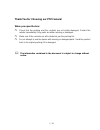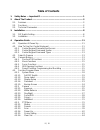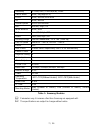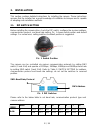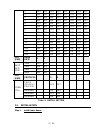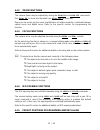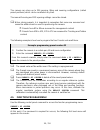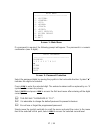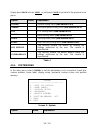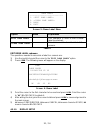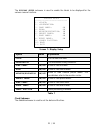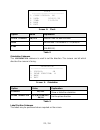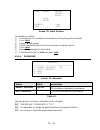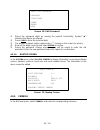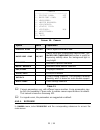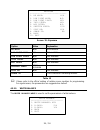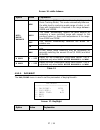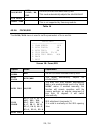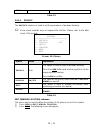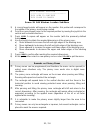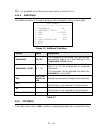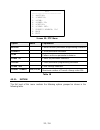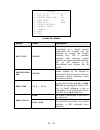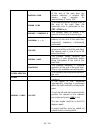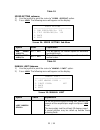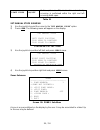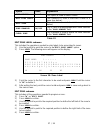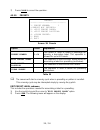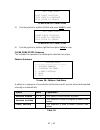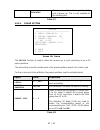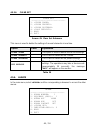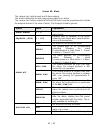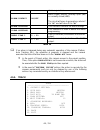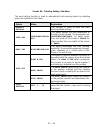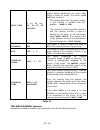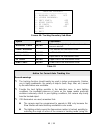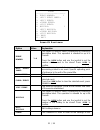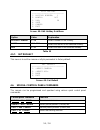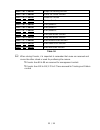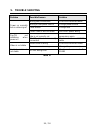- DL manuals
- XtendLan
- Security Camera
- SDOMEOATM
- User Manual
XtendLan SDOMEOATM User Manual
Summary of SDOMEOATM
Page 1
Sdomeoatm user manual object tracking/high speed mini dome ii.
Page 2
I / iii thank you for choosing our ptz camera! When you open the box: check that the packing and the contents are not visibly damaged. Contact the retailer immediately if any parts are either missing or damaged. Make sure if the contents are all included as per the packing list. Do not attempt to us...
Page 3: Table Of Contents
Table of contents 1. Safety notes --- important!!! .............................................................................. 1 2. About the product ............................................................................................. 3 2.1. Features ........................................
Page 4
Iii / iii 4.5.4. Alarm ................................................................................................... 44 4.5.5. Track .................................................................................................. 46 4.5.6. Event .................................................
Page 5
1 / 56 1. Safety notes --- important!!! The following important notes must be followed carefully to run the ptz camera and respective accessories in total safety. The camera and relative accessories are called video system in this section. Use the instructions correctly and fully read all safety rul...
Page 6
Video system in the event of lightening or electrical line overload. Do not overload the electrical power and the extensions to prevent the risk of fire or electrocution. Do not place the camera near or over radiators or sources of heat. Check that the area is suitably ventilated before installing t...
Page 7: 2. About The Product
2. About the product the auto tracking/ high speed mini ptz ii is based on our unique motion tracking technology with high resolution, high speed, low price and selectable communication protocols. It is widely used in surveillance system as unattended cctv device. 2.1. Features auto tracking of movi...
Page 8
Camera can track moving objects automatically. Soft address the camera address can be programmed with built-in osd menu, and the user does not need to dismount the camera from field or do any screw work. Wide dynamic range (wdr) a camera is intended to provide clear images even under back light circ...
Page 9
The focus to get the best image. Focus can also be controlled manually from the controller if required. Press focus near or focus far key to manually focus. Focus can be manual via keyboard or matrix, please refer to control keyboard or matrix operation manual for detailed operation. When adjusting ...
Page 10
Auto, random and frame scan auto scan: make the camera scan 360º ranging from the current position. Random scan: make the camera random scan 360º ranging from the current position. Frame scan: this feature freezes the scene on the monitor when going to a preset. This allows for smooth transition fro...
Page 11
Sensitivity 0.7lux(color) / 0.02lux(b/w), 50ire switch mode auto / day/night(icr) focus auto / manual /semi auto iris auto / manual shutter speed x128~1/120000sec agc normal / high / off white balance auto / man blc low / mid/ high / off ssnr low / mid/ high / off rotating range pan:360°continuous, ...
Page 12: 3. Installation
3. Installation this section contains detailed instructions for installing the camera. These instructions assume that the installer has a good knowledge of installation techniques and is capable of adopting safe installation methods. 3.1. Dip switch setting before installing the camera drive, check ...
Page 13
2 off on off off off off off off 3 on on off off off off off off 4 off off on off off off off off 5 on off on off off off off off 6 off on on off off off off off 7 on on on off off off off off 8 off off off on off off off off 9 on off off on off off off off 10 off on off on off off off off 11 on on ...
Page 14
Line up the mounting screw holes, and install the three mounting screws. Push the lower dome inside the back box. Step 2. Install the bracket for wall-mounted dome dig four holes on the wall as pic. 3. Take out the cables from the backward of the bracket. Install the bracket on the wall. Pic. 3 when...
Page 15: 4. Operation Guide
4. Operation guide 4.1. Operation at power up the camera employs the default settings the first time it is switched on. Changes to the settings will be permanently stored and will be made available the next time the camera is switched on. You can return to the default settings by means of the approp...
Page 16
4.2.1. Control keypad password and access the system will wait for the password to be entered after being switched on. The control panel requires a 6-digit password. The entered digits will be replaced by a “*” symbol on the screen for privacy. Access to the menu is gained after entering all the dig...
Page 17
Cam + 1 + enter 4.2.3. Control keypad command types there are four command types: select camera, move camera (tilt and pan, zoom, adjust focus and iris opening, go to preset positions), adjust camera operation mode using menus, various quick controls operable from the control panel. The method for a...
Page 18
The maximum pan span is from 0º to 360º with continuous rotation. The maximum tilt span is from 0º (camera in vertical position) and 90º. The panning and tilting speed can be modulated by operating the joystick appropriately. Note that the maximum speed that can be obtained by operating the joystick...
Page 19
4.4.2. Zoom functions the camera frame may be adjusted by using the zoom in and zoom out commands. Use zoom in to zoom into the detail; use zoom out to zoom out. Zoom can be set as per the zoom specifications of relative modules, combined between optical zoom and digital zoom. Refer to the specific ...
Page 20
The camera can store up to 256 panning, tilting and zooming configurations (called preset positions) which can be recalled at any time. The manual focusing and iris opening settings cannot be stored. When storing presets, it is important to remember that some are reserved and cannot be either stored...
Page 21
Main menu ---------------------------- 1. 2. 3. 4. 5. 6. 7. 8. System reboot 9. Back 10.Exit screen 1: main menu if a password is required, the following prompt will appear. The password is a numeric combination (max. 4 digits). Input password ------------------------------ password 1 2 3 4 5 6 7 8 ...
Page 22
Simply press back and use open or just press close to go back to the previous level menu. ` option value explanation system system setting menu (see section 4.5.1) camera lens parameters setting menu (see section 4.5.2) ptz ptz setting menu (see section 4.5.3) alarm alarm setting menu (see section 4...
Page 23
Soft dip switch program protocol, address, baud rate via osd menu. Dome label dome label setting submenu display setup display submenu: program the info to be displayed on screen. Password password submenu bootup screen boot up screen submenu position memory on/off remember the camera position of la...
Page 24
Dome label ---------------------------- 1. 2. 3. Back 4. Exit screen 5: dome label menu option value explanation edit dome label this submenu is used to edit a dome label (see below). Clear dome label this submenu is to clear the label of the camera. Table 6 edit dome label submenu the operations ne...
Page 25
The display setup submenu is used to enable the labels to be displayed for the various camera functions. Display setup --------------------------- 1. 2. 3. Dome label: on 4. Zoom: on 5. Azimuth/elevation: on 6. Preset label: on 7. Zone label: on 8. Event label: on 9. 10. Back 11. Exit screen 7: disp...
Page 26
Clock --------------------------- 1. Clock display: on 2. Date: 2010/11/30 3. Time: 13:12:09 4. Back 5. Exit screen 8: clock option value explanation clock display on/off show or hide the date and time date set the date. The format is yyyy/mm/dd. Time set the time. The format is 24 hour (hh:mm:ss). ...
Page 27
Zone camera preset orient event save reset azimuth zoom time date screen 10: label position to establish a position: 1) point the cursor to the label to be moved by moving the joystick vertically. 2) press open. 3) symbol “■” will appear. 4) position the entire label in the chosen position using the...
Page 28
Input old password password 1234567890 clear enter back screen 12: edit password 1) select the password digits by moving the joystick horizontally. Symbol “▲” indicates the digit to be entered. 2) press open to enter the selected digit. 3) the entered numbers will be replaced by a “*” symbol on the ...
Page 29
Camera --------------------------- 1. Digital zoom: off 2. Backlight comp: off 3. 4. 5. 6. 7. N/a 8. 9. Back 10. Exit screen 14: camera option value explanation digital zoom on/off switch digital zoom on or off. Backlight comp on/off switch back light compensation on and off. The backlight compensat...
Page 30
Exposure ------------------------------- 1. Ae mode: n/a 2. Low light mode: n/a 3. Low light limit: n/a 4. Iris level: n/a 5. Agc level: n/a 6. Shutter speed: 1/50 7. Spot ae: n/a 8. Sense up: x8 9. Back 10. Exit screen 15: exposure option value explanation ae mode n/a not available. Low light mode ...
Page 31
Screen 16: white balance option value explanation auto white balance atw white balance (wb) is performed in auto tracking mode (auto tracking white). This mode automatically balances the white level by analyzing a wide range of colors, i.E. All those with temperatures comprised in the range between ...
Page 32
Day/night auto, color, bw, ext set the d/n level and dwell time by user this mode automatically adjusts the environment. D/n level dwell time this is not supported by samsung module. Table 14 4.5.2.4. Focus/iris the focus/iris menu is used to set the parameters of focus and iris. Focus/iris --------...
Page 33
Peak table 15 4.5.2.5. Privacy the privacy submenu is used to set the parameters of windows blanking. Some zoom modules may not support this function. Please refer to the data sheet of the module. Privacy --------------------------- 1. Privacy: 1 2. Display: off 3. 4. 5. Back 6. Exit screen 19: priv...
Page 34
Edit windows location ------------------------------ iris open to continue iris close to cancel screen 20: edit windows location sub-menu 3) a cross-shaped pointer will appear on the monitor: this pointer will correspond to the middle of the privacy zones being created. 4) point the cross-shaped cur...
Page 35
It is preferable to set the privacy zones with a zoom level of 1x. 4.5.2.6. Additional the additional submenu is used to program other parameters of the zoom module. Additional ---------------------------- 1. Sharpness: on 2. Sharpness level: 8 3. Dnr: middle 4. Wdr: n/a 5. Vr: n/a 6. High resolutio...
Page 36
Ptz ------------------------- 1. 2. 3. 4. 5. 6. 7. Presets number: 256 8. Back 9. Exit screen 22: ptz menu option value explanation motion camera motion parameter programming submenu presets preset parameter submenu scan pattern and zone parameter submenu power up power up parameter submenu cruise c...
Page 37
Motion ---------------------------- 1. Auto flip: on 2. Proportional pan: on 3. Park time: 15s 4. Park act: none 5. 6. 7. 8. Back 9. Exit screen 23: motion option value explanation auto flip on/off when this option is on, the movements of a subject moving underneath the camera can be followed by mov...
Page 38
Random scan the camera performs a random scan at the end of the park time: the camera performs a random 360 degree scan pausing for approximately 2” every 142°. Frame scan the camera performs a frame scan at the end of the park time: the horizontal scan is performed in the set scan limits. Preset 1/...
Page 39
Table 19 speed setting submenu 1) use the joystick to point the cursor to” speed setting” option. 2) press open. The following menu will appear on the display: speed setting -------------------------------- 1. Pan speed: 150 2. Tilt speed: 150 3. Back 4. Exit screen 24: speed setting sub-menu option...
Page 40
Limit stops on/off if the option is on, scanning is performed scanning limits open. Horizontal within the automatically right and left table 21 set manual stops submenu 1) use the joystick to point the cursor to the “set manual stops” option. 2) press open. The following menu will appear on the disp...
Page 41
Option value explanation zone number 1 ~ 8 this option is used to select a zone. Edit zone label this submenu is used to associate a label to a zone (see below). Edit zone this submenu is used to create a zone (see below). Zone enabled on/off this is used to enable/disable each zone selected in the ...
Page 42
7) press close to cancel the operation. 4.5.3.2. Presets presets ------------------------------ 1. Preset number: 1 **preset not defined** 2. 3. 4. 5. Back 6. Exit screen 30: presets option value explanation preset number 1-64 this option is used to select a presetting for entering a descriptive lab...
Page 43
Preset number 1 preset label 1------- 0123456789 yz yz abcdefghijklmnopqrstuvwx abcdefghijklmnopqrstuvwx ok cn sp bp screen 31: preset label sub-menu 3) point the cursor to the first character to the use and press open. Point the cursor to “backspace” to delete it. 4) after writing the text, point t...
Page 44
Option value explanation zone scan zone parameter submenu pattern scan pattern parameter submenu table 24 zone scan submenu zone scan -------------------------------- 1. Scan speed: 1 2. 3. Back 4. Exit screen 34: zone scan sub-menu option value explanation scan speed 1 ~ 32 this option is used to s...
Page 45
Set scan stops left limit position iris open to continue iris close to cancel screen 36: set zone scan 3) use the joystick to position left limit and press open to save. Set scan stops right limit position iris open to continue iris close to cancel screen 37: set zone scan 4) use the joystick to pos...
Page 46
Program pattern submenu this includes all the operations needed to program a pattern. 1) use the joystick to point the cursor to the " pattern number ” option. 2) select the required pattern and press open. 3) position the cursor under “program pattern” option and press the open button. The number o...
Page 47
Tracking the camera performs tracking action at the end of power up. This is only available for the tracking ptzs. Table 27 4.5.3.5. Cruise setting cruise ----------------------------- 1. Dwell time: 5 2. Cruise tracking: off 3. Preset list: 1 1 on 0 off 1234567890 0000000000 4. Back 5. Exit screen ...
Page 48
4.5.3.6. Clear set clear set ----------------------------- 1. 2. 3. 4. 5. Back 6. Exit screen 41: clear set submenu this menu is used to delete the settings of several elements at one time. Option value explanation clear zones this option is used to delete all the zone settings. Clear presets this i...
Page 49
Screen 42: alarm the camera has 4 alarm inputs and 2 alarm outputs. The actions defined by the user may be associated to an alarm. The camera has 2 alarm outputs (aux1& aux2) which may be programmed to activate the external devices in the case of alarm. The 2outputs closed to ground. Option value ex...
Page 50
Alarm: e.G. A siren. Alarm contact on/off alarm output polarity: normally open ( on) or normally closed ( off). The circuit will open to generate an alarm if it is “nc” and will close if it is “no”. Alarm settings this submenu contains the alarm settings. Clear settings this submenu is used to delet...
Page 51
Screen 43: tracking setting sub-menu the auto tracking function is used to automatically track moving objects by detecting grayscale variations in the frame. Option value explanation default setting this function is used to load the auto tracking default settings. Size sns large/medium/sm all this o...
Page 52
Wait time 5, 10, 15, 20, 25, 30, 35, 40 seconds this option determines the time which must elapse before performing an action after losing a motion in frame. The action ( lost act) may consist in: - the camera goes back to preset number 1 and tracking is enabled from this position. ( home n tra). - ...
Page 53
Tracking boundary --------------------------- 1. Boundary limit: off 2. 3. Left limit: off 4. Right limit: off 5. Up limit: off 6. Down limit: off 7. Back 8. Exit screen 44: tracking boundary sub-menu option value explanation boundary limit on/off this switches tracking function intervention zone on...
Page 54
Tracking boundary option). Avoid background objects in the frame which could trick the motion detector, such as blinds, gates, doors with grid and objects with very marked, contrasting contours. A chequer board background is certainly the worst condition for satisfactory operation. Do not use the pr...
Page 55
Event ------------------------- 1. Event number: 1 2. 3. 4. 5. 6. Holiday: 1 7. 8. 9. 10. Back 11. Exit screen 45: event menu option value explanation event number 1~4 this option is used to select a presetting for entering a descriptive label. This operation is allowed for up to 4 presets. Press th...
Page 56
Holiday selected holiday. Press the open button to clear the selected holiday, press close to cancel. List holiday the holiday list submenu. Press open to show all the number and date of the holidays established. Table 33 edit event submenu this includes the operations needed for programming an even...
Page 57
Event active on/off set of events and non-implementation of the implementation parameters on and off, set to open when the implementation of the stipulated time period selected events, set to off when the selected event does not perform. Start time set the start time of the selected events. Stop tim...
Page 58
Edit holiday --------------------------- 1. Holiday number: 1 2. Month: oct 3. Day: 28 4. Save 5. Cancel 6. Exit screen 48: edit holiday sub-menu option value explanation holiday number 1~14 select number of the holiday. Month jan~dec select the month of the selected holiday. Day 1~31 select the dat...
Page 59
Call + 81 + enter stops the tracking function call + 82 + enter starts the cruise function call + 83 + enter delete all presets call + 84 + enter start pattern 1 call + 85 + enter start pattern 2 call + 86 + enter start pattern 3 call + 87 + enter start pattern 4 call + 88 + enter start park action ...
Page 60: 5. Trouble Shooting
5. Trouble shooting problem possible reason solution power on normally but no video signal wrong wire connections check and reconnect wires wrong or bad power source change power source fuse broken. Change fuse power cable is disconnected reconnect power wiring pan/tilt initializing power on not whe...