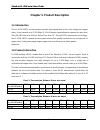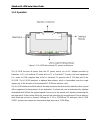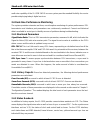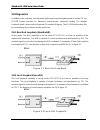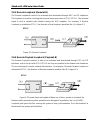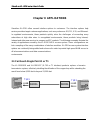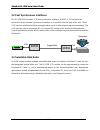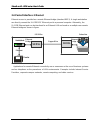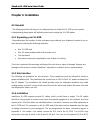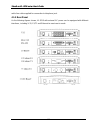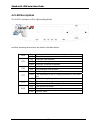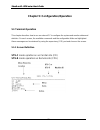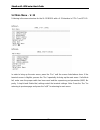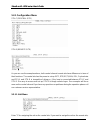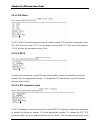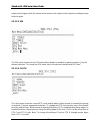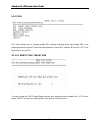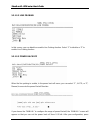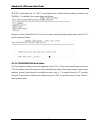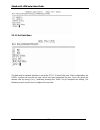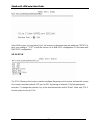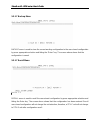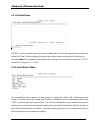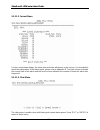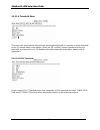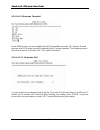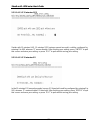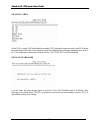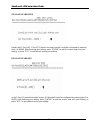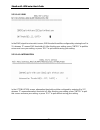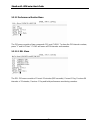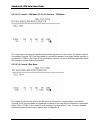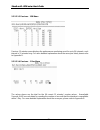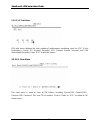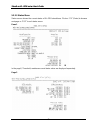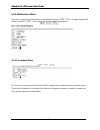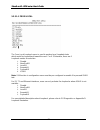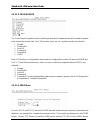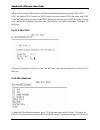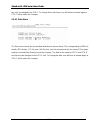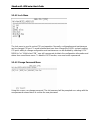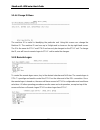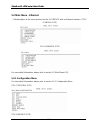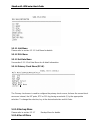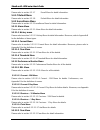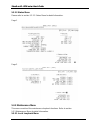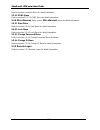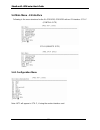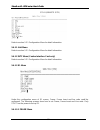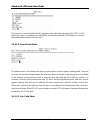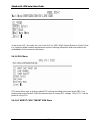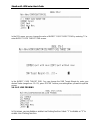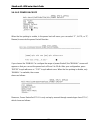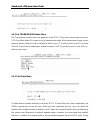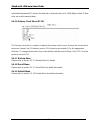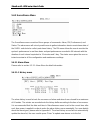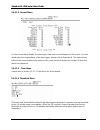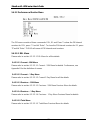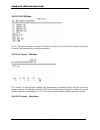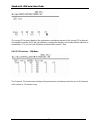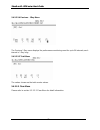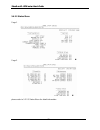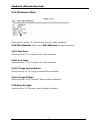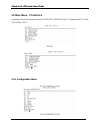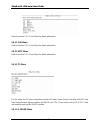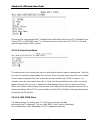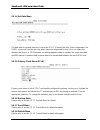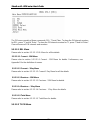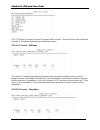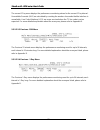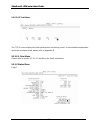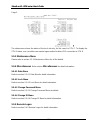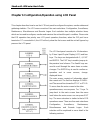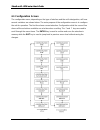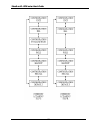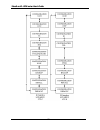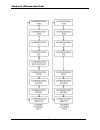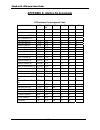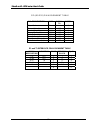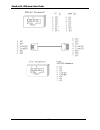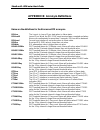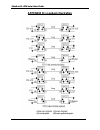- DL manuals
- XtendLan
- Modem
- XL-GDB101E
- User Manual
XtendLan XL-GDB101E User Manual - Chapter 2: System Overview
XtendLan XL-GDB series User’s Guide
Chapter 2: System Overview
2.1 General
The following section describes the XL-GDB access system, DSL transmission, performance
monitoring, and configuration, alarm management, diagnostics and common applications.
2.2 System Description
The typical XL-GDB SHDSL access system consists of a XL-GDB at the customer site interfacing
with a XL-GDB line card at the central office over a Symmetric Digital Subscriber Line
transmission line. The system transmits data symmetrically, at the same rate in both directions,
over one pair of copper wires. XL-GDB allows existing and new telephone companies to
expeditiously and economically providing this high-speed access to their customers. In order to
satisfy increasing demand for high data rate services, XL-GDB provides transmission over a
single copper pair more than doubling the transmission capacity of the existing copper plant. The
XL-GDB single-pair SHDSL access system maximizes network performance and provisioning
flexibility by providing automatic rate/reach adjustment at the various symmetric data rates (see
chart 1). XL-GDB is configured and managed locally via a VT-100 type Terminal connected to the
unit through the CID port on the rear of the unit. It can also be configured and managed remotely
via a terminal connected to the far-end XL-GDB.
2.3 SHDSL Transmission
Today’s bandwidth-hungry applications such as Internet access, remote LAN access,
teleconferencing, workgroup and data sharing, telecommuting and numerous varieties of digital
video services are driving today’s demand for high-speed data network access. These content rich
applications have put extraordinary stress on that vital connection between the customer and the
first network node… the local loop. To address this need for higher bandwidth and to minimize the
bottleneck at the local loop, the telecommunications industry has developed a set of new
technologies, the most significant of which is Digital Subscriber Line (DSL) transmission. Many
types of DSL have been developed for various applications. XtendLan SHDSL address both the
need for higher bandwidth and the efficient use of existing copper by combining the latest SHDSL
technology to transmit and receive traffic from 64kbps to 2.304 Mb/s and up to 6,300 meters while
using only one-pair of 24 AWG copper wire. Because only one pair of copper wire is needed with
SHDSL technology, the capacity of the local loop infrastructure is enhanced dramatically. The
8
Summary of XL-GDB101E
Page 1
Xl-gdb tdm over g.Shdsl users’s guide xl-gdb101v v.35 over 2-wire g.Shdsl xl-gdb101s rs-449/eia-530 over 2-wire g.Shdsl xl-gdb101f ethernet over 2-wire g.Shdsl xl-gdb101e e1 over 2-wire g.Shdsl xl-gdb102e e1 over 4-wire g.Shdsl xl-gdb101t t1 over 2-wire g.Shdsl xl-gdb102t t1 over 4-wire g.Shdsl this...
Page 2
Xtendlan xl-gdb series user’s guide xl-gdb shdsl series executive summary today’s bandwidth requiremenrt applications, such as internet access, remote lan access, teleconferencing, workgroup and data sharing, telecommuting and numerous varieties of digital video services and the increasing volume of...
Page 3
Xtendlan xl-gdb series user’s guide chapter 1: product description 1.1 introduction the xl-gdb shdsl access system provides high-speed data access over single-pair copper wires. It can transmit up to 2.304 mbps v.35 or ethernet signal without a repeater for more than 7km (24 awg line) at a bit error...
Page 4
Xtendlan xl-gdb series user’s guide 1.2.1 operation figure 1.1 xl-gdb with external ac power architecture the xl-gdb receives its power from the ac power source via an ac adapter provided by xtendlan. In e1 or fractional e1 mode (also in t1 or fractional t1 mode), the local equipment (i.E.: router o...
Page 5
Xtendlan xl-gdb series user’s guide 1.2.2 system interface the xl-gdb system supports four high-speed digital interfaces: • v.35, model xl-gdb101v • rs-449/eia-530, model xl-gdb101s • ethernet remote bridge (10/100 baset port), model xl-gdb101f • e1 (g.703), model xl-gdb101e and xl-gdb102e • t1 , mo...
Page 6
Xtendlan xl-gdb series user’s guide type interface. It uses multiple-wire to carry data and control signals. Rs-449 and eia-530 have two timing signals produced by the dce andsupplied to the dte. The pin lists for the interface connectors appear in appendix a. Rs-449 interface uses the eia-530 inter...
Page 7
Xtendlan xl-gdb series user’s guide 1.3 physical description xl-gdb has for user’s manual operation from lcd panel. Device is housed in a plastic and metal enclosure. It is 203 mm long, 198 mm wide, 36 mm high, and weighs approximately 0.9 kg. 1.4 system interaction you interact with your system usi...
Page 8: Chapter 2: System Overview
Xtendlan xl-gdb series user’s guide chapter 2: system overview 2.1 general the following section describes the xl-gdb access system, dsl transmission, performance monitoring, and configuration, alarm management, diagnostics and common applications. 2.2 system description the typical xl-gdb shdsl acc...
Page 9
Xtendlan xl-gdb series user’s guide multi-rate capability of the xl-gdb shdsl access system provides needed flexibility for service providers deploying today’s digital services. 2.4 real-time performance monitoring the system provides extensive real-time, non-disruptive monitoring of system performa...
Page 10
Xtendlan xl-gdb series user’s guide 2.5 interface configuration parameters can be changed by using cid. When using a terminal, the parameters are selected from the configuration menu. 2.6 interface type the xl-gdb is configured as dce and is provided with a female connector for v.35, eia-530, rs-449...
Page 11
Xtendlan xl-gdb series user’s guide 2.8 diagnostics in addition to the real-time, non-disruptive performance monitoring discussed in section 2.4, the xl-gdb system provides for disruptive (out-of-service) diagnostic testing. For detailed loopback points, please refer to appendix d loopback diagram. ...
Page 12
Xtendlan xl-gdb series user’s guide 2.8.3 remote loopback (remotelb) the remote loopback is able to be activated and deactivated through eoc via cid interfaces. This loopback is used for checking the loop and transceiver units of stu-c/stu-r. The received signal is sent to network side interface dur...
Page 13: Chapter 3: Applications
Xtendlan xl-gdb series user’s guide chapter 3: applications xtendlan xl-gdb offers several interface options to customers. The interface options help service providers target customer applications, such as synchronous e1/fe1, v.35, and ethernet. In regulated environments, these products quickly solv...
Page 14: Shdsl
Xtendlan xl-gdb series user’s guide 3.2 fast synchronous interfaces the xl-gdb101v provides v.35 fast synchronous interface. A m34f, v.35 connector for connection to the selected synchronous interface is accessible from the back of the unit. These v.35 interface modules facilitate new applications s...
Page 15: Shdsl
Xtendlan xl-gdb series user’s guide 3.4 packet interface: ethernet ethernet access is provided as a remote ethernet bridge (standard 802.3). A single workstation can directly connect the xl-gdb101f ethernet port to a personal computer. Alternately, the xl-gdb ethernet port can be interfaced to an et...
Page 16: Chapter 4: Installation
Xtendlan xl-gdb series user’s guide chapter 4: installation 4.1 general the following section will help you to understand how to install the xl-gdb access system. Understanding these topics will definitely make you knowing the xl-gdb better. 4.1.1 unpacking your xl-gdb depending upon the number of u...
Page 17
Xtendlan xl-gdb series user’s guide cable line cable supplied for connection to telephone jack. 4.1.5 rear panel as the following figures shown, xl-gdb with external ac power can be equipped with different interfaces, including v.35, e1/t1 and ethernet to meet user’s needs. 17.
Page 18
Xtendlan xl-gdb series user’s guide 4.2 installation procedure 1. Place the xl-gdb within 5 meters (15 feet) of your equipment. The actual distance depends on how long the link cable is. 2. Connect the power adapter (supplied with the unit) to the ac power receptacle on the rear of the unit. Connect...
Page 19
Xtendlan xl-gdb series user’s guide 4.3 led descriptions the shdsl unit has six leds (light emitting diode) and their meanings and actions are listed in the table below: on it indicates that the unit has normal power pwr off the unit has no power on loop has synchronized dsl off loop has not synchro...
Page 20
Xtendlan xl-gdb series user’s guide chapter 5: configuration/operation 5.1 terminal operation this chapter describes how to use an external pc to configure the system and monitor status and statistics. On each screen, the available commands and the configurable fields are highlighted. Alarm messages...
Page 21
Xtendlan xl-gdb series user’s guide 5.2 main menu – v. 35 following is the menu structure for the xl-gdb101v with a v.35 interface in stu-c and stu-r. Stu-c: stu-r: in order to bring up the main menu, press the “esc” until the screen listed above show. If the terminal screen is illegible, presses th...
Page 22
Xtendlan xl-gdb series user’s guide 5.2.1 configuration menu stu-c (central site) stu-r (remote site) as you can see the examples above, both central site and remote site have differences in term of their functions. The central site has the power to set up intf, dte/e1/t1/lan, dsl, payload rate and ...
Page 23
Xtendlan xl-gdb series user’s guide then enter “2”. Returning to the previous screen, just press the “esc” key. Hit the “enter” key to access the select mode screen. 5.2.1.2 intf menu (combo interface card only) currently, two kinds of combo interface card are selectable, e1/t1/v.35 and e1/t1 combo ...
Page 24
Xtendlan xl-gdb series user’s guide 5.2.1.3 dte menu the dte (data terminal equipment) menu is used to perform dte interface configuration, data, rts, v54 and clock. Note: stu-c has the power to set up data, rts, v54 and clock; however, stu-r only has the previlege to set up clock. 5.2.1.2.1 data th...
Page 25
Xtendlan xl-gdb series user’s guide output control signal; while the normal mode turns on the output control signals according to input control signals. 5.2.1.2.3 v54 the v54 menu shows current v54 mode (either disable or enable) by placing asterisk (*) by the desired selection. To change the v54 mo...
Page 26
Xtendlan xl-gdb series user’s guide 5.2.1.3 dsl dsl menu allows user to change related dsl settings including worst case target snr, line probing and power backoff. Select the desired item to change dsl settings. Note: only stu-c has the power to set up dsl. 5.2.1.3.1 worst case target snr you can c...
Page 27
Xtendlan xl-gdb series user’s guide 5.2.1.3.2 line probing in this screen, you can disable or enable line probing function. Select “1” to disable or “2” to enable line probing function. 5.2.1.3.3 power backoff when the line probing is enable, in the power back off menu, you can select “1” , auto, or...
Page 28
Xtendlan xl-gdb series user’s guide “enter” to quit with save or “ “esc” to quit without save. When the line probing is disable, only “manual” is available, the screen shows as follows: moreover, power backoff at stu-r is only set up by manual through remote logon from stu-c, which shows as follows:...
Page 29
Xtendlan xl-gdb series user’s guide 5.2.1.5 set rate menu the data rate for network interface is set at the stu-c (central site) only. After configuration, the shdsl system will use the line rate, which has been requested by user. User can select the desired rate by using [+] or [-] and then pressin...
Page 30
Xtendlan xl-gdb series user’s guide in the max screen, you can press [+] or [-] to increase or decrease max rate and press “enter” to save your setting or “ “esc” to quit this screen. As to min rate configuration, it’s the same with max rate configuration. 5.2.1.6 pclk the pclk (primary clock) menu ...
Page 31
Xtendlan xl-gdb series user’s guide 5.2.1.7 backup menu backup menu is used to store the current working configuration to the user-stored configuration by press appropriate selection and hitting the “enter” key. The screen above shows that the configuration is saved. 5.2.1.7 recall menu recall menu ...
Page 32
Xtendlan xl-gdb series user’s guide 5.2.1.8 default menu default menu is used to recall the default configuration by press the appropriate selection and hitting the “enter”. All the setting will return to the original value except the role of unit you’ve selected. Note: recall default configuration ...
Page 33
Xtendlan xl-gdb series user’s guide 5.2.2.1 alarm menu to show the alarm history report, enter “1”. To show the current alarm report, press “2” and hit “enter”. The “clear” selection will clear all alarms from history buffer and reset all counters to zero in current alarm. Besides, you can configure...
Page 34
Xtendlan xl-gdb series user’s guide 5.2.2.1.2 current menu for the current alarm display, the alarm type and state will appear on the screen. For more details about the explanations of the alarm types, please refer to appendix b. The state column indicates the current state of the alarm and the coun...
Page 35
Xtendlan xl-gdb series user’s guide 5.2.2.1.4 threshold menu this menu sets the threshold values for the alarm types displayed. It is used as an alarm threshold for the 15-minute alarm count register. When the pm counters’ values is greater than the set threshold, an alarm will occur. For detailed i...
Page 36
Xtendlan xl-gdb series user’s guide 5.2.2.1.4.1.1 15 minutes threshold in the 15min screen, you can configure the uas (unavailable seconds), ses (serious errored seconds) and es (errored seconds) threshold in the 15 minutes duration. The following screens show how to set the 15 minutes uas, ses and ...
Page 37
Xtendlan xl-gdb series user’s guide 5.2.2.1.4.1.1.2 15 minutes ses similar with 15 minutes uas, 15 minutes ses (serious errored seconds) could be configured by entering 0 to 900, whereas “0” means disable. After finishing your setting, press “enter” to quit this screen and save your setting, or pres...
Page 38
Xtendlan xl-gdb series user’s guide 5.2.2.1.4.1.2 1-day in the 1day screen, uas (unavailable seconds), ses (serious errored seconds) and es (errored seconds) threshold in the 1 day duration could be configured by entering a specified item, from 1 to 3. The following screens show how to set the 1 day...
Page 39
Xtendlan xl-gdb series user’s guide 5.2.2.1.4.1.2.2 1-day ses similar with 1 day uas, 1 day ses (serious errored seconds) could be configured by entering from 0 to 86400. After finishing your setting, press “enter” to quit this screen and save your setting, or press ”esc” to suit without saving your...
Page 40
Xtendlan xl-gdb series user’s guide 5.2.2.1.4.1.3 snr in the snr (signal-to-noise ratio) screen, snr threshold could be configured by entering from 0 to 15, whereas “0” means snr threshold off. After finishing your setting, press “enter” to quit this screen and save your setting, or press ”esc” to q...
Page 41
Xtendlan xl-gdb series user’s guide 5.2.2.2 performance monitor menu the pm menu consists of two commands: dsl and clear. To show the pm interval counters, press “1” and hit “enter”. Clear will erase all pm intervals and counters. 5.2.2.2.1 dsl menu the dsl pm menu consists of current 15 minutes (90...
Page 42
Xtendlan xl-gdb series user’s guide 5.2.2.2.1.1 current - 15m menu 5.2.2.2.1.3 previous - 15m menu the current menu displays the performance monitoring values for the current 15 minutes interval. Unavailable seconds (uas) are calculated by counting the number of seconds that the interface is unavail...
Page 43
Xtendlan xl-gdb series user’s guide 5.2.2.2.1.3 previous - 15m menu previous 15 minutes menu displays the performance monitoring count for up to 96 intervals; each interval is 15 minutes long. For more detailed explanation about the acronyms listed, please refer to appendix b. 5.2.2.2.1.4 previous –...
Page 44
Xtendlan xl-gdb series user’s guide 5.2.2.2.1.5 total menu dsl total menu displays the total number of performance monitoring count for crc (cyclic redundancy check), es (errored seconds), ses (serious errored seconds) and uas (unavailable seconds). Press “esc” to quit this screen. 5.2.2.2.2 clear m...
Page 45
Xtendlan xl-gdb series user’s guide 5.2.2.3 status menu status screen shows the current status of xl-gdb standalone. Click on “cr” (enter) to browse next page or “esc” to exit status menu. Page 1 in the page2, threshold, maintenance and status value are displayed separately. Page 2 45.
Page 46
Xtendlan xl-gdb series user’s guide 5.2.3 maintenance menu this menu consists of the maintenance loopback functions, prbs ( prbs ; pseudo-random bit stream ) and selftest. Those items will be explained in detail below. 5.2.3.1 loopback menu the screen is used to control the local shdsl equipement’s ...
Page 47
Xtendlan xl-gdb series user’s guide 5.2.3.1.1 from local the from local loopback menu is used to perform local loopback tests which would be looped back toward the user. For v.35 interface, there are 6 loopback modes for selection: 1. Disable 2. Nearendlb 3. Locallb 4. Remotelb 5. Payloadlb 6. V54lb...
Page 48
Xtendlan xl-gdb series user’s guide 5.2.3.1.2 from remote the from remote loopback menu is used to perform local loopback tests which would be looped back toward the remote side. For v.35 interface, there are six loopback modes for selection: 1. Disable 2. Nearendlb 3. Locallb 4. Remotelb 5. Payload...
Page 49
Xtendlan xl-gdb series user’s guide will be lit and remote shdsl device will flash simultaneously when receiving prbs. Prbs sync will display sync when local shdsl device receives correct prbs test code, and prbs sync will display unsync when local shdsl device receives incorrect prbs test code. Cli...
Page 50
Xtendlan xl-gdb series user’s guide can only be changed from stu-c. To change these two items, one will have to remote logon to stu-c unit to make the changes. 5.2.4.1 date menu the date menu shows the current date and time as shown above. The corresponding is (mm) for month, (dd) for day, (yy) for ...
Page 51
Xtendlan xl-gdb series user’s guide 5.2.4.2 lock menu the lock menu is used to control cid port operation. Normally, configurations and maintenance can be changed cid port. To avoid unauthorized user from change the shdsl system’s setting, cid port’s ability to change configuration and maintenance c...
Page 52
Xtendlan xl-gdb series user’s guide 5.2.4.4 change id menu the machine id is useful in identifying the particular unit. Using this screen can change the machine id. The machine id can have up to 9 digits and is shown on the top right hand corner. The id is the same for stu-c and stu-r and can only b...
Page 53
Xtendlan xl-gdb series user’s guide 5.3 main menu - ethernet following figure is the menu structure for the xl-gdb101f with an ethernet interface. Stu-c (central site) stu-r (remote site) for more detail information, please refer to section 5.2 main menu-v.35. 5.3.1 configuration menu for more detai...
Page 54
Xtendlan xl-gdb series user’s guide 5.3.1.1 unit menu please refer to section 5.2.1.1 unit menu for details. 5.3.1.2 dsl menu 5.3.1.3 set rate menu see section 5.2.1.5 set rate menu for all detail information. 5.3.1.4 primary clock menu (pclk) the primary clock menu is used to configure the primary ...
Page 55
Xtendlan xl-gdb series user’s guide please refer to section 5.2.1.7 recall menu for detail information. 5.3.1.7 default menu please refer to section 5.2.1.8 default menu for detail information. 5.3.2 surveillance menu please refer to section 5.2.2 surveillance menu for detail information. 5.3.2.1 al...
Page 56
Xtendlan xl-gdb series user’s guide 5.3.2.3 status menu please refer to section 5.2.2.3 status menu for detail information. Page 1 page 2 5.3.3 maintenance menu this menu consists of the maintenance loopback functions. Refer to section 5.2.3 maintenance menu for detail information. 5.3.3.1 local loo...
Page 57
Xtendlan xl-gdb series user’s guide refer to section loopback menu for detail information. 5.3.3.2 prbs menu refer to section5.2.3.1.3 prbs menu for detail information. 5.3.4 miscellaneous refer section miscellaneous menu for detail information. 5.3.4.1 date menu refer to section 5.2.4.1 date menu f...
Page 58
Xtendlan xl-gdb series user’s guide 5.4 main menu - e1 interface following is the menu structure for the xl-gdb101e, gdb102e with an e1 interface. Stu-c (central site) stu-r (remote site) 5.4.1 configuration menu note: intf will appear in stu-c, if using the combo interface card. 58.
Page 59
Xtendlan xl-gdb series user’s guide stu-r (remote site) refer to section 5.2.1 configuration menu for detail information. 5.4.1.1 unit menu refer to section 5.2.1 configuration menu for detail information. 5.4.1.2 intf menu (combo interface card only) refer to section 5.2.1 configuration menu for de...
Page 60
Xtendlan xl-gdb series user’s guide this menu is to select whether the e1 interface uses either the unframed, fas+crc or fas. When the frame is configured as unframe, the whole bandwidth (2.304mbps) is used for transmitting data without checking crc. 5.4.1.3.2 frame insert menu the above menu is for...
Page 61
Xtendlan xl-gdb series user’s guide in the screen of e1 line code, the line code for e1 is hdb3 (high density bipolar of order 3) that is a european digital network transmission protocol allowing information and control data to be embedded in the transmission bit stream. 5.4.1.4 dsl menu dsl menu al...
Page 62
Xtendlan xl-gdb series user’s guide in the dsl menu, you can change the value of worst case target snr by entering “1” to enter worst case target snr screen. In the worst case target snr, you can change the snr target margin by enter your desired value (range from –10~21), press “enter” to save your...
Page 63
Xtendlan xl-gdb series user’s guide 5.4.1.4.3 power backoff when the line probing is enable, in the power back off menu, you can select “1” , auto, or “2”, manual, to execute the power backoff function. If you choose the “manual” to configure the range of power backoff, the “manual” screen will appe...
Page 64
Xtendlan xl-gdb series user’s guide 5.4.1.4.4 transmission mode menu the transmission mode screen only apprears in the stu-r. Please use remote logon to access stu-r and then enter dsl menu to set up transmission mode. When transmission mode screen appears, annex a and annex b is available to select...
Page 65
Xtendlan xl-gdb series user’s guide unframed (transparent) e1 mode, the data rate is automatically set to 2.048 mbps and all 31 time slots are used to transmit data. 5.4.1.6 primary clock menu (pclk) the primary clock menu is used to configure the primary clock source; it shows the current clock sou...
Page 66
Xtendlan xl-gdb series user’s guide 5.4.2 surveillance menu the surveillance menu consists of three groups of commands: alarm, pm (performance) and status. The alarm menu will not only enable user to gather information about current alarm state of the shdsl units but also collect past alarm history....
Page 67
Xtendlan xl-gdb series user’s guide 5.4.2.1.2 current menu for the current alarm display, the alarm type, state and count will appear on the screen. For more details about the explanations of the alarm types, please refer to appendix b. The state column indicates the current state of the alarm and t...
Page 68
Xtendlan xl-gdb series user’s guide 5.4.2.2 performance monitor menu the pm menu consists of three commands: dsl, e1 and clear. To show the pm interval counters for dsl, press “1” and hit “enter”. To show the pm interval counters for e1, press “2”and hit “enter”. Clear will erase all pm intervals an...
Page 69
Xtendlan xl-gdb series user’s guide 5.4.2.2.2 e1 pm menu the e1 pm menu consists of current 15 minutes, current 1 day, previous 15 minutes, previous 1 day and total performance monitoring counters. 5.4.2.2.2.1 current - 15m menu the current 15 minute menu displays the performance monitoring values f...
Page 70
Xtendlan xl-gdb series user’s guide the current 1 day menu displays the performance monitoring values for the current 1 day interval. Unavailable seconds (uas) are calculated by counting the number of seconds that the interface is unavailable. Lcv is line code violation counted within current 1 day....
Page 71
Xtendlan xl-gdb series user’s guide 5.4.2.2.2.4 previous – 1day menu the previous 1 day menu displays the performance monitoring count for up to 96 intervals; each interval is 1 day long. 5.4.2.2.2.2 total menu the values shown are the total counter values. 5.4.2.2.3 clear menu please refer to secti...
Page 72
Xtendlan xl-gdb series user’s guide 5.4.2.3 status menu page 1 page 2 please refer to 5.2.2.3 status menu for detail information. 72.
Page 73
Xtendlan xl-gdb series user’s guide 5.4.3 maintenance menu please refer to section 5.2.3 maintenance menu for detail information. 5.4.4 miscellaneous refer section miscellaneous for detail information. 5.4.4.1 date menu refer to section 5.2.4.1 date menu for detail information. 5.4.4.2 lock menu ref...
Page 74
Xtendlan xl-gdb series user’s guide 5.5 main menu - t1 interface following is the menu structure for the xl-gdb101t, gdb102t with a t1 interface at stu-c and stu-r side. Stu-c: stu-r: 5.5.1 configuration menu stu-c (central site) stu-r (remote site) 74.
Page 75
Xtendlan xl-gdb series user’s guide refer to section 5.2.1.1 unit menu for detail information. 5.5.1.1 unit menu refer to section 5.2.1.1 unit menu for detail information. 5.5.1.2 intf menu refer to section 5.2.1.1 unit menu for detail information. 5.5.1.3 t1 menu for this setup, the t1 menu selecti...
Page 76
Xtendlan xl-gdb series user’s guide this menu is to select whether the t1 interface uses either the super frame (sf), extended super frame (esf) or unframe mode. The frame format can only be set at co (stu-c) side and used through out the shdsl system. 5.5.1.2.2 frame insert menu the above menu is f...
Page 77
Xtendlan xl-gdb series user’s guide 5.5.1.2.4 lbo menu the above menu is for configure the t1 reach parameter. The t1’s transmit pulse is increased with the change of distance. The transmit pulse is the largest when the lbo setting is at 533 ~ 655 feet and the transmit pulse is the smallest when the...
Page 78
Xtendlan xl-gdb series user’s guide 5.5.1.4 set rate menu the data rate for network interface is set at the stu-c (central site) only. After configuration, the shdsl system will use the line rate, which has been requested by user. User can select the desired rate (from 3 to 24). Whenever an asterisk...
Page 79
Xtendlan xl-gdb series user’s guide 5.5.2 surveillance menu the surveillance menu consists of three groups of commands: alarm, pm (performance) and status. The alarm menu will enable user to gather information about current alarm state of the shdsl units and also past alarm history. The pm menu allo...
Page 80
Xtendlan xl-gdb series user’s guide the pm menu consists of three commands: dsl, t1 and clear. To show the pm interval counters for dsl, press “1” and hit “enter”. To show the pm interval counters for t1, press “2”and hit “enter”. Clear will erase all pm intervals and counters. 5.5.2.2.1 dsl menu pl...
Page 81
Xtendlan xl-gdb series user’s guide the t1 pm menu consists of current 15 minutes (900 seconds), current 24 hours and previous 96 intervals of 15 minutes performance monitoring counters. 5.5.2.2.2.1 current - 15m menu the current 15 minute menu displays the performance monitoring values for the curr...
Page 82
Xtendlan xl-gdb series user’s guide the current 1 day menu displays the performance monitoring values for the current 1 day interval. Unavailable seconds (uas) are calculated by counting the number of seconds that the interface is unavailable. Line code violations (lcv) are errors received when the ...
Page 83
Xtendlan xl-gdb series user’s guide 5.5.2.2.2.5 total menu the total menu displays the total performance monitoring count for more detailed explanation about the acronyms listed, please refer to appendix b. 5.5.2.2.3 clear menu please refer to section 5.2.2.2.2 clear menu for detail information. 5.5...
Page 84
Xtendlan xl-gdb series user’s guide page 2 the status menu shows the status of the local unit only, for this case it is stu-c. To display the stu-r status, one can either use remote logon method or direct cid connection to stu-r. 5.5.3 maintenance menu please refer to section 5.2.3 maintenance menu ...
Page 85
Xtendlan xl-gdb series user’s guide chapter 6 configuration/operation using lcd panel this chapter describes how to use the lcd front panel to configure the system, monitor status and gathering statistics. The lcd menu consists of five main selections: configuration, surveillance, maintenance, misce...
Page 86
Xtendlan xl-gdb series user’s guide 6.1 configuration screen the configuration menu, depending on the type of interface and the unit’s designation, will have several variations are shown below. The main purpose of the configuration menu is to configure the unit for operation. The first line shows cu...
Page 87
Xtendlan xl-gdb series user’s guide 87.
Page 88
Xtendlan xl-gdb series user’s guide 88.
Page 89
Xtendlan xl-gdb series user’s guide 89.
Page 90: Appendix A:
Xtendlan xl-gdb series user’s guide appendix a: interface pin assignments dte interface pin assignment table eia description abbr. Signal to v.35 eia-530 rs-449 x.21 shield a 1 1 case signal gnd sg b 7 19 8 dte common rtn 37 dce common rtn 20 transmit data (a) td(a) dce p 2 4 2 transmit data (b) td(...
Page 91
Xtendlan xl-gdb series user’s guide cid (rs-232) pin assignment table eia description abbr. Signal to rs-232 signal gnd sg 5 transmit data (a) td(a) dce 3 receive data (a) rd(a) dte 2 request to send (a) rts(a) dce 7 clear to send (a) cts(a) dte 8 data set ready (a) dsr(a) dte 6 data terminal ready ...
Page 92
Xtendlan xl-gdb series user’s guide 92.
Page 93
Xtendlan xl-gdb series user’s guide appendix b: acronym definitions below are the definitions for the alarms and pm acronyms. Dsllos the loop is in loss of sync state when in alarm state. Dsllosw loss of sync word, the dsl sync word received was corrupted and when this occurs continuously for more t...
Page 94
Xtendlan xl-gdb series user’s guide appendix c: ethernet interface setting for xl-gdb101f 10/100 baset ehternet interface: there are two leds on the panel of 10/100 baset ehternet interface: duplex and 10/100. Duplex: the duplex led will be green when this interface is power on; if the led turns int...
Page 95
Xtendlan xl-gdb series user’s guide appendix d: loopback illustration 95.