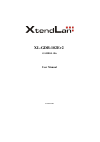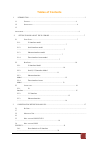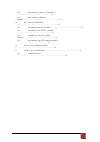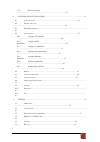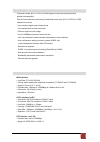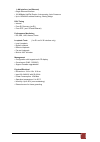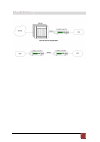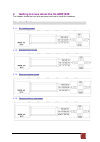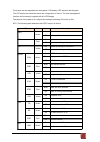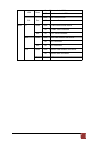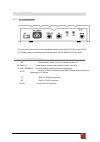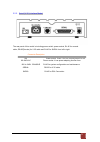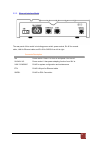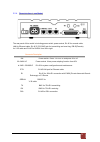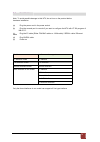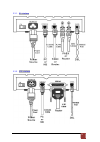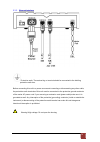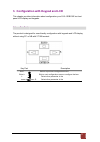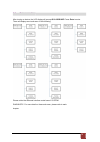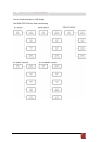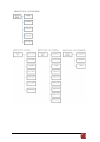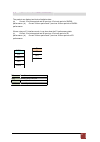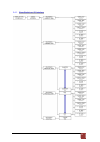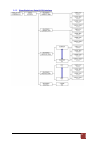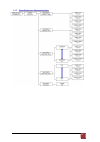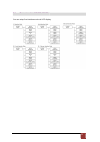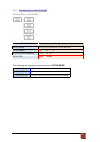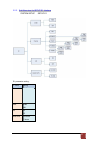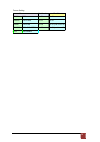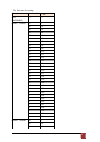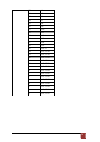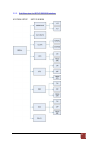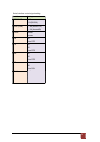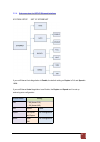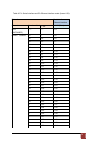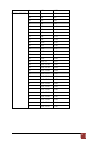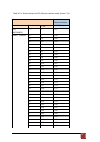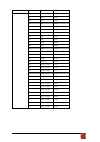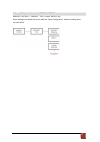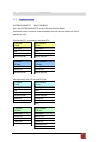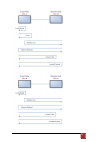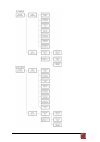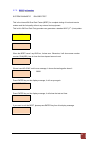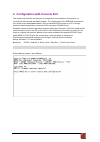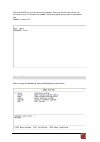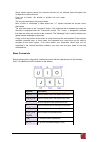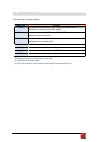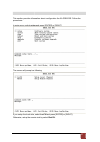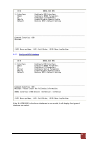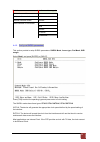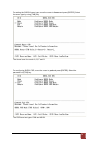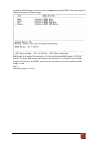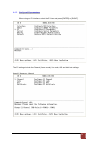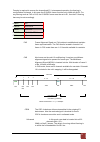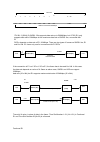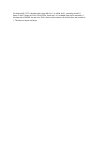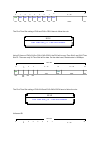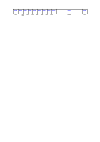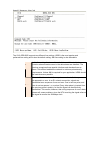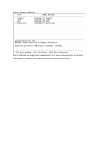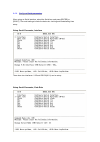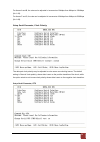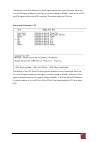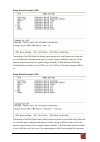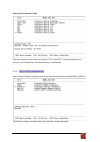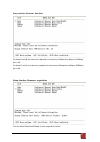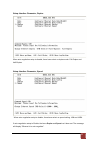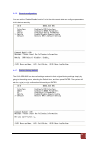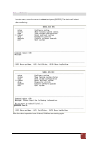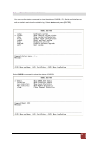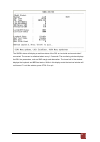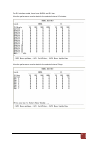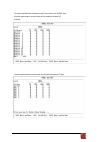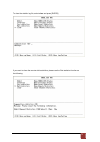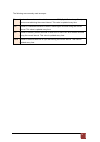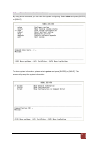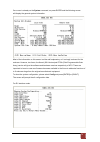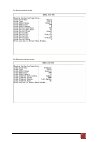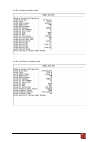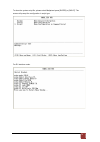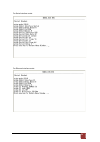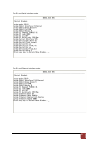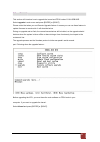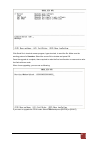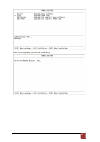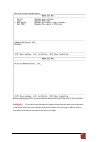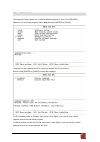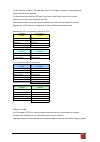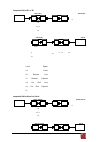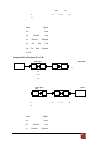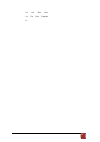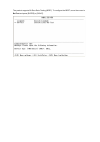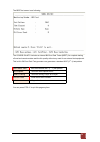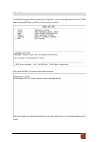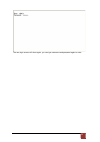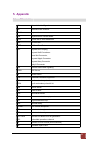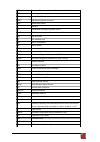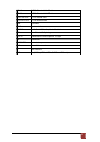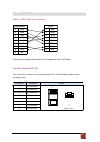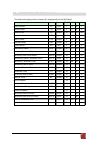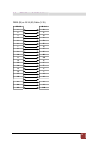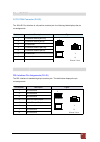- DL manuals
- XtendLan
- Modem
- XL-GDB102E
- User Manual
XtendLan XL-GDB102E User Manual
Summary of XL-GDB102E
Page 1
Xl-gdb-102ev2 g.Shdsl .Bis user manual version 0.03.
Page 2: Tables Of Contents
1 tables of contents 1. Introduction ...............................................................................................................................3 1.1 f eatures ...........................................................................................................................
Page 3
2 3.4.2. Show statistic on serial (v.35) interface ................................................................................ 23 3.4.3. Show statistic on ethernet interface...................................................................................... 24 3.5 m enu tree for system setup ...
Page 4
3 3.7.2. Ber test function ................................................................................................................... 42 4. Configuration with console port ........................................................................................ 43 4.1 l ogin p rocedure ........
Page 5: 1. Introduction
4 1. Introduction the g.Xl-gdb102e offers three different interface (e1, serial and ethernet) connected customers to high-speed tdm services .This series have four models on the following:- e1 interface model : offers two different ways have connect customers to high-speed tdm services with two g.70...
Page 6
5 1 .1 f ea tur e s standard g.Shdsl .Bis itu g.991.2 (2004) supports improved reach/speed and greater interoperability fast and cost-effective provisioning of traditional frame relay (fr or t-hdlc) or tdm leased line services user existing copper loop infrastructures can operate back to back connec...
Page 7
6 lan interface ( as ethernet) • single ethernet interface • 10/100mpbs half/full duplex, auto-sensing, auto-crossover • up to 1024 mac address learning, filtering bridge dsl timing • internal • from e1 recovery (as e1) • from dte ( as v.35 and ethernet) performance monitoring • es, ses, uas, alarms...
Page 8
7 1 .3 a pp lic a ti o ns.
Page 9
8 2. Getting to know about the xl-gdb102e this chapter shows the front and rear panel and how to install the hardware. 2.1 f ro n t p an e l 2.1.1. E1 interface model 2.1.2. Serial interface model 2.1.3. Ethernet interface model 2.1.4. Three interface in one model.
Page 10
9 led color action description pwr green on power is on. Off power is off. Alm red on system loss. Off system is working nomarally. Tst yellow on system is testing for connection. Off system is working nomarlly. Shdsl syn green on shdsl line is connected. Blink data transmit in shdsl line. Off shdsl...
Page 11
9 100m green on data receive in 100m. Off no data receive in 100m. Col red blink error collision occurs. Off no error collision. Mode e1 green blink e1 data tramsmit and receive on e1 cable cable connected red on no e1 cable connected ser green blink serial data tramsmit and receive on dte connected...
Page 12
10 2.2 r ear p a nel 2.2.1. E1 interface model the rear panel of this model is including power switch, power socket, rj-45 console, rj-45 g.703, bnc jack for transmitting and receiving and rj-45 for shdsl from left to right. Connector description on power switch. Press 1 for turn on and press 0 for ...
Page 13
1 1 2.2.2. Serial (v.35) interface model the rear panel of this model is including power switch, power socket, rj-45 for console cable, db-25(female) for v.35 cable and rj-45 for shdsl from left to right. Connector description on power switch. Press 1 for turn on and press 0 for off. 90~240v ac powe...
Page 14
12 2.2.3. Ethernet interface model the rear panel of this model is including power switch, power socket, rj-45 for console cable, lan for ethernet cable and rj-45 for shdsl from left to right. Connector description on power switch. Press 1 for turn on and press 0 for turn off. 90~240v ac power socke...
Page 15
1 3 2.2.4. Three interface in one model the rear panel of this model is including power switch, power socket, rj-45 for console cable, lan for ethernet cable, rj-45 g.703, bnc jack for transmitting and receiving, db-25(female) for v.35 cable and rj-45 for shdsl from left to right. Connector descript...
Page 16
14 2.3 ins tal lat ion note: to avoid possible damage to this ntu, do not turn on the product before hardware installation. (a) plug the power cord in the power socket. (b) plug the console port in console if you want to configure the ntu with vt100 program of nb or pc. (c) plug the e1 cable (either...
Page 17
1 5 2.3.1. E1 interface 2.3.2. V35 interface.
Page 18
1 6 2.3.3. Ethernet interface protective earth: the marked lug or terminal should be connected to the building protective earth bus. Before connecting this unit to a power source and connecting or disconnecting any other cable, the protective earth terminals of this unit must be connected to the pro...
Page 19
1 7 3. Configuration with keypad and lcd this chapter provides information about configuration your g.Xl-gdb102e via front panel lcd display and keypads. 3 .1 k ey pa d s the product is designed for user-friendly configuration with keypads and lcd display without using pc or nb with vt100 terminal. ...
Page 20
18 3 .2 m ain m e nu tr e e after turning on device, the lcd display will prompt g.Xl-gdb102e. Press enter to enter. There will display some sub-menu of the following. Please notice that ethernet interface mode haven’t system diagnostic. For more detail on those sub-menu, please refer to each chapte...
Page 21
19 3 .3 m enu tr ee for s h ow s t at u s you can check the status via lcd display. The show status menu tree is as following..
Page 22
20
Page 23
21 e1 es ses uas 3 .4 m enu tr ee for s h ow s t at ist ics the product can display two kinds of statistics data: (a) current 15 minutes period and 96 previous 15-minute period of shdsl performance. (b) current 24 hour period and 7 previous 24-hour periods of shdsl performance. If there using on e1 ...
Page 24
22 3.4.1. Show statistic on e1 interface.
Page 25
23 3.4.2. Show statistic on serial (v.35) interface.
Page 26
24 3.4.3. Show statistic on ethernet interface.
Page 27
25 3 .5 m enu tr ee for s ys t em se t up you can setup five interface mode via lcd display..
Page 28
26 3.5.1. Sub-menu tree for setup shdsl setup shdsl selection items setup mode stu-r, stu-c-intclk, stu-c-extclk setup annex a, b, f, g setup startup margin -10 to 21 setup psd sym, asym the following are commonly used acronyms for setup mode: stu-r rt side, where the clock source is set to external...
Page 29
27 3.5.2. Sub-menu tree for setup e1 interface system setup setup e1 e1 parameter setting: e1 items setting channel pcm31 pcm31c pcm30 pcm30c full code hdb3 ami ais on off build outs 120 ohms 75 ohms.
Page 30
28 framer setting: framer slot number first slot pcm31 fas 1 to 31 1 to 31 pcm31c fas+crc4 1 to 31 1 to 31 pcm30 fas+cas 1 to 30 1 to 31 (can’t use 16) pcm30c fas+cas+crc4 1 to 30 1 to 31 (can’t use 16) full unframed.
Page 31
29 the first time slot setting: channel number of slot 1 st slot full (unframed) ----- ----- pcm31 pcm31c 31 1 30 1~2 29 1~3 28 1~4 27 1~5 26 1~6 25 1~7 24 1~8 23 1~9 22 1~10 21 1~11 20 1~12 19 1~13 18 1~14 17 1~15 16 1~16 15 1~17 14 1~18 13 1~19 12 1~20 11 1~21 10 1~22 9 1~23 8 1~24 7 1~25 6 1~26 5...
Page 32
30 27 1~4 26 1~5 25 1~6 24 1~7 23 1~8 22 1~9 21 1~10 20 1~11 19 1~12 18 1~13 17 1~14 16 1~15 15 1~15,17 14 1~15,17~18 13 1~15,17~19 12 1~15,17~20 11 1~15,17~21 10 1~15,17~22 9 1~15,17~23 8 1~15,17~24 7 1~15,17~25 6 1~15,17~26 5 1~15,17~27 4 1~15,17~28 3 1~15,17~29 2 1~15,17~30 1 1~15,17~31.
Page 33
3 1 3.5.3. Sub-menu tree for setup series interface system setup setup series.
Page 34
32 serial interface control signal setting: serial items setting interface v.35 x.21(rs-530) nx64k (rate) 1 ~ 89 (annex f/g) 1 ~ 36 (annexa/b) clock normal inverse rts on from dte cts on off from rts dsr on off from dtr dcd on off from dsl delay 0ms 1ms 2ms 3ms.
Page 35
33 3.5.4. Sub-menu tree for setup ethernet interface system setup set up ethernet if you set ethernet auto negotiation is enable, the default setting on duplex is full and speed is 100m. If you set ethernet auto negotiation is as enable, the duplex and speed can’t be set up and using auto configurat...
Page 36
34 table of e1+ serial interface and e1+ethernet interface mode (annex a /b): e1 interface serial interface ethernet interface channel number of slot 1 st slot nx64k (rate) full (unframed) ----- ----- 1~4 pcm31 pcm31c 31 1 1~5 30 1~2 1~6 29 1~3 1~7 28 1~4 1~8 27 1~5 1~9 26 1~6 1~10 25 1~7 1~11 24 1~...
Page 37
35 1 1~31 1~35 pcm30 pcm30c 30 1 1~6 29 1~2 1~7 28 1~3 1~8 27 1~4 1~9 26 1~5 1~10 25 1~6 1~11 24 1~7 1~12 23 1~8 1~13 22 1~9 1~14 21 1~10 1~15 20 1~11 1~16 19 1~12 1~17 18 1~13 1~18 17 1~14 1~19 16 1~15 1~20 15 1~15,17 1~21 14 1~15,17~18 1~22 13 1~15,17~19 1~23 12 1~15,17~20 1~24 11 1~15,17~21 1~25 ...
Page 38
36 table of e1+ serial interface and e1+ethernet interface mode (annex f /g): e1 interface serial interface ethernet interface channel number of slot 1 st slot nx64k (rate) full (unframed) ----- ----- 1~57 pcm31 pcm31c 31 1 1~58 30 1~2 1~59 29 1~3 1~60 28 1~4 1~61 27 1~5 1~62 26 1~6 1~63 25 1~7 1~64...
Page 39
37 1 1~31 1~88 pcm30 pcm30c 30 1 1~59 29 1~2 1~60 28 1~3 1~61 27 1~4 1~62 26 1~5 1~63 25 1~6 1~64 24 1~7 1~65 23 1~8 1~66 22 1~9 1~67 21 1~10 1~68 20 1~11 1~69 19 1~12 1~70 18 1~13 1~71 17 1~14 1~72 16 1~15 1~73 15 1~15,17 1~74 14 1~15,17~18 1~75 13 1~15,17~19 1~76 12 1~15,17~20 1~77 11 1~15,17~21 1...
Page 40
38 3 .6 s ub - me n u tree fo r re b oot s yst e m reboot system -> * reboot * yes -> press ”enter” key some setting must reboot the device after the “save configuration”, and then setting items can take effect..
Page 41
39 serial interface co side local digital local remote line remote payload serial interface cpe side local digital remote line remote payload serial interface co side local digital local remote line remote payload farend line farend payload v.54 serial interface cpe side local digital remote line re...
Page 42
40
Page 43
41.
Page 44
42 3.7.2. Ber test function system diagnostic diag ber test this is the internal bit error rate tester (bert) for complete testing of local and remote modem and the link quality without any external test equipment. This built-in bit error rate test generator can generates a standard 2047 (2 11 -1) t...
Page 45
43 4. Configuration with console port this chapter will deal with the specifics of configuration and operation of this product via console port with terminal emulation program. The configuration g.Xl-gdb102e is performed via a menu-driven embedded software, using a standard ascii terminal or a pc ru...
Page 46
44 press the space key until the login screen appears. When you see the login screen, you can logon to device. Username use “admin”. When the system prompts you for a password, type “admin” to enter is o.K. 4.2 win d ow st r uc ture after you type the password, there will displays the main menu..
Page 47
45 above screen capture shows the common structure for all windows used throughout the configuration console terminal. From top to bottom, the window is divided into four major sections. The very top line displays the product name. Next a block of commands is listed where the ">>" symbol indicates t...
Page 48
46 4.3 m ain me nu su m ma r y the main menu is prompt as follow. Menu title function setup use this menu to setup shdsl type, shdsl parameters and e1 parameters or restore factory default setting. Status use this menu to show shdsl status, e1 /v.35/ethernet status and statistics or clear the statis...
Page 49
47 4.4 c on fig u ra tion this section provides information about configuration the xl-gdb102e. Follow the procedures: in main menu, select setup and press [enter] or [right] the screen will prompt as following if you setup the local side, select locch and press [enter] or [right]. Otherwise, setup ...
Page 50
48 4.4.1. Configure ntu interface if the xl-gdb102e is the three interfaces in one model, it will display five types of interface can select..
Page 51
49 model interface modes support e1 interface model e1 serial interface model serial ethernet interface model ethernet three interface in one model e1 serial ethernet e1+serial e1+ethernet 4.4.2. Configure shdsl parameters this section provide to setup shdsl parameters: shdsl mode, annex type, psd m...
Page 52
50 for setting the shdsl annex type, move the cursor to annex and press [enter]. Select the annex type by using [tab] key. The annex have four mode: a, b, f and g. For configuring shdsl psd, move the cursor to psd and press [enter]. Select the parameter via [tab] key. The psd have two types: sym and...
Page 53
5 1 for setting shdsl margin, move the cursor to margin and press [enter]. Select the margin via [tab] key and key in the next margin. Snr margin is an index of line connection. You can see the actual snr margin in status shdsl. The larger snr margin has the better line connection. For example, if y...
Page 54
52 4.4.3. Configure e1 parameters when using on e1 interface, select the e1 item and press [enter] or [right]. The e1 settings include the channel (frame mode), line code, ais and build out settings. Setup e1 parameter, channel.
Page 55
53 fas cas framing is required to recover the channelized e1. In transparent operation, the framing is configured as unframed. In this case the g.Shdsl framer must be set to nx64 with n=32. For any framing such as fas or cas, the g.Shdsl framer must be set to e1, then the e1 framing here may be set ...
Page 56
Time slot 0 1 2 3 4 5 6 7 8 9 ~ 30 31 64k 64k 64k 64k 64k 64k 64k 64k 64k 1408k 64k maximun data rate 2048kbps itu 991.2 (2004) (g.Shdsl .Bis) supports data rate up to 56964kbps, but g.703 (e1) only supports data rate of 2048kbps so the maximum data rate of shdsl line, connected with e1 dces, depend...
Page 57
For fractional e1, fe1, the data rate is from 64k, n=1, to 1984k, n=31, according to the e1 frame. If the e1 frame is fas or fas+crc4, there are 1~31 available time slot for use data. If the data rate of shdsl line set to be 512k, the time slot number is 8 and first time slot number is 1. The frame ...
Page 58
Fas data data data data data data data data fas cas time slot 0 1 2 3 4 5 6 7 8 9 ~ 30 31 64k 64k 64k 64k 64k 64k 64k 64k 64k 1408k 64k the first time slot setting of fas and fas+ crc4 have to follow the rule: rule first time slot ≦ 31- time slot number using e1 frame of fas+cas or fas+cas+crc4, the...
Page 59
Data data data data data data data data data data data 64k 64k 64k 64k 64k 64k 64k 64k 64k 1408k 64k.
Page 60
Setup e1 parameter, line code the g.Xl-gdb102e supports two different line codings. Hdb3 is the most popular and preferred line coding and is also the default setting. Ami line coding is also selectable. ` hdb3 in this line coding, the transmitter substitutes a deliberate bipolar violation when exce...
Page 61
Setup e1 parameter, ais ais (alarm indication signal) is a method to inform the remote connection that there is a signal or sync problem with the e1. Ais is only valid in framed mode e1, not in unframed e1. The setting here of ais enabled (on) or not (off) and is for testing with ais. When enabled, ...
Page 62
Setup e1 parameter, build out the xl-gdb102e can support both unbalanced e1 at 75 ohms and balanced e1 at 120 ohms. The settings for impedance are made here under the build out menu setting..
Page 63
4.4.4. Configure serial parameters when using on serial interface, select the serial item and press [enter] or [right]. The serial settings include the data rate, clocking and handshaking lines setup. Setup serial parameter, interface there have two interfaces: v.35 and rs-530(x.21) can be setup. Se...
Page 64
60 for annex a and b, the rate can be adjusted in increments of 64kbps from 64kbps to 2304kbps (n=1~36). For annex f and g, the rate can be adjusted in increments of 64kbps from 64kbps to 5696kbps (n=1~89). Setup serial parameter, clock polarity the data port clock polarity may be adjusted to solve ...
Page 65
6 1 the behavior of the rts (request to send) signal may be set in one of two ways. When set 'on', the rts signal is always forced high (on, positive voltage or space), when set 'from dte' the rts signal will follow the dte's condition. The default setting for rts is on. Setup serial parameter, cts ...
Page 66
62 setup serial parameter, dsr the behavior of the dsr (data set ready) signal may be set in one of three ways. When set 'on', the dsr signal is always forced high (on, positive voltage or space), when set 'off' the signal is always forced low (off, negative voltage or mark), or dsr will follow dtr ...
Page 67
63 setup serial parameter, delay the delay setting is used to cause a delay for cts to follow rts. The delay setting may be set from 0 to 3 milliseconds. The default setting is 3 milliseconds. 4.4.5. Configure ethernet parameter when using on ethernet interface mode, select the ethernet item and pre...
Page 68
64 setup interface parameter, data rate for annex a and b, the rate can be adjusted in increments of 64kbps from 64bps to 2304kbps (n=1~36). For annex f and g, the rate can be adjusted in increments of 64kbps from 64bps to 5696kbps (n=1~89). Setup interface parameter, negotiation you can select enab...
Page 69
65 setup interface parameter, duplex when auto negotiation setup to disable, there have select on duplex mode: full-duplex and half-duplex. Setup interface parameter, speed when auto negotiation setup to disable, there have select on speed setting: 10m and 100m. If auto negotiation setup to enable, ...
Page 70
66 4.4.6. Remote configuration you can set the “enable/disable function” to let the side remote side can configure parameters to this device remotely. 4.4.7. Restore factory default the g.Xl-gdb102e can have all settings restored to their original factory settings simply by going to the setting menu...
Page 71
67 4.5 r eb o ot in main menu, move the cursor to reboot and press [enter]. The device will reboot after confirming. After the reboot operation have finished, ram test are starting again..
Page 72
68 4.6 view th e s ys tem s tat u s you can use the status command to view the status of shdsl, e1, serial and interface as well as statistic and clear the statistic log. Select status and press [enter]. Select shdsl command to show the status of shdsl..
Page 73
69 the shdsl status will display a real-time status of the dsl on local side and remote side if connected. The screen is refreshed about every 1.5 seconds. The monitoring window displays the dsl line parameters, such as snr margin and attenuation. The lower half of the window displays the loopback a...
Page 74
70 4.7 view th e s ta tis tic select loc_statistic command to show the statistic information in 15 minutes or 24 hour via [tab] to choose. The statistics display window will display performance monitor data for the selected interval (15 minutes or 24 hours). The display will show the recorded result...
Page 75
7 1 for e1 interface model, there have shdsl and e1 item. View the performance monitor data for the selected interval 15 minutes: view the performance monitor data for the selected interval 7days:.
Page 76
72 for serial and ethernet interface model, there have only shdsl item. View the performance monitor data for the selected interval 15 minutes: view the performance monitor data for the selected interval 7 days:.
Page 77
73 to clear the statistic log file, select clear and press [enter]. If you want to show the remote side’s statistics, please use the rmt-statistics function as the following..
Page 78
74 the following are commonly used acronyms: es number of errored seconds in which one or more crc (cyclic redundancy check) error events occurred during the current interval. This value is updated every time. Uas number of unavailable seconds in which a failed signal occurred during the current int...
Page 79
75 4.8 view s yst e m c on fig ur a ti o n by using show command, you can view the system configuring. Select show and press [enter] or [right]. To show system information, please select system and press [enter] or [right]. The screen will prompt the system information..
Page 80
76 our cursor is already on the system command, so press enter and the following screen will display the general system information. Most of the information on this screen is either self explanatory or it is simply irrelevant for the end user. However, two items, the kernel (sw version)and fpga (fie...
Page 81
77 for serial interface mode: for ethernet interface mode:.
Page 82
78 for e1 and serial interface mode: for e1 and ethernet interface mode:.
Page 83
79 to show the system script file, please select script and press [enter] or [right]. The screen will prompt the configuration in script type. For e1 interface mode:.
Page 84
80 for serial interface mode: for ethernet interface mode:.
Page 85
81 for e1 and serial interface mode: for e1 and ethernet interface mode:.
Page 86
82 4.9 u pg r ade this section will introduce how to upgrade the kernel and fpga code of g.Xl-gdb102e. Select upgrade in main menu and press [enter] or [right]. Please notice that when you use remote upgrade feature. It means you can use those feature to update firmware to remote side. It will descr...
Page 87
83 click send file in terminal access program, hyper terminal, to send the file. Make sure the sending protocol is xmodem. Select the source file in window and press ok. Once the upgrade is complete, there required to male the final confirmation to erase and re-write the flash with new code. When it...
Page 88
84 when it was upgrading, you can see as following:.
Page 89
85 this is the remote upgrade feature: before upgrading the ntu, you must have the kernel code and fpga code in your computer. Warning!!: do not allow any interruption of power during the erase and re-write operation or the flash will be left in an unknown state and the device will no longer be able...
Page 90
86 4.10 di a gn o st ic the diagnostic facility allows you to test the different aspects of your g.Xl-gdb102e to determine if it is working properly. Select diag and press [enter] or [right]. Loopback can test whether the ntu is properly worked with the connection device. Press [enter] or [rignt] to...
Page 91
87 for e1 interface model as cpe side, there have: local digital, remote line, remote payload, farend line and farend payload. For serial interface model as cpe side, there have: local digital, remote line, remote payload, farend line, farend payload and v.54. If the device haven’t connect or under ...
Page 92
88 loopback define e1 vs e1 stu-c (e1) stu-r (e1) e1 shdsl ld la lc lb shdsl e1 le lf stu-c (e1) stu-r (e1) e1 shdsl shdsl e1 lf le lb lc la ld local digital la local lb remote line lc remote payload ld far end line le far end payload lf loopback define serial vs serial stu-c (serial) stu-r (serial)...
Page 93
89 shdsl v.35 lf le lb lc la ld local digital la local lb remote line lc remote payload ld far end line le far end payload lf v.54 loopback define fractional e1 vs v35 stu-c (e1) stu-r (v35) e1 shdsl ld la lc lb shdsl fpga le lf stu-c (v35) stu-r (e1) fpga shdsl shdsl e1 lf le lb lc la ld local digi...
Page 94
90 ld far end line le far end payload lf.
Page 95
The product supports bit error rate testing (bert). To configure the bert, move the cursor to bertest and press [enter] or [right]..
Page 96
90 the ber test screen is as following: the g.Shdsl bis ntu includes an internal bit error rate tester (bert) for complete testing of local and remote modem and the link quality without any need for an external test equipment. This built-in bit error rate test generator can generates a standard 2047...
Page 97
91 4.11 e xit for exiting the system without saving any configuration, you can use exit command to exit. Select exit and press [enter] or [right]. Answer y(es) to confirm. After press [enter], the system will be disconnected. When the system have disconnected, we can see the close screen. You can pr...
Page 98
92 the new login screen will show again, you can type username and password again to enter..
Page 99: 5. Appendix
93 5. Appendix 5 .1 a bb r ev iat ion ais alarm indication signal ami alternate mark inversion asym asymmetric atm asynchronous transfer mode b8zs bipolar with 8 zero substitution ber bit error rate bert bit error rate tester bnc bayonet nut coupling bayonet neill-concelman barrel nut connector, bay...
Page 100
94 etsi european telecommunications standardization institute fas frame alignment signal fcs frame check sequence hdb3 high-density bipolar of order 3 hec header error check i/f interface itu international telecommunication union itu-t itu-telecommunication standardization sector lbo line build out ...
Page 101
95 stu-c shdsl terminal unit co side stu-r shdsl terminal unit rt side stu-c-intclk stu-c internal clock stu-r-extclk stu-r external clock sym symmetric sync synchronization tc-pam trellis coded pulse amplitude modulation tdm time division multiplexing tps-tc transmission protocol specific tc layer ...
Page 102
96 rj-45 1 dsr 2 dcd 3 dtr 4 gnd 5 rxd 6 txd 7 cts 8 rts 5 .2 c on s ole c a ble db9 vs. Rj45 cable wire connection db9 (female) 1 dcd 2 rxd 3 txd 4 dtr 5 gnd 6 dsr 7 rts 8 cts 9 nc the table below displays serial interface pin assignments for the dce mode. Console connector (rj-45) the console port...
Page 103
97 5 .3 s er ial in ter face p in as s ig n me n ts the table below displays serial interface pin assignments for the dce mode. Function abbrev. Direction db-25* v.35 v.36 x.21 frame ground fg n/a 1 a 20 1 transmit data td input 2 p 4 2 receive data rd output 3 r 6 4 request to send rts input 4 c 7 ...
Page 104
98 m . 3 4 a p r c d e b f x w aa s y t v l h n h n u n n 5 .4 d b2 5 (m) v s . M .3 4(m ) c ab le db25 (m) vs. M.34 (m) cable (v.35) d b 2 5 1 2 3 4 5 6 7 8 9 1 0 1 1 1 2 1 3 1 4 1 5 1 6 1 7 1 8 2 0 2 1 2 4 2 5.
Page 105
99 5 .5 e 1 c ab le g.703 120Ω connector (rj-45) the 120Ω e1 port interface is a 8 position modular jack, the following table displays the pin our assignments. Pin number description figure 1 e1 interface receive pair-ring 1 8 1 8 front view 2 e1 interface receive pair-tip 3 no connection 4 e1 inter...