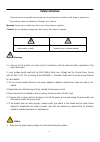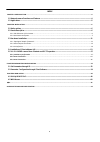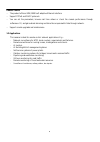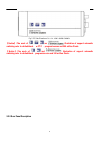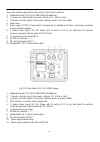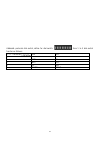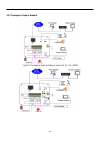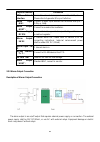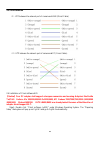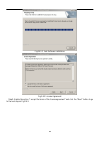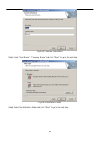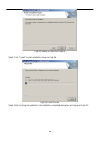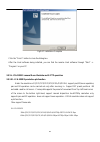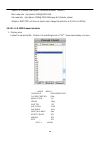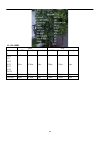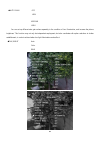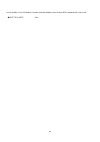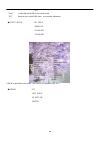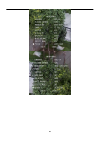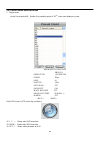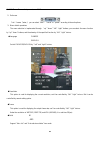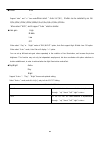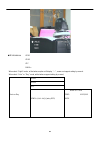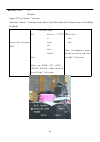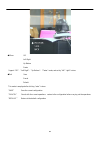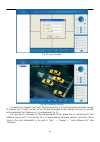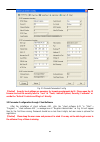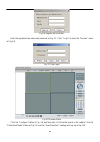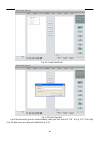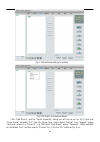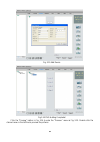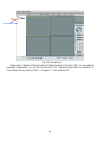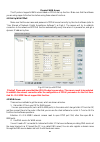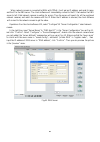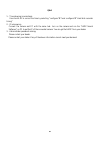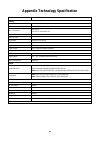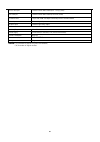- DL manuals
- XtendLan
- IP Camera
- XL-ICA-105M2
- User Manual
XtendLan XL-ICA-105M2 User Manual
Summary of XL-ICA-105M2
Page 1
Xl-ica-105m2 2.0 megapixel ip camera user’s guide.
Page 2: Safety Instruction
1 safety instruction these instructions are intended to ensure that user can use the product correctly to avoid danger or property loss. The precaution measure is divided into “warnings” and “cautions” warnings: serious injury or death may cause if any of the warnings is neglected. Cautions: injury ...
Page 3
2 2. Do not drop the camera or subject it to physical shock. 3. Do not touch ccd (charge coupled device) modules with fingers. If cleaning is necessary, use clean clot h with a bit of ethanol and wipe it gently. If the camera will not be used for an extended period, please turn on the lens cap to pr...
Page 4
3 index chapter 1 introduction..................................................................................................................................................4 1.1 network camer a func tions and features .................................................................................
Page 5
4 chapter 1 introduction network camera is a kind of embedded digital surveillance product that combines the features of both traditional analog camera and net dvs (digital video server). Due to the embedded linux operation system and the latest davinci hardware platform of ti, the system operates w...
Page 6
5 remote control - the product offers a 10m/100m self-adaptive ethernet interface. - support pppoe and dhcp protocols. - you can set the parameters, browse real time videos or check the camera performance through software or ie, and get external alarming and store the compressed bit rate through net...
Page 7
6 chapter2 installation 2.1 notice options 1. Please check if all the items on the package list have been inc luded with your camera. 2. Read the following contents carefully before the installation. 3. Make sure that all the related equipment is power-off during t he installation. 4. Check the powe...
Page 8
7 fig 2.2.3 side elevation of xl-ica-105m 2 series camera 【notice】:the mark of and illustrat ion of support automatic switching color to white&black、 e-ptz 、progressive scan and 200 million pixels. 【 notice 】 :the mark of and illustration of support automatic switching color to white&black、progressi...
Page 9
8 rear panel interfaces descriptions (from left to right and top to bottom): 1. Standard ethernet (utp) rj45 (10m/100m self- adaptive). 2. 1 channel voice talk inp ut,3.5mm audio interface, 2.0~2.4vp-p, 1k Ω. 3. 1 channel voice talk output, 3.5 mm audio interface, electric line level, 600 Ω. 4. Powe...
Page 10
9 address& protocols dial switch, de fine for dial switch: , from 1 to 5 dial switch function as follow s: switch function on off 1 sharp soft 2 aes ai 3 blc off 4 fl on 5 nagc sagc.
Page 11
10
Page 12
11 2.3.1 topological graph of network fig.2.3.1 topological graph of network camera for xl-ica-105m2.
Page 13
12 physical inte rface connection utp network inte rface connect to network devices, such as switch , hub, etc. Please refer to appe ndix b for pin definition. Audio input (ain) connect to audio inp ut devices such as active tone (2.0~ 2.4vp-p, 1k Ω) audio output (aout) connect to sounders like loud...
Page 14
13 2.3.3 pin definition (1)utp between the network port of camera and hub (direct cable) (2)utp between the network port of camera and pc (cross cable): 2.4 installation of client software 4.01 【notice】your pc adaptor shall s upport colorspace conversion and zoo ming .Adaptors like nvidia tnt/tnt2、g...
Page 15
14 fig.2.4.1 c lient software installation fig.2.4.2 license agreement step2: enable the option “i accept the terms of the license agreement” and click the “next” button to go to the next step as fig.2.4.3..
Page 16
15 fig.2.4.3 customer information step3: input “user name”, “company name” and click “next” to go to the next step. Fig.2.4.4 destination folder step4: select the destination folder and click “next” to go to the next step..
Page 17
16 fig2.4.5 ready to install the program step5: click “install” to start installation shown as fig2.4.6. Fig2.4.6 install process step6: after finishing the installation, the installation completed dialog box will popup as fig.2.4.7..
Page 18
17 fig2.4.7 installation complete click the “finish” button to c lose the dialog bo x. After the client software being installed, you can find the remote client software through “start” -> “program” on your pc 2.5 xl-ica-105m2 camera m enu illustrate and e-ptz operation 2.5.1 xl-ica-105m2 products e...
Page 19
18 support vlc standard media player, connected as below(default) : main code rate.
Page 20
19 select osd menu by ptz control key, as follows: ※ u p ↑: means select osd menu item ※ down ↓: means select osd menu item ※ left ← : means select parameter on osd ※ right →: means select parameter on osd attention: parameter on osd exception “flicker control”, others become effective in time param...
Page 21
20 ◆resolution this option is used for displaying the current resolution, can’t be controlled by “left” “right” buttons. ◆frame this option is used for displaying the output frame rate, can’t be controlled by “left” “right” buttons. ◆shutter off auto×2 auto×5 “off” the regulation of shutter exposure...
Page 22
21 xl-ica-105m2 50hz 60hz resolutio n off auto×2 auto×5 off auto×2 auto×5 dcif cif qcif 4cif 2cif vga svga 25fps 12.5fps 5fps 30fps 15fps 5fps uxga 12.5fps 12.5fps 5fps 10fps 10fps 5fps hd720p 25fps 12.5fps 5fps 15fps 15fps 5fps.
Page 23
22 ◆auto gain off low medi um high you can set up different auto gain values separately in the condition of low illumination, and increase the picture brightness. This function may not only be independent employment, but also coordinate with option selections in shutter establishment, in order to ac...
Page 24
23 in the condition of low illumination, the auto mode has a better noise cut-down effect compared with color mode. ◆white balance auto.
Page 25
24 off “auto” enable the auto w&b of the current screen “off” based on the current w&b state,no more auto adjustment. ◆effects mode off sepia negati ve solarize1 solarize2 if b&w is switched to color mode,this function is compelled to be “off”。 ◆mirror off left right up bottom center.
Page 26
25.
Page 27
26 ◆eptz off on “off” means support mechanical ptz only “on” means support eptz function only ◆exit save cancel default this mode is employed after clicking “enter” buttons. “save” save the current configuration “cancel” cancel with the current operations,restore to the configuration before carrying...
Page 28
27 2.5.3 762/862 series menu instruction 1、display menu invoke pre-set position95;double click presetting points of “95 th ”,main menu display on screen . Language english resolution hd(1208*720) frame 25fps lens ai shutter 1/25s auto gain off day/night day white balance atc backlight comp. Manual …...
Page 29
28 ※ right →: means select parameter on osd 2、exit menu “iris+”means『enter』 ,you can select “save”、“cancel” or “preset” according to the exit options. 3、menu details operations the menu selection is implemented through “up” “down” “left” “right” buttons, you can select the menu function by “up” “dow...
Page 30
29 auto ir-cut setting value high、m iddle、low( menu selection is implemented through “up” “down” “left” “right” buttons ) tim e 5s、10s、15s、20s、25s( menu selection is implement ed through “up” “down” “left” “right” buttons ) ◆ shutter auto --- support “auto” and “---” two mode. When select “ auto iri...
Page 31
29 ◆ white balance atw1 atw2 atc mwb … when select “night” mode , white balance option will display “---”, means not support setting by manual. When select “auto” or “day” mode ,white balance support setting by manual; auto or day atw 1 atw 2 atc mwb…(click iris[+],entry osd) mwb setting temp. Add/s...
Page 32
30 ◆backlight comp . Off manual… support “off” and “manual…” two mode; when select “manual…” at backl ight comp . Option, the pos ition and size of backlight comp . Can be setting by manual. Backlight comp . Bla manual… up position… size… m anual…( click iris[+],entry osd ) back down left right cent...
Page 33
31 ◆mirror off left right up bottom center support “off”、”left right”、”up bot tom”、”center” mode, and set by “left” “right” buttons ◆exit save cancel default this mode is employed after clicking “enter” buttons . “save” save the current configuration “cancel” cancel with the current operations,resto...
Page 34
32 chapter3 parameters configuration there are several network parameters of the camera those need to be set after the hardware installation. Those parameters including ip address, subnet mask and port number, etc. Which can be set through various kinds of methods, 2 of them are introduced as below....
Page 35
33 fig. 3.3 login interface fig. 3.4 previewing interface it supports the “playback” and “log” functions are as fig. 3.4. To set the camera parameters through ie browser, click “config” and wait for the “remote parameters config” dialog box to pop up, and then set the parameters like ip address, etc...
Page 36
34 fig. 3.5 remote parameters config 【notice】 security level settings are necessary for browsing equipments by ie. Please open the ie browser and set the security level to “low” in “tools/ internet options/ security/ customize” or enable the “activex controls and plug-ins” directly. 3.2 parameter co...
Page 37
35 fig.3.6 register administrator enter the registered user name and password as fig. 3.7. Click “login” to enter the “preview” menu as fig. 3.8. Fig. 3.7 user login fig. 3.8 preview menu click the “configure” button in fig. 3.8, and then right click the blank spaces in the middle. Click the “create...
Page 38
36 fig. 3.9 create root node fig. 3.10 area properties input the area name (you can create whatever name you like) and click “ok” as fig. 3.11. Then right click the area name you have just created as fig. 3.12..
Page 39
37 fig. 3.11area name adding completed fig. 3.12 right click the area name click “add device”, and the “server properties” dialog box will pop up as fig. 3.13. Input your “server name” and select “hc” from the “server type ” option. Select “normal” from “register” option. Input your camera ip in “se...
Page 40
38 fig. 3.13 add device fig.3.14 dvr adding completed click the “preview” button in fig. 3.14 to enter the “preview” menu as fig. 3.15. Double click the channel name in the left tree to preview the pictures..
Page 41
39 double click the channel fig.3.15 preview menu please refer to “network video surveillance software operation instruction (4.01)” for more detailed parameters configuration. You can find the document in pc operating system after the installation of client software 4.01 by selecting “start”-> “pro...
Page 42
40 chapter4 wan access the ip protocol supports wan access based on pppoe dial up function. Make sure that the software you are using suppo rts the func tion before using these network functions. 4.1 dial up with pppoe make sure that the user name and password of pppoe are set correctly by the clien...
Page 43
41 when network camera is connected to wan with pppoe, it will get an ip address, and send its name and the ip to the dns server. The client software will immediately connect to the pc that used as the dns server to tell it that network camera is waiting for access. Then the server will search for a...
Page 44
42 q&a 1、time showing incorrectness: use client 4.01 to correct the time by selecting “configure”Æ“local configure”Æ“hard disk recorder timing” 2、ip unknowing: connect the camera and pc with the same hub,turn on the camera and run the “sadp search software” on pc to get the ip of the connected camer...
Page 45
46 appendix technology specification parameter m odel xl-ica-105m 2 camera image sensor 1/3 inch cm os effective pixels 1600(h)×1200(v) m in. Illumination 0.5lux/f1.2 0.1lux/f1.2, sensitization x5 electronic shutter auto auto iris lens --- day&night electronic (icr option) lens option lens m ount c/...
Page 46
47 voice talk input 1 channel 3.5mm audio interface(2.0~2.4vp-p,1k Ω) voice out put 1 channel 3.5mm audio interface(line level, 600 Ω) communication 1 rj45 10m /100m self-adaptive ethernet port and 1 rs-485 interface alarm input 1 channel signal input alarm output 1 channel signal relay output other...