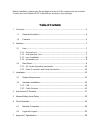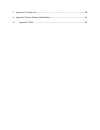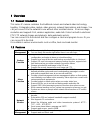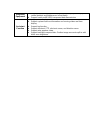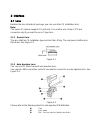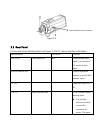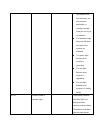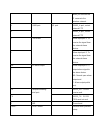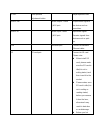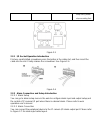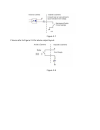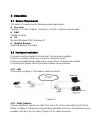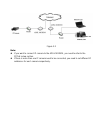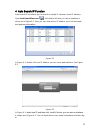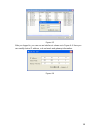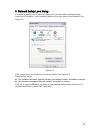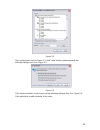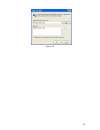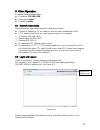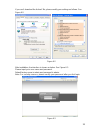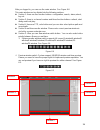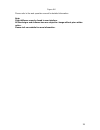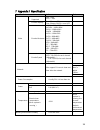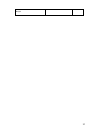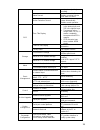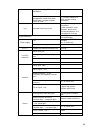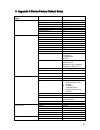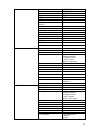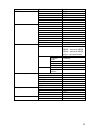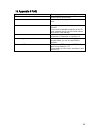Summary of XL-ICA-106M2
Page 1
Xl-ica-106m2 user’s manual.
Page 2: Welcome
Welcome thank you for purchasing our ip camera! This user ‟s manual is designed to be a reference tool for your system. Please read the following safeguards and warnings carefully before you use or install the ip camera. Important safeguards and warnings 1 .electrical safety all installation and ope...
Page 3: Table Of Contents
Before installation, please open the package and check all the components are included: contact your local retailer asap if something is missing in your package. Table of contents 1 overview ................................................................................................................
Page 4
8 appendix 2 function list ......................................................................................................... 28 9 appendix 3 device factory default setup ........................................................................... 31 10 appendix 4 faq ............................
Page 5
1overview 1.1general introduction this series ip camera combines the traditional camera and network video technology together. It integrates video capture, video process, network transmission and storage. You can just connect it to the network to use without other assistant device. It has one mega r...
Page 6
Peripheral equipment support peripheral equipment management, each peripheral equipment control protocol and interface can be set freely. support serial port(rs485) transparent data transmission assistant function support auto day/nigh mode switch. support system resource information and run...
Page 7
2interface 2.1lens besides the lens included in package, you can use other cs installation lens. Note: this series ip camera supports cs port only. You need to use a 5mm c/cs lens conversion ring if you want to use a c type lens. 2.1.1 general lens the lens shall be cs installation type and less tha...
Page 8
Socket(not included in the package) pin 4:driver-(ground) pin 2:control+ pin1:control- pin 3:driver+ 2.1.3 lens installation please follow the steps listed below. See figure 2-3. line up the lens to the installation position and turn it clockwise until it is fixed firmly. insert lens cable plug ...
Page 9
Figure 2-4 2.2rear panel please refer to the following sheet and figure 2-5 for ip camera interface information. Interface name connector function video out video output port bnc output analog video signal. Can connect to tv monitor to view video. Wireless antenna port connect to wireless antenna to...
Page 10
Light flashes and then becomes on, which means application is running normally. Now you can log in via network. the indication light becomes off when you reboot the system via software. the green light flashes when system is recording. the red light flashes when system is upgrading. the red ...
Page 11
When you connect the ip camera to the wireless network. A rs485 port i/o port rs485_a port, control external ptz b rs485_b port, control external ptz 1 1-2ch alarm alarm input port 1. To receive the signal from the external alarm device. 2 alarm input port 2. To receive the signal from the external ...
Page 12
Level auto aperture adjustment button adjust aperture level. Audio out audio output 3.5mm jack port. Output audio signal to the device such as sound box. Audio in audio input 3.5mm jack port. Input audio signal. Receive signals from devices such as pick- up. Lan ethernet port connect to standard eth...
Page 13
Swap card, please stop recording first. Figure 2-5 2.2.1 i/o socket operation introduction first use small slotted screwdriver press the button in the cable slot, and then insert the cable into the slot. Finally release the screwdriver. See figure 2-6. Figure 2-6 2.2.2 alarm connection and setup int...
Page 14
Figure 2-7 please refer to figure 2-8 for alarm output layout. Figure 2-8.
Page 15
3installation 3.1system requirement this series ip camera has the following system requirement. processor pentium 4, 1.5 ghz or higher(pentium 4, 2.4 ghz or higher recommended ) ram 256 mb or higher os microsoft windows 2000, windows xp network browser internet explorer 6.0 or higher 3.2hard...
Page 16
Figure 3-2 note: if you want to connect ip camera to the adsl modem, you need to refer to the pppoe setup section. if there is more than one ip camera need to be connected, you need to set different ip addresses for each camera respectively..
Page 17
17 4auto search ip function auto search ip tool allows you to search or modify ip camera current ip address. Open autosearchdevc.Exe ( ), click device list item you can an interface is shown as in figure 4-1. Here you can view device ip address, port, sub-net mask and gateway information. Figure 4-1...
Page 18
18 figure 4-3 after you logged in, you can see an interface is shown as in figure 4-4. Here you can modify device ip address, sub-net mask and gateway information. Figure 4-4.
Page 19
19 5network safety level setup you need to modify your ie security setup if you can not install controls properly. Open your ie browser, tools->internet options->security, select local intranet. See figure 5-1. Figure 5-1 click custom level, the interface is shown as below. See figure 5-2. Please se...
Page 20
20 figure 5-2 then system goes back to figure 5-1 , click “sites” button, system pops up the following dialogue box. See figure 5-3. Figure 5-3 click advanced button, system pops up the following dialogue box. See figure 5-4. Click add button to add a website to the zone..
Page 21
21 figure 5-4.
Page 22
22 6client operation ip camera factory default setup: ip address: 192.168.1.108. user name: admin password: admin 6.1network connection please follow the steps listed below for network connection. connect ip camera to pc via switcher. Now you have established a lan. pc ip address shall be ...
Page 23
23 if you can ‟t download the activex file, please modify your settings as follows. See figure 6-2. Figure 6-2 after installation, the interface is shown as below. See figure 6-3. Please input your user name and password. Default factory name is admin and password is admin. Note: for security reason...
Page 24
24 after you logged in, you can see the main window. See figure 6-6. This main window can be divided into the following sections. section 1: there are five function buttons: configuration, search, alarm, about , log out . section 2: there is a channel number and three function buttons: refresh, ...
Page 25
25 figure 6-6 please refer to the web operation manual for detailed information. Note: slight difference may be found in user interface. All the designs and software here are subject to change without prior written notice. Please visit our website for more information..
Page 26
26 7appendix 1 specification specification index note video standard supported pal : 25f/s ntsc: 30f/s encode capacity one d1 + one cif or one 6-frame 6 uxga+one qcif encode bit stream uxga( 1600×1200) wsxga( 1600×1024) sxga( 1280×1024) wxga( 1280×800) xvga( 1024×768) svga( 800×600) svcd( 480×480) q...
Page 27
27 weight.
Page 28
28 8appendix 2 function list specification note lens control zoom adjustment manual focus adjustment manual aperture adjustment auto /manual dc adjustment ccd video process white balance adjustment auto backlight compensation control auto contrast ness adjustment auto/manual bright ness adjustment a...
Page 29
29 or not, system just begins recording. Alarm record system automatically enables recording function when alarm occurred. Motion detection record when input video changes, system automatically enables record operation. Osd time title display there are 256 layers. O is the bottom layer and 255 is ...
Page 30
30 setup, alarm setup, osd information. Search log, status, user management, email setup, data modification, program upgrade, reboot and etc. Ipc provides interface to check system running information. Log important event log record record the following information: system operation, setup operation...
Page 31
31 9appendix 3 device factory default setup function configuration type item name default setup general setup date format y-m-d date separator „ _ ‟ time format 24h language simplified chinese when hdd is full overwrite record duration 60m device no. 8 video type pal encode setup channel channel01 e...
Page 32
32 ip address 192.168.1.108 subnet mask 255.255.0.0 gateway 192.168.0.1 device name device factory default name tcp port 37777 http port 80 udp port 37776 network user connection amount 10 network transmission qos disable remote host multiple broadcast group enable disable ip address 255.255.255.0 p...
Page 33
33 snapshot disable ptz setup channel ch01 protocol eptz address 1 baud rate 115200 data bit 8 stop bit 1 parity none default and backup all disable general disable encode disable record disable com disable network disable alarm disable video detection disable display output disable channel no. Disa...
Page 34
34 10 appendix 4 faq question fix device can not boot normally press reset button for at least 20 seconds to restore factory default setup. Sd card hot swap please stop recording before you remove sd card. Sd card write and erase amount sd card write and erase max amount is 100,000. Do not save sche...