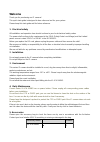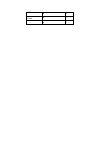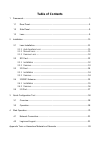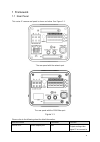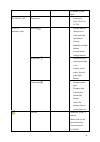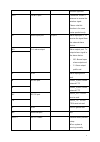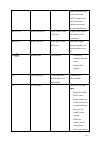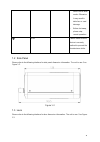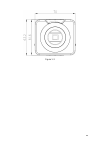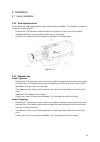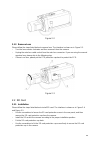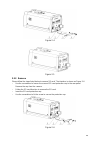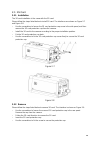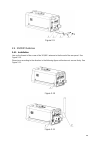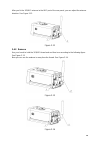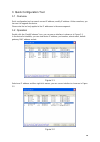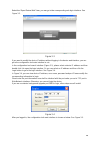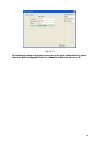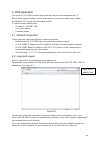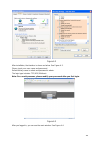- DL manuals
- XtendLan
- Security Camera
- XL-ICA-106M3
- Quick Start Manual
XtendLan XL-ICA-106M3 Quick Start Manual
Summary of XL-ICA-106M3
Page 1
Xl-ica-106m3 megapixel indoor quick start guide.
Page 2: Welcome
Accessory name amount xl-ica-106m3 ■ 1 welcome thank you for purchasing our ip camera! This quick start guide is designed to be a reference tool for your system. Please keep this start guide well for future reference. 1 .electrical safety all installation and operation here should conform to your lo...
Page 3
C/cs adapter ■ 1 quick start guide ■ 1 cd ■ 1.
Page 4: Table Of Contents
Table of contents 1 framework................................................................................................................................... 5 1.1 rear panel..................................................................................................................... 5 1.2...
Page 5
5 1 framework 1.1 rear panel this series ip camera real panel is shown as below. See figure 1-1. The rear panel with the network port the rear panel with the 100m fiber port figure 1-1 please refer to the following sheet for detail information. Interface name connector function video out video outpu...
Page 6
6 tv monitor to view video. Ac 24v/ dc 12v power port - power port. - input 12v dc or ac 24v status indication light red light - system boot up- red light is on - safe mode-red light flashes - system upgrades-red light flashes - system resets- red light flashes. Green light - normal working status-g...
Page 7
7 function right now. Wifi 3g/wifi port connect to 3g/wifi antenna to receive the wireless signal. Please note this function is for some series products only. In alarm input port i/o port alarm input port 1. To receive the signal from the external alarm device. No 1-ch alarm output alarm output port...
Page 8
8 (power indication light is red), press the reset button for at least 5 seconds, system can restore factory default setup. Audio out audio output port audio output 3.5mm jack port. Output audio signal to the device such as sound box. Audio in audio input port audio input 3.5mm jack port. Input audi...
Page 9
9 card is not in write mode. Otherwise it may result in data loss or card damage. - before hot swap, please stop record operation. Gnd please make sure the device is securely earthed to prevent the thunderstorm strike. 1.2 side panel please refer to the following interface for side panel dimension i...
Page 10
10 figure 1-3.
Page 11
11 2 installation 2.1 lens installation 2.1.1 auto aperture lens please follow the steps listed below for auto aperture lens installation. The interface is shown as in figure 2-1 and figure 2-2. - remove the ccd protection cap of the device, and then line up the lens to the proper installation posit...
Page 12
12 figure 2-2 2.1.3 remove lens please follow the steps listed below to remove lens. The interface is shown as in figure 2-3. - turn the lens counter clockwise and then remove it from the camera. - unplug the auto lens cable socket from the auto lens connector. If you are using the manual aperture l...
Page 13
13 figure 2-4 2.2.2 remove figure 2-5 please follow the steps listed below to remove sd card. The interface is shown as figure 2-6. - use the screwdriver to loosen the screw of sd card protection cap in the rear panel. Remove the cap from the camera. - follow the sd card direction to remove the sd c...
Page 14
14 2.3 3g card 2.3.1 installation the 3g card installation is the same with the sd card. Please follow the steps listed below to install 3g card. The interfaces are shown as figure 2-7 and figure 2-8. - use the screwdriver to loosen the 3g card protection cap screw in the side panel, and then remove...
Page 15
15 figure 2-9 2.4 3g/wifi antenna 2.4.1 installation line up the thread of the screw of the 3g/wifi antenna to the thread of the rear panel. See figure 2-10. Please turn according to the direction in the following figure until antenna is secure firmly. See figure 2-11. Figure 2-10 figure 2-11.
Page 16
16 after you fix the 3g/wifi antenna to the wifi port of the rear panel, you can adjust the antenna direction. See figure 2-12. 2.4.2 remove figure 2-12 use your hands to hold the 3g/wifi thread end and then turn according to the following figure. See figure 2-13. Now you can see the antenna is away...
Page 17
17 remove the 3g/wifi antenna from the port of the rear panel. See figure 2-15. Figure 2-15 2.5 i/o port install cable please follow the steps listed below to install the cable. See figure 2-16. Use the small slotted screwdriver to press the corresponding button of cable groove. Insert the cable int...
Page 18
18 3 quick configuration tool 3.1 overview quick configuration tool can search current ip address, modify ip address. At the same time, you can use it to upgrade the device. Please note the tool only applies to the ip addresses in the same segment. 3.2 operation double click the “configtools.Exe” ic...
Page 19
19 select the “open device web” item; you can go to the corresponding web login interface. See figure 3-3. Figure 3-3 if you want to modify the device ip address without logging in the device web interface, you can go to the configuration tool main interface to set. In the configuration tool search ...
Page 20
20 figure 3-5 for detailed information and operation instruction of the quick configuration tool, please refer to the quick configuration tool user’s manual included in the resources cd..
Page 21
21 4 web operation this series xl-ica-106m3 product support the web access and management via pc. Web includes several modules: monitor channel list, record search, alarm setup, system configuration, ptz control, monitor window and etc. Ip camera factory default setup: - ip address: 192.168.1.108. -...
Page 22
22 figure 4-2 after installation, the interface is shown as below. See figure 4-3. Please input your user name and password. Default factory name is admin and password is admin. The login type includes: tcp/udp/multicast. Note: for security reasons, please modify your password after you first login....
Page 23
23 figure 4-4 please refer to the web operation manual included in the resource cd for detailed operation instruction..
Page 24
24 appendix toxic or hazardous materials or elements component name toxic or hazardous materials or elements pb hg cd cr vi pbb pbde circuit board component ○ ○ ○ ○ ○ ○ device construction material ○ ○ ○ ○ ○ ○ wire and cable ○ ○ ○ ○ ○ ○ power adapter ○ ○ ○ ○ ○ ○ packing components ○ ○ ○ ○ ○ ○ access...