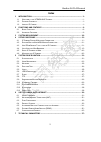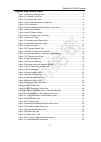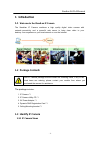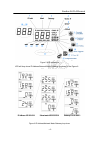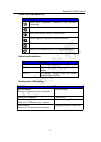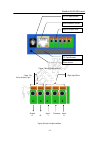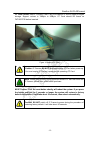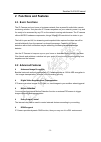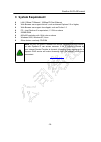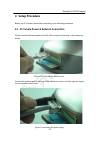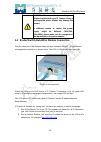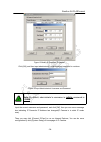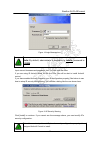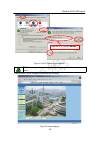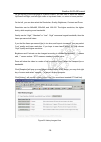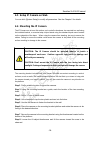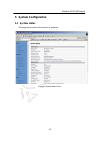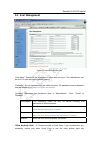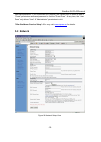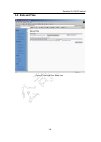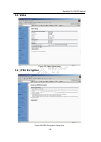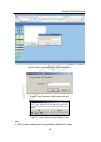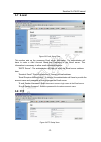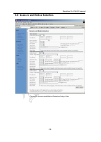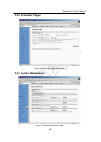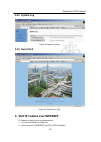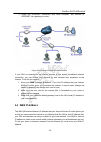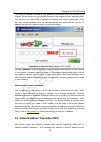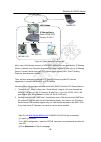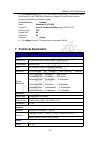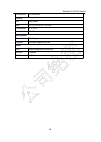- DL manuals
- XtendLan
- IP Camera
- XL-ICA-220
- User Manual
XtendLan XL-ICA-220 User Manual
Summary of XL-ICA-220
Page 1
I i p p c c a a m m e e r r a a x x l l - - i i c c a a - - 2 2 2 2 0 0 user’s manual 1.
Page 2: Index
Xtendlan xl-ica-220 manual index 1 introduction........................................................................................................... - 1 - 1.1 w elcome to the xtendlan ip c amera ............................................................... - 1 - 1.2 p ackage c ontents .........
Page 3: Figures And Tables Index
Figures and tables index xtendlan xl-ica-220 manual figure 1 ip camera 45-angle view ................................................................................ - 2 - figure 2 ip camera front view ..................................................................................... - 2 - figure...
Page 4: 1 Introduction
Xtendlan xl-ica-220 manual 1 introduction 1.1 welcome to the xtendlan ip camera the xtendlan ip camera combines a high quality digital video camera with network connectivity and a powerful web server to bring clear video to your desktop from anywhere on your local network or over the internet. 1.2 p...
Page 5
Xtendlan xl-ica-220 manual figure 1 ip camera 45-angle view lens tilt night vision leds pan working status led privacy indicate led user visiting led privacy status button ip show lcd figure 2 ip camera front view - 2 -.
Page 6
Xtendlan xl-ica-220 manual rj45 ethernet socket dc 5v input socket input&output pins cf card socket reset button figure 3 ip camera back view 1.3.2 indication and operation led: working led: privacy led: user visiting button: privacy lcd figure 4 front view indication and operation the privacy butto...
Page 7
Xtendlan xl-ica-220 manual figure 5 lcd indications lcd will loop show ip address/network mask/gateway, as shown in the figure 6. Ip address=192.168.0.24 subnet mask=255.255.255.0 gateway ip=192.168.0.1 figure 6 ip address/network mask/gateway loop show - 4 -.
Page 8
Status icon indications list: xtendlan xl-ica-220 manual icon meaning ddns server registered. Connected to the internet successfully. Xtendlan backbone server connected successfully. There is/are user(s) visiting ip camera video. Sensor triggered. (digit input or motion detection) cf card detected. ...
Page 9: 1 2
Xtendlan xl-ica-220 manual dc 5v input socket rj45 ethernet socket input & output pins cf card socket reset button figure 7 back view indication output pins relay: normally open digit input pins 1 2 3 4 5 output a b input common input 1 2 figure 8 input & output defines - 6 -.
Page 10
Xtendlan xl-ica-220 manual input pins: the input pins can be used for 2-way external sensor input. For example, you may connect a person infrared sensor (pir) to it for motion detection. When external sensor triggered, ip camera can be programmed to send an email with picture or control the internal...
Page 11
Xtendlan xl-ica-220 manual cf card socket: insert a compact flash card for scheduler or sensor trigger’s images storage. Support volume is 1mbyte to 2gbyte. Cf card should be format as fat16/fat32 before inserted. Figure 10 insert a cf card caution: ip camera do not allow plug/unplug cf card when po...
Page 12: 2 Functions
2 functions and features 2.1 basic functions xtendlan xl-ica-220 manual the ip camera and your home or business network form a powerful audio/video remote monitoring solution. Just place the ip camera anywhere on your network, power it up, and it’s ready to be accessed by any pc on the network runni...
Page 13: 3 System
Xtendlan xl-ica-220 manual 3 system requirement ● lan: 10base-t ethernet / 100basetx fast ethernet ● web browser can support activex ,such as internet explorer 5.0 or higher, ● web browser can support java applet, such as firefox 1.5 ● pc – intel pentium iii or equivalent, 1.3 ghz or above ● 256mb r...
Page 14: 4 Setup
4 setup procedure xtendlan xl-ica-220 manual before use ip camera, please setup according to the following procedures. 4.1 ip camera power & network connection plug the included ethernet cable into the rj-45 connector at the back of the camera as shown. Figure 11 connecting the ethernet wire connect...
Page 15
Xtendlan xl-ica-220 manual caution: make sure to only use the power adapter supplied with your ip camera. Using a non-approved power adapter may damage the camera. In different country or region, the power supply might be different (110v/220, 50hz/60hz), please make sure it correspond to the tag mar...
Page 16
Xtendlan xl-ica-220 manual note: ip camera by default use fixed (static) ip address setting. The default ip address is :192.168.0.234, network mask is 255.255.255.0, gateway is 192.168.0.1 4.3 use ipcamsearch tool to setup ip cameras put the supplied cd into your cdrom, click and run ipcamsearch too...
Page 17
Xtendlan xl-ica-220 manual figure 15 modify ip camera’s ip address click [ok], and then input administrator’s username and password to continue. Figure 16 input administrator’s username and password note: by default, administrator’s username is: admin, password is: 123456 input the correct username ...
Page 18
Xtendlan xl-ica-220 manual note: if you don’t have ipcamsearch tools at hand, you may change your pc’s ip address to the same segment, according to the ip shown on ip camera’s front lcd. Then you can input ip camera’s ip address into ie’s address bar to access. 4.4 view video on web browser you may ...
Page 19
Xtendlan xl-ica-220 manual figure 18 login message box note: by default, administrator’s username is: admin, password is: 123456 input correct username and password, then you can view the video. If you are using ie activex mode, for the first time, you will be alert to install activex control. If yo...
Page 20
Xtendlan xl-ica-220 manual you can follow this procedure to setup ie security configuration: 1. Select [internet options] in [tools] menu of ie; 2. Switch to [security] option card; 3. Select [custom level]; 4. Setup as the following: a) init and run unmarked as safety activex controls: select [aler...
Page 21
Xtendlan xl-ica-220 manual type the ip of your ip cameras figure 21 set ip camera as a trusted site note: you maybe have to close ie and run again to make the changes take effect. After activex control installed, you will see the following. Figure 22 video webpage - 18 -.
Page 22
Xtendlan xl-ica-220 manual on the top-left of the web page is a pan/tilt control, you can click to move the camera up/down/left/right, and left-right cruise or top-down cruise, or, return to home position. On the left, you can also select the resolution, quality, brightness, contrast and zoom. Resol...
Page 23
4.5 setup ip camera on web xtendlan xl-ica-220 manual you can click [system setup] to modify all parameters. See the chapter 5 for details . 4.6 mounting the ip camera the ip camera can sit on a flat surface, such a shelf or bookcase, be mounted to a wall using the included bracket, or mounted atop ...
Page 24: 5 System
Xtendlan xl-ica-220 manual 5 system configuration 5.1 system status this page shows status of the system for diagnose. Figure 24 system status view - 21 -.
Page 25: 5.2 User Management
5.2 user management xtendlan xl-ica-220 manual figure 25 user management view “user name”: determine the username of visitor who can log in. The administrator can set up to 16 case sensitive character names. “password”: set up a password for the visitor account. The password must be between one and ...
Page 26: 5.3 Network
Xtendlan xl-ica-220 manual username/password. If you unchecked this (default), the visitors have to enter at least a “guest” permission username/password to visit the “guest zone”. At any time, the “user zone” only allows “user” & “administrator” permission to visit. ”vilar backbone service setup”: ...
Page 27: 5.4 Date And Time
5.4 date and time xtendlan xl-ica-220 manual figure 27 date and time setup view - 24 -.
Page 28: 5.5 Video
5.5 video xtendlan xl-ica-220 manual figure 28 video setup view 5.6 jpeg encryption figure 29 jpeg encryption setup view - 25 -.
Page 29
Xtendlan xl-ica-220 manual figure 30 require password input in client web browser figure 31 input password in web browser (activex) figure 32 input password in web browser (java) note: if jpeg encryption enabled, video is only accessible by windows xp or above - 26 -.
Page 30: 5.7 E-Mail
5.7 e-mail xtendlan xl-ica-220 manual figure 33 e-mail setup view this section sets up the necessary email server information. The administrator will have to enter a valid account name and password to the email server. This information is necessary to allow email notification features. “smtp server”...
Page 31
5.9 sensors and motion detection xtendlan xl-ica-220 manual figure 35 sensors and motion detection setup view - 28 -.
Page 32: 5.10 Scheduler Trigger
5.10 scheduler trigger xtendlan xl-ica-220 manual figure 36 scheduler trigger setup view 5.11 system maintenance figure 37 system maintenance view - 29 -.
Page 33: 5.12 System Log
5.12 system log xtendlan xl-ica-220 manual figure 38 system log view 5.13 guest visit figure 39 “guest zone” view 6 visit ip camera over internet ip camera is often used in this environment: 1. In local area network (lan) only. 2. Direct connect to internet via xdsl (pppoe) modem. - 30 -.
Page 34: 6.1 Wan Ip Address
Xtendlan xl-ica-220 manual 3. Share one internet connection with other computer, and connect to internet via a gateway or router. Figure 40 ip camera’s application environment if your lan is connected to the internet through a high speed (broadband) internet connection, you can access your cameras b...
Page 35
Xtendlan xl-ica-220 manual your wan ip address is stored by your gateway router which uses it to connect to the internet. All the devices on your network connect to the internet via your gateway router. You can find your current wan ip address by checking your router’s status page. There are also va...
Page 36: 6.3 Port Forwarding
Xtendlan xl-ica-220 manual internal address inside your gateway router. What this means is, you can think of your router as being divided into two halves, the lan side (inside) and the wan side (outside or internet side). When a connection request arrives at your router from the internet, it will no...
Page 37: 6.5
Xtendlan xl-ica-220 manual note: it may not be possible to test wan (internet) access to your cameras from a pc connected to the lan. To be sure that your cameras are accessible by the internet, you should contact someone you know with internet access (preferable broadband) and have them enter your ...
Page 38: 6.6
Xtendlan xl-ica-220 manual note: some routers use port 80 for remote configuration and it’s possible to experience a conflict when using port 80 for camera access. Therefore, you should use port 81 for your first camera, port 82 for the second, etc... This setup also makes it easier to remember whic...
Page 39
Internet xdsl modem xtendlan xl-ica-220 manual remote pc ip sharing device public: 210.82.13.21 privacy:192.168.0.1 ipcamera 192.168.0.151 pc1 192.168.0.10 pc2 192.168.0.11 figure 41 typical network environment now, every lan devices connect to internet via nat function provided by ip sharing device...
Page 40: 7 Technical
Xtendlan xl-ica-220 manual 4) click virtual server (note: if you use virtual server mode, you must turn dmz host function off first. Dmz host function will disable all virtual server function) 5) input the following information on page: enabled/disabled: enabled name: xtendlan xl-ica-220 private ip:...
Page 41
Consumption 5w maximum physical cell abs plastic size d: 105 x w: 90 x h: 135 mm temperature 0°c ~45°c humidity 50~95% management system setup web page upgrade firmware upgrade by web other cpu 32bit arm@66mhz frequency. Sdram 16mbyte flash 4mbyte xtendlan xl-ica-220 manual - 38 -.