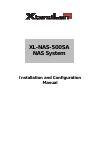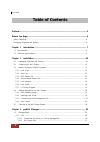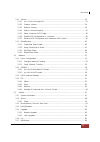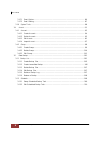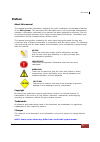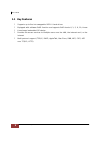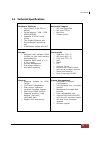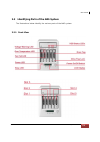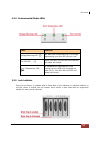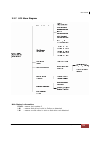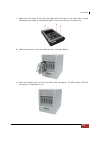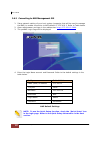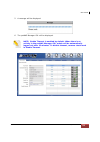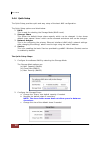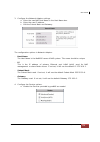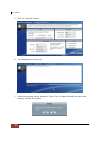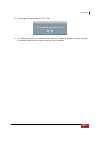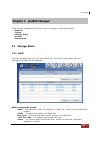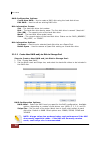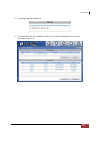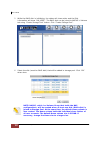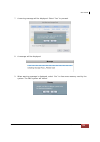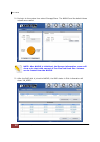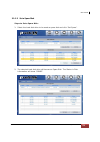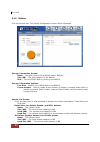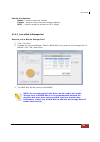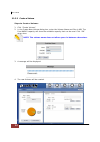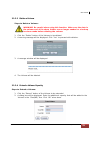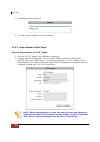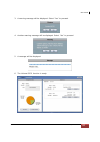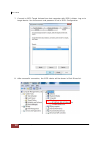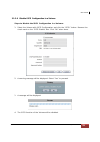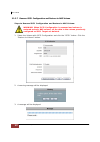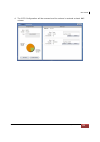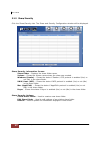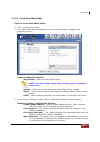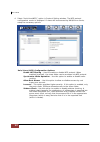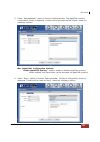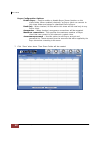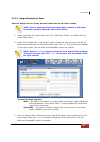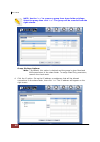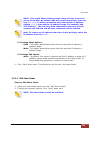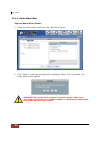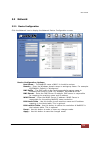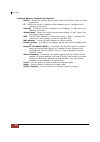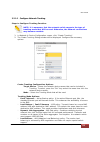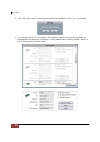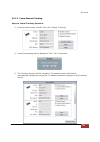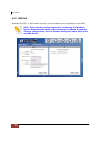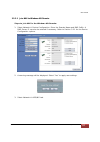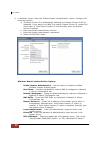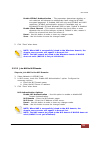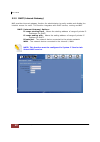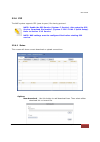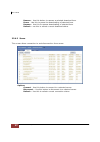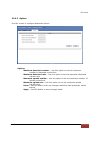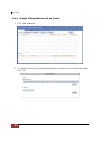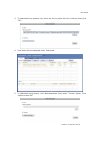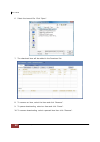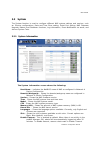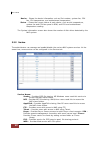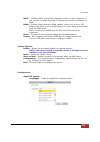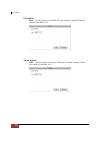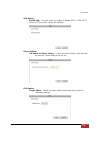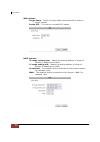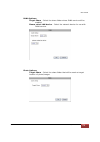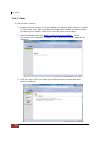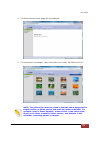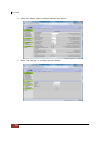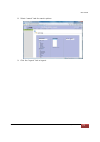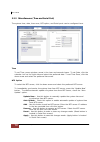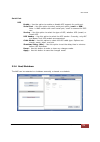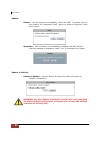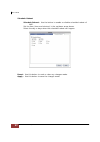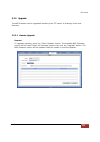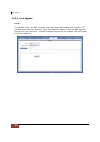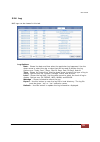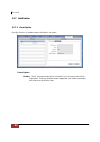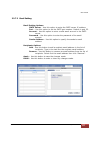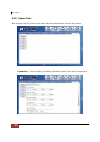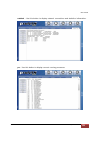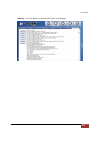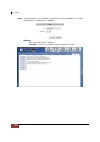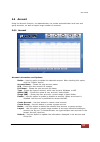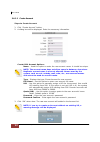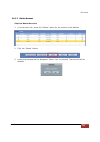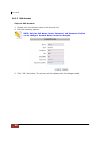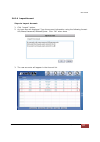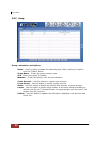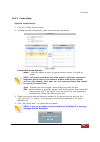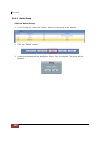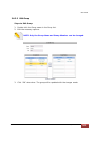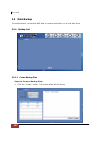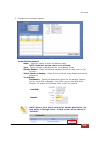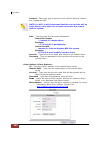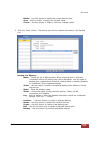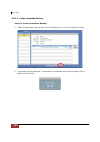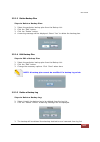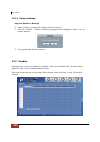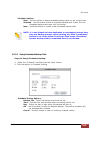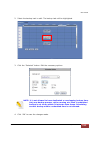- DL manuals
- XtendLan
- Storage
- XL-NAS-500SA
- Installation And Configuration Manual
XtendLan XL-NAS-500SA Installation And Configuration Manual
Summary of XL-NAS-500SA
Page 1
Xl-nas-500sa nas system installation and configuration manual.
Page 2: Table Of Contents
Nas system installation and configuration manual 2 table of contents preface ..................................................................................................................................... 5 before you begin .........................................................................
Page 3
Nas system installation configuration manual 3 3.1.2 volume ........................................................................................................................................................................ 32 3.1.2.1 join a disk to storage pool ...................................
Page 4
Nas system installation and configuration manual 4 3.3.7.1 event option .................................................................................................................................................... 86 3.3.7.2 email setting .........................................................
Page 5: Preface
Nas system installation configuration manual 5 preface about this manual this manual provides information regarding the quick installation and hardware features of the nas system. This document also describes how to use the storage management software. Information contained in the manual has been re...
Page 6: Before You Begin
Nas system installation and configuration manual 6 before you begin before going through with this manual, you should read and focus to the following safety guidelines. Notes about the subsystem product packaging and delivery are also included. Safety guidelines to provide reasonable protection agai...
Page 7: Chapter 1 Introduction
Nas system installation configuration manual 7 chapter 1 introduction the nas system storage networks become more and more complex. If you need to easily expand storage capacity while providing uninterrupted high-performance data access across your lan, you may want to consider a nas (network attach...
Page 8
Nas system installation and configuration manual 8 1.1 key features ƒ supports up to five hot-swappable sata ii hard drives ƒ equipped with software raid function and supports raid levels 0, 1, 5, 6, 10, linear ƒ linux-based embedded os design ƒ provides file access services to multiple users over t...
Page 9
Nas system installation configuration manual 9 1.2 technical specifications hardware platform ƒ intel celeron 1.6g cpu (or above) ƒ cache memory: 1gb ~ 2gb ddr2-667mhz ƒ supports 5 sata ii hard drives ƒ two gigabit ethernet port ƒ environmental monitoring unit ƒ 270w power supply with pfc macintosh ...
Page 10: Chapter 2 Installation
Nas system installation and configuration manual 10 chapter 2 installation 2.1 packaging, shipment and delivery ™ before removing the system from the shipping carton, you should visually inspect the physical condition of the shipping carton. ™ unpack the system and verify that the contents of the sh...
Page 11
Nas system installation configuration manual 11 2.3 identifying parts of the nas system the illustrations below identify the various parts of the nas system. 2.3.1 front view.
Page 12
Nas system installation and configuration manual 12 2.3.2 rear view 2.3.3 hdd status leds green led indicates power is on and the hard disk drive status is good for this slot. Blinking orange and green led indicates the hard disk drive is in rebuilding state..
Page 13
Nas system installation configuration manual 13 2.3.4 environmental status leds parts function voltage warning led an alarm will sound warning of a voltage abnormality and this led will turn red. Fan fail led when fan fails, this led will turn red and an alarm will sound. Over temperature led if tem...
Page 14
Nas system installation and configuration manual 14 2.3.6 front panel parts function power led green led indicates power is on. Busy led orange blinking indicates system is busy or data is being accessed. Up and down arrow buttons use the up or down arrow keys to go through the information on the lc...
Page 15
Nas system installation configuration manual 15 2.3.7 lcd menu diagram disk status information: s 001 - means slot number 1 *o* - means disk drive in slot is online or detected *x* - means no disk drive in slot or disk drive not detected.
Page 16
Nas system installation and configuration manual 16 2.4 getting started with the nas system 2.4.1 nas hardware setup 1. Attach network cable to lan0 ethernet port. Connect the other end of network cable to your network hub or switch. You may also connect the other ethernet ports if needed. 2. Plug i...
Page 17
Nas system installation configuration manual 17 c. Make sure the holes of the disk tray align with the holes of the hard drive. Install the mounting screws on the bottom part to secure the drive in the disk tray. D. Slide the tray into a slot and push the lock indicator button. E. Press the handle u...
Page 18
Nas system installation and configuration manual 18 2.4.3 connecting to nas management gui 1. Setup network setting of your host system (computer that will be used to manage the nas) to enable connection to nas default ip 172.16.0.1. Refer to table below. 2. Open web browser and type in the address ...
Page 19
Nas system installation configuration manual 19 5. A message will be displayed. 6. The pronas manager gui will be displayed. Note: enable timeout is enabled by default. When there is no activity in the pronas manager gui, admin will be automatically logged out after 15 minutes. To disable timeout, r...
Page 20
Nas system installation and configuration manual 20 2.4.4 quick setup the quick setup provides quick and easy setup of the basic nas configuration. The quick setup options are listed below: 1. Raid this is used for selecting the storage mode (raid level). 2. Storage/share this shows the default home...
Page 21
Nas system installation configuration manual 21 3. Configure the network adaptor settings. A. Enter the new nas host name in the host name box. B. Enter the new ip address. C. Edit the subnet mask and gateway. The configuration options in network adaptor: host name the host name is the netbios name ...
Page 22
Nas system installation and configuration manual 22 5. Click the “execute” button. 6. The configurations will be set. 7. A warning message will be displayed. Select “yes” to reboot the nas and free some memory used by the system..
Page 23
Nas system installation configuration manual 23 8. A message will be displayed. Click “ok”. 9. The nas will restart. If ip address was changed in network adapter settings, re-login to pronas administration page using the new ip address..
Page 24
Nas system installation and configuration manual 24 2.5 overview of the nas setup phases the setup phases include configuring pronas components with pronas manager. The basic steps are: z create raid disk from hard disk drives z join raid disk to volume group’s storage pool z setup the network envir...
Page 25
Nas system installation configuration manual 25 chapter 3 pronas manager there are five management functions used to configure or manage the nas. Network system storage/share account data backup 3.1 storage/share 3.1.1 raid click the storage/share icon then select raid tab. The raid configuration an...
Page 26
Nas system installation and configuration manual 26 raid configuration options: create new raid – use to create a raid disk using the hard disk drives. Edit raid – used to edit an existing raid disk. Disk information screen: slot – the hard disk drive slot number. Disk – the hard disk drive device n...
Page 27
Nas system installation configuration manual 27 3. A message will be displayed. 4. The raid disk will be initialized. Verify in the status information the current initialization process..
Page 28
Nas system installation and configuration manual 28 5. While the raid disk in initializing, the status will show active and the disk information will show “un_used”. The raid disk can be joined to nasvg in volume tab using “create storage pool” button. Click “create storage pool”. 6. Select the disk...
Page 29
Nas system installation configuration manual 29 7. A warning message will be displayed. Select “yes” to proceed. 8. A message will be displayed. 9. When warning message is displayed, select “yes” to free some memory used by the system. The nas system will reboot..
Page 30
Nas system installation and configuration manual 30 10. Re-login to the system then select storage/share. The nasvg and the default home volume are created. Note: after nasvg is initialized, the storage information screen will show a pie chart with amount of free size and used size. Volumes can be c...
Page 31
Nas system installation configuration manual 31 3.1.1.2 set a spare disk steps to set a spare disk: 1. Select the hard disk drive to be made a spare disk and click “set spare”. 2. The selected hard disk drive will become a spare disk. The status in disk information will show “spare”..
Page 32
Nas system installation and configuration manual 32 3.1.2 volume click the volume tab. The volume configuration screen will be displayed. Storage information screen: name – the nas volume group default name “nasvg”. Size (gb) – the total capacity of the nasvg disk – the list of raid disk(s) joined t...
Page 33
Nas system installation configuration manual 33 volume list options: delete – used to erase the volume. Extend – used to extend the total volume capacity. Iscsi – used to setup the volume as iscsi target. 3.1.2.1 join a disk to storage pool steps to join a disk to storage pool: 1. Click “join disk”....
Page 34
Nas system installation and configuration manual 34 3.1.2.2 create a volume steps to create a volume: 1. Click “create volume”. 2. In the create new volume dialog box, enter the volume name and size in mb. The free nasvg capacity will show the available capacity that can be used. Click “ok” when don...
Page 35
Nas system installation configuration manual 35 3.1.2.3 delete a volume steps to delete a volume: warning! Be careful when using this function. Make sure the data in the volume and all its share folders are no longer needed or a backup has been made before deleting the volume. 1. Click the “delete” ...
Page 36
Nas system installation and configuration manual 36 3. A message will be displayed. 4. The total volume capacity will be increased. 3.1.2.5 setup volume as iscsi target steps to setup volume as iscsi target: 1. Click the “iscsi” button of the volume to be setup. 2. A dialog box will be displayed. Ti...
Page 37
Nas system installation configuration manual 37 3. A warning message will be displayed. Select “yes” to proceed. 4. Another warning message will be displayed. Select “yes” to proceed. 5. A message will be displayed. 6. The volume iscsi function is ready..
Page 38
Nas system installation and configuration manual 38 7. Connect to iscsi target volume from host computer with iscsi initiator. Log on to target device. Use the account and password if set in iscsi configuration. 8. After successful connection, the iscsi device will be shown in disk drives list..
Page 39
Nas system installation configuration manual 39 3.1.2.6 disable iscsi configuration in a volume steps to disable the iscsi configuration in a volume: 1. Select the volume with iscsi configuration and click the “iscsi” button. Remove the check mark on the “iscsi enable” box. Click “ok” when done. 2. ...
Page 40
Nas system installation and configuration manual 40 3.1.2.7 remove iscsi configuration and restore to nas volume steps to remove iscsi configuration and restore to nas volume: warning: when iscsi configuration is removed and volume is restored as basic nas volume, all the data in the volume previous...
Page 41
Nas system installation configuration manual 41 4. The iscsi configuration will be removed and the volume is restored as basic nas volume..
Page 42
Nas system installation and configuration manual 42 3.1.3 share/security click the share/security tab. The share and security configuration window will be displayed. Share/security information screen: share folder – displays the share folder name. Volume – shows the volume name where the share was c...
Page 43
Nas system installation configuration manual 43 3.1.3.1 create new share folder steps to create new share folder: 1. Click “create share folder”. 2. The share folder basic configuration screen will be displayed. Configure the necessary options. Share configuration options: share name – enter the sha...
Page 44
Nas system installation and configuration manual 44 4. Select “unix/linux(nfs)” option in protocol setting window. The nfs protocol configuration screen is displayed. If share will be accessed by unix/linux clients, setup the necessary options. Unix/linux (nfs) configuration options: enable nfs shar...
Page 45
Nas system installation configuration manual 45 5. Select “mac(appletalk)” option in protocol setting window. The appletalk protocol configuration screen is displayed. If share will be accessed by mac clients, setup the necessary options. Mac (appletalk) configuration options: enable appletalk shari...
Page 46
Nas system installation and configuration manual 46 rsync configuration options: enable rsync – used to enable or disable rsync server function on this share folder. When enabled (checked), an rsync client can connect to this share folder and upload or download files via rsync. Read only - when chec...
Page 47
Nas system installation configuration manual 47 3.1.3.2 assign permission to share steps to assign user or group account permission to the share folder: note: user or group accounts must have been created or nas must have been joined to windows ad or nis domain. 1. Select (highlight) the share folde...
Page 48
Nas system note: use the “ select the group then click “ right column. Group privilege options: write – by default, this option is checked and the group is given read and write permission to the share folder. To assign read-only permission, remove the check mark. 4. Click the ip option. Set up the i...
Page 49
Nas system installation configuration manual 49 note: this option allows setting certain range of hosts to have an access to the nas. By default, nas will accept connections from any host (*.*.*.*). To allow connections only from certain ip address, remove *.*.*.* then add the ip address/range. For ...
Page 50
Nas system installation and configuration manual 50 3.1.3.4 delete share folder steps to delete share folder: 1. Select the share folder name then click “edit share folder”. 2. Click “delete”. A warning message will be displayed. Select “yes” to proceed. The share folder will be deleted. Warning! Be...
Page 51
Nas system installation configuration manual 51 3.2 network 3.2.1 device configuration click the network icon to display the network device configuration screen. Device configuration options: host name – the netbios name of nas. It should be unique. Domain – enter the windows domain name or workgrou...
Page 52
Nas system installation and configuration manual 52 network adaptor configuration options: device – shows the network device name. Eth0 is the device name for lan0 gigabit port. Ip - shows the current ip address of the network device. Configure the ip address as necessary. Gateway – show the current...
Page 53
Nas system installation configuration manual 53 3.2.1.1 configure network trunking steps to configure trunking function: note: it is necessary that the network switch supports the type of trunking mode that will be used. Otherwise, the network connections may become unstable. 1. In network Æ device ...
Page 54
Nas system installation and configuration manual 54 3. Click “ok” when done. A warning message will be displayed. Click “yes” to proceed. 4. The trunking function is configured. The member network devices will be shown as deactivated and cannot be configured. A new network device name “bond0”, which...
Page 55
Nas system installation configuration manual 55 3.2.1.2 cancel network trunking steps to cancel trunking function: 1. Find the device name “bond0” then click “cancel trunking”. 2. A warning message will be displayed. Click “yes” to proceed. 3. The trunking function will be cancelled. The network dev...
Page 56
Nas system installation and configuration manual 56 3.2.2 ads/nis windows ads/pdc or nis domain accounts can be imported and integrated into the nas. Note: some network settings required in configuring the windows domain authentication option must have been configured in network Îdevice configuratio...
Page 57
Nas system installation configuration manual 57 3.2.2.1 join nas to windows ad domain steps to join nas in the windows ad domain: 1. Select network Æ device configuration. Enter the domain name and dns suffix. A dns server ip can also be entered if necessary. Refer to section 3.2.1 for the device co...
Page 58
Nas system installation and configuration manual 58 4. In windows screen, check the “enable domain authentication” option. Configure the necessary options. A. If domain server ip is automatically detected, the domain server ip will be displayed. If you want to join nas to a specific domain server ip...
Page 59
Nas system installation configuration manual 59 enable ntlmv2 authentication – this parameter determines whether or not smbclient will attempt to authenticate itself using the ntlmv2 encrypted password. If enabled, nas will only sent ntlmv2 and lmv2 responses. Ntlmv2 authentication protocol is avail...
Page 60
Nas system installation and configuration manual 60 3.2.3 dhcp (internet gateway) nas provides internet gateway function for administrator to easily enable and disable the internet access for users. This function integrates with dhcp service, routing and nat. Dhcp (internet gateway) options: ip rang...
Page 61
Nas system installation configuration manual 61 3.2.4 p2p the nas system supports p2p (peer-to-peer) file sharing protocol. Note: enable the p2p service (system Î service). Also setup the p2p service ‘download file location’ (system Î p2p Î edit Î quick setup). Refer to section 3.3.2 service. Note: ...
Page 62
Nas system installation and configuration manual 62 remove – use this button to remove a selected download item. Pause – use this to pause the downloading of selected item. Resume – use this to resume downloading of selected item. Refresh – use this to refresh current download status. 3.2.4.2 server...
Page 63
Nas system installation configuration manual 63 3.2.4.3 options use this screen to configure download options. Options: maximum download number – use this option to set the maximum number of download connections. Maximum download rate – use this option to set the maximum download transfer rate. Maxi...
Page 64
Nas system installation and configuration manual 64 3.2.4.4 example of download from link and torrent 1. Click “new download”. 2. To download using link, enter the download link or paste the link in the box provided. Click “ok”..
Page 65
Nas system installation configuration manual 65 3. To download from another link, enter the link or paste the link in the box then click “ok”. 4. Two items will be displayed under download. 5. To download using torrent, click “new download” then select “torrent” option. Click “select torrent file”..
Page 66
Nas system installation and configuration manual 66 6. Select the torrent file. Click “open”. 7. The download item will be added in the download list. 8. To remove an item, select the item and click “remove”. 9. To pause downloading, select an item and click “pause”. 10. To resume downloading, selec...
Page 67
Nas system installation configuration manual 67 3.3 system the system function is used to configure different nas system settings and services, such as: service configurations, date and time zone setting, serial port setting, nas firmware upgrade, reboot and shutdown functions, log information, even...
Page 68
Nas system installation and configuration manual 68 device – shows the device information such as slot number, system fan, cpu fan, cpu temperature, and motherboard temperature. Status – shows the current status of each device, such as slot temperature, system fan and cpu fan speed in rpm, and cpu a...
Page 69
Nas system installation configuration manual 69 dhcp – provides dhcp and internet gateway service to client computers in the network. A range of private ip address can access the internet or wan. Dlna – provides dlna service to dlna-capable clients such as sony ps3. When share folder is set as dlna ...
Page 70
Nas system installation and configuration manual 70 ftp option: port – use this option to set the ftp port number. Default ftp port used by the nas is 21. Telnet option: port – use this option to set the telnet port number. Default telnet port used by the nas is 23..
Page 71
Nas system installation configuration manual 71 ssh option: enable sftp – use this option to enable or disable sftp in ssh. Sftp (secure ftp) provides secure file transfer. Itunes option: set share as itunes library – select the share folder name that will be used as itunes library from the list. P2...
Page 72
Nas system installation and configuration manual 72 web options: target share – select the share folder name that will be used as target location. Enable ssl – tick the box to enable ssl option. Dhcp options: ip range starting from – means the starting address of range of private ip addresses for dh...
Page 73
Nas system installation configuration manual 73 dlna options: target share – select the share folder where dlna service will be enabled. Please select lan device – select the network device for use with dlna service. Photo options: target share – select the share folder that will be used as target l...
Page 74
Nas system installation and configuration manual 74 3.3.2.1 photo to use the photo service: 1. Enable the photo service, if not yet enabled, by selecting photo service in system Æ service tab. Click “edit” and select the target share. Enable the photo service by selecting the “enable” check box on t...
Page 75
Nas system installation configuration manual 75 4. The photo archive home page will be displayed. 5. To view photos and images, select the folder links under “my photo archive”. Note: the picture files must be saved in the nas share designated as target location of photo service and must be inside a...
Page 76
Nas system installation and configuration manual 76 6. Select the “admin” tab to configure settings and options. 7. Select “my settings” to configure account details..
Page 77
Nas system installation configuration manual 77 8. Select “search” tab for search options. 9. Click the “logout” link to logout..
Page 78
Nas system installation and configuration manual 78 3.3.3 miscellaneous (time and serial port) the system time, date, time zone, ntp option, and serial ports can be configured here. Time to set time, press up/down arrow in the hour and seconds boxes. To set date, click the calendar icon on the right...
Page 79
Nas system installation configuration manual 79 serial port ups enable – use the option to enable or disable ups support for serial port. Serial port – use this option to select serial port option (com1 or usb). Note: in nas models with com2 serial port, com2 is reserved for ses use. Service – use t...
Page 80
Nas system installation and configuration manual 80 reboot: reboot – use the button to immediately reboot the nas. If needed, you can also enable “do filesystem check” option to perform filesystem check after reboot. Shutdown – use this button to immediately shutdown the nas. When a warning message ...
Page 81
Nas system installation configuration manual 81 schedule: use the options here to boot, shutdown, or reboot the nas based on schedule. Boot boot – use the button to enable or disable scheduled boot of nas. Set the time (hour and minutes) in the up/down arrow boxes. Select the day or days when the sc...
Page 82
Nas system installation and configuration manual 82 schedule reboot schedule reboot – use the button to enable or disable scheduled reboot of nas. Set the time (hour and minutes) in the up/down arrow boxes. Select the day or days when the scheduled reboot will happen. Reset – use this button to undo...
Page 83
Nas system installation configuration manual 83 3.3.5 upgrade the nas firmware can be upgraded remotely from ftp server or manually from local directory. 3.3.5.1 remote upgrade remote to upgrade remotely, press the “check updates” button. The available nas firmware version will be listed. Select the...
Page 84
Nas system installation and configuration manual 84 3.3.5.2 local upgrade local to upgrade locally, the nas firmware must have been downloaded from vendor’s ftp site and saved into local directory. Click the “upgrade” button, select the nas upgrade file (tar file), and click open. The nas firmware v...
Page 85
Nas system installation configuration manual 85 3.3.6 log nas logs can be viewed in this tab. Log options: date – shows the date and time when the particular log happened. Use the down arrow to select the day or days that will be used to display the log. Options are: today, past 7 days, past 14 days...
Page 86
Nas system installation and configuration manual 86 3.3.7 notification 3.3.7.1 event option use this function to enable event notification via email. Event option enable - check the event that will be included in list of events that will be monitored. Once the selected event happened, the email reci...
Page 87
Nas system installation configuration manual 87 3.3.7.2 email setting email setting options: smtp server – use this option to enter the smtp server ip address. Port – use this option to set the smtp port number. Default is port 25. Account – use this option to enter a valid email account in the smtp...
Page 88
Nas system installation and configuration manual 88 3.3.8 system tools nas provides various system tools which help the administrator monitor the system. Connection – use this button to display information about client active connections..
Page 89
Nas system installation configuration manual 89 netstat – use this button to display network connections and statistics information. Ps – use this button to display current running processes..
Page 90
Nas system installation and configuration manual 90 top – use this button to display current running processes and system usage information. Df – use this button to display disk free information or the amount of available disk space in mounted file systems..
Page 91
Nas system installation configuration manual 91 dmesg – use this button to display nas boot up messages..
Page 92
Nas system installation and configuration manual 92 ping – use this option to test whether a particular host is reachable or to check connectivity to a particular ip address. Options: ip - enter the host ip address counter – enter the number of echo requests to send..
Page 93
Nas system installation configuration manual 93 3.4 account using the account function, the administrator can create and administer local user and group accounts, as well as import large number of accounts. 3.4.1 account account information and options: delete – used to option to delete the selected...
Page 94
Nas system installation and configuration manual 94 3.4.1.1 create account steps to create account: 1. Click “create account” button. 2. A dialog box will be displayed. Enter the necessary information. Create/edit account options: name – used this option to enter the user account name. It should be ...
Page 95
Nas system installation configuration manual 95 3.4.1.2 delete account steps to delete account: 1. In the account list, check the “delete” option for the account to be deleted. 2. Click the “delete” button. 3. A warning message will be displayed. Select “yes” to proceed. The account will be deleted..
Page 96
Nas system installation and configuration manual 96 3.4.1.3 edit account steps to edit account: 1. Double-click the account name in the account list. 2. Edit the necessary options. Note: only the full name, quota, password, and password confirm can be changed. Account name cannot be changed. 3. Clic...
Page 97
Nas system installation configuration manual 97 3.4.1.4 import account steps to import account: 1. Click “import” button. 2. An input box will displayed. Type the account information using the following format: uid,name,password,fullname,quota. Click “ok” when done. 3. The new accounts will appear i...
Page 98
Nas system installation and configuration manual 98 3.4.2 group group information and options: delete – used to option to delete the selected group. After checking this option, click the “delete” button. Group name – shows the group account name. Gid – shows the group id number. Members – shows the ...
Page 99
Nas system installation configuration manual 99 3.4.2.1 create group steps to create group: 1. Click the “create group” button. 2. A dialog box will be displayed. Enter the necessary information. Create/edit group options: name – used this option to enter the group account name. It should be unique....
Page 100
Nas system installation and configuration manual 100 3.4.2.2 delete group steps to delete group: 1. In the group list, check the “delete” option for the group to be deleted. 2. Click the “delete” button. 3. A warning message will be displayed. Select “yes” to proceed. The group will be deleted..
Page 101
Nas system installation configuration manual 101 3.4.2.3 edit group steps to edit group: 1. Double-click the group name in the group list. 2. Edit the necessary options. Note: only the group name and group members can be changed. 3. Click “ok” when done. The group will be updated with the changes ma...
Page 102
Nas system installation and configuration manual 102 3.5 data backup the administrator can backup nas data to remote destination or to local disk drive. 3.5.1 backup list 3.5.1.1 create backup plan steps to create a backup plan: 1. Click the “create” button. The screen below will be shown..
Page 103
Nas system installation configuration manual 103 2. Configure the necessary options. Create backup options: name – used this option to enter the backup name. Note: duplicate backup name is not allowed. Type – select the type of backup source; for example: share. Backup method – select the backup met...
Page 104
Nas system installation and configuration manual 104 protocol - select the type of protocol to be used for backup. Options are: samba and nfs. Note: for nfs, it will be assumed that the root account will be used. Please verify that root account can access the remote nfs file system. Path – type the ...
Page 105
Nas system installation configuration manual 105 delete – use this button to delete the current backup plan. Save – use this button to apply the changes made. Cancel – use this button to undo or clear any changes made. 3. Click the “save” button. The backup plan will be created and shown in the back...
Page 106
Nas system installation and configuration manual 106 3.5.1.2 create immediate backup steps to create immediate backup: 1. Select the particular backup plan from the backup list. Click the “backup” button. 2. A message will be displayed. The backup is completed and a backup name will be added to the ...
Page 107
Nas system installation configuration manual 107 3.5.1.3 delete backup plan steps to delete a backup plan: 1. Select the particular backup plan from the backup list. 2. Click the “edit” button. 3. Click the “delete” button. 4. A warning message will be displayed. Select “yes” to delete the backup pl...
Page 108
Nas system installation and configuration manual 108 3.5.1.6 restore a backup steps to restore a backup: 1. Select (check) the particular backup from the log list. 2. Click the “confirm…” button. A warning message will be displayed. Select “yes” to restore backup. 3. The original data will be restor...
Page 109
Nas system installation configuration manual 109 schedule options: now – use this option to display available backup tasks on the current time. Selected - use this button to edit a scheduled backup task. Select first the scheduled backup task then click this button. New – used this button to create ...
Page 110
Nas system installation and configuration manual 110 3. The backup task will appear in the schedule. 3.5.2.2 edit scheduled backup task steps to edit scheduled backup task: 1. Move the scroll bar then locate the scheduled backup task to be changed, or click “now” to see current scheduled backup..
Page 111
Nas system installation configuration manual 111 2. Select the backup task to edit. The backup task will be highlighted. 3. Click the “selected” button. Edit the necessary options. Note: it is not allowed to have duplicated or overlapping backup time. Only one backup process can be running at a time...