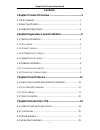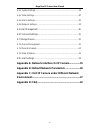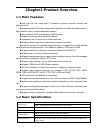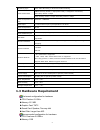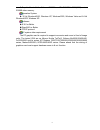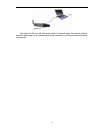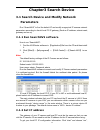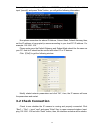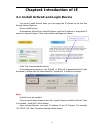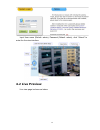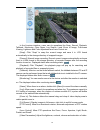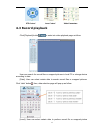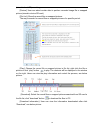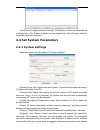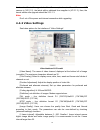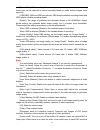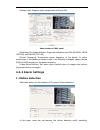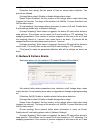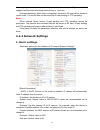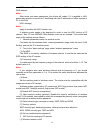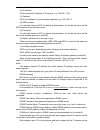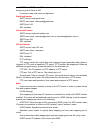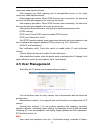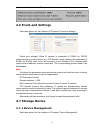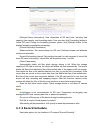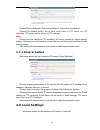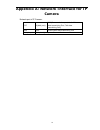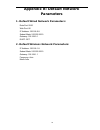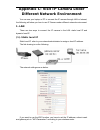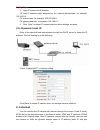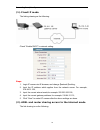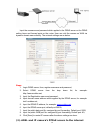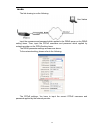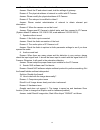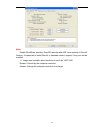- DL manuals
- XtendLan
- IP Camera
- XL series
- User Manual
XtendLan XL series User Manual
Summary of XL series
Page 1
I mega pixel ip camera user manual.
Page 2
Thank you for purchasing our xl series pixel ccd ip camera. Mega pixel ip camera user manual ii introduction ip cameras. This manual is to introduce how to set parameters of cameras and explain each function for you to use the camera effectively and stably. Users should read this manual thoroughly b...
Page 3: Contents
Mega pixel ip camera user manual iii contents chapter1 product overview ..............................................3 1.1 main features.............................................................................. 3 1.2 basic specification..............................................................
Page 4
Mega pixel ip camera user manual iv 4.4.1 system settings ................................................................................19 4.4.2 video settings...................................................................................20 4.4.3 alarm settings....................................
Page 5: Chapter1 Product Overview
3 chapter1 product overview 1.1 main features user can visit the mega pixel ip camera to perform real-time monitro and playback via ie adopt standard h.264 video compression algorithm to satisfy the transmission of high definition video in narrow bandwidth network high sensitivity ccd or progressive...
Page 6: 1.3 Hardware Requirement
4 streaming type pure video streaming or audio and video streaming. Cmos: primary stream-1~15fps(1600*1200),1~25fps(other resolutions) secondary stream-1~25fps video frame rate ccd: primary stream-1~25fps secondary stream-1~25fps video compression bit rate 30kbit/s~16mkbit/s audio input 1 channel li...
Page 7
5 ◆ graphic card: nvidia geforce fx5200 or ati radeon 7000(9000) series 256mb video memory operation system ◆ 32 bit windows2000, windows xp, windows2003, windows vista and 64 bit windows2003, windows xp. Software ◆ ie 6.0 or better ◆ directx8.0 or better ◆ tcp/ip protocol pc system other requiremen...
Page 8: Chapter2 Appearance and
6 chapter2 appearance and installation 2.1 interface introduction 2.1.1 box camera note: the power input is dc12v, 1a. Don’t use other power supply to avoid damaging the mega pixel ip camera. Interface explanations: dc12v: power input, dc12v/1a video output: video output interface alarm in/out: alar...
Page 9: 2.1.2 Dome Ip Camera
7 dc auto iris: auto iris lens interface. Dc lens supported. 2.1.2 dome ip camera back view of dome ip camera rear panel illustration of dome ip camera rear panel interface description wifi: wireless antenna interface usb: usb interface dc12v: power input, dc12v/1a vout: video output lan: ethernet p...
Page 10: 2.1.4 Speed Dome Ip Camera
8 infrared box ip camera (cable model) infrared box ip camera connection diagram interface explanations: dc 12v: power input, dc12v/3a lan: ethernet port audio in: audio input audio out: audio output reset: (yellow) reset button. Restore parameters to factory settings. Please use this button with ca...
Page 11: 2.2 Hardware Installation
9 dc in: power input (input voltage depends on specific models) lan: ethernet port; audio in: audio input audio out: audio output reset: (yellow) reset button. Restore parameters to factory settings. Please use this button with caution. Gnd: (grey, brown) signal ground, alarm ground and rs485 ground...
Page 12
10 the light of lan port will turn green within 5 seconds under the normal network situation after power on to indicate the physical connection of ip camera has been done successfully..
Page 13: Chapter3 Search Device
11 chapter3 search device 3.1 search device and modify network parameters run “searchnvs” to find the default ip and modify mega pixel ip camera network parameters according to clients’ local pc ip gateway (such as ip address, subnet mask, gateway and so on) 3.1.1 run searchnvs software how to run “...
Page 14: 3.2 Check Connection
12 then, input “command” or “cmd”(windows 2000/xp system). Click “confirm” and then input “ipconfig” and press “enter” button, you will get the following information: now please remember the above ip address, subnet mask, default gateway, then, set the ip address of mega pixel ip camera according to...
Page 15
13 if the command can generate a reply, meaning the ip camera works normally and is connected to network correctly. If not, please confirm the ip address and gateway settings, and check the network cables. Then, use searchnvs software to search and modify network parameters (such as ip address, subn...
Page 16: Chapter4 Introduction of Ie
14 chapter4 introduction of ie 4.1 install activex and login device you need to install activex when you visit mega pixel ip camera for the first time through internet explorer. How to install activex: download the activex from internet explore: input the ip address of mega pixel ip camera in intern...
Page 17: 4.2 Live Preview
15 input user name (default: admin), password (default: admin), click “submit” to enter the live view interface: 4.2 live preview live view page is shown as below:.
Page 18
16 in the liveview interface, users can do operations like snap, record, playback, talkback, monitoring, clear alarm, log search, local zoom of image, full-screen viewing, lightness and color adjustment and lens control etc. [snap]: click “snap” to snap the current image and save it in .Jpg format a...
Page 19: 4.3 Record Playback
17 ptz control lens control video parameters 4.3 record playback click [playback] button to enter into video playback page as follow: user can search for record files or snapped pictures in local pc or storage device according to date. [date]: user can select certain date to search record files or s...
Page 20
18 (stored in local pc) searching. [device]: user can select certain date to perform recorded image file or snapped picture (stored in device sd card). [file list]: show the record files or snapped pictures. The way to search for record files or snapped pictures of a specific period: [play]: choose ...
Page 21: 4.4 Set System Parameters
19 click [pause] to pause download manually. Click [start] to continue to download the unfinished files. Click [delete] to delete the downloaded files. Click [close] to close the download information interface. 4.4 set system parameters 4.4.1 system settings see below picture for the interface of “s...
Page 22: 4.4.2 Video Settings
20 the kernel edition is the upgraded edition. For example: kernel edition of the current ip camera is (v2.2.1.2), the latest edition obtained from supplier is (v2.2.1.3), then, the kernel edition after upgrade should be v2.2.1.3. Note: don’t cut off the power and internet connection while upgrading...
Page 23
21 [frame rate]: set encoding frame rate per second. In poor network condition, frame rate can be reduced to control encoding bitrate to make motion images more smoothly. [cbr/vbr]: cbr and vbr are optional. Cbr adopts constant encoding bitrate and vbr adopts variable encoding bitrate. [bitrate]: th...
Page 24: 4.4.3 Alarm Settings
22 and network resource. Audio is disabled by default. [sample rate]: supports audio sample rates of 8k and 32k. Video interface of cmos model [definition]: set image definition. Supported definitions are vga (640*480), qvga (320*240) and qqvga (160*128). [power frequency]: environment power frequen...
Page 25
23 detection time, linkage alarm output, alarm output duration, e-mail sending when alarm is triggered and linkage snapping/recording etc. [detection on/off]: enable or disable motion detection. [sensitivity]: sensitivity range is 1~5. Greater value means higher sensitivity. [detection time setup]: ...
Page 26
24 [sensor mode]: no and nc mode. [detection time setup]: set the period of time for sensor alarm detection. Two periods are allowed. [linkage alarm output]: enable or disable linkage alarm output [alarm output duration]:set the duration of the linkage alarm output after being triggered (in seconds)...
Page 27: 4.4.4 Network Settings
25 the snapping interval is 1 second, then, when there is an alarm, 10 pictures will be snapped and the interval between each picture is 1 second. [linkage recording]: when alarm is triggered, the device sd card will be driven to record video. The record files can be saved via e-mail sending or ftp ...
Page 28
26 dns address: please use ddns function to set the dns address as your local dns address. Note: after revise and save parameters, the device will restart. If it is applied in lan, please pay attention to avoid its ip conflicting with the ip addresses of other devices or pc in the lan. [wifi setting...
Page 29
27 switch this function on to enable wifi function of ip camera. (2) ip address set the wireless ip address of ip camera, e.G. 192.168.1.160. (3) gateway set the ip address of current wireless gateway, e.G. 192.168.1.1. (4) ssid number: it is the login name of wifi for identity authentication. It mu...
Page 30
28 router that is connected to public website. [pppoe settings] pppoe on/off: enable or disable pppoe dial-up function. Pppoe address: it will display the public ip address after device dial-up is set up successfully. Pppoe user name: adsl dial-up account, obtained from the ip service provider. Pppo...
Page 31
29 smtp port: smtp port. Different mail servers have different ports. For example, the server port of gmail is 465. Commonly used mail server configuration: gmail mail server: smtp server: smtp.Gmail.Com smtp user name: username@gmail.Com smtp port: 465 ssl: enabled yahoo mail server: smtp server: s...
Page 32: 4.5 User Management
30 data mapping port: data mapping port of user-specified device on the router (works only under specified mode). Web mapping port: web mapping port of user-specified device on the router (works only under specified mode). Data mapping port status: when upnp function runs successfully, the status ba...
Page 33: 4.6 Front-End Settings
31 numbers, underlines or dots. The characters are case sensitive. 4.6 front-end settings see below picture for the interface of ip camera “front-end settings”: [serial port settings]: when ip camera is connected to rs485 (or rs232) communication or control device (e.G. Ptz decoder, dome camera), th...
Page 34: 4.7.2 Record Schedule
32 [storage device information]: view information of sd card here, including total capacity, free capacity, and formatting status. User can also click [formatting] button to format sd card. During the formatting process, please click [refresh] button to the display formatting completion percentage. ...
Page 35: 4.7.3 Snap Schedule
33 [device record schedule]: set record schedule. Two periods are allowed. [record file storage mode]: set to save record files to ftp server via ftp uploading. Ftp server can be set up in [ftp settings]. Note: record files are saved via ftp uploading. Sd card is needed for cache memory support, oth...
Page 36
34 [pc live preview parameters setup] stream selection: set video stream for pc live preview. Preferred stream and alternate stream are selectable. The parameters of preferred and alternate stream can be set up in [video settings]. Preview mode: user can choose real-time priority or fluency priority...
Page 37: Camera
35 appendix a: network interface for ip camera network port of ip camera: tcp 80(web port) 5000(communication port, audio/video data transmitting port, talk data transmitting port) udp 5000 audio/video data transmitting port multiple port multiple original port + channel number.
Page 38: Appendix B: Default Network
36 appendix b: default network parameters 1. Default wired network parameters: data port: 5000 web port: 80 ip address: 192.168.0.8 subnet mask: 255.255.255.0 gateway: 192.168.0.1 dhcp: off 2. Default wireless network parameters: ip address: 192.168.1.8 subnet mask: 255.255.255.0 gateway: 192.168.1....
Page 39
37 appendix c: visit ip camera under different network environment you can use your laptop or pc to connect the ip camera through lan or internet, the following will show you how to use ip camera under different network environment. 1. Lan there are two ways to connect the ip camera in the lan: stat...
Page 40
38 setting steps: 1. Login ip camera via ie browser; fill local ip address which assigned by the network administrator, for example: 192.168.0.8; fill subnet mask, for example: 255.255.255.0; fill gateway address, for example: 192.168.0.1; 2. Click “save” to restart ip camera after the above setting...
Page 41
39 forwarding form) directly. (1). Fixed ip mode the linking drawing as the following: check “enable dhcp” in network setting: steps: 1. Login ip camera via ie browser, and change【network】setting; 2. Input the ip address which applies from the network server. For example, 218.84.31.168; 3. Input the...
Page 42
40 input the username and password which applied in the ddns server on the ddns setting items and forward ports on the router. User can visit the camera on wan via dynamic domain name directly. The network settings are as below: steps: 1. Login ddns server, then, register username and password; 2. S...
Page 43
41 mode the link drawing is as the following: input the username and password which applied in the ddns server on the ddns setting items. Then, input the pppoe username and password which applied by network provider on the pppoe setting items. The ddns parameter settings are same as above. To the ne...
Page 44: Appendix D: Faq
42 appendix d: faq 1. Forget password answer:【reset】on the ip camera back, press it to retrieve all parameter to default (factory setting).Both the default user name and password are admin. Note: please don’t press 【reset】 button if you are not a professional operator. After reset, all parameters wi...
Page 45
43 reason 3: ip address lies in different subnet? Answer: check the ip and subnet mask, test the settings of gateway. Reason 4: the physical address of network is conflict with ip camera. Answer: please modify the physical address of ip camera. Reason 5: the web port is modified to others? Answer: p...
Page 46
44 note: enable directdraw speedup, direct3d speedup and agp veins speedup in directx function. It means fail to install directx or hardware doesn’t support if they can not be enabled. 11. Image size is smaller when resolution is set to be 1600*1200 reason: caused by the computer resolution. Answer:...