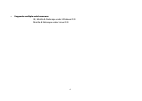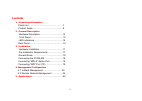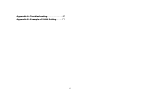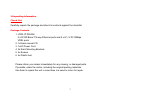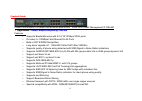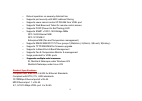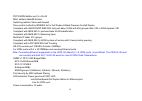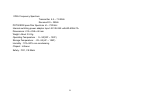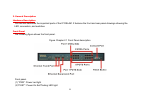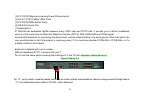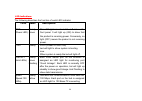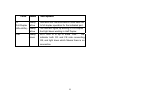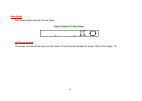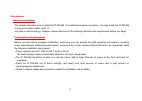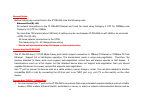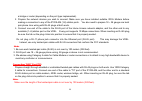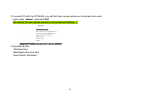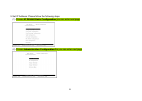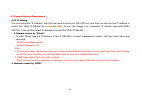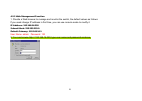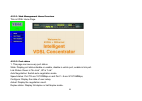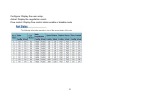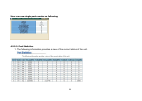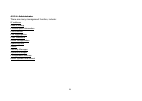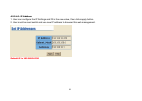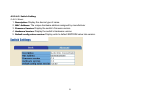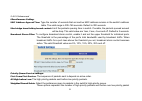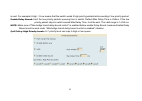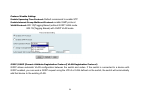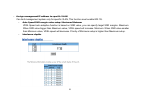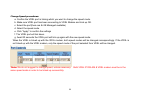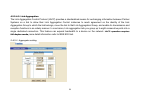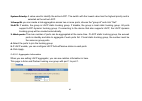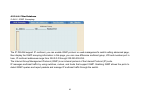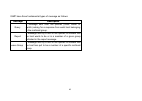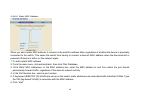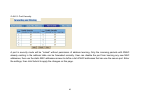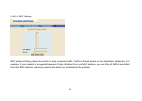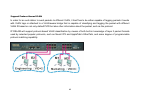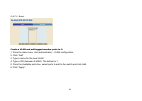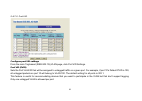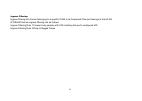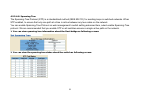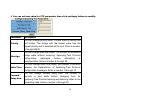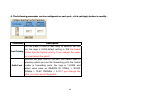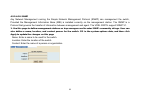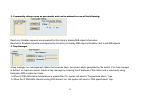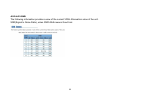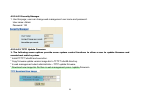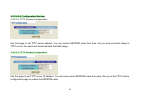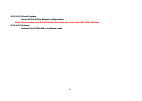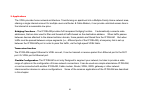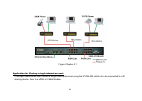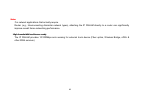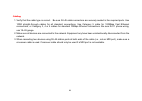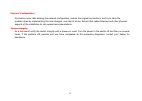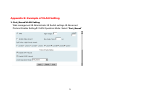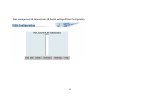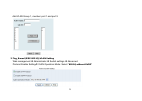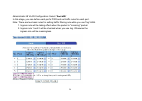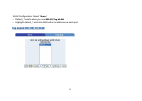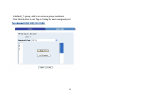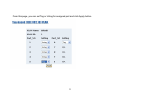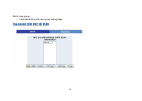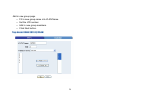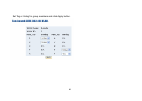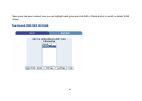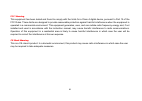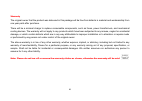- DL manuals
- XtendLan
- Network Hardware
- XL-VCQ802
- User Manual
XtendLan XL-VCQ802 User Manual
Summary of XL-VCQ802
Page 1
Xl-vcq802 4-band vdsl concentrator user’s guide.
Page 2
Vdsl solution the vdsl ip dslam networking solution delivers cost-effective, high-performance broadband access to multiunit buildings (hotels, apartment, and multi-tenant unit office buildings) and enterprise campus environments such as manufacturing, educational campuses, and medical facilities. Vd...
Page 3
8+2e managed 4/1, 5/10/15m vdsl + 2 10/100m fast ethernet the ip dslam has 8x 4/1, 5/10/15m vdsl ports and 2 x 10/100m ethernet ports. The switches is one rack-unit (1ru) high, 10-inches deep. It is a standard rack mounted size. Ip dslam deliver dedicated bandwidth per port at rates of 4/1,5/10/15 m...
Page 4
• in band management : ip dslam provides a console port for setup ip or other function. • out of band management: ip dslam supports remote control by telnet and web-based. Management easy-to-use configuration and ongoing monitoring.This software is embedded in the vdsl switch and delivers remote, in...
Page 5
• supports multiple web browsers: ie, mozilla & netscape under windows o/s mozilla & netscape under linux o/s 4.
Page 6
Contents 1. Unpacking information check list.........................................................7 product guide..................................................8 2. General description hardware description......................................12 front panel .......................................
Page 7
Appendix a: troubleshooting ..................... ...67 appendix b: example of vlan setting ……..71 6.
Page 8
1.Unpacking information check list carefully unpack the package and check its contents against the checklist. Package contents 1. Vdsl ip dslam 2 x10/100 base-t n-way ethernet ports and 8 x 4/1, 5/10/15mbps vdsl ports 2. 1xusers manual cd 3. 1xac power cord 4. 2x rack mounting brackets 5. 4x screws ...
Page 9
Product guide product name2ports 100 mbps fast ethernet plus 8ports vdsl with snmp management ip dslam ‹ application : hotel/campus/hospitality/telecom features ‹ supports bandwidth setup with 4/1,5/10/15 mbps vdsl ports ‹ provides 2 x 100mbps fast ethernet rj-45 ports ‹ build in pots/isdn filter(sp...
Page 10
‹ robust operation on severely distorted line ‹ supports port security with mac address filtering ‹ supports users cannot control ip dslam from vdsl port ‹ supports web base and telnet for remote control access ‹ supports post(power on self testing) led ‹ supports snmp v1 rfc-1493 bridge mibs rfc-16...
Page 11
Pots/isdn splitter port 8 x rj-45 mac address table8k entries switching method store-and-forward flow control method by ieee802.3x for full duplex & back pressure for half duplex compliant with garp/gvrp ieee 802.1p/q port-base vlan with 256 groups static vid or 4094 dynamic vid compliant with ieee ...
Page 12
Vdsl frequency spectrum transmitter 4.5 ~ 7.9 mhz receiver0.9 ~ 3mhz pots/isdn pass filter spectrum :0 ~ 720 khz internal switching power adapter input :ac 85-265 volts/50-60hz/1a. Dimensions: 412 x 258 x 44 mm weight about 3.5 kg. Operating temperature : 0~ 50(32f ~ 122f) storage temperature : - 20...
Page 13
2. General description hardware description this section describes the important parts of the ip dslam. It features the front and rear panel drawings showing the led, connectors, and switches. Front panel the following figure shows the front panel. Figure chapter 2.1 front panel description front pa...
Page 14
(3) 2 x 10/100 mbps auto-sensing n-way ethernet ports (4) 8 x 4/1,5/10/15 mbps vdsl ports. (5) 8 x pots/isdn splitter ports. (6) rs-232 console port (7) reset button ip dslam has embedded splitter between every vdsl side and pots side. It permits you to deliver broadband service on the same lines as...
Page 15
Led indications the following describes the function of each led indicator. Leds status descriptions pwr (power led) steady green this led light is located at the left side on the front panel. It will light up (on) to show that the product is receiving power. Conversely, no light (off) means the pro...
Page 16
Leds status descriptions fd (full-duplex leds leds) steady yellow indicates that communications have been set to full-duplex operation for the indicated port. Steady yellow the indicator lights up working in full duplex and light down working in half duplex link steady green rj11 led is lit up to sh...
Page 17
Rear panel the following figure shows the rear panel figure chapter 2.3 rear panel ac 100~240v ac power socket the power cord should be plug into this socket. The ac socket accepts ac power 100 to 240 voltage. 1a. 16.
Page 18
3.Installation hardware installation this chapter describes how to install the ip dslam. To established network connection. You may install the ip dslam on any level surface (table, shelf, 19 inch rack or wall mounting). However, please take note of the following minimum site requirements before you...
Page 19
General rules before making any connections to the ip dslam, note the following rules: ethernet port (rj-45) all network connections to the ip dslam ethernet port must be made using category 5 utp for 100mbps and category 3,4 utp for 10mbps. No more than 100 meters (about 328 feet) of cabling may be...
Page 20
A bridge or router (depending on the port type implemented). 2. Prepare the network devices you wish to connect. Make sure you have installed suitable vdsl modem before making a connection to any of the ip dslam (1-8) station ports. You also need to prepare 18 ~ 26 gauge one twist pair phone line wi...
Page 21
4. Management configuration 4.1 in-band management console port (rs-232) configuration (change ip address by terminal) you can configure the product with the local serial console port, if one of the rj11 port is not in use, you can disable it, that procedure is to connect a notebook computer to the ...
Page 22
3. Connects pc with the ip dslam, you will find login manual window on the screen then enter login name ”admin” ; password”123” you will find the user manual window on the screen as following 4. Operation button: tab=next item; backspace=previous item enter=select itemselect 21.
Page 23
5. Set ip address: please follow the following steps (1) choose ip dslam static configuration you can enter next page (2) choose administration configuration the you can enter next page 22.
Page 24
Choose ip configuration you can enter ip configuration page (3) a. Choose edit item to change ip address, subnet mask and gateway b. Use ctrl+a button to back actions choice c. Choose save item to save change and back to system configuration page d. Choose previous menu item to quit system configura...
Page 25
4.2 remote network management 4.2.1 ip setting you must setup the “ip address” with the local serial console port (rs-232 port), and then you can use this ip address to control this vdsl ip dslam by telnet and web . Or you can change your computer’s ip domain same with vdsl switch. Then use the defa...
Page 26
4.2.2 web management function 1. Provide a web browser to manage and monitor the switch, the default values as follows: if you need change ip address in first time, you can use console mode to modify it. Ip address: 192.168.16.250 subnet mask: 255.255.255.0 default gateway: 192.168.16.1 user name: a...
Page 27
4.2.2-1. Web management home overview this is vdsl home page. 4.2.2-2. Port status 1. This page can see every port status state: display port status disable or enable, disable is unlink port, enable is link port. Link status: down is “no link”, up is “link” auto negotiation: switch auto negotiation ...
Page 28
Configure: display the user setup, actual: display the negotiation result. Flow control: display flow control status enable or disable mode 27.
Page 29
User can see single port counter as following 4.2.2-3. Port statistics 1. The following information provides a view of the current status of the unit. 28.
Page 30
4.2.2-4. Administrator there are many management function, include: ip address switch setting console port information port controls link aggregation filter database vlan configuration spanning tree snmp security manager system manager configuration backup reset system and reboot 29.
Page 31
4.2.2-4-1. Ip address 1. User can configure the ip settings and fill in the new value, than clicks apply button. 2. User must be reset switch and use new ip address to browser this web management. Default ip is 192.168.16.250 30
Page 32
4.2.2-4-2. Switch setting 2-4-2-1.Basic 1. Description: display the device type of name. 2. Mac address: the unique hardware address assigned by manufacturer 3. Firmware version: display the switch’s firmware version. 4. Hardware version: display the switch’s hardware version. 5. Default config valu...
Page 33
2-4-2-2.Advanceed miscellaneous setting: mac address age-out time : type the number of seconds that an inactive mac address remains in the switch's address table. The valid range is 300~765 seconds. Default is 300 seconds. Max bridge transit delay bound control: limit the packets queuing time in swi...
Page 34
Is sent. For example,5 high : 2 low means that the switch sends 5 high priority packets before sending 2 low priority packet. Enable delay bound: limit the low priority packets queuing time in switch. Default max delay time is 255ms. If the low priority packet stays in switch exceed max delay time, ...
Page 35
Protocol enable setting: enable spanning tree protocol: default recommend to enable stp enable internet group multicast protocol: enable igmp protocol vlan protocol: 802.1q(tagging based) without gvrp vlan mode 802.1q(tagging based) with gvrp vlan mode gvrp (garp [generic attribute registration prot...
Page 36
• assign management ip address to specific vlan can limit management system only for specific vlan, this function must enable 802.1q. • auto speed snr margin value setup: maximum minimum vdsl speed auto adaptive function is based on snr value, you can specify target snr margins. Maximum: when snr va...
Page 37
The interleaving function reorganizes the bytes of the vdsl frames, dispersing them throughout the frames over the line. As a result, impulse noise that would normally appear sequentially, is spread over several frames. This enables correction of a greater number of errors than would be possible if ...
Page 38
4.2.2-4-3. Console port information 1. Console is a standard uart interface to communicate with serial port. User can use windows hyperterminal program to link the switch. Connect to->configure bits per seconds: 9600 data bits: 8 parity: none stop bits: 1 flow control: none 4.2.2-4-4. Vdsl speed con...
Page 39
Change speed procedures: a. Confirm the vdsl port is linking which you want to change the speed mode. B. Make sure vdsl port has been connecting to vdsl modem and link up ok. C. Select the port(there are 8+2e managed available) d. Select the speed mode e. Click “apply” to confirm the settings f. The...
Page 40
4.2.2-4-5. Link aggregation the link aggregation control protocol (lacp) provides a standardized means for exchanging information between partner systems on a link to allow their link aggregation control instances to reach agreement on the identity of the link aggregation group to which the link bel...
Page 41
System priority: a value used to identify the active lacp. The switch with the lowest value has the highest priority and is selected as the active lacp. 1.Group id: you can create a link aggregation across two or more ports, choose the "group id" and click "get". 2.Lacp: if enable, the group is lacp...
Page 42
2-4-5-3. State activity active (select): the port automatically sends lacp protocol packets. Passive (no select): the port does not automatically sends lacp protocol packets, and responds only if it receives lacp protocol packets from the opposite device. 1. A link having either two active lacp port...
Page 43
4.2.2-4-6. Filter database 2-4-6-1. Igmp snooping the ip dslam support ip multicast, you can enable igmp protocol on web management’s switch setting advanced page, then display the igmp snooping information in this page, you can view difference multicast group, vid and member port in here, ip multic...
Page 44
Igmp have three fundamental types of message as follows: message description query a message sent from the queries (igmp router or switch) asking for a response from each host belonging to the multicast group. Report a message sent by a host to the queries to indicate that the host wants to be or is...
Page 45
2-4-6-2. Static mac address when you add a static mac address, it remains in the switch's address table, regardless of whether the device is physically connected to the switch. This saves the switch from having to re-learn a device's mac address when the disconnected or powered-off device is active ...
Page 46
2-4-6-3. Port security a port in security mode will be “locked” without permission of address learning. Only the incoming packets with smac already existing in the address table can be forwarded normally. User can disable the port from learning any new mac addresses, then use the static mac addresse...
Page 47
2-4-6-4. Mac filtering mac address filtering allows the switch to drop unwanted traffic. Traffic is filtered based on the destination addresses. For example, if your network is congested because of high utilization from one mac address, you can filter all traffic transmitted from that mac address, r...
Page 48
4.2.2-4-7. Vlan configuration a virtual lan (vlan) is a logical network grouping that limits the broadcast domain. It allows you to isolate network traffic so only members of the vlan receive traffic from the same vlan members. Basically, creating a vlan from a switch is logically equivalent of reco...
Page 49
Support protocol-based vlan in order for an end station to send packets to different vlan, it itself has to be either capable of tagging packets it sends with vlan tags or attached to a vlan-aware bridge that is capable of classifying and tagging the packet with different vlan id based on not only d...
Page 50
2-4-7-1. Basic create a vlan and add tagged member ports to it. 1. From the main menu, click administrator -- vlan configuration. 2. Click “add” 3. Type a name for the new vlan. 4. Type a vid (between 2-4094). The default is 1. 5. From the available ports box, select ports to add to the switch and c...
Page 51
2-4-7-2. Port vid configure port vid settings from the main tag-based (ieee 802.1q) vlan page, click port vid settings. Port vid (pvid) sets the port vlan id that will be assigned to untagged traffic on a given port. For example, if port 10's default pvid is 100, all untagged packets on port 10 will...
Page 52
Ingress filtering ingress filtering lets frames belonging to a specific vlan to be forwarded if the port belongs to that vlan. Ip dslam has two ingress filtering rule as follows: ingress filtering rule 1:forward only packets with vid matching this port's configured vid ingress filtering rule 2:drop ...
Page 53
4.2.2-4-8. Spanning tree the spanning-tree protocol (stp) is a standardized method (ieee 802.1d ) for avoiding loops in switched networks. When stp enabled, to ensure that only one path at a time is active between any two nodes on the network. You can enable spanning-tree protocol on web management’...
Page 54
3. You can set new value for stp parameter, then click set apply button to modify. Parameter description priority you can change priority value, a value used to identify the root bridge. The bridge with the lowest value has the highest priority and is selected as the root. Enter a number 1 through 6...
Page 55
4. The following parameter can be configured on each port , click set apply button to modify . Parameter description port priority you can make it more or less likely to become the root port, the rage is 0-255,default setting is 128 the lowest number has the highest priority. If you change the value...
Page 56
4.2.2-4-9. Port sniffer the port sniffer is a method for monitor traffic in switched networks. Traffic through ports can be monitored by one specific port. That is, traffic goes in or out monitored ports will be duplicated into sniffer port. Roving analysis state: enable or disable the port sniffer ...
Page 57
4.2.2-4-10. Snmp any network management running the simple network management protocol (snmp) can management the switch, provided the management information base (mib) is installed correctly on the management station. The snmp is a protocol that governs the transfer of information between management...
Page 58
2. Community strings serve as passwords and can be entered as one of the following: read only: enables requests accompanied by this string to display mib-object information. Read write: enables requests accompanied by this string to display mib-object information and to set mib objects. 3. Trap mana...
Page 59
4.2.2-4-11 snr the following information provides a view of the current vdsl attenuation value of the unit. Snr(signal to noise ratio), when snr>25db means good link 58.
Page 60
4.2.2-4-12 security manager 1. Use this page; user can change web management user name and password. User name: admin password: 123 4.2.2-4-13. Tftp update firmware 1. The following menu options provide some system control functions to allow a user to update firmware and remote boot switch system: *...
Page 61
4.2.2-4-14. Configuration backup 2-4-13-1. Tftp restore configuration use this page to set tftp server address. You can restore eeprom value from here, but you must put back image in tftp server, the switch will download back the flash image. 2-4-13-2. Tftp backup configuration use this page to set ...
Page 62
4.2.2-4-15. Reset system reset ip dslam to default configuration note. Please make sure the ip dslam has been disconnected with vdsl modem 4.2.2-4-16. Reboot reboot the ip dslam in software reset 61.
Page 63
5. Applications the vdsl provides home network architecture. Transforming an apartment into a multiple-family home network area, sharing a single internet account for multiple users via router & cable modem, it can provide unlimited access time in the internet at a reasonable low price. Bridging fun...
Page 64
*application for video on demand and video conference 63.
Page 65
Used as apartment for internet access the ip dslam provides a high speed, 10mbps transmission over existing home telephone wiring over a single internet account to provide simultaneous independent internet access to multiple users. No matter isdn telephone system nor pots telephone system you have, ...
Page 66
Figure chapter 4.1 application for sharing a single internet account if multiple users would like to share a single internet account using the ip dslam, which is to be connected to a ip sharing device, then to a xdsl or cable modem. 65.
Page 67
Note: for network applications that actually require router (e.G., interconnecting dissimilar network types), attaching the ip dslam directly to a router can significantly improve overall home networking performance. High bandwidth backbone ready the ip dslam provides 10/100mbps auto sensing for ext...
Page 68
Appendix a: troubleshooting diagnosing vdsl indicators the vdsl can be easily monitored through its comprehensive panel indicators. These indicators assist the network manager in identifying problems the ip dslam may encounter. This section describes common problems you may encounter and possible so...
Page 69
System diagnostics power and cooling problems if the power indicator does not turn on when the power cord is plugged in, you may have a problem with the power outlet, power cord, or internal power supply as explained in the previous section. However, if the unit should turn itself off after running ...
Page 70
Cabling 1. Verify that the cable type is correct. Be sure rj-45 cable connectors are securely seated in the required ports. Use 100Ω straight-through cables for all standard connections. Use category 5 cable for 100mbps fast ethernet connections, or category 3, 4 or 5 cables for standard 10mbps ethe...
Page 71
Physical configuration if problems occur after altering the network configuration, restore the original connections, and try to track the problem down by implementing the new changes, one step at a time. Ensure that cable distances and other physical aspects of the installation do not exceed recomme...
Page 72
Appendix b: example of vlan setting 1. Port_based vlan setting web management Æ administrator Æ switch settings Æ advanced: protocol enable settingÆ vlan operation mode: select “port_based” 71.
Page 73
Web management Æ administrator Æ switch settingsÆvlan configuration: 72.
Page 74
Add vlan group 1, member: port 1 and port 9 2. Tag_based (ieee 802.1q) vlan setting web management Æ administrator Æ switch settings Æ advanced: protocol enable settingÆ vlan operation mode: select “802.1q without gvrp” 73.
Page 75
Administrator Æ vlan configuration: select “port vid” in this stage, you can define each port’s pvid and set traffic rules for each port. Note: there are two basic rules for setting traffic filtering rule while you use tag vlan. 1. Ingress rule will be taking effect when the packet is "incoming" pac...
Page 76
Vlan configuration: select “basic” • default_1 exists when you use 802.1q tag vlan. • highlight default_1 and click edit button to add/remove each port. 75.
Page 77
In default_1 group, add in or remove group members. Click next button to set tag or untag for each assigned port. 76.
Page 78
From this page, you can set tag or untag for assigned port and click apply button. 77.
Page 79
Add in new group. • click add button into new group setting page. 78.
Page 80
Add in new group page. • fill in new group name into vlan name. • set the vid number. • add in new group members. • click next button. 79.
Page 81
Set tag or untag for group members and click apply button. 80
Page 82
New group has been created, now you can highlight each group and click edit or delete button to modify or delete vlan group. 81.
Page 83
Fcc warning this equipment has been tested and found to comply with the limits for a class a digital device, pursuant to part 15 of the fcc rules. These limits are designed to provide reasonable protection against harmful interference when the equipment is operated in a commercial environment. This ...
Page 84
Warranty the original owner that the product was delivered in this package will be free from defects in material and workmanship from one year parts after purchase. There will be a minimal charge to replace consumable components, such as fuses, power transformers, and mechanical cooling devices. The...