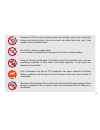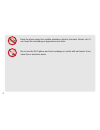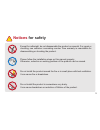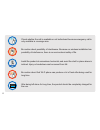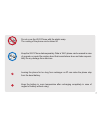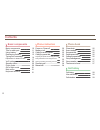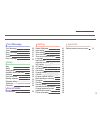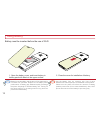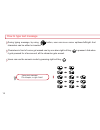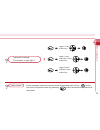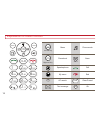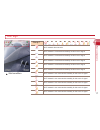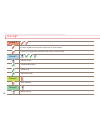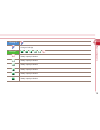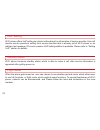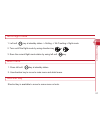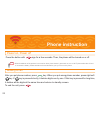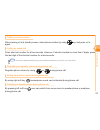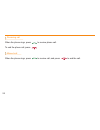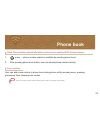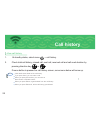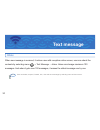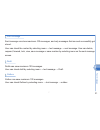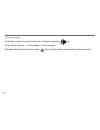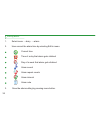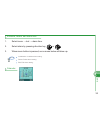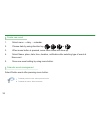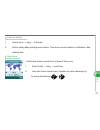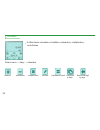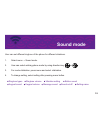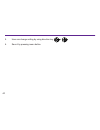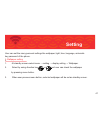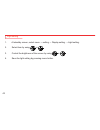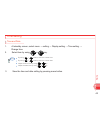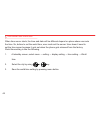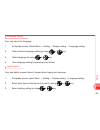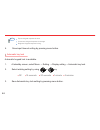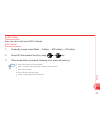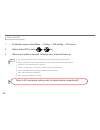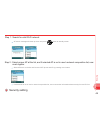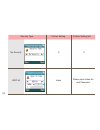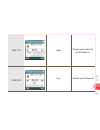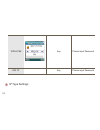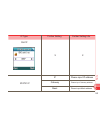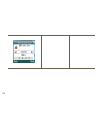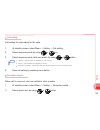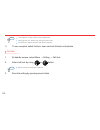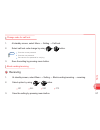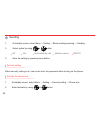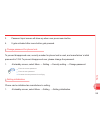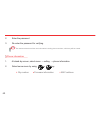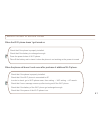- DL manuals
- XtendLan
- Cordless Telephone
- XL-VIP-1920
- User Manual
XtendLan XL-VIP-1920 User Manual
Summary of XL-VIP-1920
Page 1
User manual internet phone xl-vip-1920
Page 3: Caution
1 please read and follow these safety rules, which are for preventing any accident or dangers beforehand, and keep it where you can see easily even after you finish reading the user manual. Caution and notice for safety warning violation of these instructions can possibly cause serious injury or eve...
Page 4: Notices
2 notices for safety only use the battery or accessories that are appointed to wi-fi phone, and do not use them for other uses. Use of improper battery or accessories can cause reduction of the lifetime of the product and explosion, and it also can damage wi-fi phone. In this case, free warranty is ...
Page 5
3 keep the wi-fi phone and recharger away from children or pets. Use of damaged battery and putting battery into one’s mouth can affect their body, and it has dangers to occur electric shock. Do not hit or take the product apart. Free warranty is unavailable for damages from shock or disassembling. ...
Page 6
4 keep the phone away from volatile substance (alcohol, benzene, thinner, etc). It can cause fire and change in appearance and color. Do not use the wi-fi phone and touch recharger or socket with wet hands. It can cause fire or electronic shock..
Page 7: Notices
Notices for safety 5 except for millwright, do not disassemble the product or remodel. For repair or checking, see customer counseling counter. Free warranty is unavailable for disassembling or shocking the product. Do not install the product around the fire or in small place with bad ventilation. I...
Page 8
6 check whether the call is available or not beforehand because emergency call is only available in coverage area. Be caution about possibility of interference. Because our wireless installation has possibility of interference, there is no service about safety of life. Install the product at somewhe...
Page 9
7 do not cover the wi-fi phone with the plastic wrap. The coating of the phone can be taken off. Keep the wi-fi phone data separately. Data in wi-fi phone can be erased in case of upgrade or repair. Be caution about that manufacturer does not take responsi- bility for any damage from data loss. Leav...
Page 10
Contents 8 phone book call history basic compenents title for each part using battery recharging battery typing text messeage explanation for button function voip setting standby status flight mode go to flight mode main menu keyboard shortcut 10 11 12 13 14 17 20 20 20 21 21 21 22 22 23 23 23 23 23...
Page 11
30 30 31 31 31 32 33 33 34 35 35 36 36 37 37 38 39 41 61 42 43 43 44 45 45 46 47 47 48 55 55 56 57 57 57 58 58 58 59 59 60 text message 9 diary sound mode appendix text message inbox sent message draft outbox new message before contact to service center diary alarm setting alarm invitalize, delete, ...
Page 12: Basic Components
Basic components basic components check if the product contains all the components on the picture after purchase, and please inquire where you purchase the product with any problem. Caution: exclusive ap is needed for using wi-fi phone, and we suggest you to use ap that comes with wi-fi phone only. ...
Page 13
11 title for each part basic compenents dial/call/end keypad earphone speaker lcd screen direction/ok key talk key microphone phonebook /clear power on /off key speaker phone battery cover.
Page 14
12 using battery battery is consumables, and the term of free guarantee is 6 months from purchase. Replace to new battery when performance of battery gets debased rapidly. Recharge the phone frequently for efficient battery use. Turning off the phone when it is not being used for long time can preve...
Page 15
Reference recharge with the rack recharge without the rack at the time of purchase, the product is not fully charged, so please recharge it before using for the first time. Battery will be fully recharged around 4 hours after connected to recharger. Using wi-fi phone during recharge, it will take lo...
Page 16
14 how to type text message during typing message, by using button, user can move cursor up/down/left/right. And characters can be edited or inserted. Characters in front of cursor get erased one by one when right soft key is pressed. And when it gets pressed for a few second, all the character gets...
Page 17
Typing symbol at new message, select the numeric mode by pressing right soft key button. And open the symbol screen by presssing button and select the symbol that user wants. Typing text message for example, to type “@%+” 15 basic compenents upper 1 time at navi key upper 1 time and right 2 times at...
Page 18
16 explanation for button function left soft key menu phonebook speakerphone my menu ap search text message phone mode alarm call end clear/cancel ok right soft key ok 1 3 def 4 ghi 5 jkl 0 .,?! 6 mno 8 tuv 7 pqrs 9 wxyz clr # 2 abc ok clr.
Page 19
17 icon sign basic compenents wait condition group 1 wi-fi network does not exist. Wi-fi network is connected successfully for this much of signal. Wi-fi network is connected successfully for this much of signal wi-fi network is not connected successfully for this much of signal wi-fi network is not...
Page 20
Icon sign 18 group 2 group 3 group 4 group 5 phone is registered successfully to sip server of service offerer. Phone is not registered successfully to sip server of service offerer. Sound mode silent ringer mode alarm indication missed call sign sound/vibration mode vibration mode.
Page 21
19 basic compenents group 6 group 7 change of call sign battery capacity indication battery capacity indication battery capacity indication battery capacity indication battery capacity indication battery capacity indication.
Page 22
20 voip setting wi-fi phone offers voip setting as a basic setting based on information of service provider. User will receive service provider’s setting from service provider that is already set at wi-fi phone or an arbitrary text message. Of course, passive voip setting addition is available. Plea...
Page 23
21 go to flight mode basic compenents 1. Left soft key at standby status -> setting -> wi-fi setting-> flight mode 2. Turn on/off the flight mode by using direction key or 3. Save the current flight mode status by using left soft key. Main menu 1. Press left soft key at standby status. 2. Use direct...
Page 24: Phone Instruction
Power on, power off phone instruction press the button with sign for a few seconds. Then, the phone will be turned on or off. After you put phone number, press key. When you put wrong phone number, press right soft key. If key is pressed shortly, it deletes digits one by one. If this key is pressed ...
Page 25
23 calling to recent number phone instruction calling by speed dial regulating ear speaker volume during phone call muting transmission sound during phone call switching to speaker phone during phone call after pressing at standby screen, select phone number by using key, and press again. Press shor...
Page 26
Receiving call when the phone rings, press to receive phone call. To end the phone call, press 24 missed call when the phone rings, press to receive call, and press to end the call..
Page 27: Phone Book
Caution phone book user can search saved number during phone call by pressing menu button. 25 name, phone number, personal information can be saved or searched at wi-fi phone memory. Save numbers 1. Menu → phone number search is available by selecting phone book. 2. After pressing phone book button,...
Page 28
26 set speed dial speed dial can call from 0 to 99 (100 dials) easily. 1. At standby status, select menu → phonebook → speed dial. 2. Select the number by using direction key, press menu button. Then, user can put the number directly. When number input is done, press button. Then it will be saved. D...
Page 29
27 phone book the amount of used it shows the amount of used that is saved in phonebook. Phonebook can save maximum 500 phone numbers. At standby status, select menu → phonebook → the amount of used group management function that can manage phone numbers by groups. It offers basic groups like black ...
Page 30: Call History
Reference 28 call history view call history 1. At standby status, select menu → call history. 2. Check total call history, missed call, sent call, received call and call used duration by pressing direction key or if menu button is pressed on call history screen, serve menu below will come up. View d...
Page 31
Call duration it shows last call, received call, sent call and call time. 1. At standby screen, select menu → call history → call duration. Represents last call duration. Represents received call duration. Represents sent call duration. Represents all call duration. 2. When you press menu button aft...
Page 32: Text Message
Reference text message user can delete, respond, forward, lock, view and save message by selecting menu at inbox screen. When new message is received, it notices user with reception notice screen, user can check the contents by selecting menu → text message → inbox. Inbox can storage maximum 100 mes...
Page 33
31 sent message sent message can store maximum 100 messages, and only messages that are sent successfully get stored. User can check the content by selecting menu → text message → sent message. User can delete, respond, forward, lock, view, save message or save number by selecting menu on the sent m...
Page 34
32 at standby screen, user can select new message by pressing key. Or by selecting menu → text message → new message. Message will be sent when user press after typing message and entering receiving number. New message ok.
Page 35: Diary
Diary 33 diary.
Page 36
Setting alarm current time time of a day that alarm gets vitalized day of a week that alarm gets vitalized alarm sound alarm repeat counts alarm interval alarm note 1. Select menu → dairy → alarm. 2. User can set the alarm time by selecting edit in menu. 3. Save the alarm setting by pressing menu bu...
Page 37
Reference 35 dairy 1. Select menu → tool → alarm time. 2. Select alarm by pressing direction key or 3. When menu button is pressed, serve menu below will show up. Invitalize, delete, edit alarm time invitalization: invitalize alarm setting. Delete: delete alarm setting. Edit: edit alarm setting. Cal...
Page 38
Reference 36 create new event 1. Select menu → dairy → calendar. 2. Choose date by using direction key , , or 3. When menu button is pressed, serve menu below will show up. 4. Select name, place, date, time, duration, notification after selecting type of event at new event. 5. Save new event setting...
Page 39
37 dairy 1. Select menu → dairy → world time. 2. User can check current time of chosen city after choosing city by using direction key or 1. Select menu → dairy → calendar. 2. Select setting after pressing menu button. Then user can edit duration, notification, date, starting time. Calendar setting ...
Page 40
38 calculator addition subtraction multiplication division calculation result delete all or help erase one digit by digit select menu → dairy → calculator. It offers basic calculation of addition, subtraction, multiplication, and division..
Page 41: Sound Mode
Sound mode user can set different ringtone of the phone for different situations. 1. Select menu → sound mode. 2. User can select wishing phone mode by using direction key or 3. For mode vitalization, press menu and select vitalization. 4. To change setting, select setting after pressing menu button...
Page 42
40 5. User can change setting by using direction key or 6. Save it by pressing menu button..
Page 43: Setting
41 user can set the many personal settings like wallpaper, light, time, language, automatic key password of the phone. 1. At standby screen select menu → setting → display setting → wallpaper. 2. Select by using direction key or , and user can check the wallpaper by pressing menu button. 3. When use...
Page 44
42 1. At standby screen, select menu → setting → display setting → light setting. 2. Select item by using or 3. Control the brightness of the screen by using or 4. Save the light setting by pressing menu button. Light setting.
Page 45
Reference 43 1. At standby screen, select menu → setting → display setting → time setting → change time. 2. Select item by using or key. Setting time and date time setting by using ~ buttons, enter the current time. By using ~ buttons, enter the current date. Adjust the time form by using or key. Ad...
Page 46
1. At standby screen, select menu → setting → display setting → time setting → world time. 2. Select the city by using or key. 3. Save the world time setting by pressing menu button. 44 time server and world time when time server starts, the time and date will be different depend on place where user...
Page 47
1. At standby screen, select menu → setting → display setting → language setting. 2. Select wished language setting by using or key. Language setting user can select the language. 3. Select language by using or key. 4. Save language setting by pressing menu button. 45 setting 1. At standby screen, s...
Page 48
Reference 46 4. Save input timeout setting by pressing menu button. Expert: keypad response is short. Commoner: keypad response is average. Beginner: keypad response is long. 1. At standby screen, select menu → setting → display setting → automatic key lock. 2. Select wishing setting by using or key...
Page 49
Reference 47 setting wifi setting user can set or add a new wi-fi network. 1. At standby screen, select menu → setting → wifi setting → ap setting. 2. Select ap that needs to be set by using or key. 3. When menu button is pressed, following serve menu will come up. Ap setting down: move down the sel...
Page 50
48 reference 1. At standby screen, select menu → setting → wifi setting → ap search. 2. Select wished ap by using or key. Add a new ap 3. When menu button is pressed, following serve menu will come up. Refer to ap connection setting order for details before connecting ap. Up : this will be used to m...
Page 51
49 setting step 1 : search for valid wi-fi network ap search message will show up when user press button at standby screen. Step 2 : select proper ap at the list, and if selected ap is not in user’s network composition list, user must register. Select ap that is on the list and connect wi-fi phone a...
Page 52
50 security type no security wep 64 x index x please input index no and password further setting info further setting.
Page 53
51 setting please input index no and password wep 128 wpa-psk index key please input password.
Page 54
Ip type settings 52 wpa2-psk 802.1x key key please input password please input password.
Page 55
53 setting ip type dhcp static ip x ip gateway mask please input ip address please input gateway address please input mask address x further setting info further setting.
Page 56
54.
Page 57
Reference 55 setting 1. At standby screen, select menu → setting → reception switch. 2. Select option item by using or button. When call is received, user can switch to other number. Reception switch 1. At standby screen, select menu → setting → call setting. 2. Select response mode by using or key....
Page 58
56 reference reference 3. To use reception switch function, user must set activate or inactivate. Unconditional : switch all the call unconditionally. During phone call : switch only during the phone call. No response : switch when the call doesn’t respond. 1. At standby screen, select menu → settin...
Page 59
Reference 57 setting 1. At standby screen, select menu → setting → call lock. 2. Select call lock code change by using or button. Change code for call lock 3. Save the setting by pressing menu button. Enter the current password. Enter the new password. Re-enter the new password for verifying. 1. At ...
Page 60
58 sending 1. At standby screen, select menu → setting → block sending/receiving → sending. 2. Select option by using or button. 3. Save the setting by pressing menu button. Off all internationally call mobile number 060/070 1. At standby screen, select menu → setting → security setting → phone lock...
Page 61
59 setting phone can be initialized as manufacturer`s setting. Setting initialization 1. At standby screen, select menu → setting → setting initialization. 3. Password input screen will show up when user press menu button. 4. It gets activated after menu button gets pressed. 1. At standby screen, se...
Page 62
60 2. Enter the password 3. Re-enter the password for verifying. Be cautious about that all the user information including phone numbers, call history will be erased. 1. At stand-by screen, select menu → setting → phone information. 2. Select serve menu by using or key. Phone inforamtion my number f...
Page 63
61 when the wi-fi phone doesn`t get turned on when the phone call doesn`t work even after purchase of additional wi-fi phone. Before contact to service center check that if the phone is properly installed. Check that if the battery is recharged enough. Press the power button of wi-fi phone. Take off...