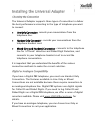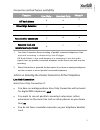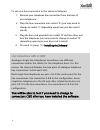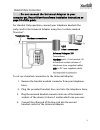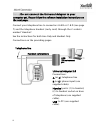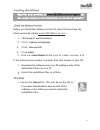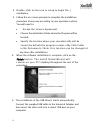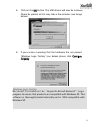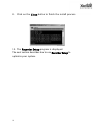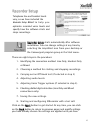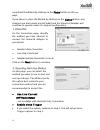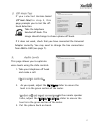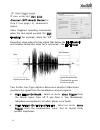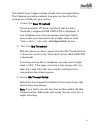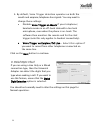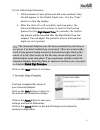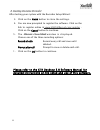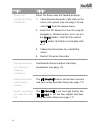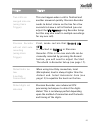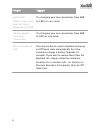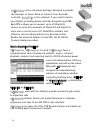- DL manuals
- Xtensions
- Adapter
- Universal Adapter 2.0
- Reference Manual
Xtensions Universal Adapter 2.0 Reference Manual
Summary of Universal Adapter 2.0
Page 1
1 xtension recorder universal adapter 2.0 reference guide downloads available at www.Usbcallrecord.Com uk office: +44(0)1302-835812 us office: +1 949.587.1226 this guide is copyright © intelligent recording ltd 2008.
Page 2
2 introduction thank you for choosing the xtension recorder. Your universal adapter 2.0 is a usb device that taps across your telephone line or the handset jack of your telephone allowing digital recording of your telephone conversations onto your pc. Using the desktop software (included), you can c...
Page 3
3 introduction caution! The use of monitoring, recording, or listening devices to eavesdrop, monitor, retrieve, or record telephone conversation or other sound activities, whether or not contemporaneous with transmission, may be illegal in certain circumstances under federal or state laws. Legal adv...
Page 4
4 installing the universal adapter choosing the connection the universal adapter supports three types of connection to deliver the best performance according to the type of telephone you want to connect: x line only connection – records your conversations from the telephone line. X handset only conn...
Page 5
5 installing the universal adapter choosing the connection x line only connection x handset only connectio x mixed (line and handset) connection digital or analogue compatibility connection method feature availability feature line only 1 handset only mixed 2 off hook detect x x 9 dialed digit detect...
Page 6
6 if you want to record parallel-connected telephones, you will need to select voice trigger for detecting the start and end of your telephone calls. The main disadvantage of using line only connection is that local and remote speech levels are mixed; however, your recorder has automatic gain contro...
Page 7
7 voice trigger handset only connection off hook detect , caller id a n d dialed digit detection mixed connection and do not off hook detect dialed digit detection line only connection note: do not connect the universal adapter to your computer yet. Please follow the software installation instructio...
Page 8
8 to set up a line connection to the universal adapter: 1. Remove your telephone line connection from the base of your telephone. 2. Plug the line connection into socket ‘a’ (you may need to change to socket ‘c’ depending upon how your line cord is wired). 3. Plug the line cord provided into socket ...
Page 9
9 installing the software line connections a&b or c&d? You will be able to test if you need to change to connectors c&d after you have installed the software. Handset only connection note : do not connect the universal adapter to your computer yet. Please follow the software installation instruction...
Page 10
10 mixed connection note : do not connect the universal adapter to your computer yet. Please follow the software installation instructions on the next page. Connect your telephone line to connectors a & b or c & d (see page 7) and the telephone handset (curly cord) through the 2 sockets marked ‘hand...
Page 11
11 mixe connectio note: do not connect the universal adapter to your computer yet. Please follow the software installation instructions on the next page. Telephone line han set connections ! Do not connect yet! Universal adapter 2.0 a c b d handse usb installing the software register your product at...
Page 12
12 2. Double-click on the icon or setup to begin the installation. 3. Follow the on-screen prompts to complete the installation procedure (it may vary according to your operation system). You will need to: x accept the license agreement. X choose the destination folder where the program will be loca...
Page 13
13 finish 6. Click on the ok button. The usb drivers will now be installed. Please be patient as this may take a few minutes (see image below). 8. If you receive a warning that the hardware has not passed ‘windows logo testing’ (see below) please click continue anyway . Windows logo testing m i c r ...
Page 14
14 8. Click on the close button to finish the install process. 10. The recorder setup program is displayed. The next section describes how to use recorder setup to optimize your system..
Page 15
15 close recorder setup recorder setup recorder setup telephone line and handset levels vary, so we have included the recorder setup wizard to help you optimize recorded voice levels and specify how the software starts and stops recordings. Recorder setup starts automatically after software installa...
Page 16
16 completed the wizard by clicking on the finish button on the last page. If you chose to close the wizard by clicking on the cancel button, any changes you have made are discarded and the universal adapter will continue to operate under its original configuration. 1. Connection on the connection p...
Page 17
17 finish cancel 1. Connectio next 2. Recording start stop method x use line current (off hook) detect x enable voice trigger take the telephone handset off-hook. The image should change to show a phone off-hook. If it does not work, check that you have connected the universal adapter correctly. You...
Page 18
18 5 . Voice trigger levels i f y o u s e l e c t e d u s e l i n e c u r r e n t ( o f f - h o o k ) d e t e c t in step 2 (see page 15), continue to step 6. Voice triggered recording commences when the line signal exceeds the start threshold , for example, when the ‘off recording stops when the li...
Page 19
19 the default voice trigger settings should suit most applications. The following procedure explains how you can check that the settings are suitable for your system: 1. Check the start threshold . Take the handset off-hook, and check that the start threshold is triggered (start detected is display...
Page 20
20 4. By default, voice trigger detection operates on both the mouth and earpiece/telephone line signals. You may want to change these settings: x disable voice trigger on mouth if your telephone/ headsets remain in an off-hook state with a live local microphone, even when the phone is on-hook. The ...
Page 21
21 voice trigger on mouth x voice trigger on earpiece/tel line next 6. Dialed digits check dialed digit detection to test dialed digit detection: 1. Lift the handset of your phone and dial some numbers; they should appear in the dialed digits box. Use the 'clear' button to clear the display. 2. Afte...
Page 22
22 8. Starting xtension recorder after testing your system with the recorder setup wizard: 3. Click on the finish button to store the settings. 4. You are now prompted to register the software. Click on the link to register online at www.Usbcallrecord.Com/register . Click on the cancel button to con...
Page 23
23 8. Starting xtension recorder finish cancel record all calls prompt after call ok please refer to the xtr desktop 3.0 software manual for detailed instructions on the setup and use of this software. Troubleshooting the following table lists common problems with a brief explanation of the solution...
Page 24
24 problem solution device not initializing during installation driver for device was not loaded properly. 1. Close xtension recorder: right click on the icon in the system tray (see page 19) and select exit from the popup menu. 2. Insert the cd. Browse to the cd using my computer o r windows explor...
Page 25
25 problem solution two calls are merged into one (using voice trigger) this can happen when a call is finished and another answered quickly: xtension recorder needs to detect silence on the line for a few seconds to know a call is finished (you can adjust the idle timeout using recorder setup but t...
Page 26
26 problem solution line current try changing your line connections from a&b detect connection to c&d (or vice versa) does not detect telephone off hook no line signal in try changing your line connections from a&b line only to c&d (or vice versa) connection short unexplained calls this may be due t...
Page 27
27 other great products from comvurgent if you are expanding your recording capability or wish to try alternative ways of recording, check out some of our other products in the xtension recorder range. Introducing the xtension recorder digital series xtension recorder digital 01 is a low-cost usb ex...
Page 28
28 call manager is the entry-level package, designed to provide the manager or super need to connect your recorder centrally. Backoffice is the solution! If you need to locate your digital or analog device centrally alongside your pbx, backoffice allows you to connect up to 20 digital 01 devices or ...
Page 29
29 register your xtension recorder for great benefits! Register today to: • get free upgrades -we are continually releasing new features and improving existing features. All xtension recorder devices come with free upgrades for life. • keep informed on new products- as we release new products, we wi...