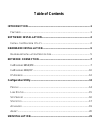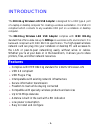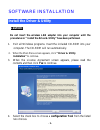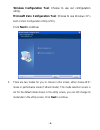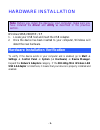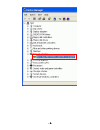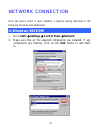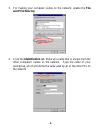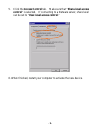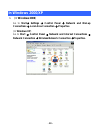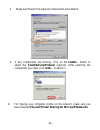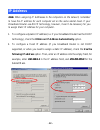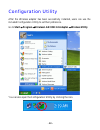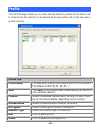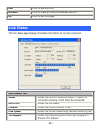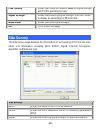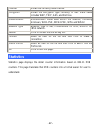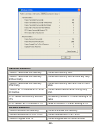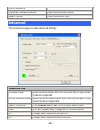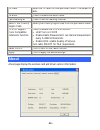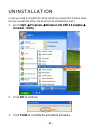- DL manuals
- Xterasys
- Network Card
- USB Adapter
- User Manual
Xterasys USB Adapter User Manual
Summary of USB Adapter
Page 1
802.11b/g mini wireless lan usb 2.0 adapter user’s manual.
Page 2: Regulatory Statements
Regulatory statements fcc certification the united states federal communication commission (fcc) and the canadian department of communications have established certain rules governing the use of electronic equipment. Part15, class b this device complies with part 15 of fcc rules. Operation is subjec...
Page 3: Table of Contents
Table of contents introduction ...................................................................................................1 f eatures ..............................................................................................................1 software installation............................
Page 4: Features
- 1 - introduction the 802.11b+g wireless lan usb adapter is designed for a usb type a port of a laptop or desktop computer for creating a wireless workstation . It is usb 2.0 compliant which connects to any available usb port on a notebook or desktop computer. The 802.11b+g wireless lan usb adapter...
Page 5: Install The Driver & Utility
- 2 - software installation install the driver & utility caution ! Do not insert the wireless lan adapter into your computer until the procedures in “ install the driver& utility” have been performed. 1. Exit all windows programs. Insert the included cd-rom into your computer. The cd-rom will run au...
Page 6: Click Next To Continue.
- 3 - wireless configuration tool: choose to use our configuration utility. Microsoft zero configuration tool: choose to use windows xp’s built-in zero configuration utility (zcu). Click next to continue. 5. There are two modes for you to choose in this screen, either choose wifi mode or performance...
Page 7
- 4 - 6. When the following screen appears, click finish to complete the software installation..
Page 8: Settings
- 5 - hardware installation note: before you install the device to your computer, make sure you have installed the driver and utility as described in the previous section. Windows 98se/2000/me / xp 1. Locate your usb host and insert the usb adapter. 2. Once the device has been inserted to your compu...
Page 9
- 6 - - 6 -.
Page 10: In Windows 98Se/me
- 7 - network connection once the device driver is well installed, a network setting described in the following should be also established. In windows 98se/me 1. Go to start settings control panel network. 2. Make sure that all the required components are installed. If any components are missing, cl...
Page 11: And Print Sharing.
- 8 - 3. For making your computer visible on the network, enable the file and print sharing. 4. Click the identification tab. Make up a name that is unique from the other computers' names on the network. Type the name of your workgroup, which should be the same used by all of the other pcs on the ne...
Page 12
- 9 - 5. Click the access control tab. Make sure that “share-level access control” is selected. If connecting to a netware server, share level can be set to “user-level access control.” 6. When finished, restart your computer to activate the new device..
Page 13: In Windows 2000/xp
- 10 - in windows 2000/xp 1. (in windows 2000) go to start settings control panel network and dial-up connections local area connection properties. (in windows xp) go to start control panel network and internet connections network connection wireless network connection properties..
Page 14
- 11 - 2. Make sure that all the required components are installed. 3. If any components are missing, click on the install… button to select the client/service/protocol required. After selecting the component you need, click add… to add it in. 4. For making your computer visible on the network, make...
Page 15: Ip Address
- 12 - ip address note: when assigning ip addresses to the computers on the network, remember to have the ip address for each computer set on the same subnet mask. If your broadband router use dhcp technology, however, it won’t be necessary for you to assign static ip address for your computer. 1. T...
Page 16
- 13 - configuration utility after the wireless adapter has been successfully installed, users can use the included configuration utility to set their preference. Go to startj programjwireless lan usb 2.0 adapterj wireless utility you can also open the configuration utility by clicking the icon..
Page 17: Profile
- 14 - profile the profile manager enables you to create, edit and delete the profiles that the station uses to connect to wlan networks, to activate and de-activate profiles, and to raise and lower a profiles’s priority. Profile tab profile name you may enter a distinctive name of profile in this c...
Page 18: Edit
- 15 - edit click to edit a profile. Activate click to make a connection between devices. Ok click to exit this page. Link status the link status page displays the detail information of current connection. Link status tab status shows the current connection status. If there is no connection existing...
Page 19: Link Quality
- 16 - link quality shows the connection quality based on signal strength and tx/rx packet error rate. Signal strength shows the receiving signal strength, you can choose to display as percentage or dbm format. Noise level shows the noise signal strength. Ok click to exit this page. Site survey the ...
Page 20: Statistics
- 17 - channel shows the currently used channel. Encryption shows the encryption type currently in use. Valid value includes wep, tkip, aes, and not use. Authentication authentication mode used within the network, including unknown, wpa-psk, wpa2-psk, wpa and wpa2. Network type network type in use, ...
Page 21: Transmit Statistics
- 18 - transmit statistics frames transmitted successfully frames successfully sent. Frames transmitted successfully without retry frames successfully sent without any retry. Frames transmitted successfully after retry frames successfully sent with one or more reties. Frames fail to receive ack afte...
Page 22: Advanced
- 19 - out-of-resource duplicate frames received duplicate received frames. Reset counter reset counters to zero. Advanced this advanced page provides advanced settings. Advanced tab wireless mode select wireless mode. 802.11b only and 802.11 b/g mixed mode are supported ad hoc wireless mode select ...
Page 23: About
- 20 - tx rate select the tx rate from the pull-sown menu. The default is auto. Tx burst check to enable the burst mode. Fast roaming at check to set the roaming interval. Select your country region code select your country region code from the pull-down menu. Ccx2.0: support cisco compatible extens...
Page 24: Start
- 21 - uninstallation in case you need to uninstall the utility and driver, please refer to below steps. (as you uninstall the utility, the driver will be uninstalled as well.) 1. Go to start programs wireless lan usb 2.0 adapter uninstall - utility. 2. Click ok to continue. 3. Click finish to compl...